[Can't Miss] 4 Ways to Disable Parental Controls on iPhone
 Jerry Cook
Jerry Cook- Updated on 2024-01-30 to iPhone
Are you tired of strict parental controls that take away all your performance and want to know how to disable parental controls on your iPhone? Or you just think that your children are getting older and it's time to turn off parental control on the iPhone. If so, you are in the right place. Here you will find 4 ffective ways, including UltFone iPhone Unlock, to disable parental controls on iPhone without parents knowing.
- Part 1. How to Disable Parental Controls on iPhone with Password
- Part 2. How to Turn off Parental Controls without Parents Knowing [No Passcode, No Loss]
- Part 3. How to Remove Parental Controls without Passcode via iTunes [Data Loss]
- Part 4. How to Disable Only Some Parental Controls on iPhone
Part 1. How to Disable Parental Controls on iPhone with Password
To disable parental controls, you only need the correct Password for the configuration process. Your iPhone data will remain secure throughout the process. Also, since this method turns off-screen time on the iPhone, you won't lose any current settings.
To disable parental control without a password:
Step 1: Tap on the "Settings" application to launch it and go to the "Screen Time" section.
Step 2: Scroll down and tap Turn off screen time.
Step 3: A password prompt screen appears. Enter your Password and click Turn off screen time when prompted to confirm it.
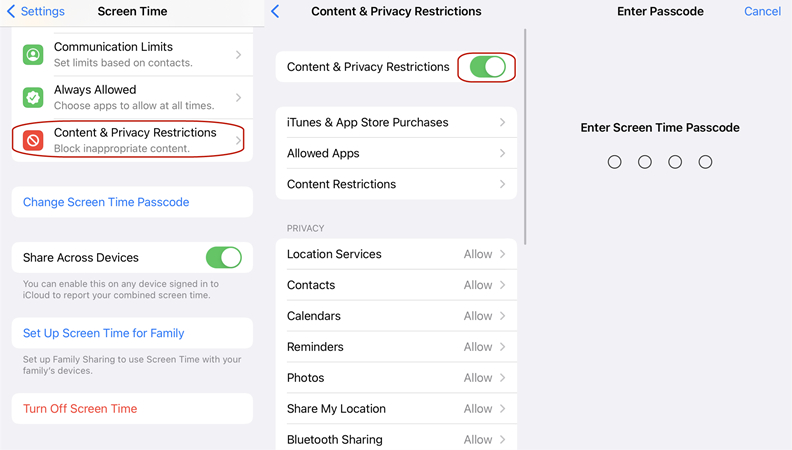
Part 2. How to Turn off Parental Controls without Parents Knowing [No Passcode, No Loss]
If you do not know the password for screen time and want to delete it without losing all the data, you will need a third-party tool. To make things easier for you, we've reviewed the best tools to eliminate parental controls on your iPhone: UltFone iPhone Unlock.
UltFone iPhone Unlock can remove the screen time passcode and the lock screen in various situations. With this one-stop solution, you can effortlessly regain access to your iPhone, without tech skills required.
Advantages of UltFone iPhone Unlock for disabling parental controls:
- The fastest way to disable parental control without your parents knowing
- No password required, secure deletion of screen time password without data loss
- No skills are required, just simple clicks; beginners can easily do it
- Free download, unlock, or factory reset iPhone/iPad without password
- Unlock all iPad and iPhone lock screens, including 4- and 6-digit passwords, Touch ID and Face ID
- Support for all iOS versions and iPhone/iPad models, including iPhone 11/13
Here are the simple steps to disable parental controls on iPhone without passcode:
- Step 1 Free download and install UltFone iPhone Unlock on your computer, choose "Remove Screen Time Passcode".
- Step 2 Connect your iPhone to the computer with a USB cable. Please make sure that your device has been activated.
- Step 3 Turn off Find my iPhone in order to disable the screen time passcode.
- Step 4 Then you will find you have successfully disabled parental controls on iPhone without losing data. Your iPhone will restart after that.




Part 3. How to Remove Parental Controls without Passcode via iTunes [Data Loss]
If you've used an iPhone with a computer, you can use the iTunes app to repair your device. After that, you can configure the device again and remove the parental control. Follow the steps on how to get rid of parental controls on iPhone.
Step 1: Click on the device icon in iTunes and go to the Summary tab.
Step 2: Select the "Restore iPhone" option and click "Do not back up."
Step 3: Click Restore iPhone and parental controls will be removed when the restore is complete.
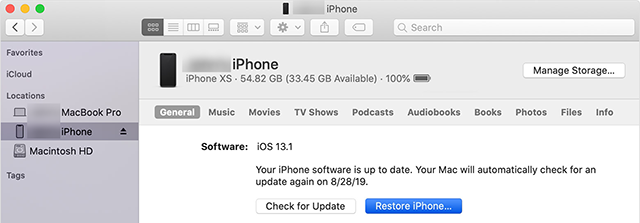
Part 4. How to Disable Only Some Parental Controls on iPhone
Want more nuance in controlling which content and apps you allow kids to use and which you block? Try these steps again.
Step 1: Click Settings > Screen Time > Content and Privacy Restrictions. From here, you can click any menu to control the settings in this section. Each parameter is explained below.
Step 2: Tap Shopping on iTunes and the App Store to control whether your child can install apps and shop at the Apple app store. Select Allow or Deny for settings such as App Installation and In-App Purchases.
Step 3: Want to prevent your kids from using certain pre-installed Apple apps? Tap Allowed apps and tap the app slider you want to lock to turn off/whitewash.
Step 4: Tap Content Restrictions to limit the age of content your child can access.
- Allowed store content: Now, how to turn off parental controls on the app store? Allows you to select a rating level for your country or region, allow profanity in music and podcasts, and determine the maturity level for content from iTunes, App, and Apple Books stores. It is the best to learn.
- Web content: Allows you to block adult websites or create a set of websites that only your child can access.
- Siri: Allows you to choose whether Siri can search the Internet and whether Siri can use obscene language.
- Game Center: This lets you control whether your child can play multiplayer games that use Game Center, add friends to Game Center, or record their screen while playing.
Step 5: Privacy settings let you choose whether apps can access data from your iPhone.
Step 6: In the "Allow changes" section, you can determine whether your child can make changes to settings related to the device password, volume limitation, the "Do not disturb while driving" function, etc.
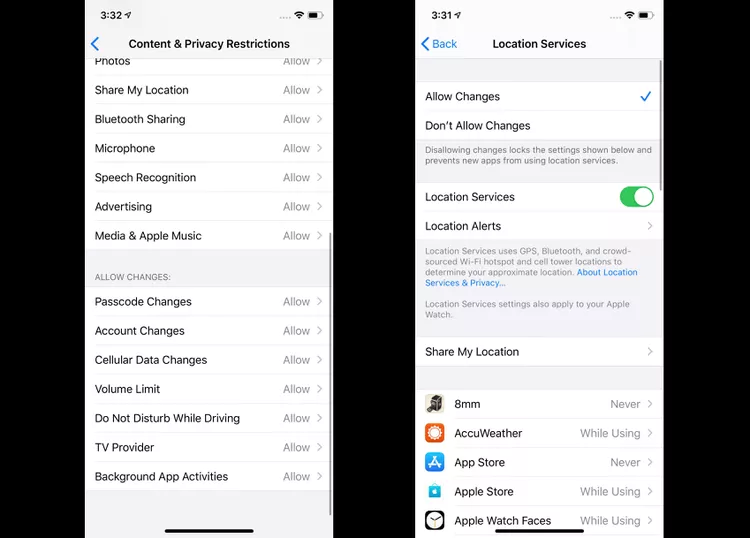
Conclusion
In wrapping up, you have learned how to disable parental controls on the iPhone. From understanding restrictions to dealing with forgotten passcodes, finding a reliable solution is essential.
We recommend utilizing UltFone iPhone Unlock for a hassle-free and effective method. With its intuitive interface and advanced features, UltFone provides a straightforward way to disable parental controls without compromising data integrity.

