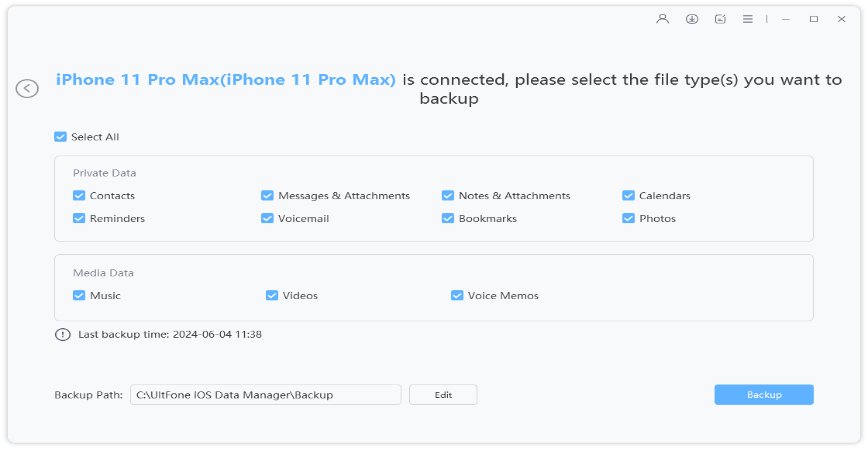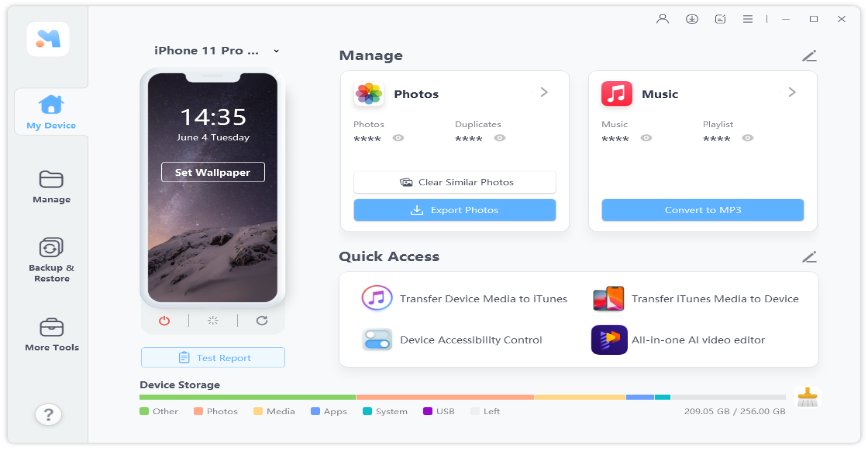How to Change Background on Text Messages iPhone 13/14/15/16
 Jerry Cook
Jerry Cook- Updated on 2024-09-04 to iPhone
I just got an iPhone 13 and I’m dying to change the background for my text messages. I love a good space theme, but I can’t find a way to do it without jailbreaking my phone. Is there any way to change iMessage background?
With the recent release of the iPhone 16, Apple continues to push the boundaries of innovation. One of the common questions among iPhone users, especially those who have upgraded to the latest models like the iPhone 13/14/15/16, is how to personalize their devices.
Many users are curious about how to change the background on text messages iPhone, to add a personal touch. In this article, we will explore different available methods to learn how to change iMessage background.
- Part 1. Current iOS Limitations on iMessage Background Change
- Part 2. How to Change the Background on Text Messages/iMessage iPhone 13/14 [No Jailbreak]
- Part 3. How to Change iMessage Background with Jailbreak - Cydia
- Part 4. How to Change Text Message/iMessage Effect on iPhone
- Part 5. How to Backup Text Message/iMessage on iPhone 16/15/14/13 [Free]
- Part 6. FAQs about Change iMessage Background
Part 1. Current iOS Limitations on iMessage Background Change
Despite the many customization features available in iOS, change the background on text messages iPhone iOS 17 remains a feature that Apple has yet to include in its standard settings. Whether you’re using iOS 17 on an iPhone 13/14/15/16 or an earlier version on an iPhone, the iMessage interface maintains a uniform appearance with a white background, blue text bubbles for iMessages, and green for SMS messages.
This default look has been consistent across many versions of iOS, which means that if you're looking to change the Background on text messages in iOS 17, you might be disappointed by the lack of built-in options. Apple’s decision to stick with this design is likely rooted in its emphasis on a clean, uncluttered interface that promotes readability and consistency across its devices.
Part 2. How to Change the Background on Text Messages/iMessage iPhone 13/14 [No Jailbreak]
iMessage uses the default background set for your device. By changing the wallpaper of your iPhone, you can indirectly change the background of your text messages. This method does not require any third-party applications or jailbreaking, making it safe and straightforward. Additionally, customizing the wallpaper allows you to have a unique aesthetic for your messaging experience.
- On the iPhone home screen, click the App Store icon and select the search option below. Type Color Text Message and click Search.
- Here, you can find a lot of apps developed to design cool messages with great effects, such as Background, color texts, writing fonts, and colorful and textured callouts.
- Choose one to install on your iPhone 16 and you can now put the background on the iPhone message.
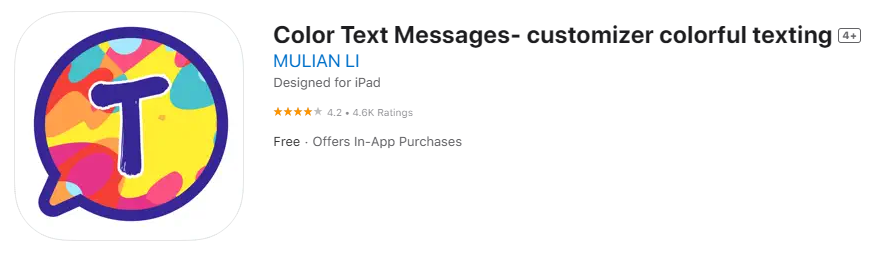
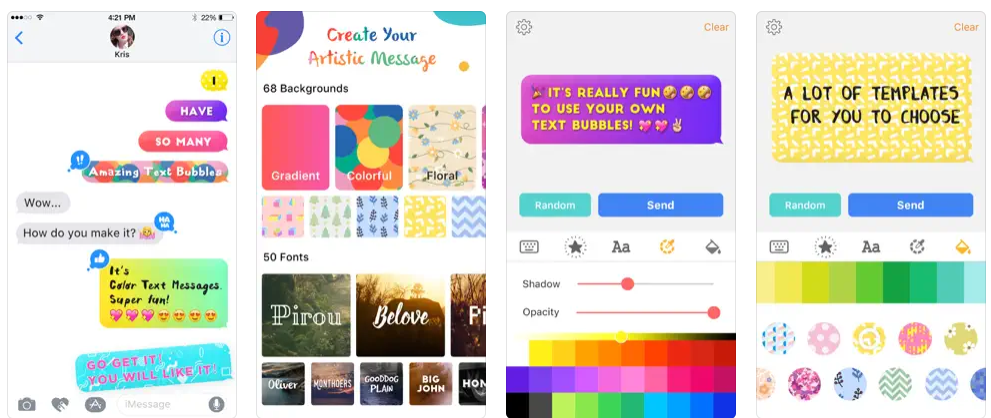
Part 3. How to Change iMessage Background with Jailbreak – Cydia
For those willing to take a more advanced route, jailbreaking your iPhone allows for a much broader range of customizations, including the ability to change the iMessage Background. Jailbreaking is the process of removing software limitations imposed by iOS. This allows for deeper customization of your iPhone, including the ability to use apps and tweaks from outside the App Store, such as Cydia.
One of the reasons why many users jailbreak iOS devices is to customize it. Jailbreak iPhone allows you to download and install desktop/background SMS application from Cydia. Here the steps to know how to change text message background on iPhone 13 with jailbreak.
- Tap Cydia on your iPhone, tap Search, and type SMS/Desktop Background. Tap Install.
- Tap "Confirm" to allow app installation.
- Tap "Settings" and "Wallpaper." Then select the iMessage wallpaper you want to use as the Background of the text message image.
- Click the "i" icon at the top left of the selected photo. This will change the text message background wallpaper to the selected one.
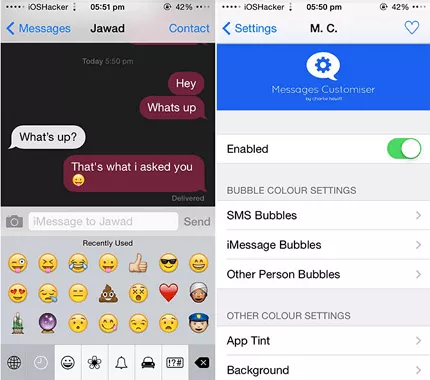
Part 4. How to Change Text Message/iMessage Effect on iPhone
In addition to changing the Background, you can also customize the effects used in iMessage to enhance your texting experience on the iPhone 1/14/15/16.
1. Change iMessage Bubble Color On iPhone
We will also show you how to change the color of the blue iMessage bubble to other colors on iPhone and iPad.
- Open the Settings and tap Accessibility.
- Navigate down to the bottom and tap "Settings per app".
- Tap Add App and select Message from the list.
- Tap and customize the recently added message.
- Tap "Increase Contrast" and select "On".
- Increase iPhone Message App Contrast.

Now, we have a special setting for each messaging app. When you open the SMS conversation, you can see that the neon green text bubble has changed to dark green. Now, SMS characters are easier to read. Compared to light green or neon green, white characters are clearly displayed on a dark background.
2. Change Text Message/iMessage Screen Effects on iPhone
Screen effects use the entire iPhone screen. The entire screen can be balloons, confetti, lasers, fireworks, and shooting stars.
- Enter the message you want to send.
- Press and hold the send button.
- Select the Screen tab at the top.
- Swipe right to left to switch the effect you want to apply.
- Text Message Background Wallpaper.
- There are five effects: balloons, confetti, lasers, fireworks, and meteors.
- Finally, tap the Send button to send a message.
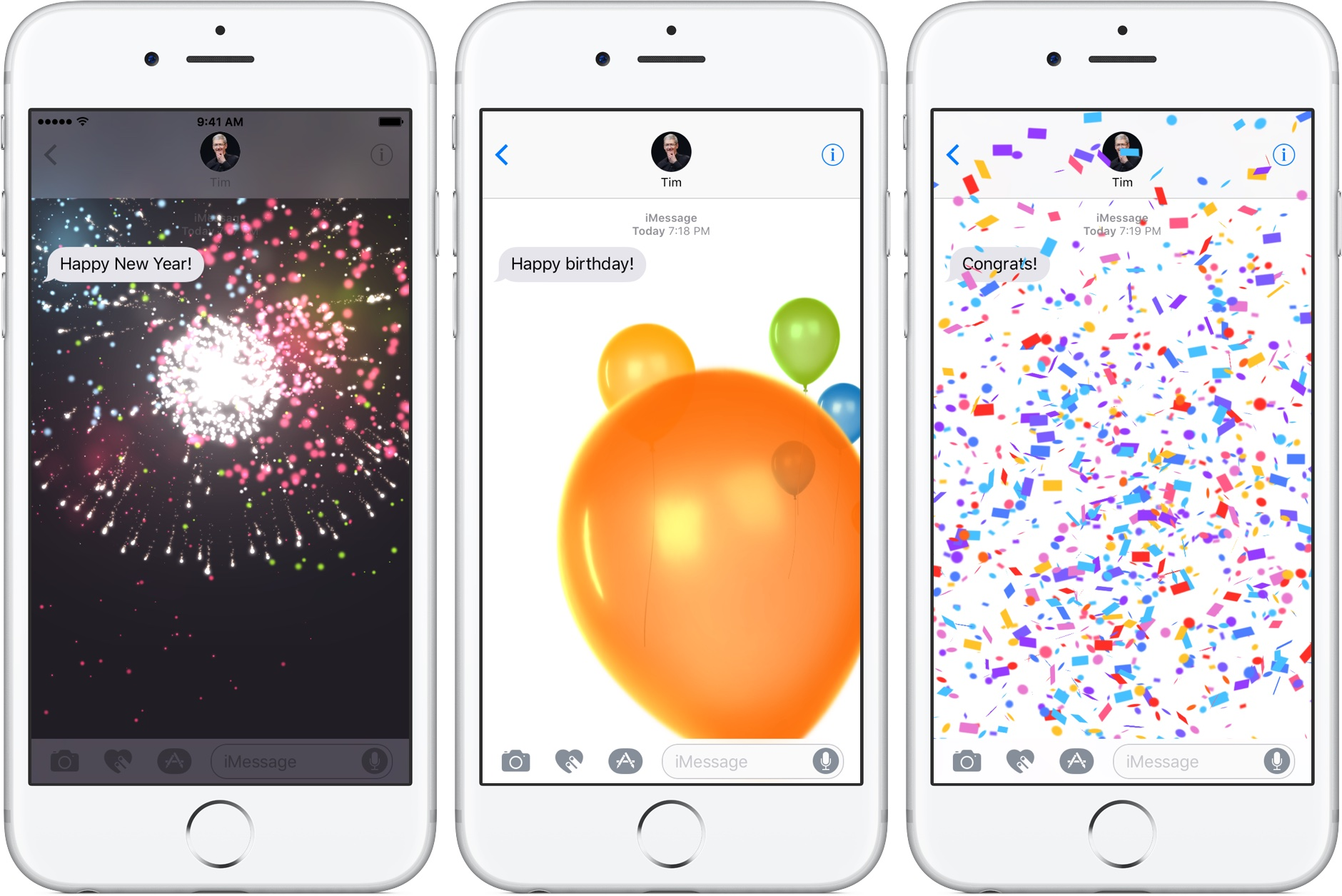
Part 5. How to Backup Text Message/iMessage on iPhone 16/15/14/13 [Free]
In this article, we give the best ways how to change the Background of text messages on iPhone. Backing up your text messages and iMessages is crucial to ensuring that your valuable conversations are not lost, especially when you’re updating your device or making significant changes.
One of the most efficient tools for this task is UltFone iOS Data Manager. This software provides a user-friendly way to free back up and restore your iPhone’s data, including text messages. It not only saves time but also offers more control over your backups, ensuring that all your important information is securely stored and easily accessible whenever you need it.
Key Features of UltFone iOS Data Manager
- Supports over 20 data types: Photos, videos, contacts, messages, music, bookmarks, notes, calendars, reminders, voicemail, voice memos, and WhatsApp chats.
- Faster backups compared to iCloud.
- No storage limitations, unlike iCloud’s free 5GB limit.
- One-click to export photos from iOS device to computer.
How to Backup Text Message/iMessage on iPhone 16/15/14/13
-
Step 1Download the software on your system and run it as soon as it is installed. Switch to the Backup & Restore tab from the home screen and connect your iPhone with the system.

-
Step 2Select the file types that you want to backup. Tap on the Backup button to start the process.

-
Step 3As soon as the process finishes, you will be able to see the backup via software. You can take a look at the files and restore them anytime you want with just one click.

Part 6. FAQs about Change iMessage Background
Q1: Can I change the color of iMessage?
Currently, iOS does not allow users to change the color of iMessage bubbles directly through the system settings. However, third-party apps and jailbreaking provide solutions.
Q2: Can I customize my iMessage background?
By default, iOS does not support background customization for iMessages. Customization is possible through jailbreaking or using third-party apps.
Q3: Can you change the color of your text Messages?
Similar to iMessage, changing the text message bubble color is not a feature Apple includes by default but can be achieved with third-party apps or by adjusting accessibility settings.
Q4: How do you add background effects on iMessage?
Background effects, such as balloons or confetti, can be added by pressing and holding the send button after typing a message and then selecting the desired effect.
Conclusion
In this article we have learned about the all available methods to know how to change the background on text messages iPhone. While iOS has its limitations, especially with changing the background of text messages, there are still several methods available, from using third-party apps to more advanced options like jailbreaking.
For those who are not looking to jailbreak their device, tools like UltFone iOS Data Manager can ensure your messages and other data are securely backed up, giving you peace of mind as you explore these customization options.