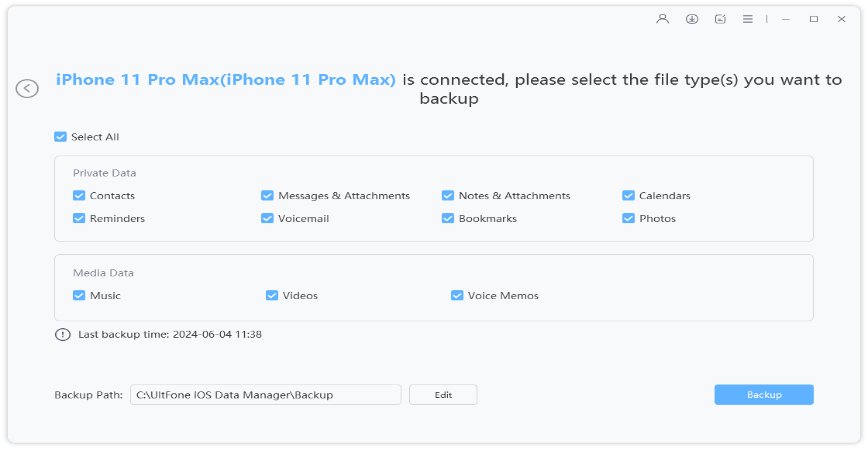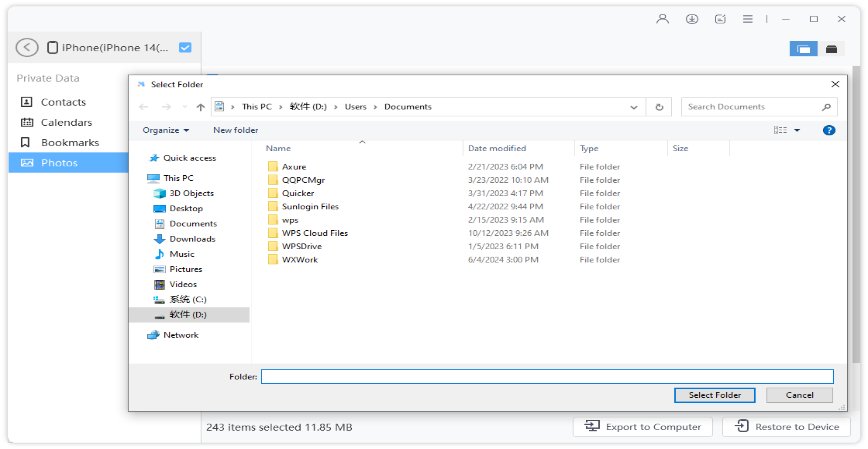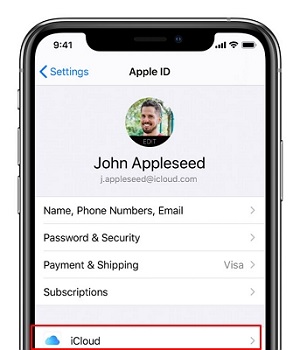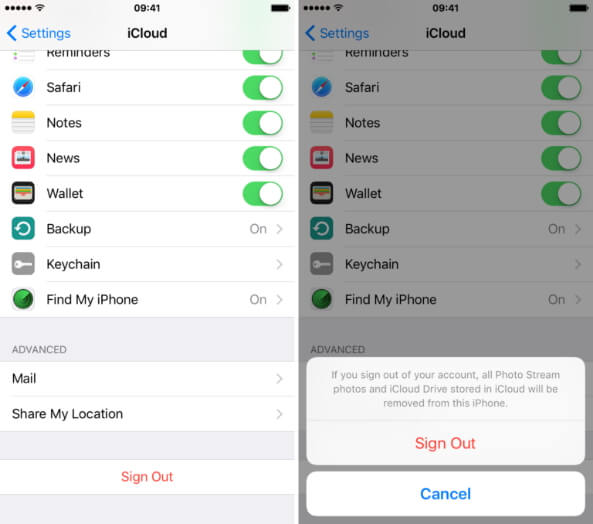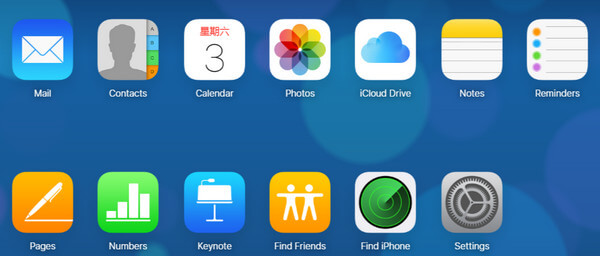Why Can I Not Sign into iCloud?
 Jerry Cook
Jerry Cook- Updated on 2020-06-03 to iPhone
iCloud is a great file syncing and cloud storage service by Apple for its devices like iPhone, iPod, iPad, and Mac. It allows you to backup your iOS content to the cloud and syncs all of your Apple devices. But, many users recently reported that they can't sign into iCloud on Mac/iPhone and how to fix this problem. It’s a common issue that could happen due to several reasons. But, the good news is that there are several common workarounds that can help you fix this problem with ease. In this post, we’re going to walk you through all possible ways to fix can’t sign to an iCloud problem on iPhone/Mac.
- Part 1: Basic Checkups When You Can't Sign Into iCloud
- Part 2: If You Can't Sign into iCloud and Forgot Password
- Part 3: If You Can't Log Into iCloud and Get a Message That Your Apple Id Is Locked Or Disabled
- Part 4: If You Can't Sign Into iCloud.com
- Part 5: A Bonus Tip: Backup iPhone without iCloud
Part 1: Basic Checkups When You Can't Sign Into iCloud
Let’s begin with basic checkups:
1. Check Internet
One of the most common reasons to encounter this problem on your device is the network issue. So, inspect your Wi-Fi before moving towards complicated fixes. It could be the case that your device may be having hassle connecting to a Wi-Fi network and that could be a culprit of the problem. All here we want to say is that you should check your internet connection. Make sure that your iPhone or Mac is connected to a stable and reliable network.
2. Check the Apple System Status Page
Even after ensuring that there is no problem with the network, you still can't sign into iCloud on iPhone; it’s time to check the Apple System Status page. It could be the case that iCloud service isn’t working when you’re trying to sign into iCloud. So, head to the Apple System Status page and ensure that all services there are marked as green dots, particularly “iCloud Accounts & Sign in”. If it isn’t green, then it means that the service is down and that’s why you can’t connect to iCloud. In this case, all you can do is to wait for the service to work again.
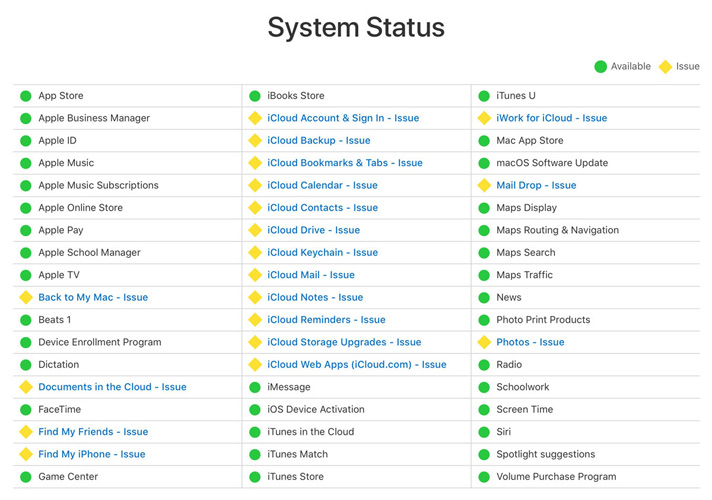
3. Make Sure to Enter the Correct Apple Id And Password
When entering your Apple ID and password for sign-in, make sure that you are entering the email id and passcode for the Apple ID that you use with iCloud. Also, ensure that the caps lock key isn’t on as passwords/passcodes are case-sensitive.
4. Install Any Pending Updates on Your iPhone And Mac
When you encounter Mac/iPhone can't sign into iCloud, make sure that there are no pending updates to be installed on your device.
To install any pending updates on iPhone, follow the below steps:
- Go to “App Store”>” Today”.
- Click your profile icon.
-
Scroll down to view pending updates and click Update next to those apps that require an update or click Update All.

To install any pending updates on Mac, follow the below steps:
- Go to the “App Store”.
- Tap “Updates”.
-
Click Update next to those apps that require an update or click Update All.

For users reporting still iCloud won't let me sign in after trying the above workarounds, we recommend then continue reading the post.
Part 2: If You Can't Sign into iCloud and Forgot Password
You can't log into iCloud on your iPhone or Mac because you forgot the password of your Apple ID? In this case, you can reset your Apple ID password from any trusted iPhone or Mac.
On iPhone:
- Open “Settings”.
- Click “[Your Name]”>” Password & Security”>” Change Password”.
- If you logged into iCloud as well as have a passcode enabled, you will be asked to enter the passcode for the device.
Follow the instructions to reset the password.

On Mac:
- Select “Apple Menu”>” System Preferences” >” Click Apple ID”>“Password & Security” if you’re using macOS Catalina. Or select “Apple Menu”>” System Preferences” >”iCloud”>” Account details” if you’re using macOS Mojave, High Sierra or Sierra.
- If you are prompted to enter your Apple ID passcode, then tap “Forgot Apple ID or password” and follow the instructions to reset the passcode for your Apple ID.
- Click “Change Password” or “Security”>” Reset Password/Change Password”.
Part 3: If You Can't Log Into iCloud and Get a Message That Your Apple Id Is Locked Or Disabled
Wondering why can't I sign into iCloud? If you or somebody enters your passcode, security questions or other account-related info incorrectly so many times, then your Apple ID locks automatically in order to protect your security. That’s why you can’t sign-in to iCloud on your Mac or iPhone. In that case, all you can do is try to unlock your Apple ID.
You can recover your Apple ID using a trusted email or trusted phone number. For users who have a recovery key, they can use this key to unlock their Apple ID.
Do you use security questions with your Apple ID? Or you don’t have a trusted device or phone number access? If so, then head to the https://iforgot.apple.com/password/verify/appleid to unlock your Apple ID with your existing passcode or reset the password.
If nothing works for you, then get in touch with Apple Support for assistance.
Part 4: If You Can't Sign Into iCloud.com
For users having a hassle signing to iCloud.com, we recommend them to try the following:
- While entering your email address, ensure that you are typing the one for the Apple ID that you are using with iCloud.
- For users who have set up their Apple ID to require two-step verification or two-factor authentication, make sure to enter the recent code you received.
- If you log in successfully to iCloud.con and see only iCloud Drive, Pages, Notes, Contacts, Keynote, and Numbers, then your account has iCloud web-only features access only. To get other iCloud features, then you need to set up iCloud on your iPhone or Mac.
- If you forget your passcode or get a message that says your account has been locked for security reasons, then you have to reset your Apple ID password.
Part 5: A Bonus Tip: Backup iPhone without iCloud
Not able to fix iCloud won't let me sign in on iPhone for a backup purpose? No worries!! You can backup your iOS content even without iCloud. Yes, there are other alternatives you can consider such as backup iPhone using iTunes or backup using third-party software. For a third-party solution, we highly recommend you to give a try to UltFone iOS Data Manager.
This iOS Data Manager can help you backup your iPhone to a computer for free. The great thing is that the software offers a one-click iPhone backup solution. What’s more, you can even use this software to restore backup selectively to the iPhone.
To learn how to backup iPhone to PC without iCloud, get the software on the computer and then follow the below steps:
Step 1 Run the software and connect your iPhone to the computer with the help of a digital cable. From the main interface, select the “Backup & Restore” feature. After that, select the “Device backup & Restore” feature to get started with the process.

Step 2 Now, you can select the file types that you would like to backup and hit on the “Backup” button.

-
Step 3: Once you click the “Backup” option, the software will begin backing up your selected files. And finally, click on the “Export to Computer” option and select the location you would like to save the backup on the computer.

The Bottom Line
That’s all on what to do when you can't sign into iCloud on iPhone or Mac. If the common workarounds mentioned here are of no help for you, then we recommend you try UltFone iOS Data Manager. The software offers a more convenient way to backup your iOS content for free.