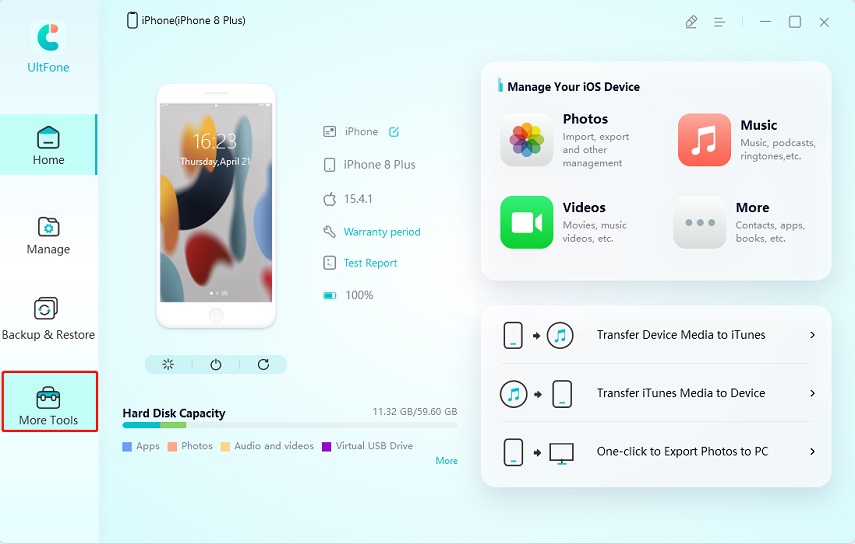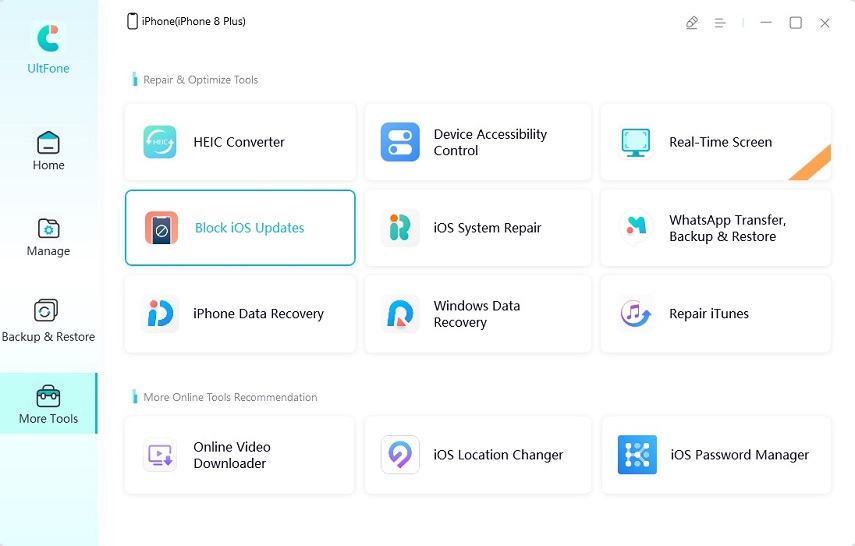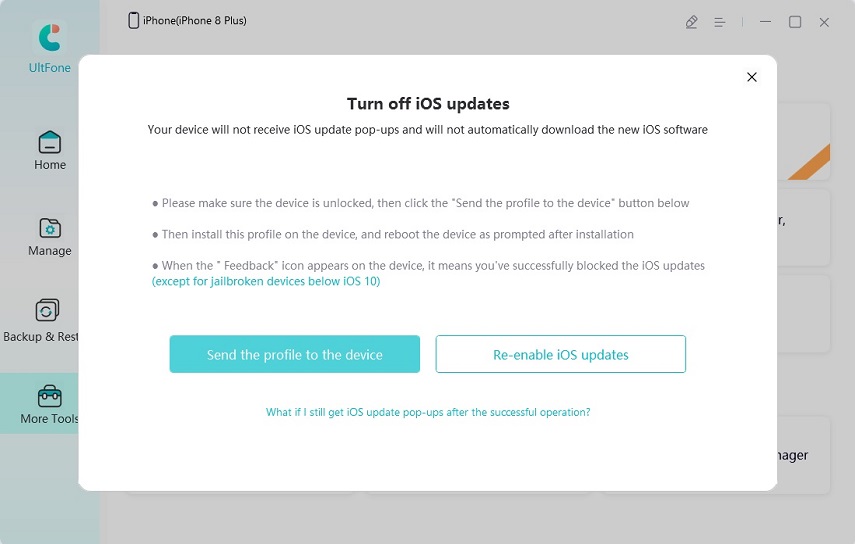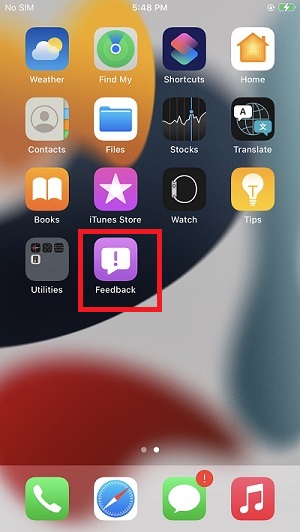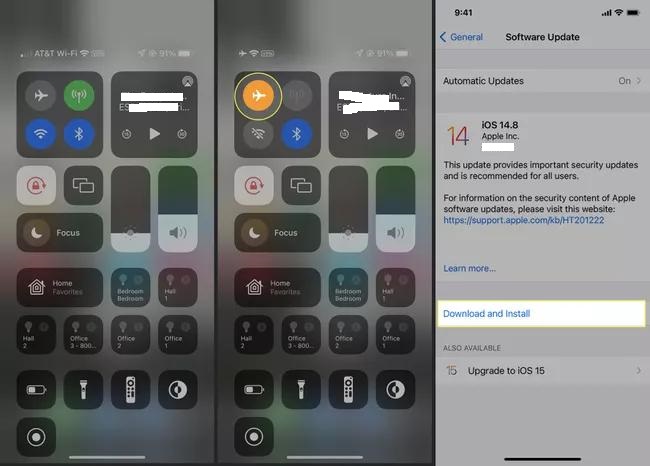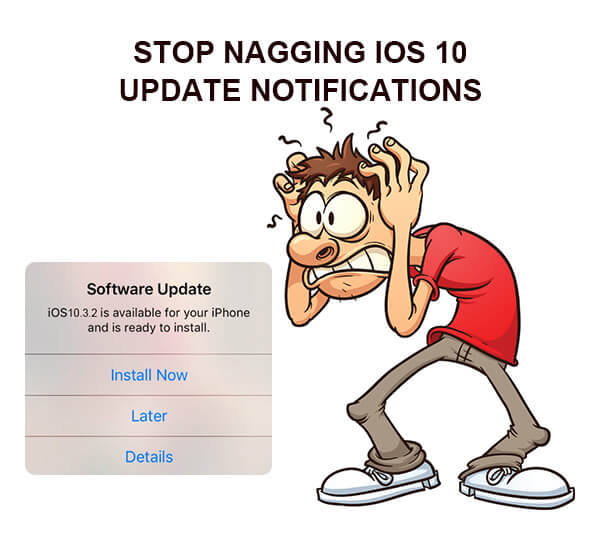How to Completely Cancel iPhone Update in the Middle/in progress
 Jerry Cook
Jerry Cook- Updated on 2022-06-02 to iPhone
Canceling an iPhone update in the middle of the process can be pretty dangerous. If you don't use the correct process and try to stop the update in the middle, then it can leave your device bricked, and you can't operate it anymore. In this article, you will know about the correct processes to know how to cancel an iPhone update. There are many questions like how to stop the iOS 14 update in progress and stop the iOS 15 update in progress. After going through this article, you will know about these common questions, and you can easily stop or cancel an iPhone update in the middle.
- Part 1: Using UltFone iOS Data Manager to Turn off iOS Updates Completely
- Part 2: How to Stop iPhone Update in the middle?
- Part 3: How to Stop iOS Update in Progress?
- Part 4: FAQs about iPhone Update
Part 1: Using UltFone iOS Data Manager to Turn off iOS Updates Completely
UltFone iOS Data Manager is an iOS device management tool which helps in the transfer, backup and restore of your iOS device. It's an all-in-one manager who completely takes care of your iOS devices. It claims to look over all your tough and tiring jobs on your iOS device and make them easy for you.
It also gives you selective options for backing up or restoring from iCloud or iTunes, which is helpful as iCloud and iTunes' normal backup process is not selective.
Some important features of this software:
- You can easily export your photos and media from your iOS device to your pc in just one click.
- Backing up and restoring data without iTunes sync is easy with this software.
- It can create a USB device to store your iOS device data.
- It can make you know your iOS device's status through diagnostics tests.
Steps to block iOS updates by using UltFone iOS Data Manager:
The software has a user-friendly interface, so it won't be tough to follow these simple steps to block iOS updates on your iPhone. You just need a computer to complete this process of blocking.
-
Step 1First, download UltFone iOS Data Manager on your computer. Then, simply connect your iPhone to your computer with the help of a data cable. After connecting your iPhone with your computer, find "More tools" present on the sidebar.

-
Step 2Just click on "Block iOS Updates" in the "More tools" settings.

-
Step 3A pop-up window will appear. Just click on "Send profile to Device". While selecting this, you have to make sure that your iPhone is unlocked.

-
Step 4Go to the "Settings" on your iPhone. Go to "VPN and Device Management" and download "tvOS 15 Beta software profile”.

-
Step 5For the process to continue, you need to restart your iPhone. If a "Feedback" icon appears on your home screen, you have successfully blocked the auto-update process. You can hide the icon if you want.

Part 2: How to Stop iPhone Update in the middle?
There can be different reasons to stop an update in the middle of the process. For example, low battery, shortage of data, etc., yes, it is possible to stop iPhone update in the middle but only with the correct steps. The steps below are simple and easy to apply to stop the iPhone update in the middle.
Steps for How to Stop iPhone Update in the middle?
- Step 1: With a simple swipe from the top right corner of your iPhone X or newer iPhones, swipe upwards from down in older versions of the iPhone to access the "Control Center".
- Step 2: Tap on “Airplane Mode” and it will get highlighted.
- Step 3: Close the “Control Center” by swiping on the screen.
Step 4: Now, the ongoing download should stop. If you want to check that, then follow this path Settings > General > Software Update. If you see that the "Download" option is highlighted, that means your download has been stopped.

By following the above given simple steps, you can easily know how to cancel an update on your iPhone while it's updating.
Part 3: How to Stop iOS Update in Progress?
Can I stop an iPhone update in progress? This is a very common question asked by many iPhone users worldwide. Follow these below-given steps to know how to stop iOS updates in progress.
Steps to stop iOS updates in progress:
- Step 1: First, open your iPhone setting by simply clicking on the "Settings" icon on your home page.
- Step 2: Tap on “General” present inside the “Settings” option.
- Step 3: After seeing all the options, scroll down to "iOS file Update".
-
Step 4: After seeing all the options, scroll down to "iOS file Update".

Now, if you visit your download software option on your iPhone, you will see that it's again telling you to start the downloading software process, which means the ongoing downloading process is stopped.
Part 4: FAQs about iPhone Update
1. What If iPhone Gets Stuck When Updating?
Your iPhone can get stuck during an update due to different issues like connection problems, faulty phone, etc. But you don't have to worry and just follow the given process to know what to do when your iPhone is stuck when updating.
- Step 1: Just press and keep holding the "volume up" bottom in your iPhone.
- Step 2: Do the same thing again for the “volume down” bottom this time.
- Step 3: Finally, press and keep holding the side bottoms.
Then the Apple logo will appear, then you can again restart your device to start the update.
2. Can I Unplug iPhone during an iOS Update?
Switching a device or unplugging it from the power source while an update is going on can cause harm to your device. Your device may be inoperable and bricked. In that case, you can even be lost your valuable files from your iPhone, so I do not suggest unplugging or switching off an iPhone during an iOS update.
3. Can I Turn off iPhone When Updating iOS?
Yes, but at first, you have to manually download the software update on your iPhone, Apple has this feature in which you can simply update the version overnight, but for that, the software should be downloaded on your device.
4. How Long Does An iOS Update Take?
It's about 30mins specific time to need to update the latest generation iOS versions. It also depends on your device and your internet speed.
The Final Words
The above-given article was about how to cancel an iPhone update. With the help of those simple steps, you will be able to handle you are iOS device more safely, and you can prevent important files and documents from getting deleted, as interfering in the middle of an iOS update can be tricky and can result in inoperable or “bricked” device.
There are so many processes for canceling an iPhone update, some are easy to attend, and some are difficult. But you can always perform it easily with the help of UltFone iOS Data Manager. You can download it for free and enjoy its simple and user-friendly interface. It's a data manager for your device, which will make it easy for you to know exactly about your device and, through checks and diagnostics, will keep your phone healthy and safe. Stopping any update or canceling any update in your iOS device can be a bit tricky, but through this software, it can be done with simple and easy steps, also mentioned in this article.
So, I hope all the doubts and quarries are cleared through this article. Yes, you can stop any update or block any update prompt on your iOS device with the easy, simple steps given in this article.