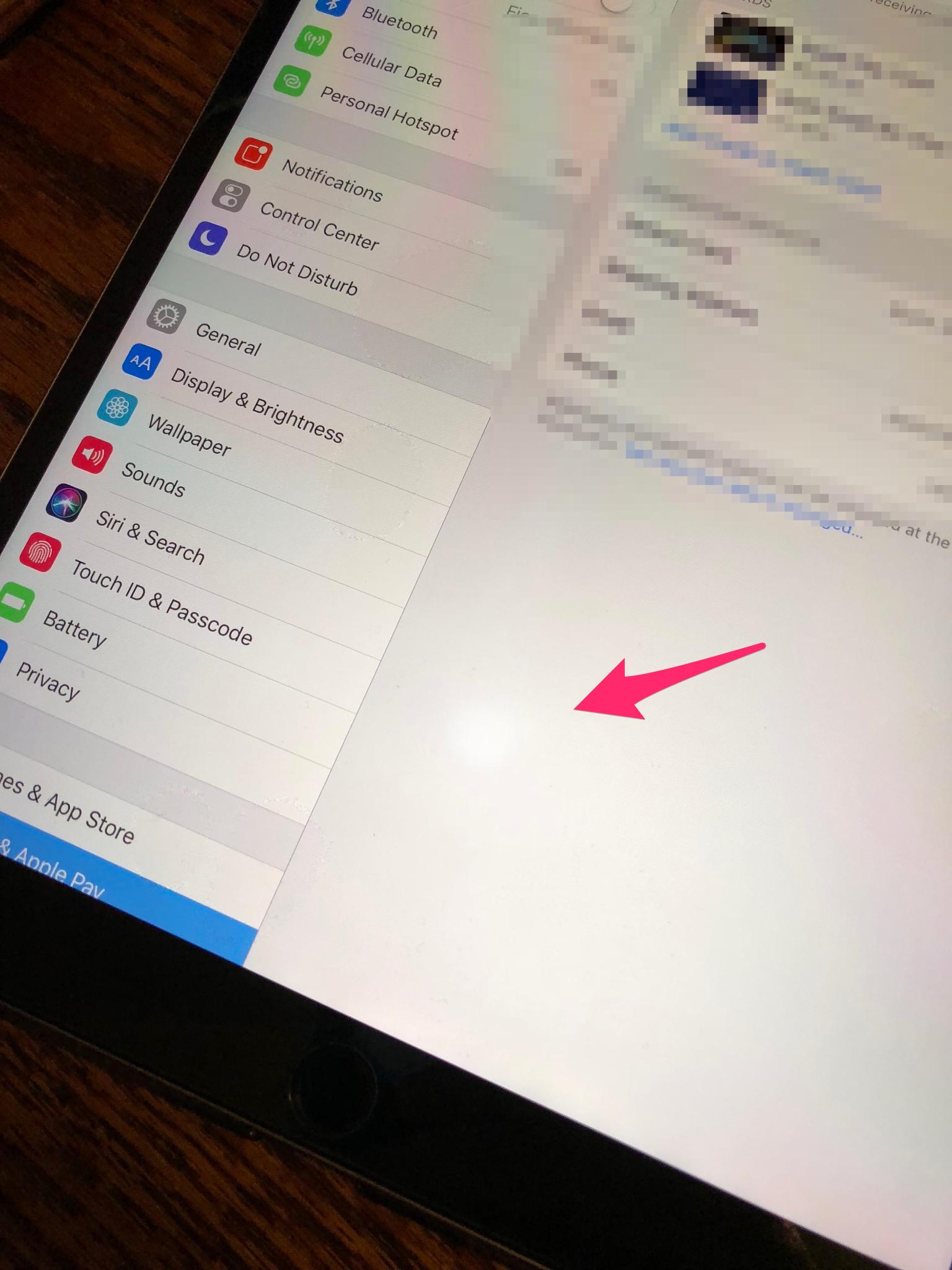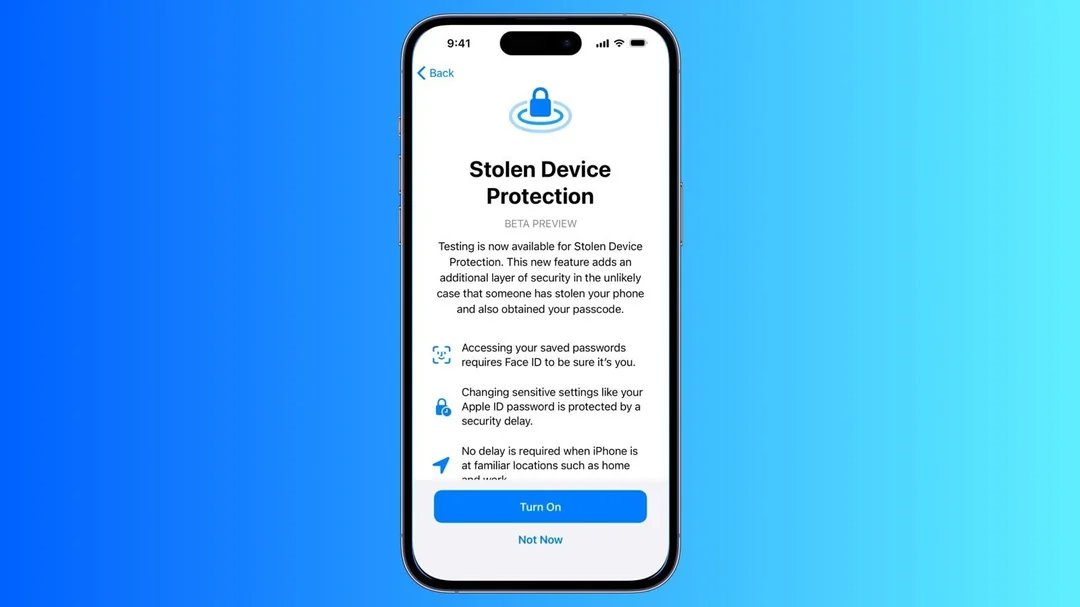Top 7 Ways to Fix Apple Watch Stuck in Pairing Mode
 Jerry Cook
Jerry Cook- Updated on 2023-12-18 to iPhone
There's nothing more frustrating than an Apple Watch that's stuck in pairing mode, endlessly displaying the pairing screen no matter what you try. You've restarted both devices, forgotten the Watch in Bluetooth settings, and still can't get past that pesky pairing screen to use your Watch.
Before you panic or run to the Apple store, try some simple troubleshooting steps first. In many cases, you can get your stubborn Apple Watch out of pairing mode fairly easily on your own without needing to replace it. We'll walk you through 7 proven methods for Apple watch stuck in pairing mode so you can get back to wearing it. Just follow these steps below - you'll likely fix the issue in no time.
- Part 1. Why is My Apple Watch Stuck on the Pairing?
- Part 2. What to Do When Apple Watch Stuck in Pairing Mode?
- Method 1. Check Your Apple Watch's Connection
- Method 2. Verify That Nothing Is Precluding You from Pairing Your Apple Watch
- Method 3. Restart Your iPhone
- Method 4. Turn On/Off Airplane Mode
- Method 5. Use Professtional Tool to Fix Apple Watch Stuck in Pairing Mode
- Method 6. Reset Network Settings on iPhone
- Method 7. Update Apple watchOS
- Part 3. People Also Ask about Apple Watch Stuck in Pairing Mode
Part 1. Why is My Apple Watch Stuck on the Pairing?
There are a few common reasons an Apple Watch gets stuck continually displaying the pairing screen:
- Software glitch or bug preventing pairing
- Bluetooth connectivity issues between Apple Watch and iPhone
- Outdated watchOS software version
- Issue with the digitizer on Apple Watch screen
- Problem with buttons causing the Watch to enter pairing mode
- Corrupt backup or settings issue during the restore process
- Lack of available storage space on the Apple Watch
Most of the time, a pairing issue arises from a software problem or connectivity glitch either on the Watch itself or between the Watch and its paired iPhone.
Part 2. What to Do When Apple Watch Stuck in Pairing Mode?
Method 1. Check Your Apple Watch's Connection
The first troubleshooting step when your Apple Watch is stuck in pairing mode is to check whether it currently shows a connected or disconnected status with your iPhone.
Here are the steps to fix Apple watch ultra stuck in pairing mode:
- 1. Swipe up on your Apple Watch screen to access the control center while on the clock face.
- 2. Check the connection status icon in the upper left corner. A green iPhone icon means your Watch is connected to your iPhone. A red iPhone icon means it's disconnected.
- 3. If disconnected, make sure your iPhone is nearby so the devices can connect. Move closer if needed.
- 4. A blue Wi-Fi symbol means your Watch is connected to Wi-Fi. You can tap to disconnect Wi-Fi which may allow your Watch to connect to your iPhone instead.
- 5. If your Watch fails to pair after disconnecting the Wi-Fi, continue troubleshooting with the other methods below. A connection issue is likely not the only cause of your pairing problems.
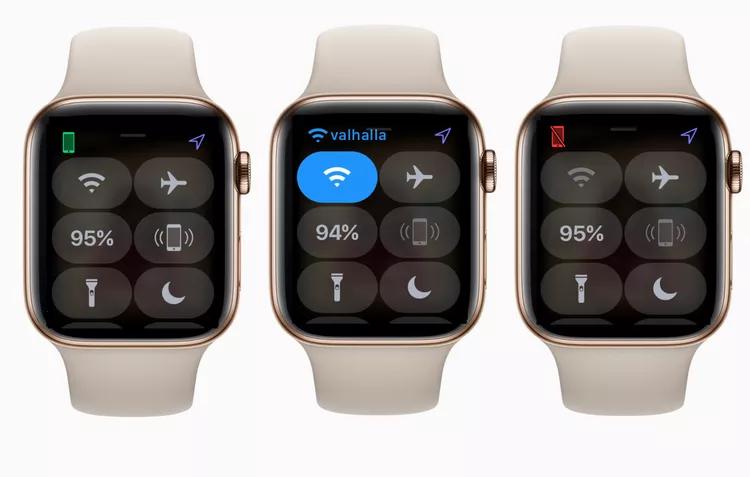
Method 2. Verify That Nothing Is Precluding You from Pairing Your Apple Watch
Checking certain settings can also help troubleshoot an Apple Watch stuck in pairing mode.
The steps to fix my Apple watch is stuck in pairing mode include:
- 1. Check if Airplane Mode is enabled on your Apple Watch or iPhone, and turn it off if on. Airplane Mode blocks connectivity.
- 2. Ensure Bluetooth is turned on for your iPhone in the Control Center. Bluetooth is needed for the devices to pair.
- 3. Turn Bluetooth off and then on again if needed to restart the connection.
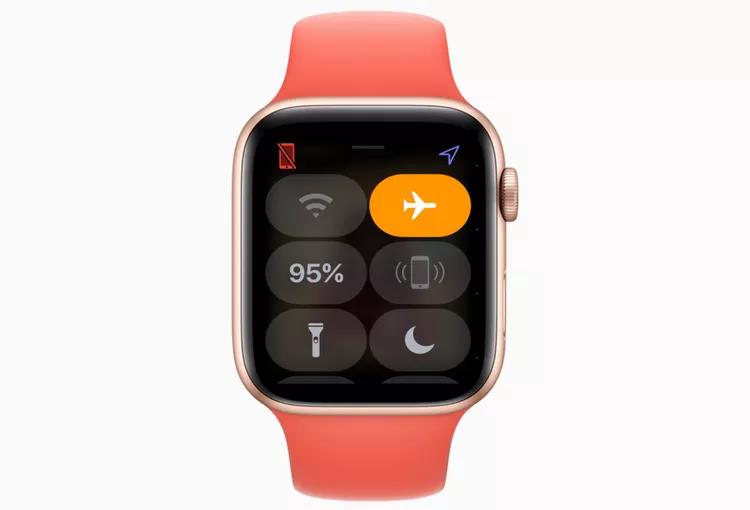
Method 3. Restart Your iPhone
Restarting your iPhone can help clear up any software glitches that may be preventing pairing with your Apple Watch.
Follow these steps to fix Apple watch stuck in pair mode:
- 1. On your iPhone, hold down the Side/Power button until the "Slide to power off" prompt appears.
- 2. Drag the on-screen slider to turn your iPhone completely off.
- 3. After 30 seconds, hold the Side/Power button again until you see the Apple logo to turn your iPhone back on.
- 4. Once restarted, try pairing your Apple Watch again through the Watch app.

Method 4. Turn On/Off Airplane Mode
Toggling Airplane Mode on and off can force a fresh reconnect between devices.
The steps are:
- 1. Open Settings on your iPhone.
- 2. Turn on Airplane Mode and wait 30 seconds.
- 3. Then, turn Airplane Mode off again, which disables connectivity restrictions.
- 4. Next, try pairing your Apple Watch to your iPhone again.
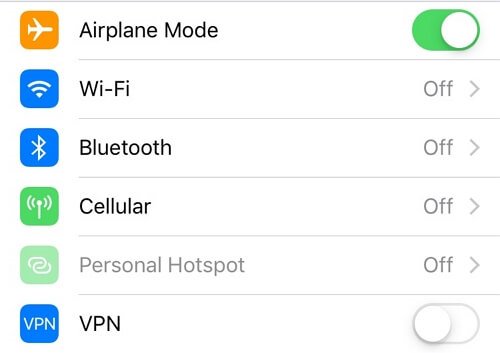
The reconnect may clear any faulty settings left over from previous failed pairing attempts.
Method 5. Use Professtional Tool to Fix Apple Watch Stuck in Pairing Mode
UltFone iOS System Repair is a professional utility that can help resolve many iOS device issues, including problems with pairing Apple Watches. It is able to repair over 150 different system issues without data loss or technical expertise needed.
Some key benefits of UltFone iOS System Repair for fixing Apple Watch pairing problems include:
- Safely exiting recovery mode, black screens, Apple logos, and other stubborn screens that block Apple Watch pairing
- Repairing iOS system files and settings that may be causing connectivity and pairing problems
- Resetting the iPhone/iPad system back to normal working state for trouble-free Apple Watch pairing
- Avoiding data loss that could happen with factory resetting devices
- Fixing issues with just a few clicks, no technical know-how required
Here is how to fix Apple watch stuck in pairing screen:
- Step 1Download and install UltFone iOS System Repair on your Mac or Windows computer first. Launch the software application after finishing the setup.

- Step 2Connect and scan the device. Connect the iPhone paired to your Apple Watch to your computer via a USB cable. In UltFone, click "Standard Mode" to start scanning the device.

- Step 3Download firmware UltFone will prompt you to download the correct firmware for your iPhone model. This is required for the repair process. Click download and wait for the download to complete.

- Step 4Once the firmware is ready, click "Start Standard Repair" for UltFone to fix any found iOS issues causing Apple Watch pairing failure.

- Step 5Wait until UltFone has fully repaired the iOS system on your iPhone. It will reboot when finished.

Method 6. Reset Network Settings on iPhone
Resetting your iPhone's network settings can clear out bad WiFi, Bluetooth, and other connectivity data that may be interfering with Apple Watch pairing.
Follow these steps to fix Apple watch frozen while pairing with new iPhone:
- 1. Go to Settings > General > Reset
- 2. Tap "Reset Network Settings"
- 3. Enter your passcode if prompted
- 4. Confirm resetting network settings when asked
- 5. Wait for the iPhone to reboot and restore the default network configuration
- 6. Try pairing your Apple Watch again in the Watch app

Method 7. Update Apple watchOS
Having outdated system software on your Apple Watch can also prevent proper pairing with your iPhone.
To update and fix existing Apple watch not pairing, follow these steps:
- 1. Open the Apple Watch app on your iPhone
- 2. Go to General > Software Update
- 3. Download and install the latest watchOS update if available
- 4. Make sure your Apple Watch is at 50% battery minimum during the update
- 5. When the installation is complete, try pairing again
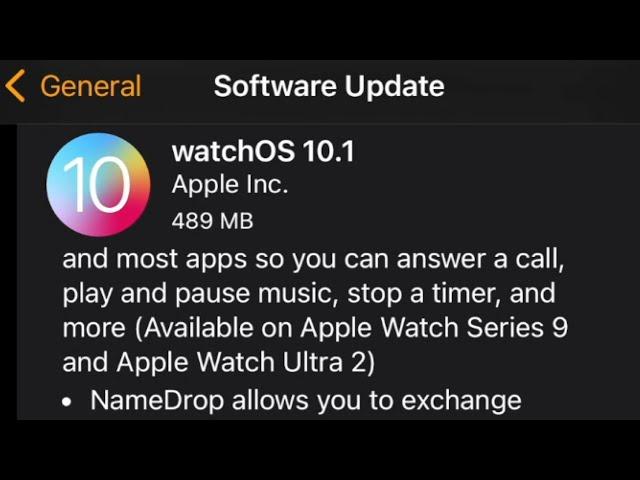
Part 3. People Also Ask about Apple Watch Stuck in Pairing Mode
Q1. How to pair Apple watch with new iphone?
To pair an Apple Watch with a new iPhone, open the Watch app on the iPhone and tap "Start Pairing." Then, follow the onscreen prompts to complete pairing and setup. You'll need iOS 12+ on the iPhone to support Apple Watch.
Q2. How to re-pair Apple watch without resetting?
To re-pair an Apple Watch without resetting, unpair from the previous iPhone in the Watch app > Remove > Unpair. Then, on a new iPhone, open the Watch app and select your Watch > Continue > Pair. Enter the passcode from the Watch when prompted to complete pairing.
Final Word
Finding your Apple Watch stuck endlessly pairing over and over can make you want to throw up your hands in frustration. But don’t despair - in most cases, this issue can be easily fixed with a few simple troubleshooting steps.
We walked through 7 proven methods to get your stubborn Watch unstuck from pairing mode. The best method that works for everyone is the UltFone iOS System Repair tool.