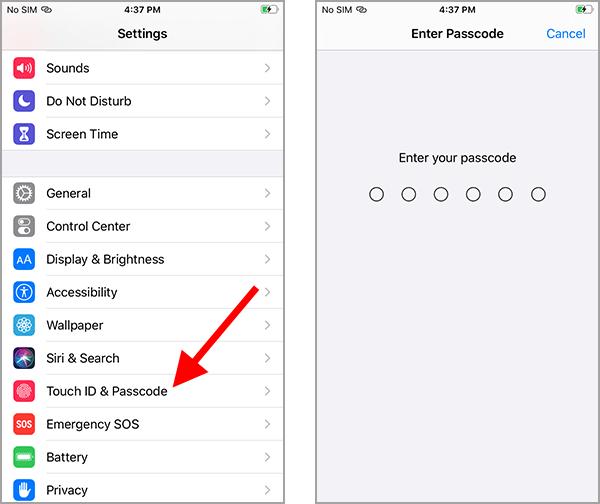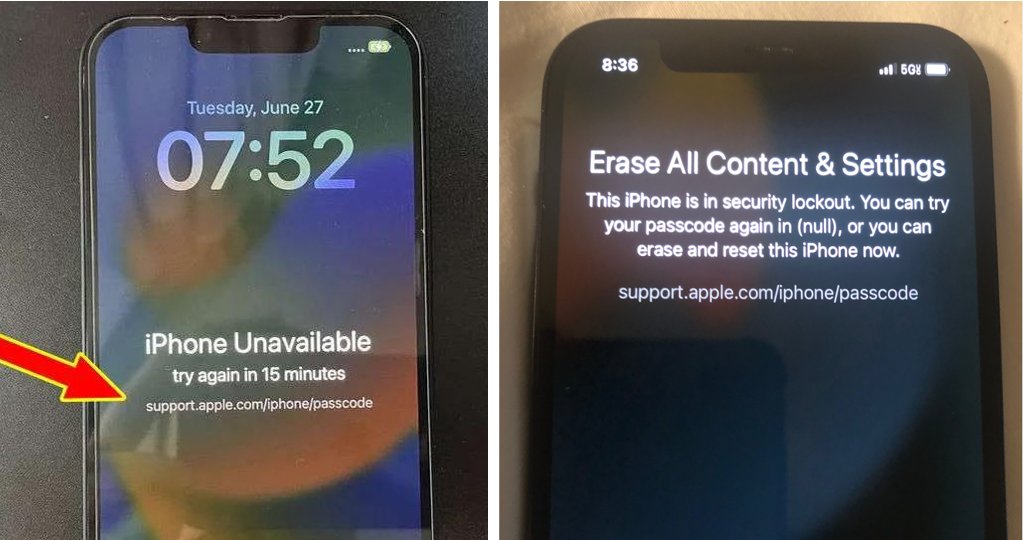[Free Download] How to Bypass iPhone Passcode With/Without PC in 7 Ways
 Jerry Cook
Jerry Cook- Updated on 2024-02-28 to iPhone
I've just found my old iPhone. I thought I remembered the passcode so I tried it a few times but now I've run out of attempts. If there is a way I can bypass the iPhone passcode?
As a technology enthusiast, I've always been fascinated by Apple advanced security features. Like many iPhone users who seek help on Reddit, Quora, etc., I too have experienced situations where my iPhone is locked. This frustrating situation prompted me to explore ways to remove iPhone passcode and I finally came across this ultimate guide.
This article will share various ways to bypass iPhone passcode, such as the best passcode bypass tools, ways to avoid losing data, and the latest solutions updated in iOS 17, etc. These will work on any device running iOS 16/17 or earlier, including iPhone 4/6/7/8/11/12/13/13 Pro Max/XR and more.
- Part 1. Which Lock Should You Bypass for
- Part 2. Best Screen Lock Bypass Tool to Unlock Passcode Without iTunes/Restore [Free Download]
- Part 3. Ways to Bypass iPhone Lock Screen Free Without Losing Data
- 1. How to Bypass iPhone Lock Screen Free via Passcode Reset
- 2. How to Bypass/Crack iPhone Passcode with Siri
- Part 4. Ways Bypass iPhone Passcode With/Without Computer
- 1. How to Bypass iPhone Pin/Password via Erase iPhone/iPhone Reset
- 2. How to Unlock iPhone Without Passcode with iCloud
- 3. How to Get Around Passcode on iPhone via Find My
- 4. How to Bypass iPhone Passcode with iTunes
- Part 5. Optimizing iPhone Security: Unlocking the Code to Stronger Passcodes
Part 1. Which Lock Should You Bypass for
Before diving into the methods of bypassing the iPhone passcode, it's essential to understand the different locks. The three primary locks to consider are the iPhone Screen Lock, iCloud Lock, and GSM Network/SIM-Lock. Let's briefly explore each of these locks
- iPhone Screen Lock: It serves as the initial barrier, preventing unauthorized access to the device. It requires a passcode or biometric authentication, such as Touch ID or Face ID, to unlock the iPhone. If you're facing a situation where you've forgotten your passcode and are unable to access your iPhone, this is the lock you'll need to bypass.
- iCloud Lock: It is a security feature that ties your iPhone to your Apple ID, offering protection in case your device gets lost or stolen. This lock is primarily focused on preventing unauthorized activation and use of your iPhone. While bypassing the iCloud Lock is a separate topic, it's important to differentiate it from the iPhone Screen Lock. If what you want to bypass is iCloud lock, you can consider other methods, like UltFone Activation Unlock.
- GSM Network/SIM-Lock: It is related to the carrier network and restricts the use of a different SIM card on your iPhone. Bypassing GSM Network/SIM-Lock allows you to use your iPhone with any carrier, granting you the freedom to switch networks as desired. However, this particular lock falls beyond the scope of bypassing the iPhone passcode and requires different methods for removal.For the purpose of this discussion, let's focus on bypassing iPhone Screen Lock, which presents the most common challenge for users.
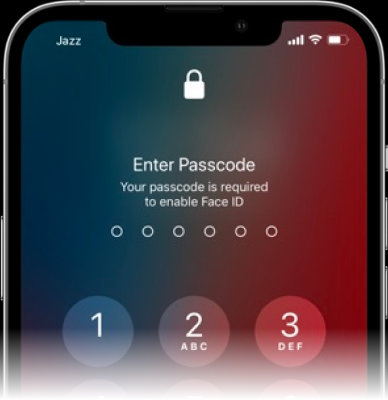
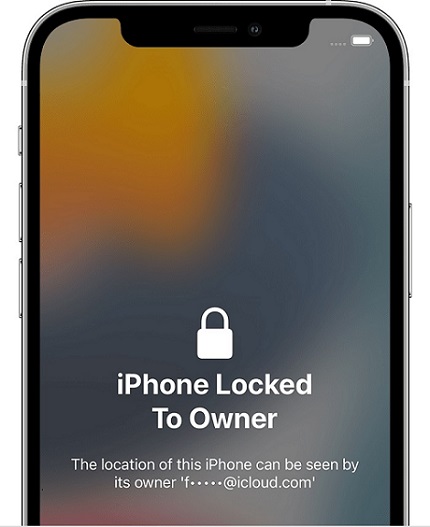
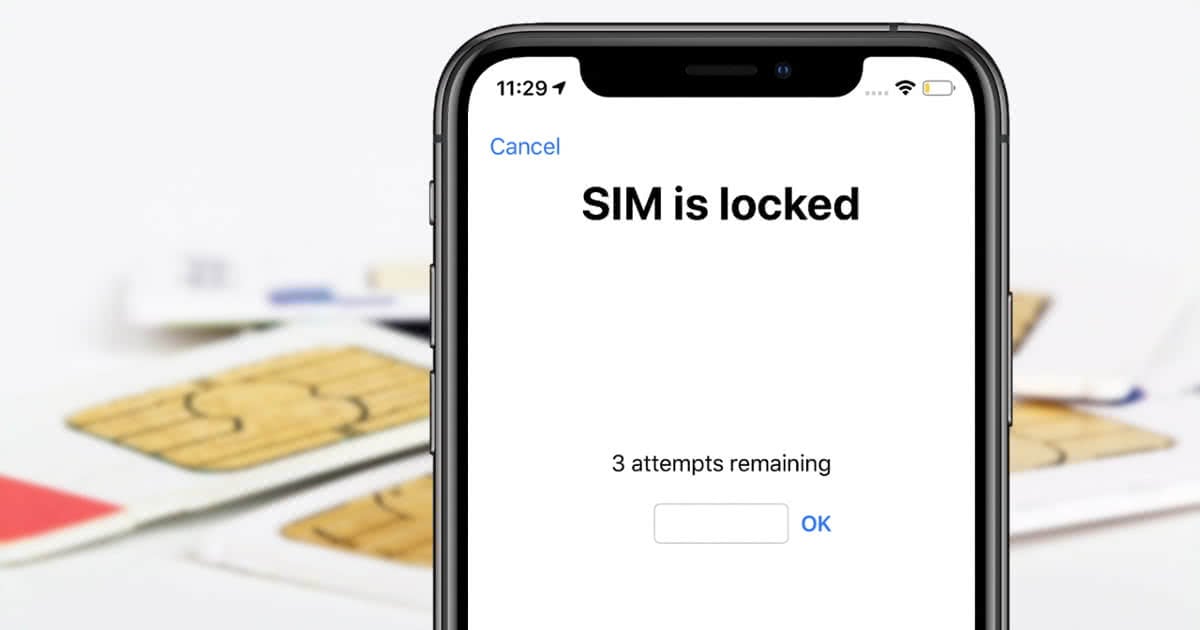
Part 2. Best Screen Lock Bypass Tool to Unlock Passcode Without iTunes/Restore [Free Download]
If you are finding the best passcode bypass unlock tool in 2023 to remove iPhone passcode/lock screen/pin/password, I highly recommend utilizing UltFone iPhone Unlock.
With this, you can easily unlock iPhone on any device and in any scenario, such as iPhone security lock screen, forgotten password, disabled iPhone, unavailable screen, etc, without password/Face ID/Apple ID/iTunes. The top unlocking solution used by this tool is suitable for any iOS version and iPhone device. Whether you have iOS 16/17, or iPhone 4/6/7/8/11/12/13/13 Pro Max/XR, you can bypass iPhone passcode easily within simple clicks.
Key features of UltFone iPhone Unlock:
- The most effective tool for bypassing iPhone and iPad screen locks
- Top-notch technical support for unlocking, with a success rate of up to 100%
- Unlock effortlessly with just a few simple clicks—no specific knowledge or skills needed
- Bypass any screen passcode, Touch ID, Face ID, or Apple ID without password, Face ID, or iTunes
- Instantly remove Screen Time Passcode without any data loss and eliminate MDM
- Compatible with all iOS versions and iPhone models, including iPhone 4/6/7/7 Plus/8/11/12/13/13 Pro Max/XR
Learn how to bypass your iPhone passcode with these simple steps:
- Step 1Download and install UltFone iPhone Unlock on your computer for free, then click "Start" to initiate the iPhone passcode bypass.
- Step 2Connect your iPhone to the computer; the software will automatically detect it. Click "Next" on the main interface.
- Step 3Choose a save path and click "Download" to acquire the latest firmware package.
- Step 4Click "Start Remove" to kickstart the iPhone passcode bypass process.
- Step 5Congratulations! Your iPhone passcode has been successfully bypassed. You can now restore your iPhone from a previous iTunes or iCloud backup.





Download UltFone iPhone Unlock and access the best passcode bypass tool for free now!
Check video guide to bypass iPhone lock screen/pin/password instanly
Part 3. Ways to Bypass iPhone Lock Screen Free Without Losing Data
1. How to Bypass iPhone Lock Screen Free via Passcode Reset
If you want to know how to bypass iPhone passcode without losing data, the most credible solution should be Apple's official solution. To help users who forget their new passwords, Apple has updated a free nd useful feature called "Passcode Reset" on iOS 17.
If your iPhone has been updated to iOS 17 and you've change your passcode within 72 hours, you can use the old passcode to bypass the iPhone's old passcode. All data on your iPhone will be intact, with 0 data lost.
Here is how to bypass iPhone passcode without restoring & without PC:
Step 1: Enter the wrong passcode five or more times on the iPhone lock screen to trigger the "iPhone Not Available" screen.
Step 2: Tap "Forgot Password?" when your iPhone is locked.
Step 3: When prompted to "Enter previous password," input your old password.
Step 4: Follow the on-screen instructions to create a new password for enhanced security.
Please note that this feature is exclusive to iOS 17 and later versions. If your iPhone is running on iOS 16, 15, 14, or an earlier version, consider upgrading if possible, or explore alternative passcode bypass unlock tools, like UltFone iPhone Unlock.

2. How to Bypass/Crack iPhone Passcode with Siri
As I explored ways to bypass iPhone passcodes, I came across a method that caught my attention: bypass iPhone passcode without losing data with Siri. This method seemed appealing as it promised to grant me access to my iPhone without data loss. Although the success rate of bypass iPhone passcode with Siri method is doubtful, we can still give it a try. Let's explore it further.
Check these to know how to bypass iPhone passcode without losing data with Siri:
Step 1. Activate Siri by pressing and holding the home button and ask the time, like "What time is it?"
Step 2. Tap on the clock icon that appears in Siri's response to open the world clock.
Step 3. In the world clock, tap the "+" sign in the upper right corner to add a new clock.
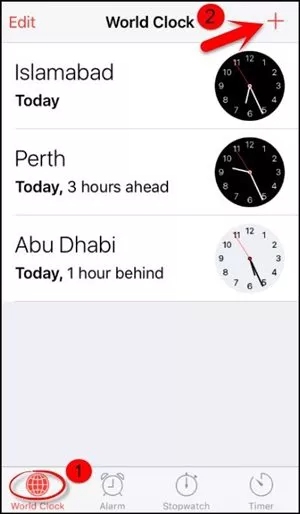
Step 4. Provide any text input in the search query text box and tap and hold the text to select all.
Step 5. From the options that appear, choose Share and then select the message option.
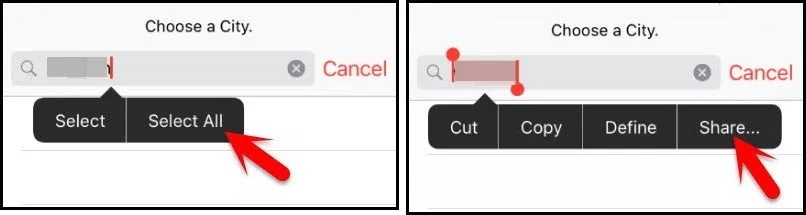
Step 6. On the new message drafting screen, enter any text in the "To" field and tap the Return button on the keyboard.
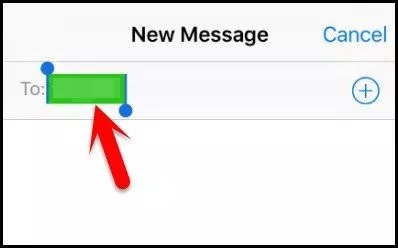
Step 7. Once the text turns green, select the add option and choose Create New Contact from the list.
Step 8. Tap on Add Photo in the contact creation window and select Choose a Photo.
Step 9. From the photo library, click on Albums to access your photo moments.
Step 10. Wait for a few seconds, then press the home button to return to the device's home screen.
While the Siri method for bypassing the iPhone passcode may initially seem convenient since it can bypass iPhone passcode without losing data, you should know more about how to bypass iPhone passcode with Siri:
- It is only supported on iOS versions 8.0 to 10.1. Once you attempt to jailbreak and downgrade your iOS version, it can void your Apple warranty.
- As listed, the process itself involves multiple steps, and if any step goes wrong, the bypassing won't work.
- System vulnerability updates by Apple have made this method ineffective in many cases, and it is possible that Apple may fix it in the future.
Part 4. Ways Bypass iPhone Passcode With/Without Computer
1. How to Bypass iPhone Pin/Password via Erase iPhone/iPhone Reset
How to bypass iPhone passcode without computer? This free method involves erasing your iPhone's data, including the passcode, using the "Erase iPhone" feature. While it effectively removes the passcode, it comes at the cost of erasing all your data as well. Here's a step-by-step guide:
Step 1. Enter an incorrect passcode seven times to prompt the "Security Lockout, try again in X minutes" interface.
Step 2. Tap "Erase iPhone" or "iPhone Reset" at the lower-right corner of your screen.
Step 3. Confirm by tapping Erase iPhone, then provide your Apple ID password to sign out.
Step 4. Wait for the reset process to complete, indicated by the appearance of the white Apple logo. Your iPhone will restart automatically.

When it comes to bypassing the iPhone passcode via Erase iPhone, there are some important considerations:
- The method is only compatible with iPhones running iOS 15.2 or a higher version.
- You must know your Apple ID password and have already signed in with your Apple ID.
- For iPhone, it should be connected to a local Wi-Fi network or have access to mobile data.
2. How to Unlock iPhone Without Passcode with iCloud
If you have enabled the Find My feature on your iPhone and linked it to your iCloud account, you can use iCloud's remote access capabilities to bypass the passcode. Here's how to unlock iPhone without passcode with iCloud:
Step 1. Open a web browser on any device and visit icloud.com.
Step 2. Sign in to your iCloud account using your Apple ID and password.
Step 3. From the iCloud dashboard, click on the Find iPhone option.
Step 4. In the Find My iPhone interface, select your iPhone device.
Step 5. Click on the Erase iPhone option.
Step 6. Follow the on-screen instructions to confirm the erase action.
Step 7. Your iPhone will start the erasing process, which includes bypassing iPhone passcode.
Step 8. Once completed, your iPhone will reboot without a passcode.
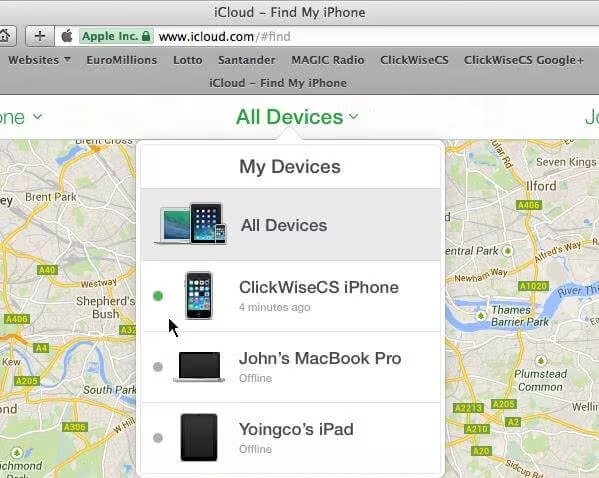
While this method allows you to bypass the iPhone passcode without a computer and it's relatively easy to execute, but it is essential to note these:
- Requires the iCloud account and passwords, which may not always be readily accessible.
- Delays can occur if iCloud verification is needed, taking several working days to complete.
- Requires an internet connection; it won't work without internet or disabled Wi-Fi and mobile data.
- Find My iPhone must be enabled in advance for this method to work.
3. How to Get Around Passcode on iPhone via Find My
If you have another Apple device linked to the same iCloud account, such as an iPad or Mac, you can utilize the "Remote Screen Sharing" feature on the Find My App to bypass iPhone passcode without computer. Here's a step-by-step guide to get around passcode on iPhone via Find My:
To bypass the iPhone passcode, follow these steps:
Step 1. Open the Find My on another Apple device.
Step 2. Locate and tap on Me at the bottom of the screen, then scroll down to find and tap on Help a Friend.
Step 3. Select Sign In with your Apple ID.
Step 4. Look for your iPhone's icon and tap on it to select your device.
Step 5. Choose the option to Erase This Device to initiate the erasing process.
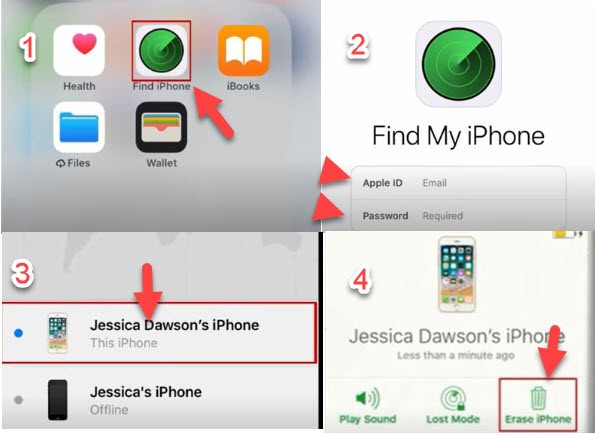
While this method provides a convenient way to bypass the iPhone passcode without a computer, it is necessary to know these:
- This method requires the availability of another Apple device, which may not always be accessible.
- A stable and reliable internet connection is essential for the smooth execution of this bypassing method. Poor connectivity can lead to delays or interruptions.
- Ensuring the security and privacy of the remote Apple device used for screen sharing is crucial. Take necessary precautions to protect sensitive information during the process.
4. How to Bypass iPhone Passcode with iTunes
If you have connected your iPhone to a computer and synced it with iTunes before, you can use this previous synchronization to bypass passcode, no matter it is iPhone 15/14/13/12 or older iPhones. Here's how:
Step 1. Ensure that you have a computer that you've used to sync your device before.
Step 2. Connect your device to the computer and open iTunes.
Step 3. Click on the device icon and navigate to the Summary tab.
Step 4. Look for the option to Restore iPhone and click on it.

By following these steps, your iPhone will be restored to its original state. Read this to know more about this method:
- This method results in the loss of all data and settings on the device. Make a backup first if it is possible.
- To successfully bypass the passcode, you need to provide the iCloud ID and password associated with the iPhone. Without this information, the method will not work.
Part 5. Optimizing iPhone Security: Unlocking the Code to Stronger Passcodes
In today's digital age, safeguarding our personal information is paramount. A crucial aspect of this protection lies in the way we manage our passwords. Here are some simple yet effective advices to enhance your iPhone passcode security:
- Steer Clear of Predictability: Avoid using easily guessable combinations, such as birthdays or sequential numbers to bolster iPhone security.
- Unique Passcodes for Every Purpose: Employ distinct passcodes for various applications, minimizing the impact of potential breaches.
- Regular Passcode Refresh: Periodically update your passcodes to enhance the overall security of your iPhone.
- Activate Two-Factor Authentication (2FA): Strengthen your iPhone's defense by enabling 2FA, an additional layer of protection.
- Harness Password Management Tools: Simplify the management of your iPhone passcodes with a reliable password manager.
Remember, implementing these password management best practices significantly strengthens your digital defense, reducing the risk of unauthorized access and potential security breaches.
Conclusion
After an extensive journey of exploring and testing various methods to bypass the iPhone passcode, I found UltFone iPhone Unlock to be the most effective and user-friendly solution if you forgot passcode. Whether you're locked out of your iPhone or simply want to regain access, it always provides a reliable and efficient solution. I highly recommend giving it a try and experiencing its seamless passcode bypass capabilities!