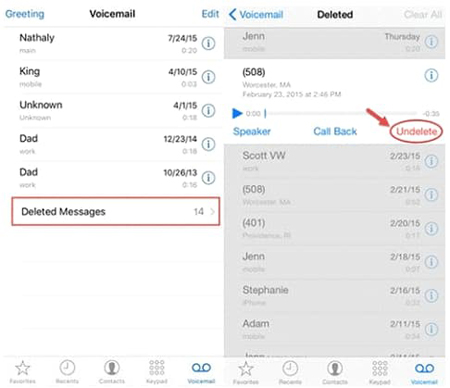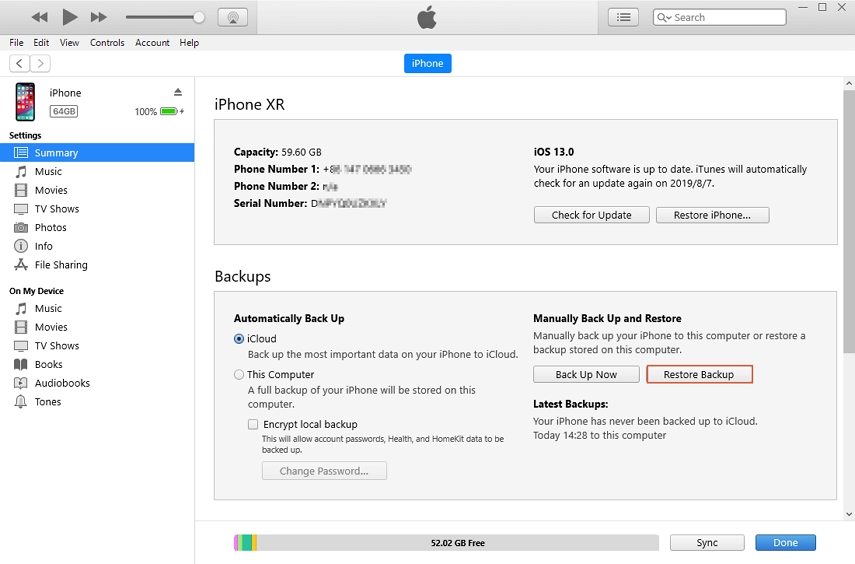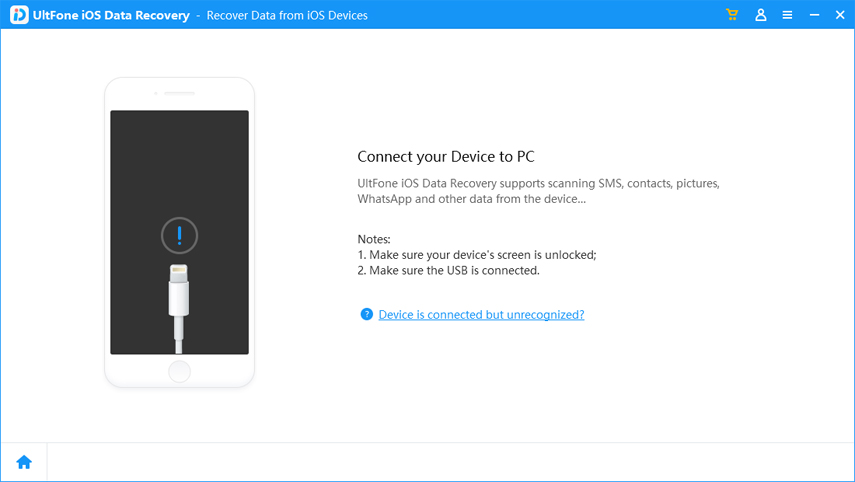How to Recover Deleted Voicemail on iPhone 2025
 Jerry Cook
Jerry Cook- Updated on 2022-12-19 to iPhone Data
Voicemail is undoubtedly one of the greatest inventions in the history of mobile devices. Whenever you don’t feel like answering your calls, you can simply let the other person leave a voicemail to get the messages. Every day iPhone users get dozens of voicemails and it’s no secret that sometimes they end up deleting a few of them before getting a chance to hear them. If you are also stuck in a similar situation, this guide will help. In today’s article, we have put together a detailed guide on how to recover permanently deleted voicemail on an iPhone and avoid skipping over any important messages. This article is going to solve the following problems:
- how to retrieve deleted voicemail on iPhone se
- how to retrieve deleted voicemail on iPhone 6/6 Plus
- how to retrieve deleted voicemail on iPhone 7
- how to retrieve deleted voicemail on iPhone 8
- how to retrieve deleted voicemail on iPhone xr
- how to retrieve deleted voicemail on iPhone xs
- how to retrieve deleted voicemail on iPhone 11
- how to retrieve deleted voicemail on iPhone 12
- Part 1: Can You Retrieve Deleted Voicemails on iPhone
- Part 2: How to Undelete Voicemail on iPhone
- Part 3: Directly Recover Permanently Deleted iMessages from iPhone with/without Backup
- Part 4: Recover Permanently Deleted Voicemails from iPhone via iTunes Backup
- Part 5: Recover Permanently Deleted Voicemails from iPhone via iCloud Backup
Part 1: Can You Retrieve Deleted Voicemails on iPhone
If you are wondering if it’s at all possible to recover deleted voicemail on iPhone, the answer is yes! Based on which network carrier you’re using, you have the liberty to recover deleted voicemail within a specified duration. So, let’s say your network carrier allows you to recover voicemails until 30 days after they’ve been deleted.
In this situation, you’ll be able to get them back as long as you do the job within the month. However, if you have already surpassed the specified time frame, you can either resort to an iCloud backup or use a dedicated data recovery tool to undelete voicemail on iPhone. We’ll be discussing all these solutions so that you can get back deleted voicemail messages in every situation.
Part 2: How to Undelete Voicemail on iPhone
So, here’s the simple procedure to undelete voicemail on iPhone when they are still present in your voicemail history.
- Step 1: Open the “Phone” app on your iPhone and switch to the “Voicemails” tab.
- Step 2: Scroll down and tap on the “Deleted Messages” button.
Step 3: A list of all the deleted voicemails will appear on your screen. Here tap on the voicemail that you want to restore and click the “Undelete” button to recover it.

Way 3: Directly Recover Permanently Deleted iMessages from iPhone with/without Backup
It’s important to understand that the previous solution will only work when you are trying to recover a voicemail message that hasn’t been permanently deleted from your iPhone. In other situations, you can use a professional data recovery software such as UltFone iOS Data Recovery. In case you don’t know, UltFone iOS Data Recovery is a dedicated software designed to retrieve accidentally deleted or lost files from iPhone or iPad. Even if you don’t have a dedicated iCloud or iTunes backup, UltFone iOS Data Recovery will help you get back the deleted files and avoid permanent data loss.
The tool supports more than 35 different file formats, allowing users to restore anything they want including accidentally deleted voicemails. Some of the key features of UltFone iOS Data Recovery include:
- Recover data from any iDevice with or without iTunes/iCloud backup.
- Support 35+ file formats.
- Recover non-conventional data such as call logs, voicemails, and text messages.
- Support WhatsApp, LINE, Kik, Viber, and Wechat backup/restore.
So, here’s how to retrieve deleted voicemails on iPhone using UltFone iOS Data Recovery.
-
Step 1To begin with, download UltFone iOS Data Recovery on your computer and install it. Once done, launch the software and click “Recover Data from iOS Device”.

-
Step 2Connect your iPhone to computer andy wait until it gets recognized.

-
Step 3After the tool successfully detects your iDevice, you are required to to select the files that you want to retrieve. Since you want to recover deleted voicemails on your iPhone, select the “Voicemails” option and click the “Scan” button at the bottom-right corner of the screen.

-
Step 4Once the process completes, you’ll see the scanned results on your system. At this point, simply browse through these scanned results and select the voicemails you want to restore. Then, click the “Recover to PC” button to restore them successfully.

Part 4: Recover Permanently Deleted Voicemails from iPhone via iTunes Backup
Now, if you are someone who constantly backs up their data using iTunes, you can use the iTunes application on your desktop to recover permanently deleted voicemails on iPhone. However, there’s one catch. If you proceed to use the iTunes backup to restore data on your device, all the currently existing data will be deleted automatically, which can result in additional data loss.
So, in the quest to recover 1-2 deleted voicemails, there’s a huge probability you might end up losing all the other valuable files on your device. So, you should only proceed with this solution if there isn’t anything important on your device.
Here’s the step-by-step process to recover deleted voicemails on iPhone using the iTunes backup.
- Step 1: Install and launch the latest version of iTunes on your system. Then, grab the USB cable and use it to connect your device to the computer.
- Step 2: Once iTunes detects the iPhone, click the “Summary” tab in the left menu bar.
Step 3: Finally, click the “Restore Backup” button and again tap “Restore” in the pop-up message to confirm your actions.

That’s it. iTunes will start restoring the data from the backup on your device and you’ll get back all the deleted voicemails instantly.
Part 5: Recover Permanently Deleted Voicemails from iPhone via iCloud Backup
Apart from iTunes, you can also use the iCloud backup to recover the deleted voicemails on iPhone. However, this method will only work when you have already configured your iPhone to automatically back up everything (including the voicemails) to the cloud storage. And, again if you restore data from an iCloud backup, it’ll restore all the currently existing files on the device.
Follow these steps to recover permanently deleted voicemails on an iPhone via iCloud.
- Step 1: Open the “Settings” app on your iPhone and click “General”.
Step 2: Click “Reset” and then tap “Erase All Content and Settings”. If prompted, enter your iCloud credentials to complete the process.

Step 3: Your iPhone will be restored to the default factory settings and reboot automatically. At the “Set Up Your iPhone” screen, click “Restore from iCloud Backup” and choose the backup file from which you want to restore the voicemails.

All the data in the iCloud backup will be restored on your device and you’ll be able to access it easily.
Conclusion
So, that concludes our guide on how to recover permanently deleted voicemails on iPhone. If you also have lost a few important voicemails on your device, the above-mentioned solutions will help you get them back. However, if you are looking for a permanent solution with 100% effective results, we recommend using UltFone iOS Data Recovery to get the job done. It’ll help you retrieve all your voicemails while protecting the existing data on your device.