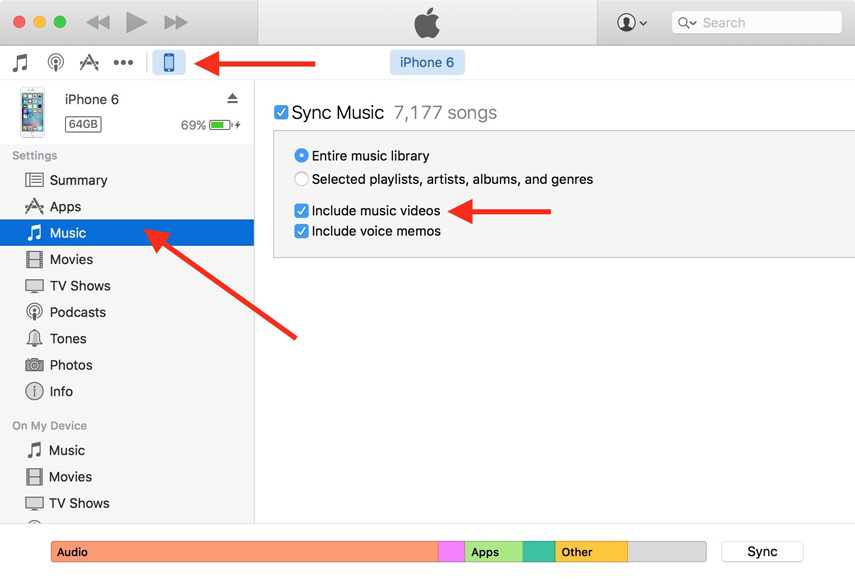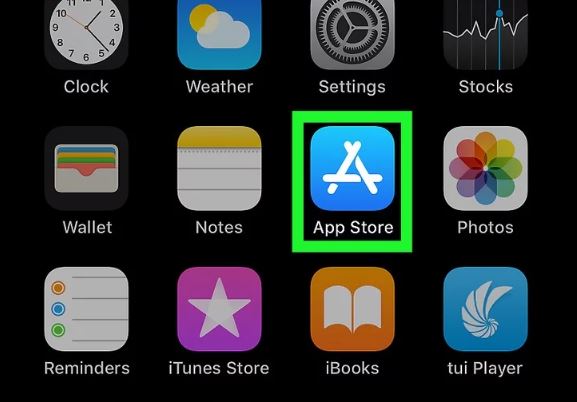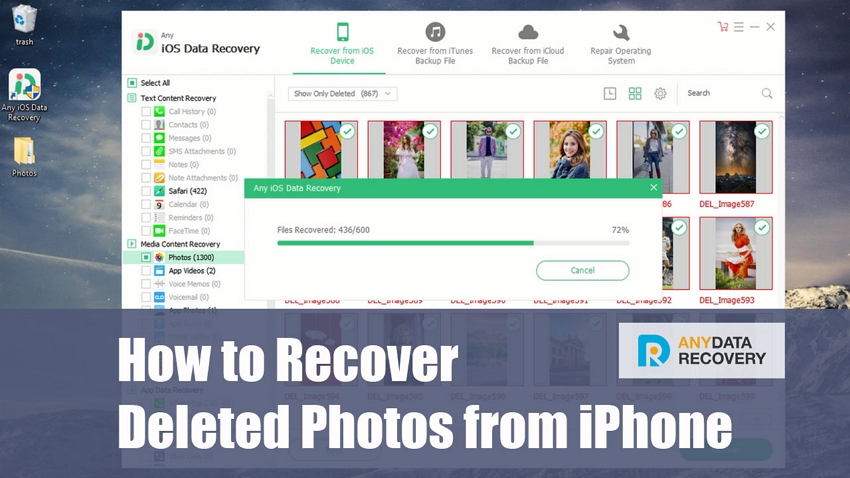How to Recover Lost Voice Memos on iPhone 13/12/11/XR/XS/X
 Jerry Cook
Jerry Cook- Updated on 2021-09-24 to iPhone Data
Apple Voice Memo is the built-in app that enables you to record any audio, which could be your beloved songs, lectures, interviews, meeting or important discussions. At times, it is easy to accidently delete a voice memo on iPhone, or in other respect, regret to delete important voice memos. However, that's not the end of the world. Here I list the top 2 practical ways to teach you how to retrieve deleted voice memos on iPhone 13/12/11/X/8/8 Plus.
Method 1. Recover Lost Voice Memos from iPhone without Backup
To retrieve deleted voice memos from iPhone without backup, you can really make use of UltFone iOS Data Recovery, which is a professional program to recover lost or deleted data from iPhone/iPad/iPod touch devices, as well as retrieve data from iTunes backup or iCloud backup. You can follow the guideline as below:
-
Step 1 First of all, download and install this software to Windows or Mac computer. Then connect iPhone to this machine via UBS cable.
Free Download For PC Secure Download Free Download For Mac Secure Download BUY NOW BUY NOW -
Step 2 Choose "Recover Data from iOS Device" on the main interface. The tool will recognize your device and allow you to choose your data type.

-
Step 2 In the next screen, you can choose "Voice Memos" only or select more file types. Click on "Scan" button to start scanning the lost memos.

-
Step 3After the scan, you are able to see the preview of your voice memos. Then you need to click on it or them and then hit "Recover" button to retrieve them successfully.

Method 2. Retreie iPhone Deleted Voice Memos from iTunes
If you have ever backed up voice memos to iTunes, then you can choose to recover voice memos with iTunes backup files. The detailed guide is like this:
Step 1. Open UltFone iOS Data Recovery and then choose "Recover Data from iTunes Backup Files".
Step 2. You are going to see your iTunes backup files of your iPhone, just select the target one and begin to hit on "Next" button.

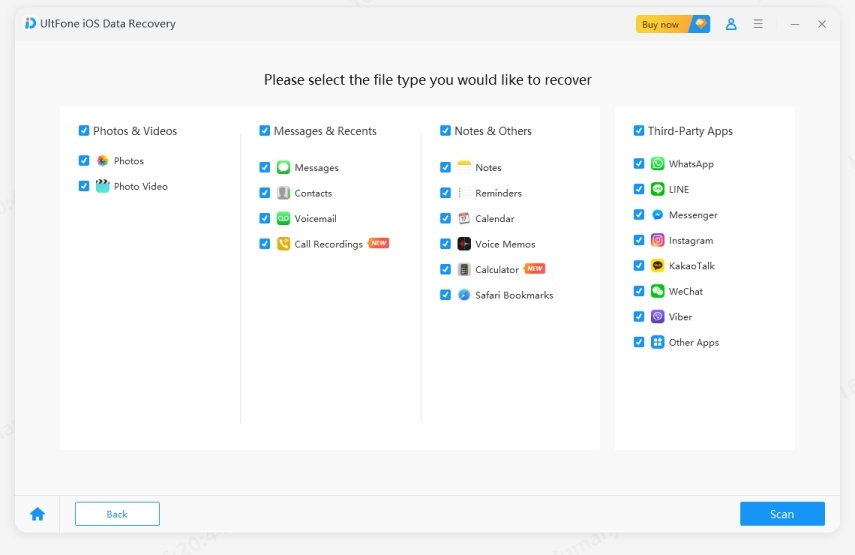
Step 4. You will see all the backup data, just choose "Voice Memos" and then hit on "Recover to PC" button to retrieve it breezily.
The Bottom Line
Now you are able to retrieve voice memos on iPhone 13/12/11 easily and quickly with the help of UltFone iOS Data Recovery. Have you learned from this post? Try to share your story when using the above methods. Hope you never lost anything again.