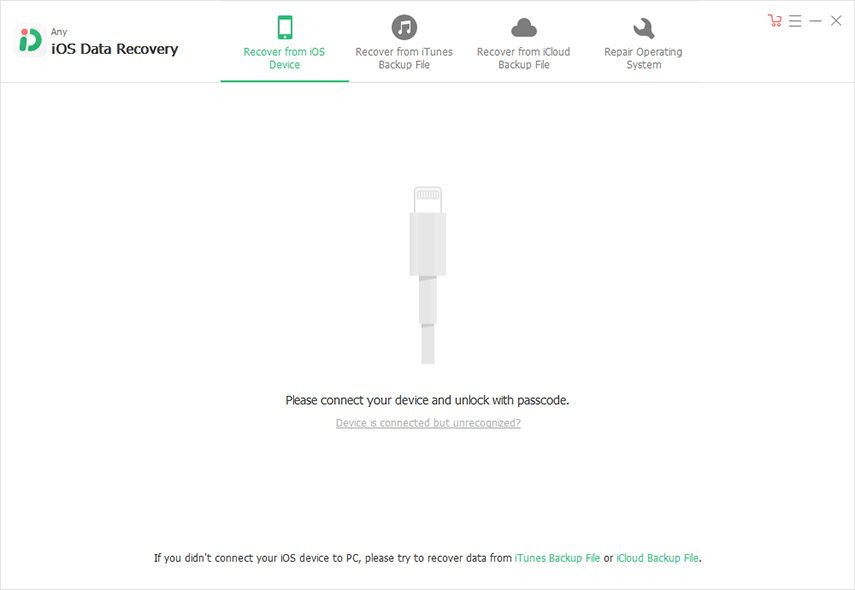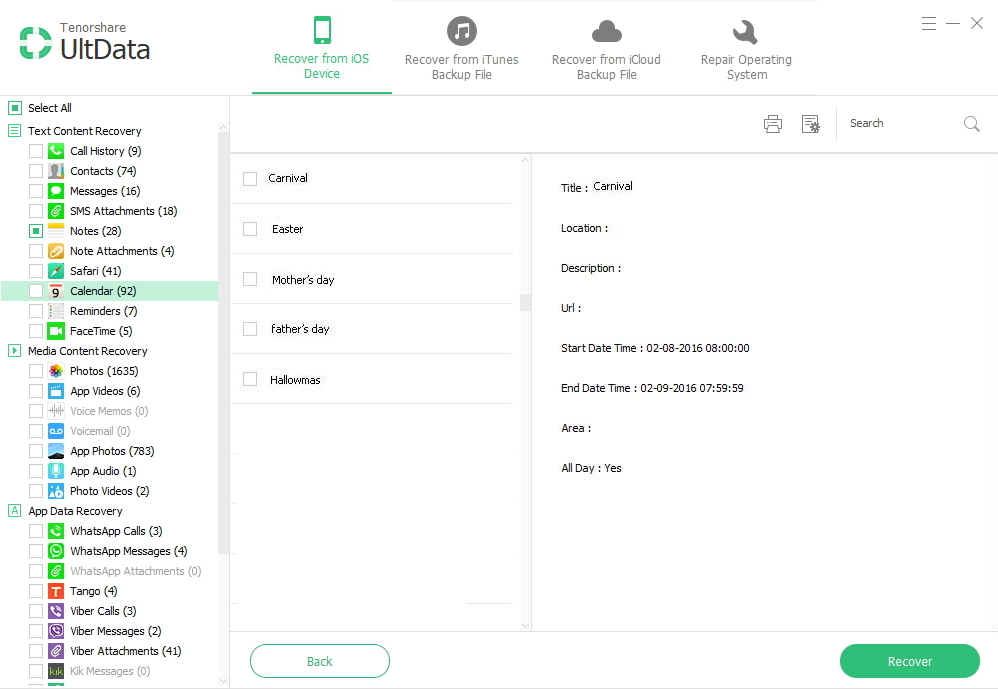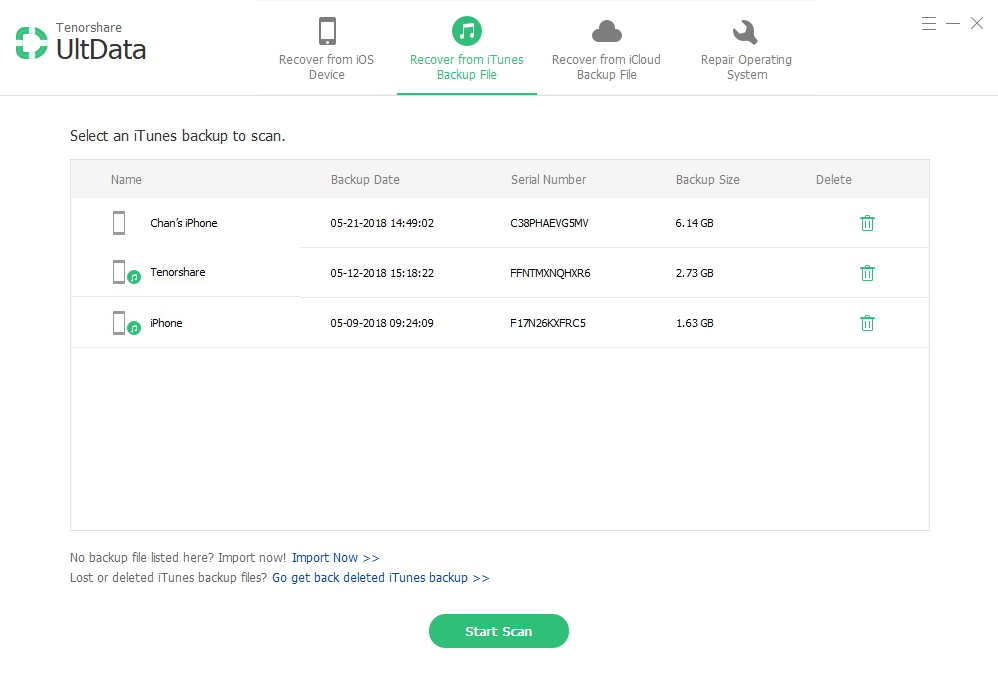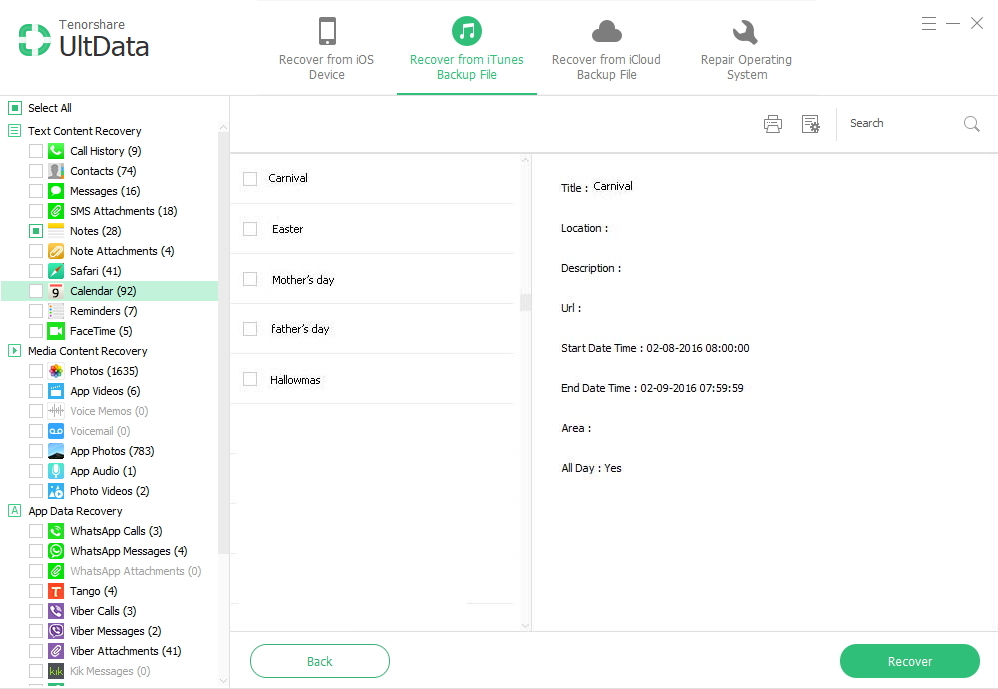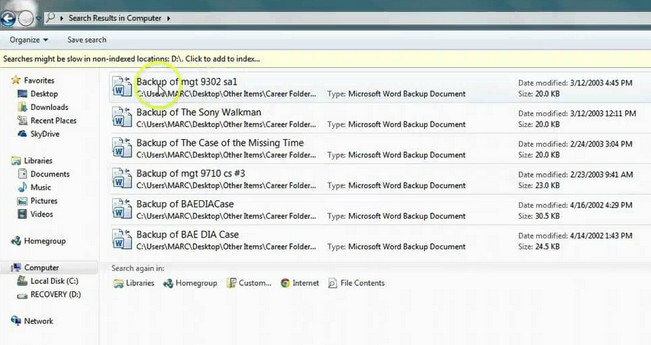How to Recover Deleted, Lost Calendar from iPhone
 Jerry Cook
Jerry Cook- Updated on 2019-07-25 to iPhone Data
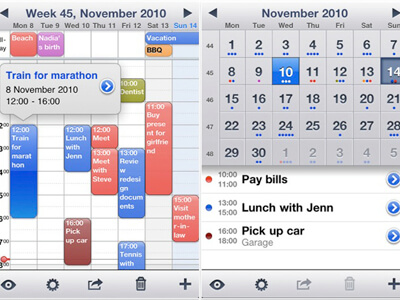
Q: My work schedule was saved in the calendar on my iPhone 5S (iOS 7.1) earlier today. While trying to review when I work, I saw all 5 calendar events get deleted. There are no longer any events on the days that I added work to my calendar. Anyone else experiences this and knows how to fix it or recover deleted calendar items from iPhone?
A: iPhone data loss is a headache for many iPhone users. When iPhone lost calendar information happens, you should first check if you could recover from iPhone backup by synch iPhone with iTunes. If you do not have a recent backup of iPhone, I'm afraid the only way you can do to recover calendar events on iPhone is using iPhone Data Recovery software. It works very well to recover iPhone 5s calendar, as well as to recover iPhone calendar after iOS 8/7 update/after jailbreak.
How to Recover iPhone Calendar Data Using Third Party Software
It's not a big deal when you lost iPhone calendar events. iPhone Data Recovery provides us 3 recovery mode to recover deleted iPhone calendar events -- Recover Data from iPhone, from iTunes Backup Files and from iCloud Backup Files.
Additionally, you could use iPhone Data Recovery for Mac to recover calendar from iPhone on Mac. The Mac version and Windows version share the same steps of usage. Below are the guides on how to restore calendar entries on iPhone 6/6 Plus/5s/5c/5/4s/4.
Free download and install Any iPhone Data Recovery on your computer to free recover iPhone calendar information.
Note: Both of the tools supports iOS 8.2, iOS 8, iOS 7.1.2, iOS 7.1, iOS 7, iOS 6 and more iOS versions.
We'll first come to Recover Data from iOS Device mode.
- Step 1. Free download Tenorshare iPhone Data Recovery and install it on your computer. Then connect your iPhone with your PC, run the program and "Recover Data from iOS Device" is selected by default.

- Step 3. After this software detected your iPhone, hit "Start Scan" to scan all files for lost iPhone calendar items. As scanning finishes, you could feel free to recover calendar on iPhone. Besides calendar events, you are allowed to recover other iPhone contents as well, like contacts, messages, photos and so on.

Recover Data from iTunes Backup File mode requires that we have backed up or synched iPhone with iTunes before we lose data from our iPhone. Steps to use this tool are also quite easy.
- Step 1.Firstly we need to choose iPhone backup. When you start iPhone Data Recovery, it will automatically find all iTunes backups. Choose your iPhone backup and click "Start Scan".

- Step 2. As scanning finishes, you could preview specific contacts, notes, photos, call history and more before we click "Recover" to recover iPhone calendar.

You can also restore iPhone calendar from iCloud backup by using this software.
- Step 1.Sign in iCloud account.
- Step 2. Select and click "Next" to download iCloud backup.
- Step 3. Preview and recover lost iPhone calender.
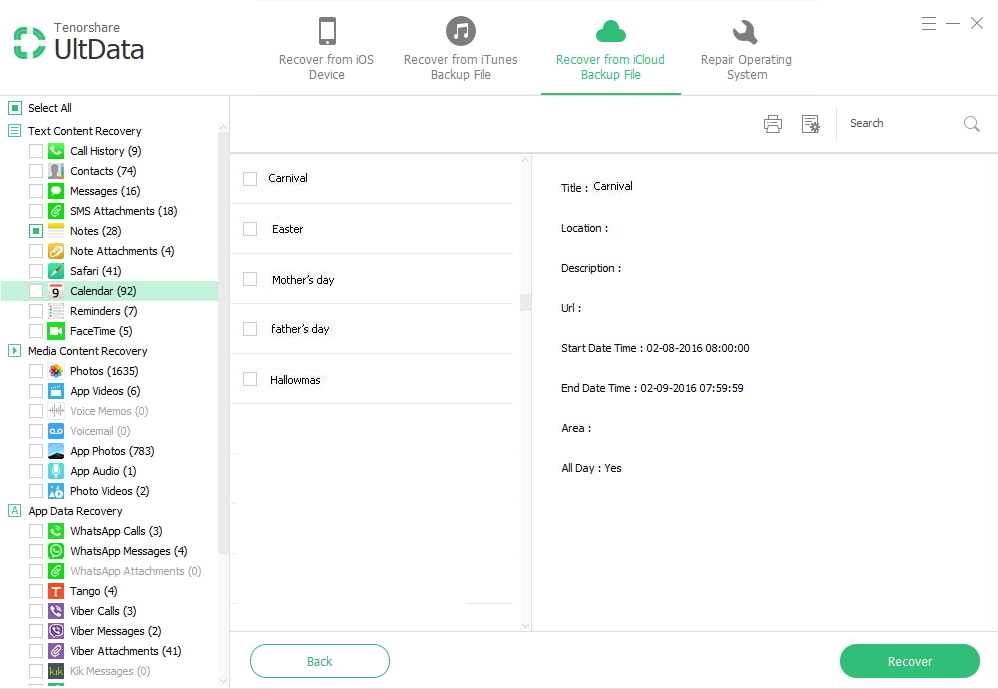
Troubleshooting for iPhone Calendar Sync Problem
Syncing problems might occur with the Calendar app when your software is not up to date, either on your iPhone or on the computer you use to sync the device. Update your iPhone software to the current version, and then update to the latest version of the operating system for your computer.
This does not mean you need to purchase a new operating system; simply visit the Apple or Windows website, depending on your computer type, and make sure you have downloaded any updates for the system version you currently run (Tiger, Leopard or Snow Leopard for Mac and XP, Vista or 7 for Windows). Download the latest version of iTunes and the latest MobileMe Control Panel onto your computer as well.
After everything is up to date, re-sync your phone with the computer using a USB cable. Your calendars should work properly after the sync is complete.
If the iPhone sync problem remains and you still cannot find all your calendar events, you might let iPhone Data Recovery help you recover iPhone calendar.