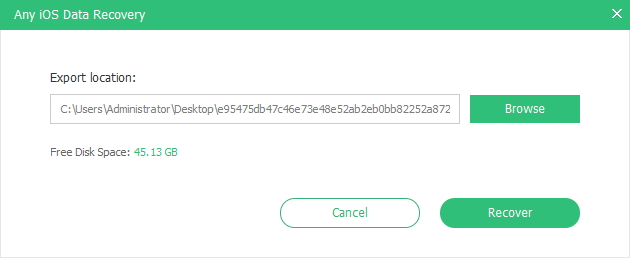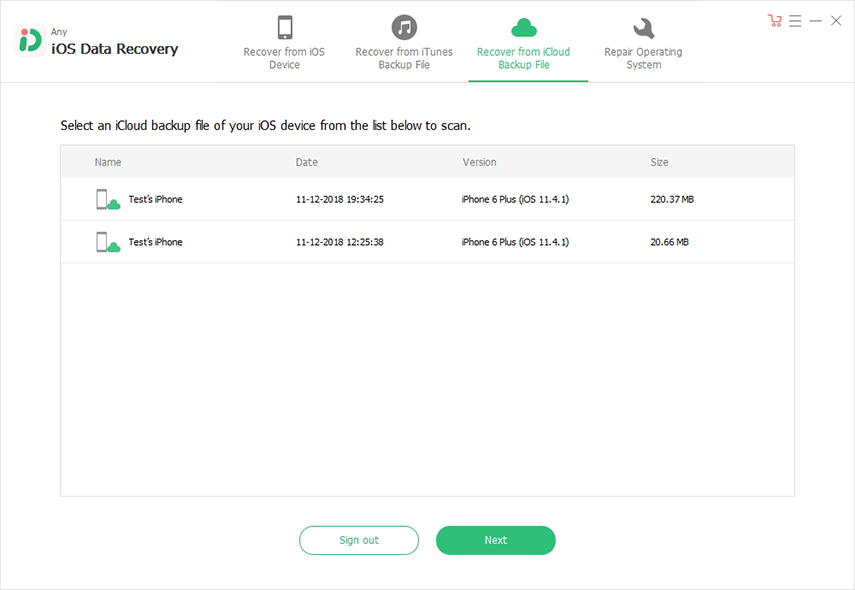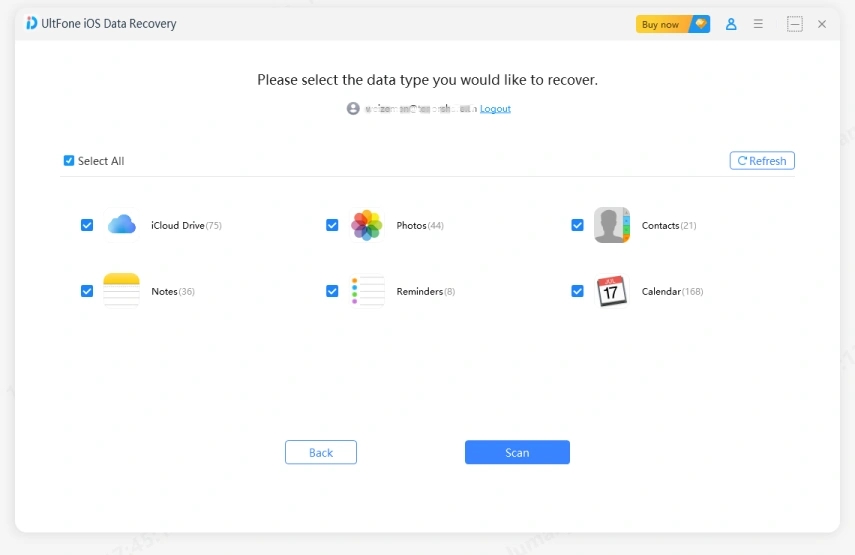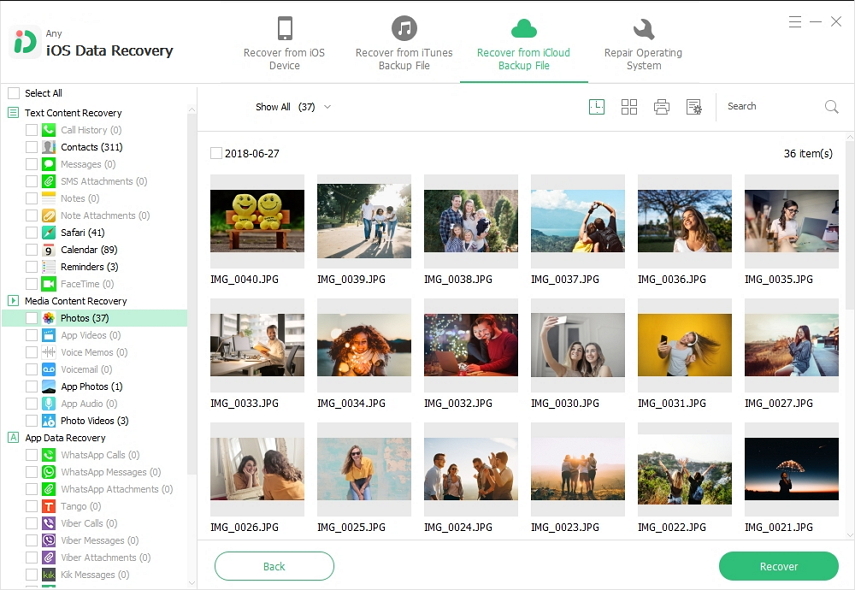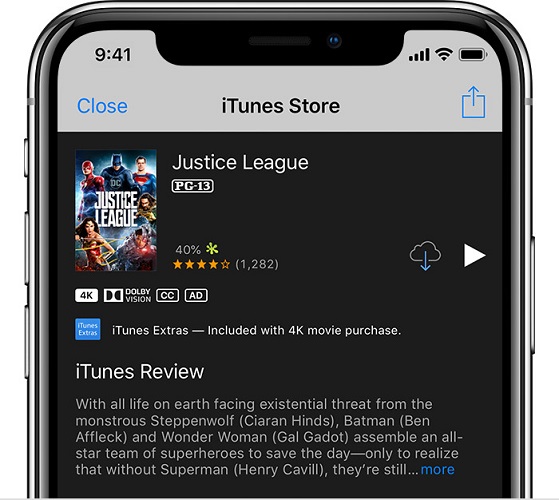How to Recover Data from Dead iPhone?
 Jerry Cook
Jerry Cook- Updated on 2021-04-29 to iPhone Data
There are lots of people who have suffered from data loss only because they don't know how to recover data from dead iPhone. But that time is gone now. If you look for a solution online, there is a good chance that you will find more than enough software that offers data recovery features. But choosing a reliable and effective data recovery tool is a bigger challenge than you realize.
So, in this article, we are going to learn about the best iOS data recovery tool and how to recover data from a dead iPhone with its help.
Part 1: Can You Recover Data from Dead iPhone?
Technically, if you have a dead iPhone, then your data is lost unless you send the device to the Apple store and pay them to retrieve the data. But there is a more convenient answer for- can you recover data from dead iPhone?
The answer is UltFone iOS Data Recovery. It will allow you to get the data back even if you don't have a backup of the device. Good news for all people who are suffering from data loss here is software which is 100% effective and 100% reliable.
Part 2: How Can I Recover Data from Dead iPhone?
To recover data from a dead iPhone, the only thing you need is UltFone iOS Data Recovery software. It can recover anything you've lost. From messages to photos, videos to emails, WhatsApp to Facebook, all kinds of data can be restored with just a few clicks. The software is compatible with all old and new iPhone and iPad models, so, you don't have to worry if your device recovery is possible.
The key features of this tool include:
- Complete recovery from various scenarios such as accidental deletion, virus attack, locked or disabled iPhone, factory reset, upgrade or downgrade, etc.
- Support for over 30 types of data and a large array of formats.
- 3 powerful solutions for data recovery, i.e. from the device, iTunes, and iCloud.
- An additional feature of system recovery when the device gets stuck due to software issues.
Combining all these features is a brilliant idea that makes it possible for users to recover their lost files as soon as possible. As there are three options for data recovery, we will discuss them all. So, doesn't matter if you want to recover data from dead iPhone X or iPhone 6, the software will work for all of the models. Keep in mind to download the software from the official website only.
In this article, we will show you varied way to recover data from a dead iPhone and you may go with any ways that is convenient for you. Take a look.
- Way 1. Recover Data from a Dead iPhone without Backup
- Way 2. Recover Data from Dead iPhone by Extracting iTunes Backup
- Way 3. Recover Data from Dead iPhone by Downloading iCloud Backup Files
Way 1. Recover Data from a Dead iPhone without Backup
This way, you can directly scan the device for lost files even if it is dead, disabled, or stuck. To learn how to recover data from dead iPhone X through the device without backup, follow the steps below:
-
Step 1Run the program on your system and connect your iPhone/iPad with the computer. Trust the computer and by default, you will see the Recover from iOS Device tab.

-
Step 2As you connect the device, the software will recognize it and you will see the various data types which can be recovered via UltFone iOS Data Recovery.

- Select the files that you want to retrieve and press the Start Scan button.
-
Step 3Once the scan finishes, you will see the lost and deleted files on the screen. You can filter the results according to the file type. Select the files from the screen and press the Recover button to save them on your system.

You can even retrieve the files directly on your device. But as your iPhone is dead, it is obvious that you have to download them on the computer.
Way 2. Recover Data from Dead iPhone by Extracting iTunes Backup
Another way for data recovery from dead iPhone 7 via UltFone iOS Data Recovery is to use the iTunes backup file. If you connect the dead iPhone with iTunes, it won't recognize it. but the software can access the backup files and extract the data from it. Follow the steps as:
-
Step 1 From the home interface, switch to the "Recover Data from iTunes Backup file" tab. Then connect your iPhone and the software will scan all the backup files. Select the backup file that might contain your lost files and press the "Start Scan" button.

-
Step 2On the next screen, you will see the backup files sorted out according to their format. You can select as many files as you want and click on the Recover button to get them on your computer.

-
Step 3Customize the location where you want to save the files and confirm the recovery. In a while, you will have all your files in the original condition.

Way 3. Recover Data from Dead iPhone by Downloading iCloud Backup Files
If the files you want to recover data from dead iPhone for free are not present in iTunes or device, you can look for them in the iCloud backup. Just follow the given steps:
-
Step 1 This time, switch to the "Recover from iCloud Backup File" tab. As you connect your device, the software will prompt you to enter your iCloud account and password. Sign in to your account or click on the Software Access option to log in to the account automatically.

-
Step 2As you log in, you will see the backup files present on the cloud. Select the file which contains your data and press the Next button.

-
Step 3Pick the file type that you like to download from the backup and again hit the Next button.

-
Step 4As soon as the files appear on the screen, select them and press the Recover button to retrieve them from the iCloud backup.

With the selective recovery option, it gets easier to choose only those files which you actually need. Be patient during the recovery process and keep the device connected otherwise you will have to start from the beginning.
Here is a video tutorial about how to recover data from dead iPhone with it as below:
Conclusion
Now you know what will be the best option for iPhone data recovery from the dead phone. UltFone iOS Data Recovery is a very powerful tool. So, you can sit back and relax while it recovers everything you want. Recommend the software to your friends and family to save them from such loss.