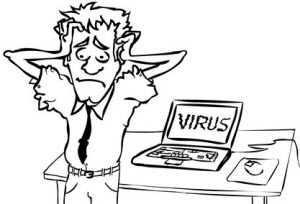How to Fix Photos Disappeared from iPhone 13/X/8 (Plus)
 Jerry Cook
Jerry Cook- Updated on 2021-09-29 to iPhone Data
"I'm looking for some help with an iPhone X iOS 11.2. My Photos of certain period has disappeared suddenly. The photos are only viewable under photos --> moments. How do I get them back on my phone?"
-from Official Apple Support Communities
iPhone users take photos almost every day, and might lose them carelessly. Considering the circumstance, this article shares how to recover photos disappeared from iPhone 13/X(10)/8/8 Plus with you.
Part 1. Why Did Photos Disappear on iPhone?
There are diverse reasons to explain why you lost photos on iPhone suddenly. The possible causes are:
1. Photos are deleted /removed by human mistakenly.
2. Disable Photo Stream or setting up Camera Roll with mistakes might cause the issue.
3. iOS upgrade would lead to a precarious system and generate to the error.
4. Low memory because of multiple photos, videos, apps and other data are taking up the storage of iPhone.
Part 2. How to Get Missing Photos Back from iPhone 13/X/8(+)?
In order to fix the bug of photo vanishing on iPhone 13/10, iPhone X/8/8 Plus, you may attempt to the following three methods.
Option 1. Recover Disappeared Photos from iPhone 13/10/8/8P with Recently Deleted Folder
iPhone photos disappeared from Camera Roll? Generally speaking, once you delete photos by accident in Camera Roll app on iPhone 13/X/8/8 Plus, as long as your iCloud storage haven't yet limited, you are about to see them in the Recently Deleted folder in Photo App. Consequently, just go and see whether they are saved in Recently Deleted folder right now and pray for getting them back.
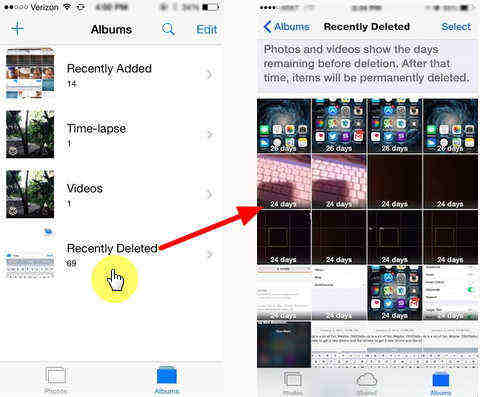
Option 2. Retrieve Missing Photos from iPhone 13/X/8/8+ with UltData If You Have No Backup
In terms of iPhone Data Recovery, UltData has brought great reputation around the world and influenced millions of iPhone, iPad and iPod users to recover lost or mistakenly deleted photos, messages, contacts, notes, reminders, etc. at ease. Here're the detailed steps on the guideline:
Step 1. Download and install it to any accessible computer running Windows or Mac. Open it by double-clicking its shortcut on your computer desktop.
Step 2. Run this software and connect iPhone 13/X/8/8 Plus to desktop/laptop. Both of iTunes and UltData will detect your device. Close iTunes and tap "Trust" on your iPhone.
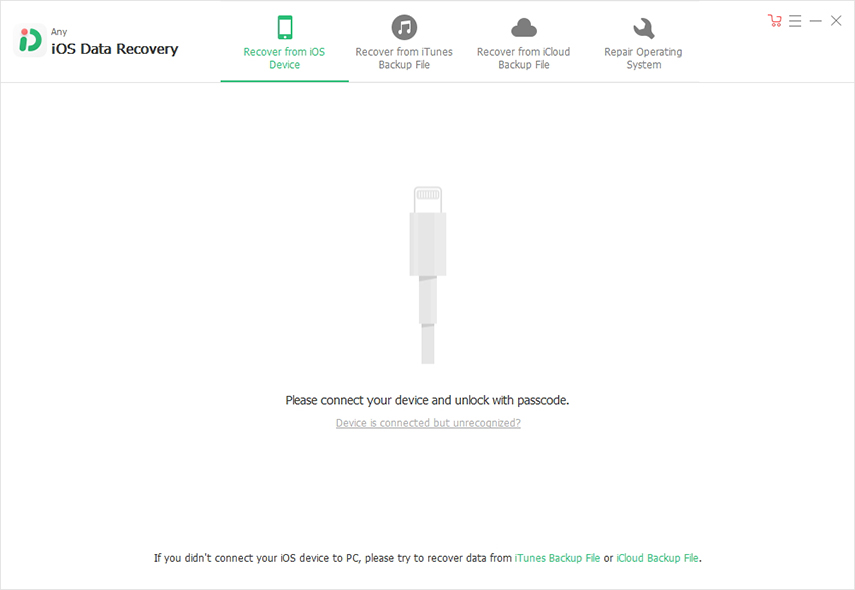
Step 3. Choose "Photos" from all the showing deleted and existing data on the screen. Hit on "Start Scan" button and keep on the next step.

Step 4. Your photos will be previewed on the right side of the window, just seek out your target ones that are disappeared and click on "Recover" button to recover it.
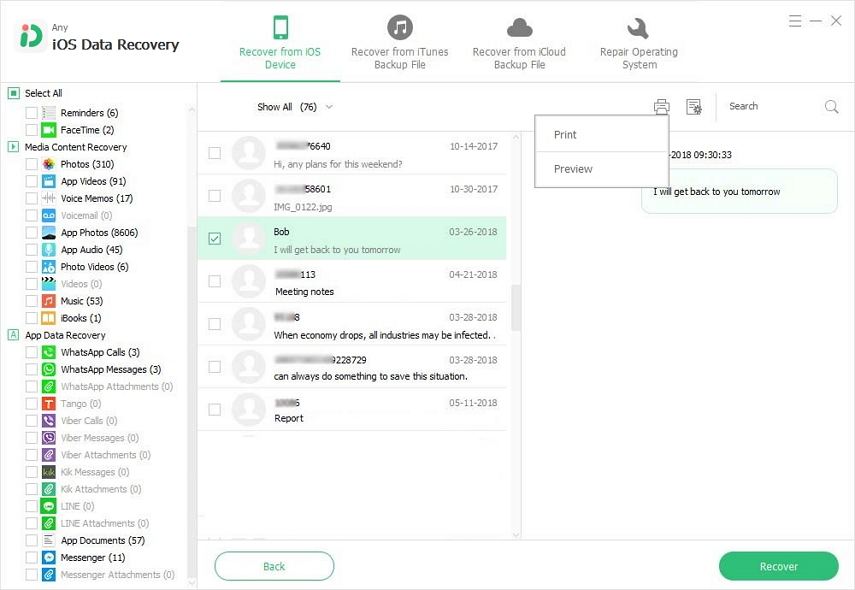
Option 3. Revive Lost Pictures from iPhone 13/X/8/8 Plus with iTunes
Photos disappeared from iPhone after iOS update? If you have backed up photos in iTunes, you are capable of retrieving them with it by following the below tips:
Step 1. Disconnect iPhone and tap on "Recover from iTunes Backup Files" option, you will see all the backup in iTunes. Just choose the backup that maybe contains your disappeared photos and hit "Start Scan".
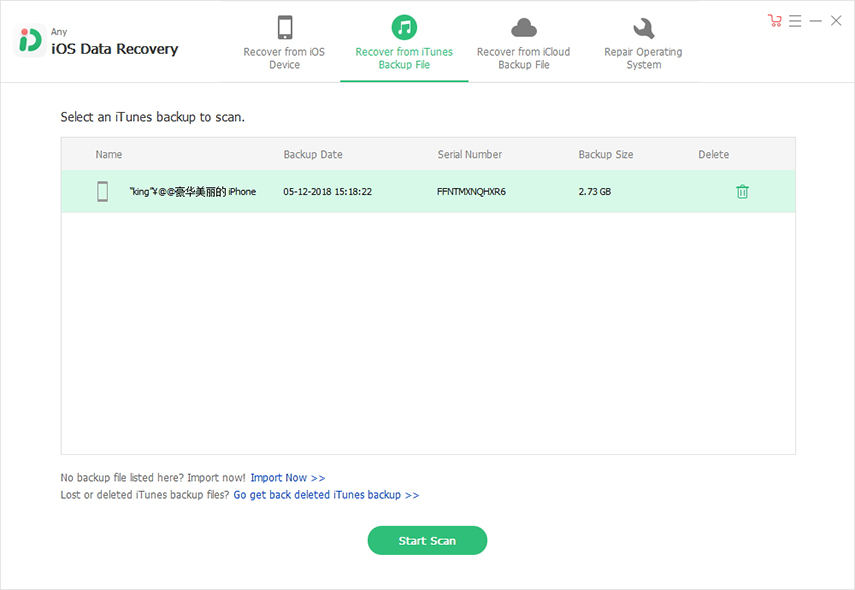
Step 2. After a while, you are able to see data in iTunes classifies into "Text Content Recovery", "Media Content Recovery" and "App Data Recovery". Single out "Photos" and see the preview of them.
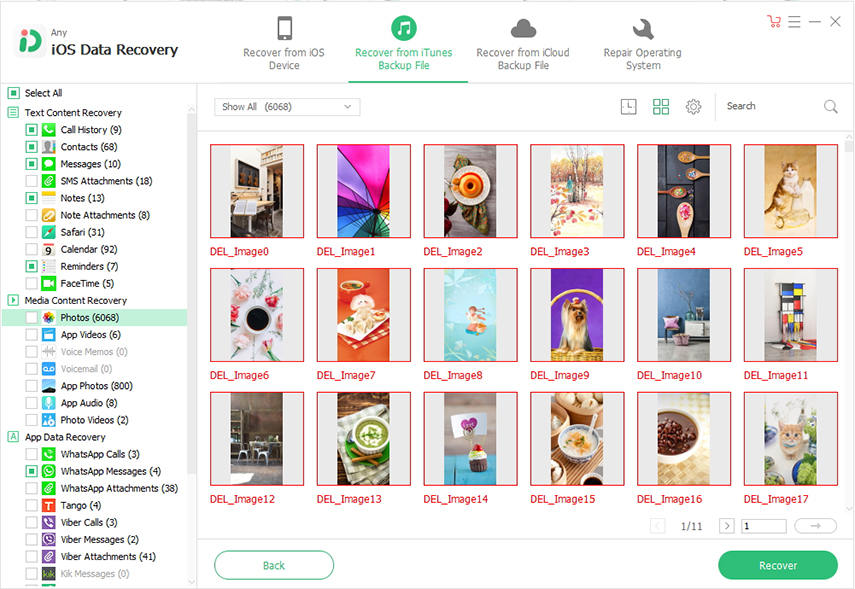
Step 3. Hunt for your missing photos and hit "Recover" to get pictures off iTunes backup file.
Option 4. Restore Photos from iPhone 13/X/8/8 Plus with iCloud
If you let iCloud backing up data automatically in your iPhone, it is likely that your obliterated pictures are in iCloud backup. Follow the below steps to know how to restore them:
Step 1. Navigate to "Recover from iCloud Backup Files" in UltData and then sign in Apple ID and password correctly. A message with a verification code will be sent to your trusted devices, just copy it from your phone to this tool. Then you can access it.
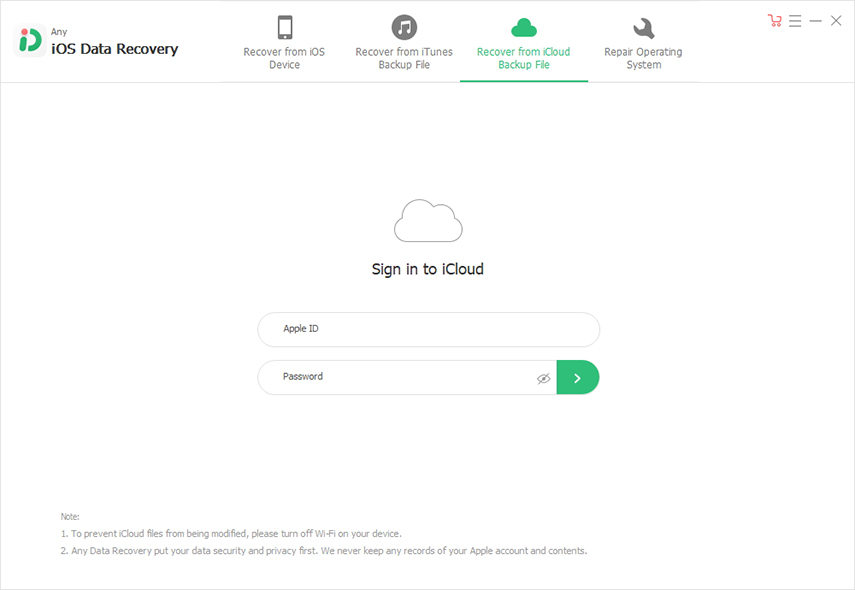
Step 2. You iCloud backup files will be displayed, so you should choose the target backup file that may find out your missing photos.
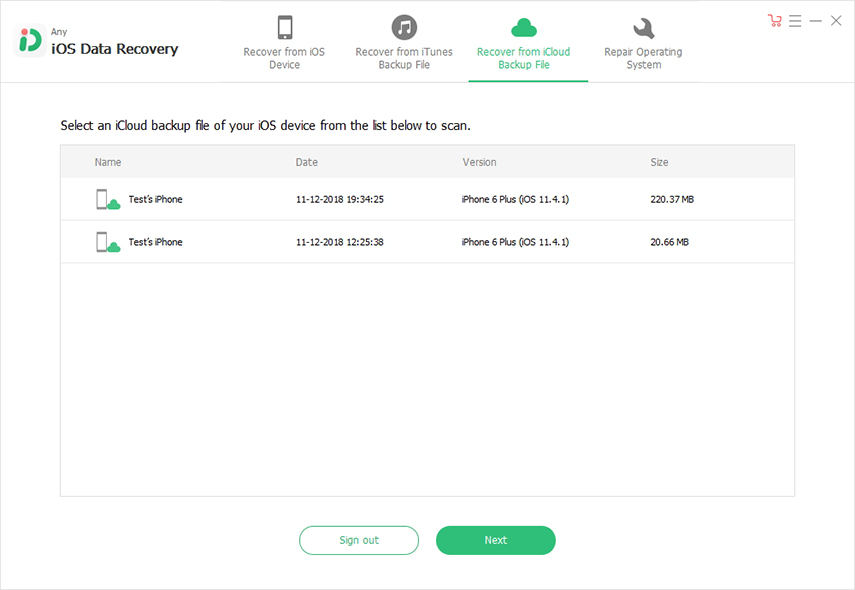
Step 3. A window will pop up and ask you to select file types, just choose "Camera Roll & Video" or "App Photos" based on your issue. Hit on "Next" and go ahead.
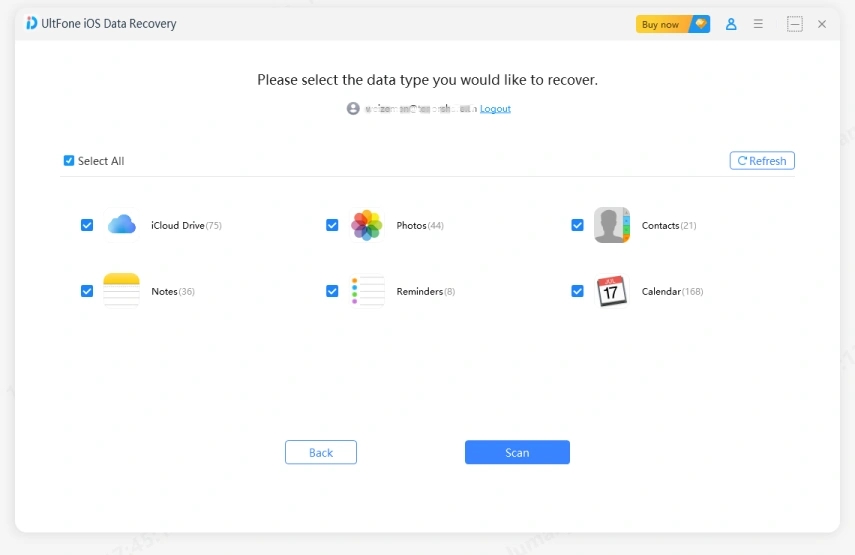
Step 4. You will see all the photos in preview, select your lost ones and tap on "Recover" button to get vanished photos back.
Action is better than throbbing. At the moment, try to utilize one of the mentioned above measures and handle with photo missing from iPhone 13/X/8/8 Plus errors. In the end, any discussions leave in the comment area are grateful.