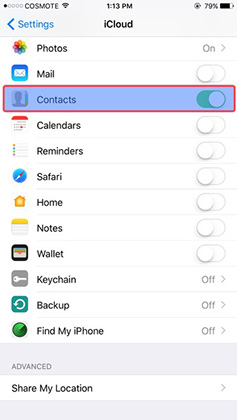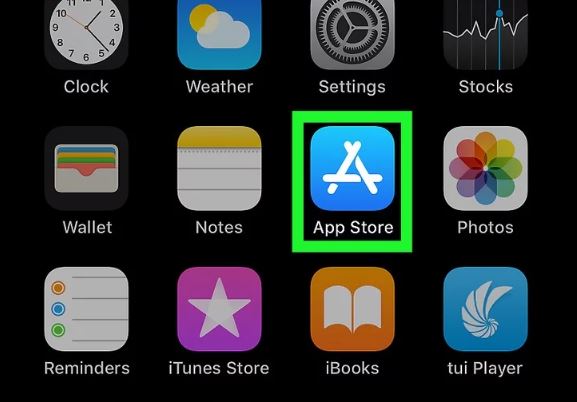How to Restore Apple/iTunes Music that Disappeared from iPhone after iOS 16 Update
 Jerry Cook
Jerry Cook- Updated on 2022-08-18 to iPhone Data
I recently upgraded my iPhone XR to the iOS 16 and now, all my music libraries are gone from iTunes. I tried enabling Apple Music from the Settings menu, but it didn’t work. Does anyone have any clue how to fix this problem?
As soon as Apple rolled out the iOS 16 update, many users jumped in and started installing it on their devices. To be honest, the new update is loaded with features and that’s the reason why it’s being appreciated by users across the world. But, as always, the new iOS 16 version is also loaded with a few unwelcomed bugs. Many users have posted on various online forums that the new software update deleted the entire music library from their iPhones.
In case music disappeared from your iPhone too, we are here to help! In this guide, we’ll take a look at different working solutions to recover lost Apple Music/iTunes library on your iPhone. It doesn’t matter if you lost the files due to the iOS 16 software update or deleted them accidentally, this guide will help you recover all your music easily.
- Scenario One: Apple Music/iTunes library disappeared from iPhone after iOS 16 Update
- Scenario Two: Apple Music App Missing on Home Screen after iOS 16 Update
Scenario One: Apple Music/iTunes library disappeared from iPhone
Why did my Apple/iTunes music disappear?
Now, before proceeding towards the actual solutions, let’s first understand why Apple music or iTunes libraries might disappear from your iPhone. In general, an unstable software update is a reason behind all music disappearing from iPhone. Usually, when Apple releases new beta updates, they are still under the development phase and filled with bugs. So, if you install a beta version of iOS on your device, you’ll most likely encounter unexpected errors such as iTunes libraries disappearing.
Apart from software updates, however, the following reasons can also delete the music libraries on your device.
1. Signing Out of iTunes
If you have recently signed out from iTunes on your device, you won’t be able to see your music libraries whatsoever. Signing out of iTunes automatically disables Apple Music and iTunes libraries. As a result, the users are unable to access their libraries.
2. Expired Subscription
Expired Apple Music subscription is another reason behind users not seeing the music libraries. If your Apple Music subscription has also ended, the app won’t load the downloaded songs and they’ll be removed after a while from the list. To avoid this scenario, make sure to renew your Apple Music subscription as soon as it expires.
Where did my music go on my iPhone?
It’s worth noting that all your songs will be stored on the default “Music” app on your iPhone. It doesn’t matter if you downloaded songs from Apple Music or synced them via iTunes, all of them will appear inside the Music app.
How do I get my Apple/iTunes music back on my iPhone
So, here’s a list of different solutions that’ll help you recover your files after music disappeared from iPhone.
Method 1: Turn on Apple Music in Settings
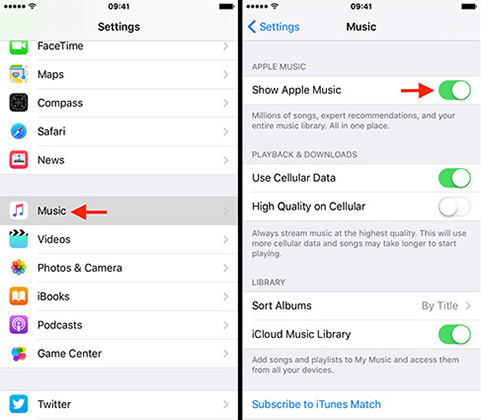
In some cases, the software update temporarily disables the Apple Music feature. So, before jumping into advanced recovery solutions, make sure to check if “Apple Music” is enabled or not. To do this, go to “Settings”, click on “Music”, and then toggle the switch on to enable Apple Music.
Method 2: Restart Your iPhone
If you are still unable to see Apple Music libraries, even after enabling Apple Music in Settings, the next step would be to force restart your device . Force restarting an iPhone is one of the most effective solutions to fix various system issues. It’ll terminate all the temporary system processes instantly.
Method 3: Free up your iPhone Storage
It’s worth noting that iPhones have limited storage space. So, when you keep adding new data, the device eventually runs out of storage space and causes the downloaded music to disappear from the iPhone.
One of the ways to avoid this situation is to free up the storage space by permanently deleting unnecessary files. Usually, videos and apps occupy most of the storage space. So, it would be better to delete a few of these items so that you can make room for your Apple Music songs.
Method 4: Turn on iCloud Music Library
In some cases, installing the new software update may also turn off the iCloud Music library. If that’s the case, you’ll have to enable it again to access your libraries on the device. To do this, simply toggle the switch on to enable iCloud Music Library in Settings > Music.
Method 5: Check Missing Music in iTunes
If you’re unable to see iTunes songs on your device, it’s quite possible that the storage space is still filled with unnecessary junk files. In this situation, you can simply connect your device to the system and find missing music through iTunes. These files are commonly known as “Ghost Files” and iTunes list them under the “Other Media” tab.
Method 6: Re-Download Your Purchased Music from iTunes Store
If you’ve purchased music from iTunes, you can always download it as many times as you want. So, even if the iTunes music has been deleted from the device, you can launch iTunes and follow these steps to re-download the missing music.
- Step 1: Launch iTunes and sign in with your credentials.
- Step 2: Tap the “Account” tab at the top of the screen and click “Purchased”.
Step 3: Now, click “Not in My Library” and select the music that you want to get back. Then, click the “Download” button and the selected files will be downloaded on your device immediately.

Method 7: Renew Your Apple Music Subscription
If you’re unable to see iTunes songs on your device, it’s quite possible that the storage space is still filled with unnecessary junk files. In this situation, you can simply connect your device to the system and find missing music through iTunes. These files are commonly known as “Ghost Files” and iTunes list them under the “Other Media” tab.
Method 8: Restore All Disappeared/Deleted Music on iPhone/iPad/iPod using UltFone iOS Data Recovery
If you’re still unable to see the iTunes/Apple Music library, you’ll need a dedicated data recovery tool to do the job. We recommend using UltFone iOS Data Recovery. It’s a feature-rich recovery solution that’s specifically designed to recover lost files on an iDevice. Whether you lost files after a software update or deleted them by mistake, UltFone iOS Data Recovery will help you recover data without any hassle. Even if you are stuck with a locked/disabled iPhone, you’ll be able to get back all your data and restore it on your system.
UltFone iOS Data Recovery supports 30+ file formats, which means you can use it to recover everything, be it media files, text documents, or even app data. Here are a few key features of UltFone iOS Data Recovery:
- Supports 30+ file formats.
- Retrieve files with or without backup.
- Selectively recover data without overwriting your current data.
- You can also recover lost app data like Whatsapp, Line, and KIK.
- Compatible with the latest iOS 16 and iPhone 13 series.
Here’s the step-by-step process to recover disappeared music using UltFone Data Recovery:
-
Step 1 First of all, launch UltFone iOS Data Recovery on your system. On its home screen, click Recover Data from iOS Devices.

-
Step 2 Now, connect your iPhone to the PC using a USB cable.

-
Step 3 Once the device gets detected, select the file types that you want to scan. Click Scan to initiate the scanning process.

-
Step 4 After the scanning process completes, select the files that you want to restore on your system and click Recover to PC at the bottom-right corner of the screen.

Scenario Two: Apple Music App Missing on Home Screen
There are also some situations where the user has accidentally moved the Apple Music App inside a folder and as a result, can’t locate it on the home screen. If that’s the case you can follow a few easy tricks to find the app.
Where has the iPhone Music app gone
On your home screen, swipe down from the top. This will bring a search bar on your screen where you can type “Music” to locate the app.
How to get the Music app back on iPhone
In case you can’t find the Music app anywhere, it’s quite possible that you’ve accidentally deleted it. In this situation, go to the App Store and search for Music. Then, tap the “Download” icon next to the first search result and the app will automatically get installed on your device.
Conclusion
Apart from a few unexpected bugs, the iOS 16 is one of the most interesting iOS versions of all time. So, if you’re enjoying all its features, encountering errors as Apple music disappeared from iPhone is not something to worry about. You can follow one of the above-mentioned solutions or use UltFone iOS Data Recovery to get back your music files easily.