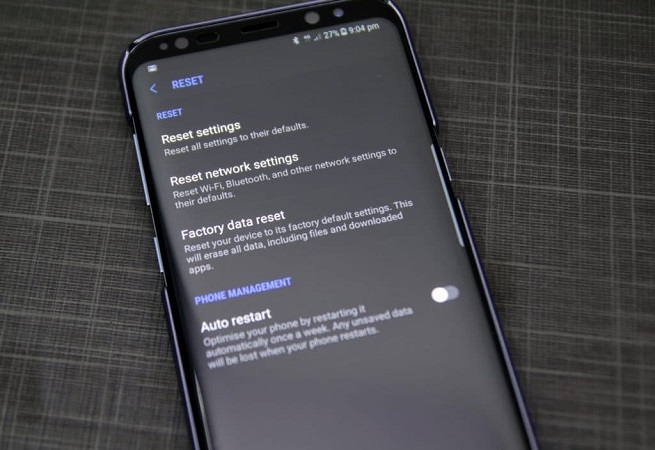How to Recover Lost, Deleted Contacts on iPhone
 Jerry Cook
Jerry Cook- Updated on 2019-07-25 to iPhone Data
After synced your iPhone, and unfortunately to notice that all your contacts on your address book had disappeared? Or accidently deleted phone number of a friend or co-worker while trying to add a new number? All contacts disappeared from iPhone and don't know why? It is really scary. However, you should take it easy since deleting or lost contacts on iPhone don't mean they disappeared permanently. Now, let' me show to how to get back your lost contacts on iPhone specifically.
Below are the steps on how to recover lost contacts on iPhone after syncing iPhone, after update or wrong deletion. To get started, free download and trial on this iPhone data recovery software. It is fully compatible with iPhone 7/SE/6s Plus/6s/6 Plus/6/ 5s/5c/5/ 4s/4, and supports iOS 10/9.3/9.2/9.1/9.0/8 and ealier.
Part I: How to Extract Backup File and Recover Lost iPhone Contacts?
Part II: How to Recover Lost Contacts from iPhone Directly without Backup?
Part I: How to Recover Lost Contacts on iPhone on Mac/Windows?
If you are fortunately to have backup your contacts, your contacts is not catastrophic deletions. You can get back the lost iPhone contacts after upgrade with iPhone Data Recovery, which can extract contacts from backup file and selectively recover lost contacts from iPhone.
Step 1: Install Lost iPhone Contacts Recovery Program on your Computer
Download iPhone Data Recovery and install it on your PC. Run it, and select "Recover Data from iTunes Backup File". You can see your device backup file show on the interface automatically.
Step 2: Scan Backup File of iPhone Contacts
Highlight your device and click "Scan". You will see all your contact info displayed in the task list.
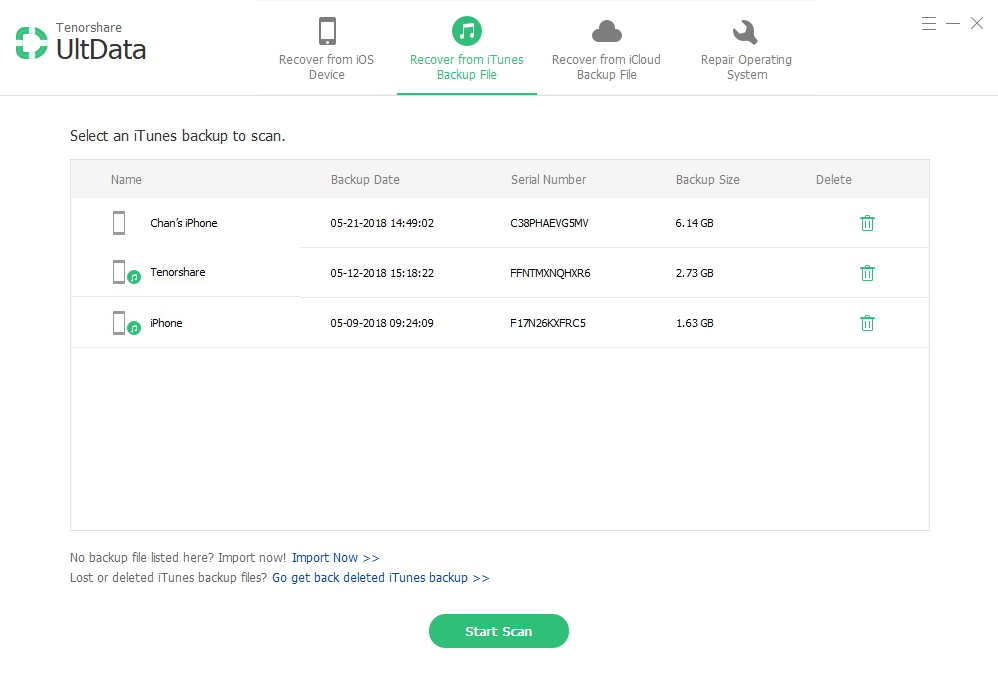
Step 3: Get Back Lost iPhone Contacts after Sync or Update to iOS 10
You can select contacts all at once or check which one you would like to recover. Then click "Recover" to recover Apple contacts that are all missing. Select a saved path for the recovered contacts. In general, your lost iPhone contacts will be saved to computer as .XLS file.
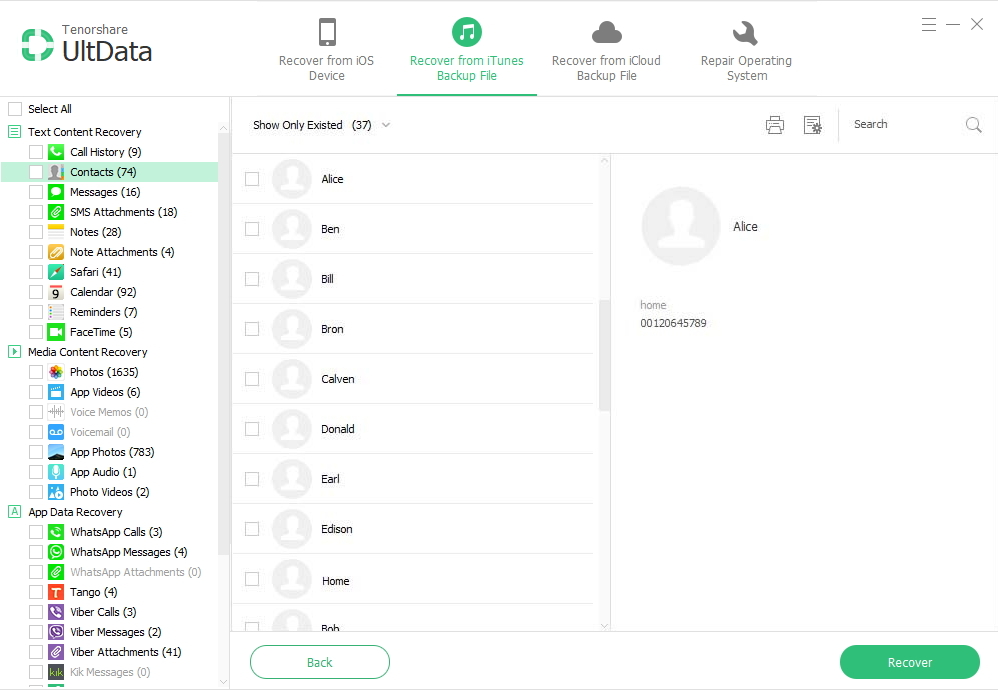
Make sure backup your data every now and then in case that the calamity that you lost iPhone contacts on again. If it doesn't backup automatically, please backup your iPhone contacts as below.
- 1. Open iTunes on your computer
- 2. Plug iPhone to your computer. Locate the iPhone in the "Devices" column at the left of the iTunes application window.
- 3. Select "Backup". It will save all your contacts recently in your phone.
Part II: How to Recover Lost iPhone Contacts Directly from iPhone?
What if you have no backup and iPhone contacts disappeared? The chances are you inadvertently deleted the iPhone backup file or the file is corrupted. What should you do? Fortunately, iPhone Data Recovery is available for you to recover lost contacts on iPhone without backup.
Step 1: Scan Deleted iPhone Contacts
Connect your iPhone to computer and click "Start Scan" to scan lost contacts from iPhone.
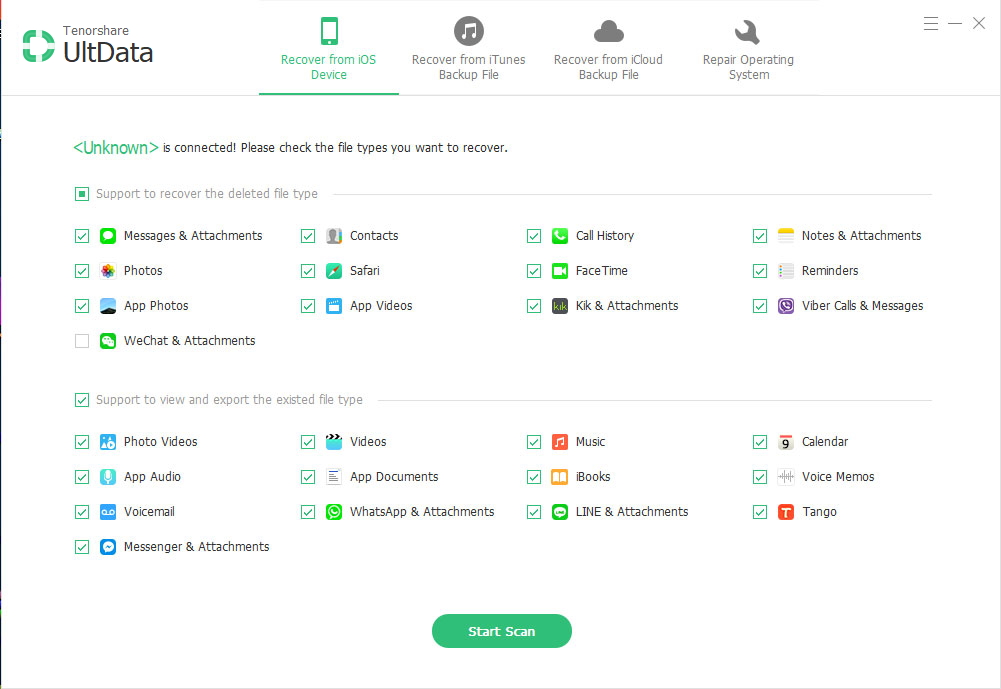
Step 3: Preview and Select Deleted iPhone Contacts
After scanning, all the files on iPhone including Contacts are displayed on the interface. You are allowed to preview all kinds of files before recovery. Select your lost iPhone contacts. Click "Recover" to start to recover lost contacts from iPhone and specify a location on your computer to save the recovered iPhone contacts.
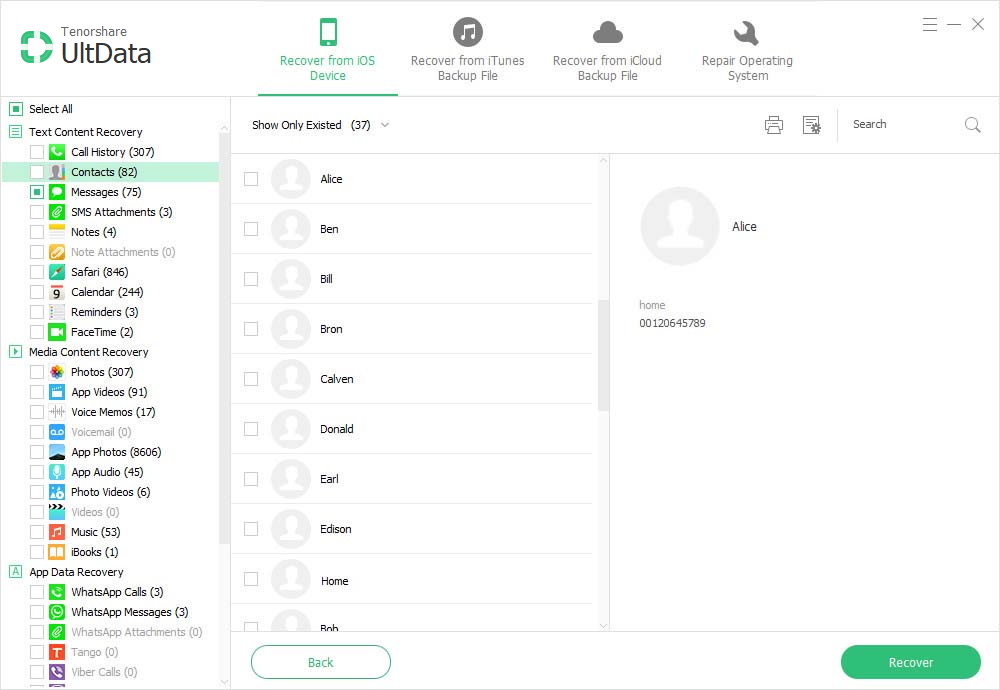
iPhone Data Recovery also enables you to restore iPhone data from iCloud backup if you have ever backed up your data with iCloud. The steps are quite easy: Sign in iCloud account ->Select and download iCloud backup -> Preview and recover data from iCloud backup.
Whenever you find contacts disappeared from iPhone, like lost contact info after you backup iPhone 5c, thy the methods above to undelete all contact list.