[Solved] iPhone Keeps Deleting Messages, Contacts
 Jerry Cook
Jerry Cook- Updated on 2019-07-29 to iPhone Data
"My iPhone keeps deleting my contacts, messages on its own. I have actually watched it happen... Is there any way to fix it and how to recover my lost contacts and messages?"
iPhone keeps deleting messages, contacts on its own? Occasionally, your Message App, Contact App crashes and would delete your messages, contacts itself or iCloud, Apple's storage and backup system, will delete all the contacts on your iPhone if you make one wrong step inside your iPhone's settings. Below, we will go through what to do when iPhone keeps deleing messages, contacts.
Part 1: How to Fix "iPhone keeps deleting messages, contacts"?
Part 2: How to Recover Deleted Messages, Contacts on iPhone?
Part 1: How to Fix "iPhone keeps deleting messages, contacts"?
Turn on iCloud backup for Contacts
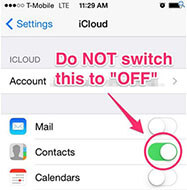
If you've got iCloud backup for your contacts switched on, your iPhone contacts are stored in iCloud, NOT on your phone. So if you switch that off, they all get deleted.
Luckily, your contacts come back if you switch iCloud back on again. Go to setting -> iCloud -> switch Contacts.
Restore Your iPhone
Sometimes messages, contacts deleted by themselves due to Message App, Contact App crashes or unknown reasons. In this case, restore your iPhone to factory settings to have a fix.
Connect your device to computer with the cable came with it. Lunch iTunes and select your device when it appears in iTunes. In the Summary panel, click Restore.
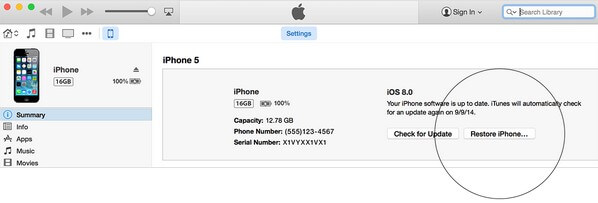
Part 2: How to Recover Deleted Messages, Contacts on iPhone?
In you are unlucky that iPhone deleted your messages or contacts on its own. iPhone Data Recovery offers you a chance to recover them. You can either retrieve deleted iPhone messages, contacts without backup, or selectively restore iPhone messages, contacts from iTunes/iCloud backup.
Recover iPhone Messages, Contacts Directly without backup
Connect iPhone o computer and run iPhone Data Recovery on this computer. Click "Start scan" to scan your iPhone. Finally, preview and select the lost data to recover.
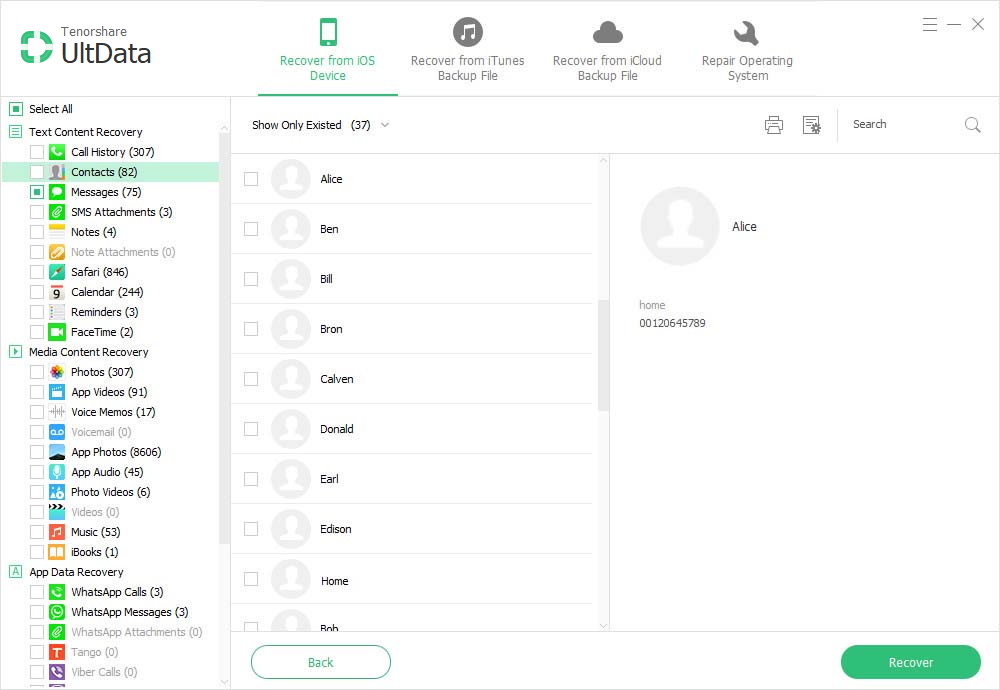
Extract iPhone Messages, Contacts from iTunes backup
Click on the iTunes symbol to switch to "Recover Data from iTunes Backup File" mode. Select the iPhone backup file to scan. After scanning, preview the lost data and select the ones you want to recover.
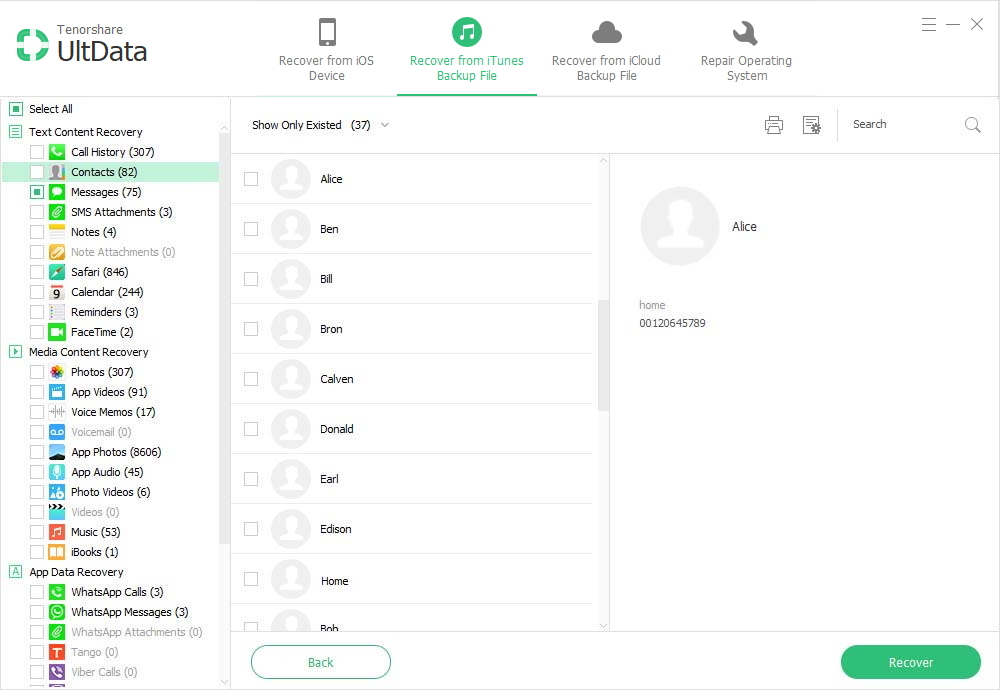
Restore iPhone Messages, Contacts from an iCloud backup
Select "Recover Data from iCloud Backup File" mode. Sign into your iCloud account and you will get iCloud backup file. Preview and recover the deleted, lost data.
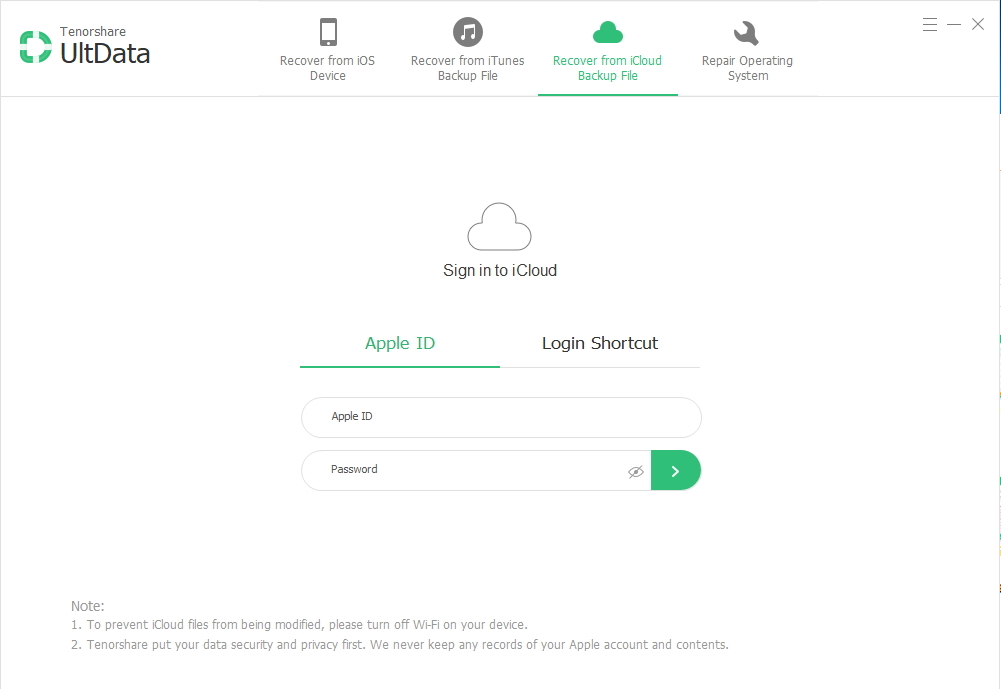
So, we have discussed how to fix "iPhone keeps deleting messages, contacts" and recover lost data. If you have any other solutions to this issue, Sound off in the comments and help your fellow readers to solve their problems.


