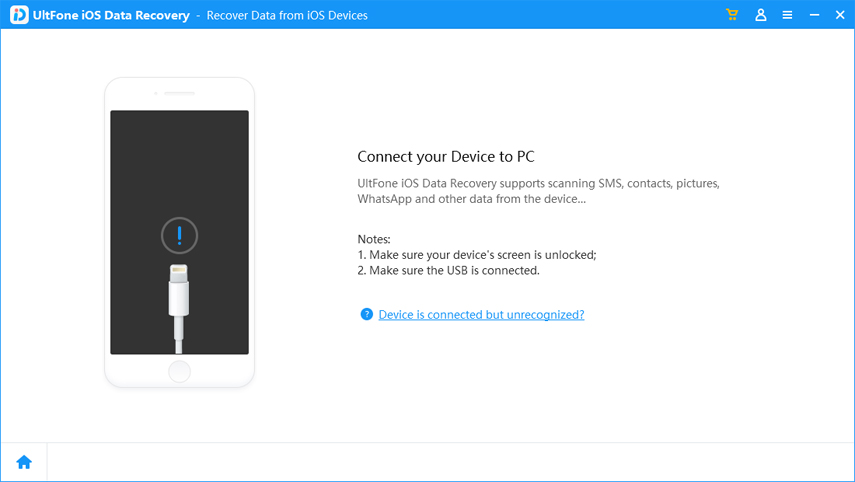[Solved] iPhone Health App Data Missing after Restore
 Jerry Cook
Jerry Cook- Updated on 2020-08-20 to iPhone Data
Since iPhone released iOS 10.3, most of the iPhone users choose to update the version of their iOS devices. But there are some bugs during the update, especially for that data of iOS 9 is not compatible with iOS 10, and this situation would lead to data miss. According to some users, they point that their iPhone health app data gone after restore, and we will discuss how to recover this data in this article.
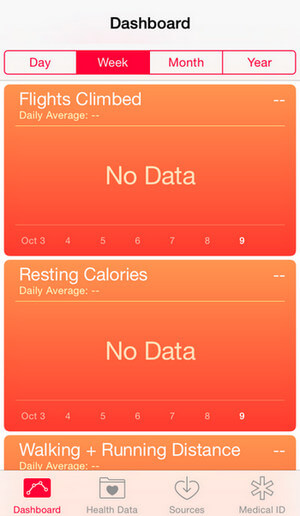
Top 5 Methods to Fix iPhone Health App Data Missing after Restore
- Method 1: Reopen Health App to Refresh Data
- Method 2: Reboot Your iPhone to Get Access to Health Data Again
- Method 3: Reboot iPhone by Hard Reboot
- Method 4: Update to the Latest iOS Version
- Method 5: Restore Health App Data from iCloud
Method 1: Reopen Health App to Refresh Data
The first thing to do with iPhone Health data not showing up situation is to reopen the app. You can do this by double pressing Home button or use AssistiveTouch to find Health app and swipe it up to close. Then tab this app again to reopen it.
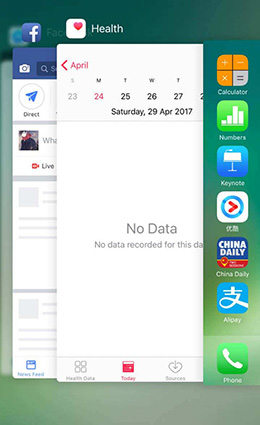
Method 2: Reboot Your iPhone to Get Access to Health Data Again
Reboot is also a common idea to fix all kinds of iPhone problem, as well as recover iPhone Health app data. It would get access to all the data in your iOS device again, thus when you start Health app again you might be able to find data there. To make it, just press and hold Power button and "Slide to power off". Then restart your iPhone again to check health data.
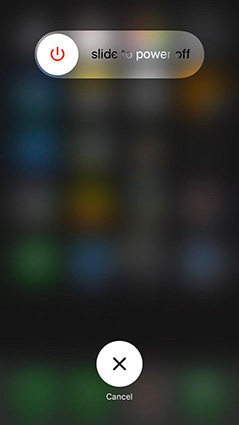
Method 3: Reboot iPhone by Hard Reboot
If you can normally get your iPhone 7/7 Plus/SE/6s/6/5s/5 restart, you can use hard reset to reboot your iPhone, if you don't know how to operate, please read the hints below:
For iPhone 7 or iPhone 7 Plus: Press and hold Sleep/Wake and Volume Down buttons for at least ten seconds, until you see the Apple logo.
For iPhone 6s and earlier, iPad, or iPod touch: Press and hold Sleep/Wake and Home buttons for about ten seconds, until the Apple logo appears.
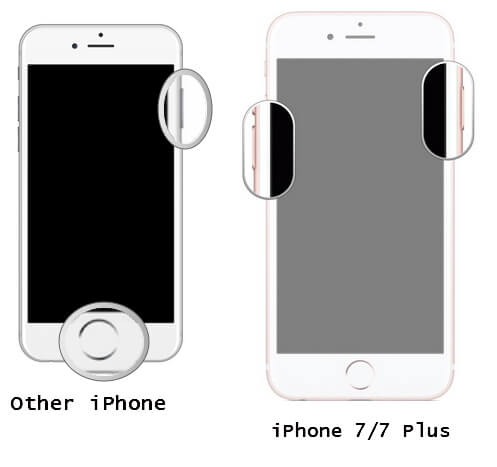
Method 4: Update to the Latest iOS Version
Keep software up to date is the key to maintain your iOS devices. If all the data is empty on your Health app, this method could also work on restoring health app data.
Settings >> General >> Software Update, then check the version of iOS, if there is a reminder of installation, tap "Install Now" to get your iOS device updated. After then process is done, open Health again to check the data.
Method 5: Restore Health App Data from iCloud
If you have tried the above 4 ways but could not recover the health app data, then you might have a try by restoring them from iCloud. It is also kind of easy to operate on your iPhone.
- Settings >> General >> Reset, choose "Erase All Content and Settings".
- After that, turn on your iOS device again and follow the steps until you see the interface below, tap "Restore from iCloud Backup".
- Sign in iCloud and choose a backup to restore.
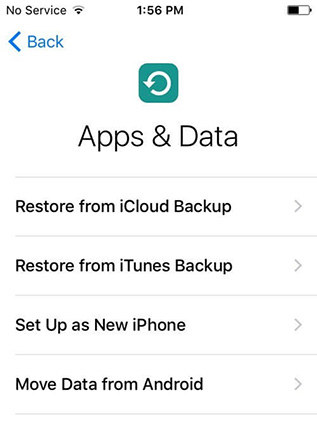
For more detail, you can view on Apple Official site, it has listed the ways to restore from iCloud/iTunes Backup
The Bottom Line
That's all about how to recover and restore iPhone Health app data when it missing. For that Health app data is private and protected, it would kind of hard to deal. When you meet with other type data missing, you can have a try by using professional iPhone data recovery software, which can help to recover photos, messages and other types of data either from iPhone directly or from iTunes backup file.