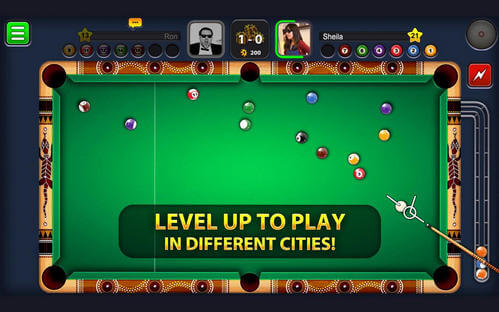How to See Blocked Messages/iMessages on iPhone
 Jerry Cook
Jerry Cook- Updated on 2020-08-20 to iPhone Data
Did you block and delete someone that you do not want to receive messages from, but afterwards, you may be curious about what he/she send to you during this time and look for a way to see messages from blocked number on iPhone.
Part 1: Is There Any Way to See the Blocked Text Messages on iPhone?
Generally speaking, the messages sent during the blocked period could neither be seen nor be recovered. Meanwhile, there weren't a so-called blocked message folder existed on your iPhone for data recovery . In this case, you won't receive anything from the number you blocked unless you require him/her to resend it after you unblock the contact.
But you are allowed to check text messages sent before you start blocking, also, those deleted data can be recovered sent before the blocked period, below we will guide you to find back the text messages/iMessages you deleted before starting blocking on your iPhone 7/7 Plus/6s/6s Plus/6/6 Plus/5s/5.
Part 2: How to View Blocked iPhone Messages
To view blocked messages on iPhone, you may need help of a data recovery software. UltFone iOS Data Recovery is such an efficient and easy-to-use assistant, which provides an ultimate solution to scan and view all 20+ types of files on iPhone, including messages, contacts, music, photos, videos and etc safely and efficiently.
To get started, download and install the program on your computer, and then we will guide you how to check and preview messages with 2 steps.
Step 1: Launch UltData once installation completed, connect your iOS device to your PC and then click on the "Start Scan" button.
Step 2: Click "Messages" on the left panel to preview the deleted messages you need. Hit the button "Recover" and specify a path to save the undeleted iPhone text messages.

Part 3: How to Block and Unblock Someone on iPhone
Block Someone on iPhone
Follow the step s below to block anyone who is bothering you with messages on your iPhone.
Step 1: Open up the Settings app, then tap on Messages, Phone or FaceTime.
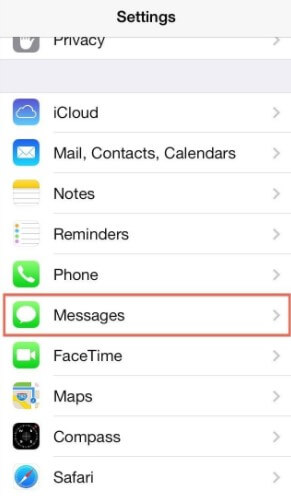
Step 2: Scroll down and tap on Blocked. After that, hit Add New button and
choose the contact that you want to add to the block list. Once selected, tap on Done.
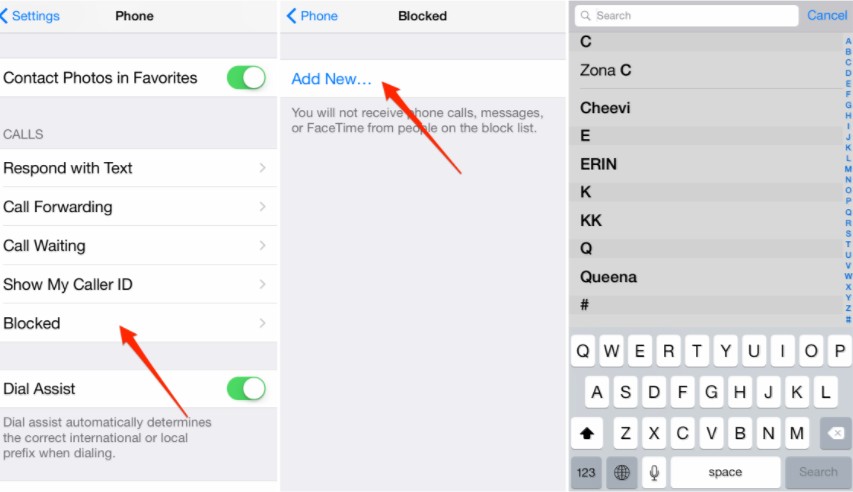
Unblock Someone on iPhone
To unblock someone that you may have mistakenly blocked on your iPhone, below is what you can do:
First of all, open up settings, tap on Phone, you will be able to see the list of all blocked numbers, reviews the block list.
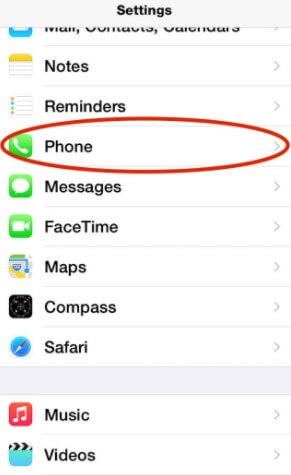
Next Tap on Edit, then hit the minus sign and tap unblock to remove a caller from the block list.
Hope this post is helpful to you. If you really miss the person, then I suggest you that you can ask the person to resend those messages to you, although it's silly, it does work.