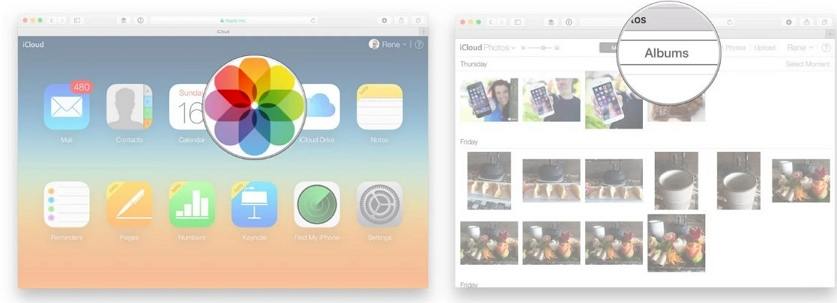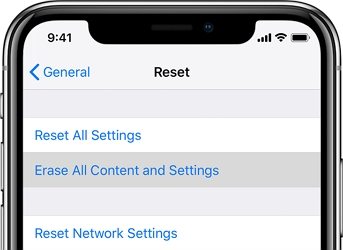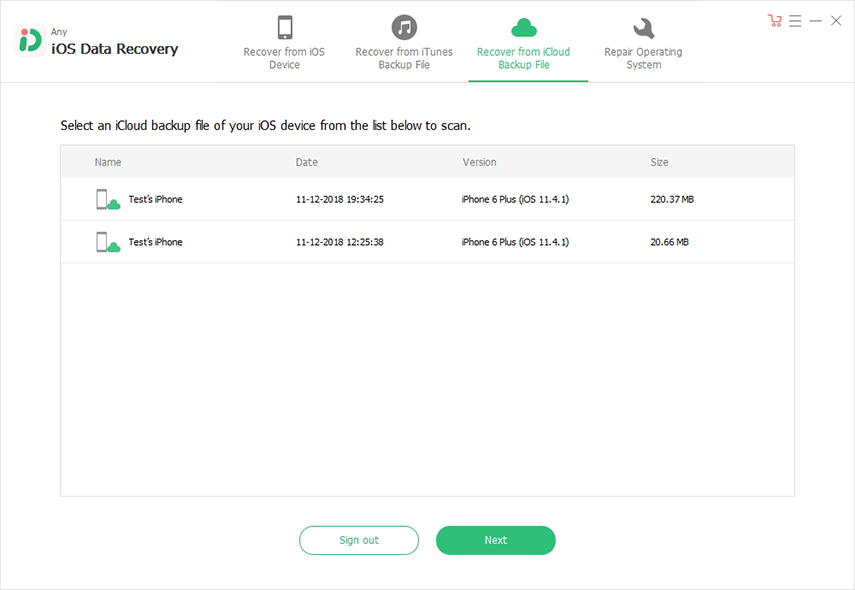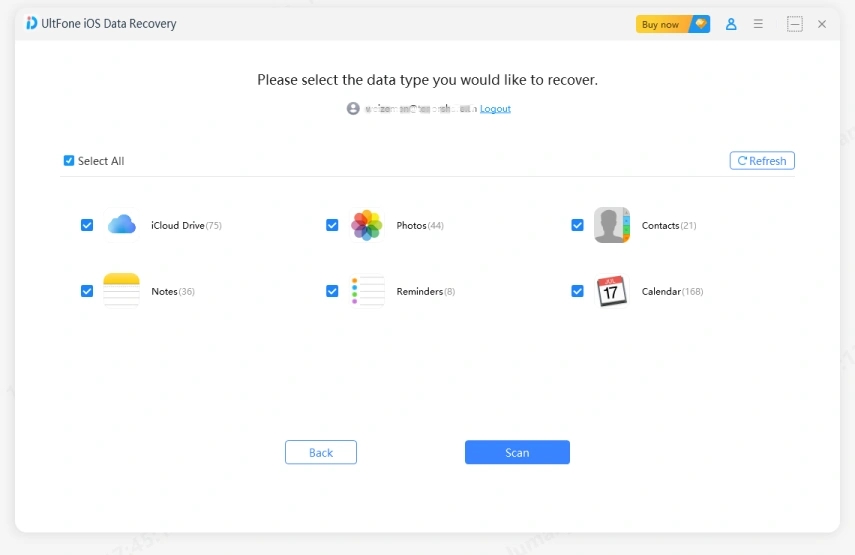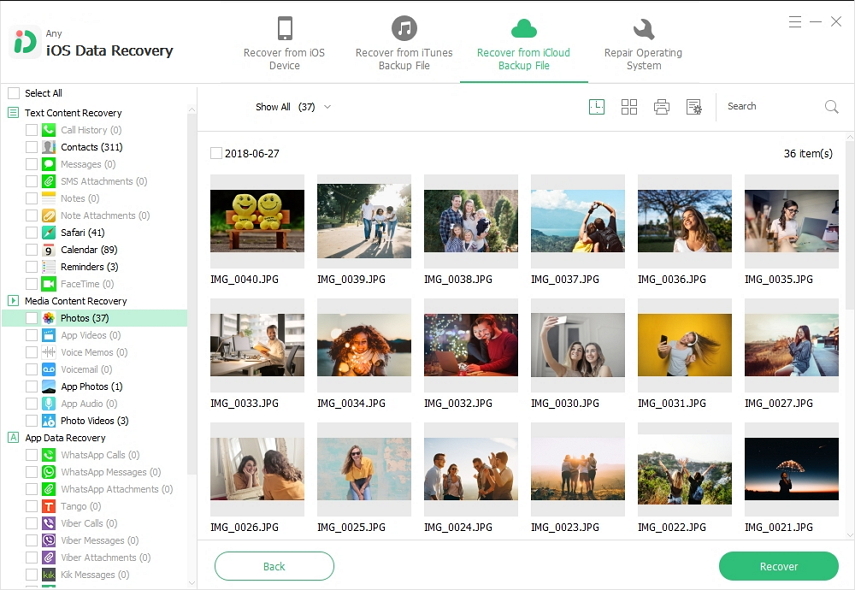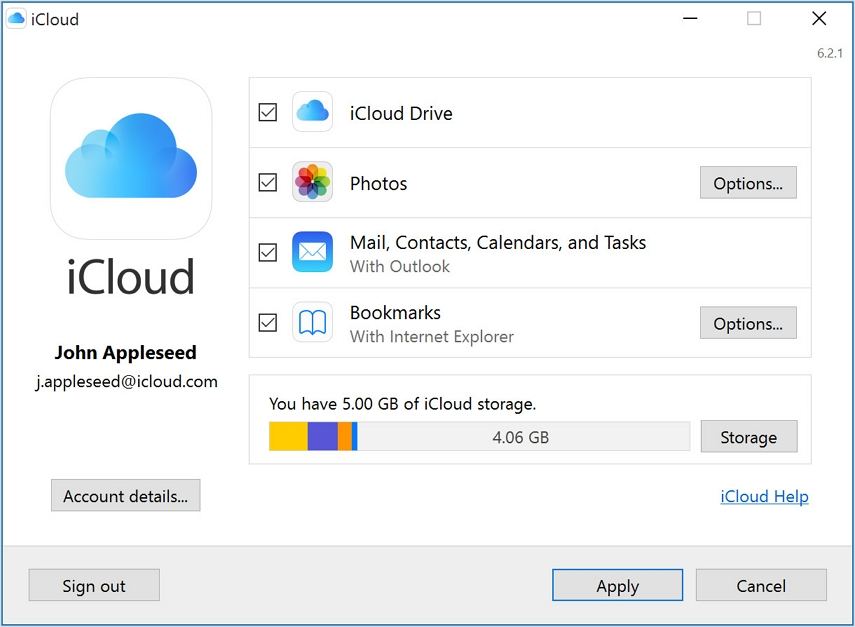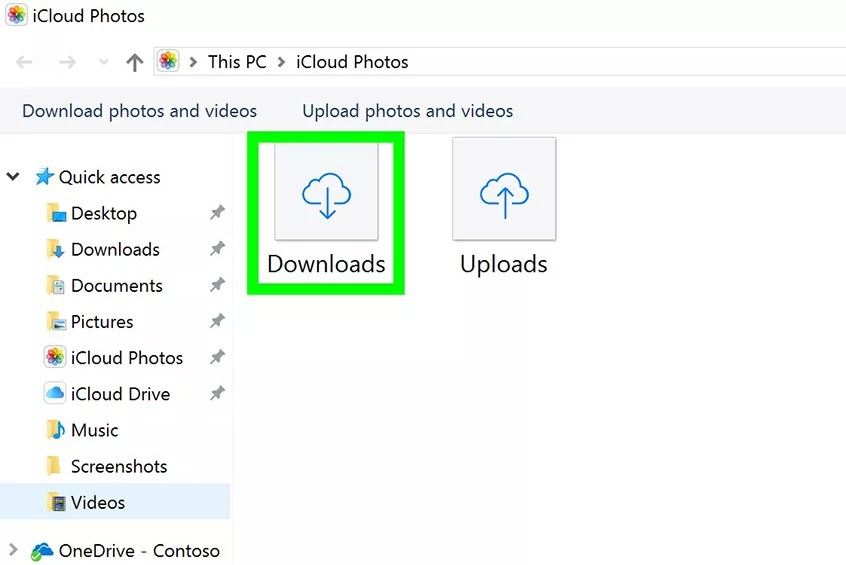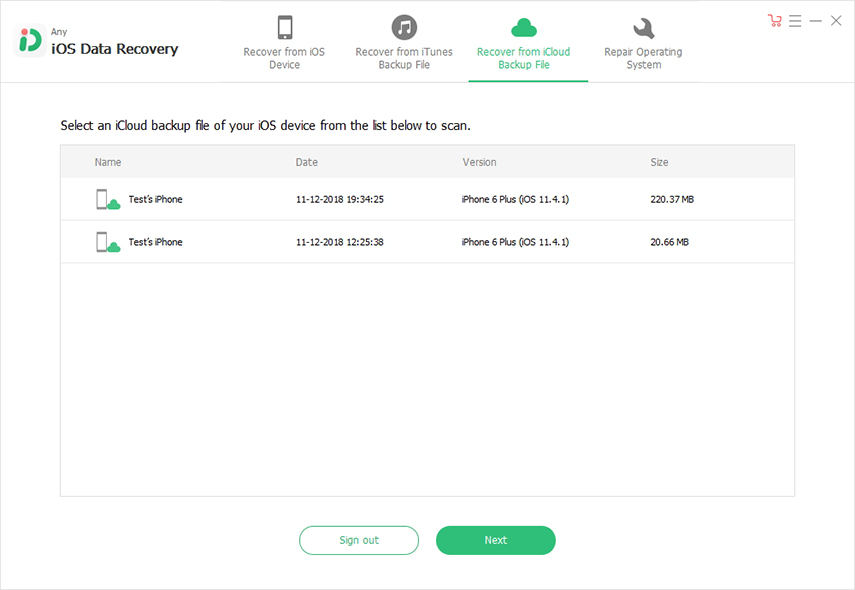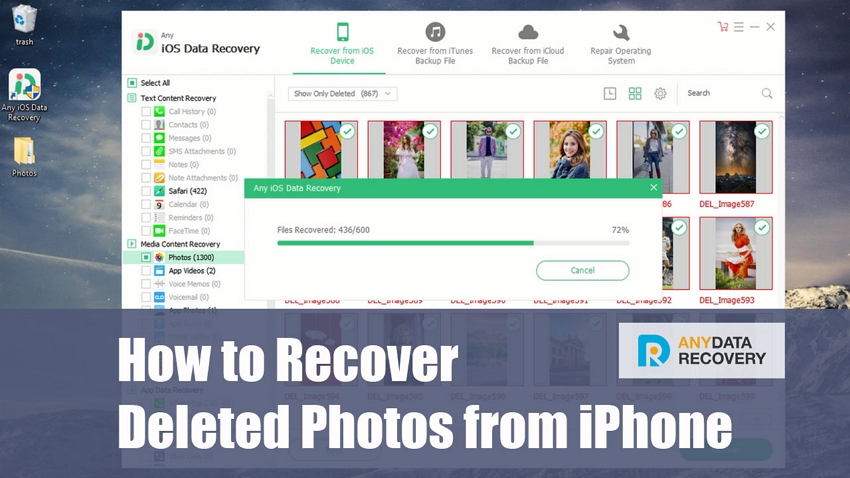How to Recover Photos from iCloud Free
 Jerry Cook
Jerry Cook- Updated on 2021-08-09 to iPhone Data
It's common to lose precious pictures on iPhone. There could be a number of reasons for data loss including accidental deletion, jailbreak failure, software upgradation, and virus attack. That's when a backup role comes in. In other words, the backup can prevent you from permanently losing valuable photos. Luckily, Apple has provided iCloud service for its users to create a backup.
Thus, if you end up losing photos somehow and luckily, you have backup your device to iCloud, then there are several possible methods you can try to recover photos from iCloud.
5 Ways to Recover Photos from iCloud
Following are ways to help you get back your lost photos from iCloud. So, let's give a closure look at each way and start recovering photos.
- Way 1: Recover Photos from iCloud Recently Deleted Folder
- Way 2: How to Recover Photos from iCloud to iPhone
- Way 3: Restoring Photos from iCloud Backup without Resetting
- Way 4: How to Recover Photos from iCloud on Mac
- Way 5: Retrieving Photos from iCloud to PC
Way 1: Recover Photos from iCloud Recently Deleted Folder
The first method you should try is to recover photos from the recently deleted folder of your iCloud account. The folder contains the photos you deleted recently from the iCloud.
Here's how you can do so:
- 1. To start with, login to "www.icloud.com" with your iCloud login credentials.
-
2. Next, choose "Photos" in your account and then, select "Albums" from the top menu bar.

- 3. Now, you will see "Recently Deleted" feature and so; click that option to view the pictures you deleted recently.
-
4. Here, select the pictures you would like to recover and click "Recover" button.

Keep in mind that photos you deleted are a move to the Recently Deleted folder. The deleted data remains for 30 days in the folder. After 30 days, iCloud deletes the data permanently. Thus, if you're now wondering how to recover photos from iCloud after 30 days, go for the next ways.
Way 2: How to Recover Photos from iCloud to iPhone
Have you turned on "iCloud Photo Library" option under "Settings">" [Your Name]">" iCloud">" Photos" before on your iPhone? If so, then you can follow the below steps to recover the lost photos from iCloud photo library to your device.
-
1. To start with, open "Settings">" General">" Reset">" Erase All Content and Settings" option to reset your device.

- 2. Now, you can set up the device as new by following the instructions. Once you reach the screen "App & Data", choose "Restore from iCloud backup".
-
3. Next, select the latest iCloud backup to start restoring photos from iCloud backup.

Even though this method helps you recover your deleted photos from iCloud to iPhone, it does so by erasing your device.
Way 3: Restoring Photos from iCloud Backup without Resetting
If you want to recover photos from iCloud to iPhone without resetting the device, then UltFone iOS Data Recovery can help you do so. The software has featured called "recover from iCloud backup" that can restore deleted or lost photos without wiping out the data from the device. It will help you access iCloud backup and extract files you need from the backup without limitation. Another good thing about using the software is that it let you preview the files before recovery.
Thus, just download this iPhone data recovery software on your computer and follow the below steps to start recovering the photos from iCloud backup without resetting.
-
Step 1 Run the software, and connect the device to the computer. Once the software detects your device, choose "Recover data from iCloud backup file" option and log-in to your iCloud account.

-
Step 2 Now, the software will show all iCloud backup files on its interface. So, choose the relevant one and click on the "Next" button.

-
Step 3 Next, choose the file type (photos) you would like to recover and click "Next" button.

-
Step 4 Finally, you can preview the recoverable data, select the desired one you want to recover and hit the "Recover" button to get them back from iCloud backup.

That's how you can recover photos from iCloud backup without erasing your iPhone. This method also works for other iOS devices, like iPad.
Way 4: How to Recover Photos from iCloud on Mac
If you want to recover photos from iCloud to Mac, then you can do so by following the below steps.
- 1. To start with, open "Photos" app on your Mac and next, click "Photos" again.
- 2. Now, choose "Preference" and click "iCloud" option and next, enter your Apple ID and passcode to sign-in to your iCloud account.
-
3. After that, make sure that "Originals to this Mac" is turned on and next, close the "Preferences".

- 4. Now, click "Photos" option in the sub-menu under the main one and choose the pictures you would like to get back.
- 5. After selecting the desired photos, click on "File">" Export">" Export Unmodified Original". Finally, you need to select the location where you want to save the recoverable data and click on the "Export" button to start recovering the photos to the Mac.
- Then, sign-in to your iCloud account using your Apple ID.
Keep in mind that this method works only if you have enabled iCloud Photo Library option on your iPhone.
Way 5: Retrieving Photos from iCloud to PC
If you want to restore deleted photos from iCloud to your Windows PC, then you need to use iCloud for Windows to do so. But, this method also works only if you have activated iCloud Photo Library option on your iPhone. If so, then follow the below steps.
- 1. Run iCloud for Windows on your computer and then, enter your Apple ID and passcode to sign-in if you're not.
-
2. Next, click "Options" next to the "Photos".

- 3. Here, enable "iCloud photo library" option. After that, you need to move back to Windows Explorer to open the "iCloud Photos" folder.
- 4. Now, click "Download photos and videos" and choose the desired photos you would like to restore back to the PC.
-
5. After selecting the target photos, just click the "Download" option.

That's all on how to recover deleted photos from iPhone using iCloud to PC. Photos will be saved in "Download" folder of iCloud photos.
A Useful Tip: How to Recover Photos without iCloud Backup?
What if you don't have an iCloud backup? In such scenarios, UltFone iOS Data Recovery can help you to recover deleted photos from iPhone without backup. It has a feature called "Recover from iOS Device" that you can use to get back your photos even if you don't have iCloud backup. The feature will scan your iPhone to look for lost photos and help you recover them with ease.
-
Step 1 Run UltFone iOS Data Recovery and connect the device to your computer using a digital cable. Next, choose "Recover Data from iOS device" option.

-
Step 2 Next, select the file type you want to recover and hit "Start Scan" button to start the scan process to look for lost data.

-
Step 3 Once the scan completes, you can preview the files and select the target files you would like to recover. Finally, hit the "Recover" button to get them back either on your computer or device.

Conclusion
That's all on how to recover photos from iCloud to iPhone/Mac/Windows PC. As you can now see that several ways are available to help you get back the deleted or lost photos from iPhone using iCloud. But, UltFone iOS Data Recovery is one that offers a simple and easy way to do that. More importantly, it won't erase the device and helps you recover other files types too like videos, documents, audios, etc.