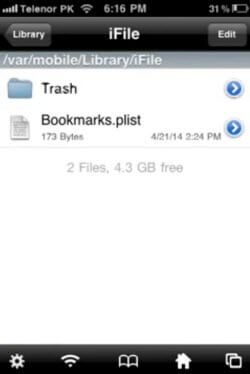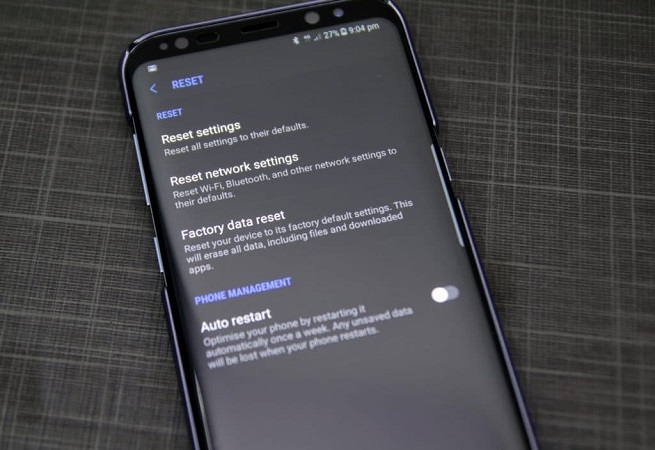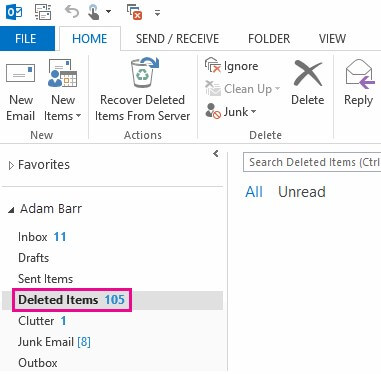How to Recover Deleted iFile Files on iPhone, iPad and iPod
 Jerry Cook
Jerry Cook- Updated on 2020-11-16 to iPhone Data
As the most popular jailbreak file browser tweak, iFile is a file manager that gives iOS users full access to jailbreaked iPhone/iPad/iPod for documents, movies, music, pictures and videos and brings great conveniece to manage (copy/paste/rename/delete) or view data on iOS devices. But what if you accidentally deleted iFile files, how do you reset iFiles or how to recover deleted files from a jailbroken iPhone? Read on and check the following 2 methods to restore deleted files in iFile.
- Method 1: How to free recover deleted pictures/music/movies/videos/documents from iFile trash
- Method 2: How to recover deleted files in iFile from iPhone/iPad/iPod
Method 1: How to free recover deleted pictures/music/movies/videos/ documents from iFile trash
This is indeed the easist way to recover deleted photos from iPhone using iFile totally for free, but note that this way only applys to the condition that you've already enabled iFile Trash feature on iPhone 7/SE/6s/6s Plus/6/ 6 Plus/6/5S/5C/5/4S, iPad 4/3/2, iPad Air 2/Air, iPad mini 3/2 and iPod touch 5/4. If not, you'd better skip to Method 2 directly. And the following tutorial takes iPhone for example.
- Step 1: Open iFile on your iPhone and then tap /var/mobile/Library/iFile/ to get into iFile trash location.

- Step 2: Tap "Trash" and navigate to the folder that stores deleted iFile files.
- Step 3: Then copy the trashed files from iFile and paste them back where they belong.
Method 2: How to recover deleted files in iFile from iPhone/iPad/iPod
If your iFile fails to recover deleted photos, alternatively, you can use UltFone iPhone Data Recovery to recover deleted iFile photos, sms, text messages, music, videos and more from iFile as well as iFile iCloud folder without any preventive measures. It is specially designed for all Apple users to recover lost or deleted data from iPhone 7/SE/6s Plus/6s/6 Plus/6/5S/5C/5/4S, iPad 4/3/2, iPad Air 2/Air, iPad mini 3/2 and iPod touch 5/4. See how it works below.
- Step 1: Get this third-party tool downloaded first and launch it afterwards.
Free Download For Win 10/8.1/8/7/XP Secure Download Free Download For macOS 10.15 and below Secure Download BUY NOW BUY NOW - Step 2: Connect your iPhone/iPad/iPod to PC, tap "Trust on your iOS device screen. Then select Recover Data from iOS Device and click "Start Scan" on the software's primary interface.
- Step 3: After a while, the software would display all scanned photos, text messages, documents, movies and more in the main interface. Choose those you want to get back and click "Recover".

If you've backed up your iOS devices with iTunes or iCloud before, you can also use the software to recover iFile files from backup.
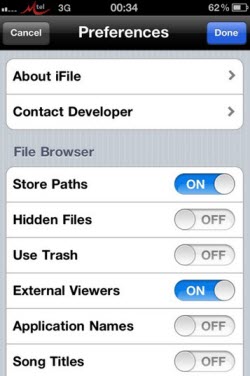
Tips: How to enable "Use Trash" in iFile settings
The feature "Use Trash" in iFile settings helps to save yourself from the trouble of accidentally deleting documents/movies/music/pictures/videos and having to restore to get them back. But it is turned off by default, you must enable it before you can take advantage of Method 1. And here's the way.
Open iFile and tap the cog wheel in the bottem left corner. Then you'll see a option "Use Trash" and just slide the toggle to "On".
With above 2 methods, you'll no longer need to worry about accidentally delete iFile files any more.