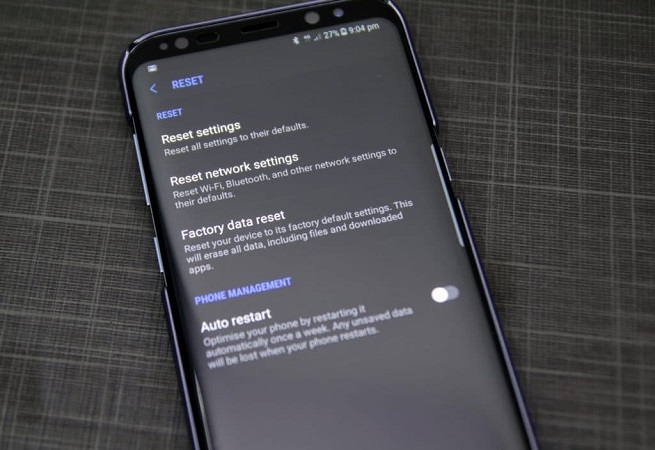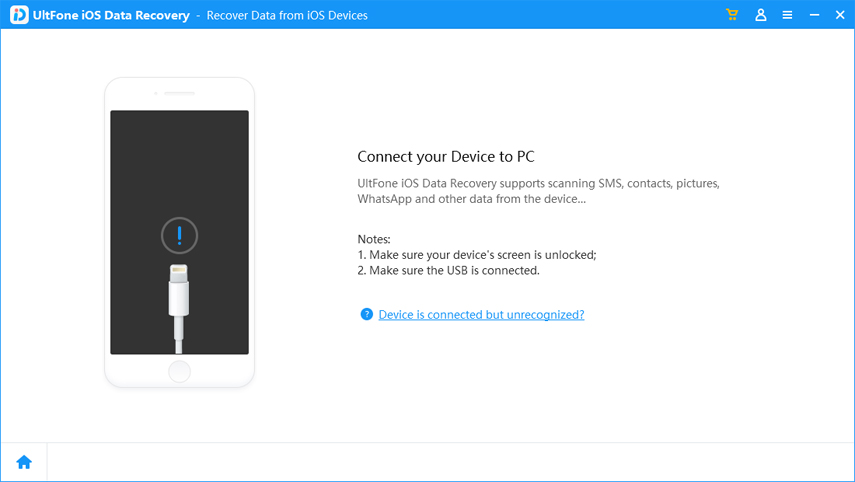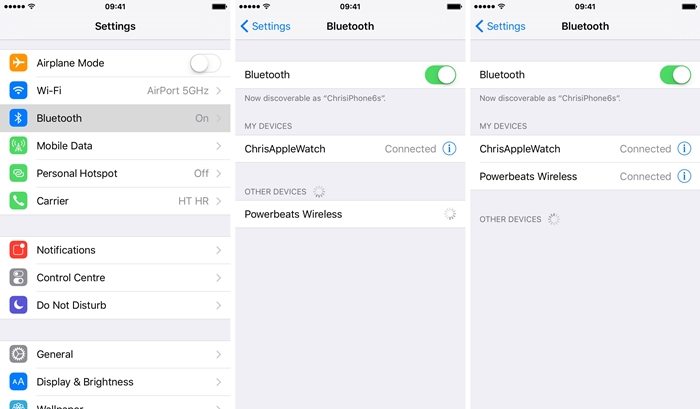How to Recover Deleted FaceTime Call History on iPhone/iPad
 Jerry Cook
Jerry Cook- Updated on 2020-11-16 to iPhone Data
" FaceTime call history missing, how to get them back? I let my daughter play with my iPhone the other night and now I found all the FaceTime call history not showing anymore. Any solutions to get back deleted call history in FaceTime?"
-Apple Community

The manner of making video or voice calls has been changed drastically by FaceTime app for iOS users. With FaceTime, the calls are completely free when connected to Wi-Fi and all the call history will be saved. However, sometimes the call logs can be deleted by accident, failed jailbreak or a faulty iOS upgrade. As some of the information is pretty important, recover deleted FaceTime call history can be urgent. Free to try UltFone iOS Data Recovery, professional FaceTime Recovery software to recover deleted Facetime call history without wiping any current files. This versatile tool is also able to restore deleted iPhone photos, contacts, messages, videos and other up to 30 types of files.
3 Ways to Recover Deleted Facetime Call History on iPhone/iPad
- Method 1: Selectively Recover Deleted FaceTime Calls on iPhone/iPad/iPod
- Method 2: Recover Facetime Call Logs from Tunes Backup
- Method 3: Recover Facetime Call History from iCloud Backup
Method 1: Selectively Recover Deleted FaceTime Calls on iPhone/iPad/iPod
When you deleted call history in FaceTime, they are not gone permanently, but became invisible in your iPhone/iPad. With iPhone data recvoery software, you can easily scan and recover lost FaceTime calls within minutes.
- Download and install UltFone iOS Data Recovery on your computer, run the program and connect your iOS device to PC. Choose the file type and click "Start Scan" to scan your device.
- The scanning process will be finished within minutes. All the files within your device will be listed out after scanning, and you can view FaceTime history on your iPhone clearly. Tick those you need, click "Recover" button to save them either in your computer or iPhone.


Method 2: Recover Facetime Call Logs from iTunes Backup
If you have synced iPhone with iTunes, you can extract and restore the deleted FaceTime calls from iTunes backup.
- Run the software and switch to "Recover from iTunes Backup Files", the backup in your computer will be loaded out automatically. Choose the backup to scan it.
- Now select "Call History" to review. Tick the deleted calls in FaceTime and click "Recover" to get them saved in your device or recovered them to computer quickly.

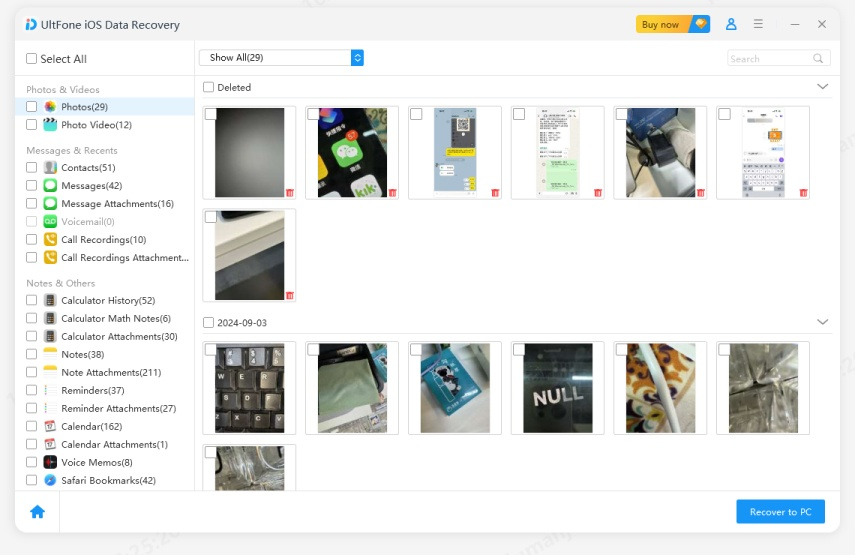
Method 3: Recover Facetime Call History from iCloud Backup
Another alternative way to retrieve call logs in FaceTime is from iCloud. UltFone Data Recovery allows you to preview iCloud backup and selectively restore the calls you need.
- Choose "Recover from iCloud Backup Files" and then enter your Apple ID, all the backup in your account will show up.
- Select the backup and then choose the file type, click "Next" to download. After downloading, the program will scan the backup automatically, and then you can preview and recover the FaceTime calls just as the methods above. Note that this function is now unavailable but will come out soon-so stay tuned!

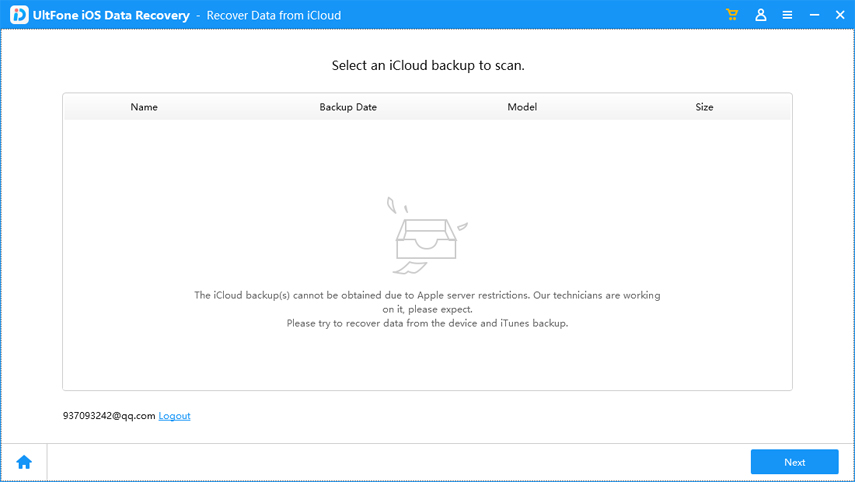
With the 3 methods introduced in this post, you got to know how to retrieve deleted FaceTime calls on iPhone with UltFone iOS Data Recovery. Download this recovery tool to test free and recover any lost data on your iOS device.