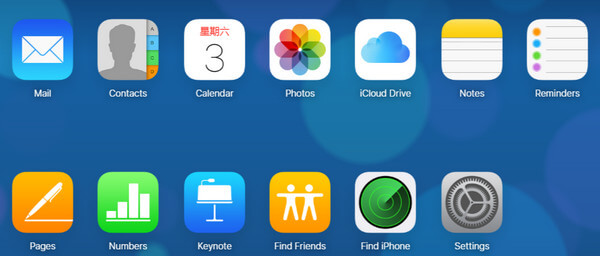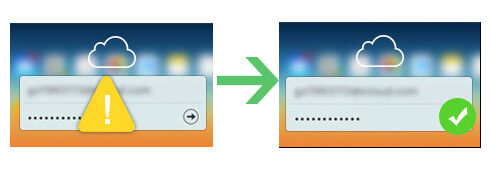How to Download iCloud Backup for Data Security
 Jerry Cook
Jerry Cook- Updated on 2021-08-09 to iPhone Data
It's not a safe world! Everything, including your private iPhone photos, messages, contacts and more data, could be hacked and leaked, even the iCloud backup files that are encrypted in Apple's way. There are many reports about "iCloud back door" and the celebs nude photos leaking, and you'd better find the best iCloud backup alternative, which can guarantee your data safe. Or, you should download iCloud backup to your computer (a PC or a Mac). This can quick move up data security to the local computer encryption, and avoid iCloud data leaks.
An iCloud Backup Extractor, also known as iOS Data Recovery, is professional in downloading iCloud backup files to computer or to an external hard drive. It helps you keep all sensitive and important pictures, images, MMS, SMS, contacts, notes, videos and other iPhone data safe, and prevent others viewing without your permission. Moreover, by moving all files to computer, you can delete iCloud backup and release more iCloud space.
Free download and install this iCloud backup download tool on your Windows PC or Mac.
How to Download iPhone iCloud Backup Files to PC/Mac/External Hard Drive
This iOS Data Recovery tool supports all iPhone models, including iPhone 11/XR//XS/X/8/7, and you can use it to download iOS 13/12, iOS 11 and earlier iCloud backup files to computer or to the external hard drive.
Here is the UltData user guide to show you how to download and move iCloud backup files to PC. Mac guide is the same.
Step 1. Run iCloud Backup Extractor
Run this software on your computer and click on the iCloud symbol. You are in "Recover Data from iCloud Backup File" mode.
Step 2. Sign into your iCloud account
Enter your iCloud account and password. UltData will never keep a record of your account and never leak your data.
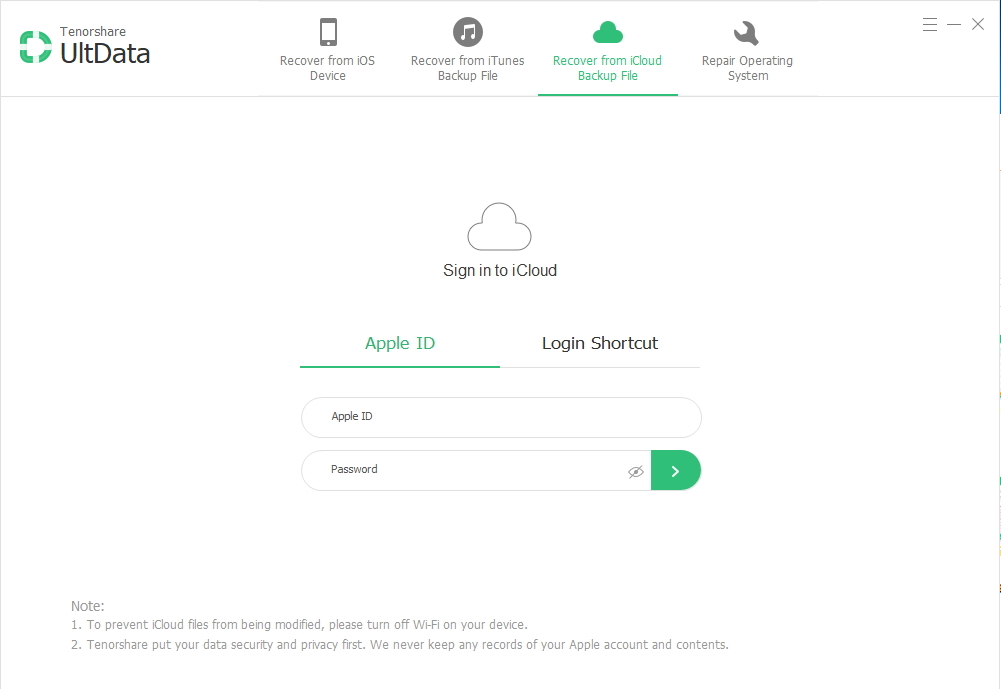
Step 3. Select iCloud backup file
After you sign in, UltData will automatically detect all iCloud backup files. Select the one you want to download and click on "Next".
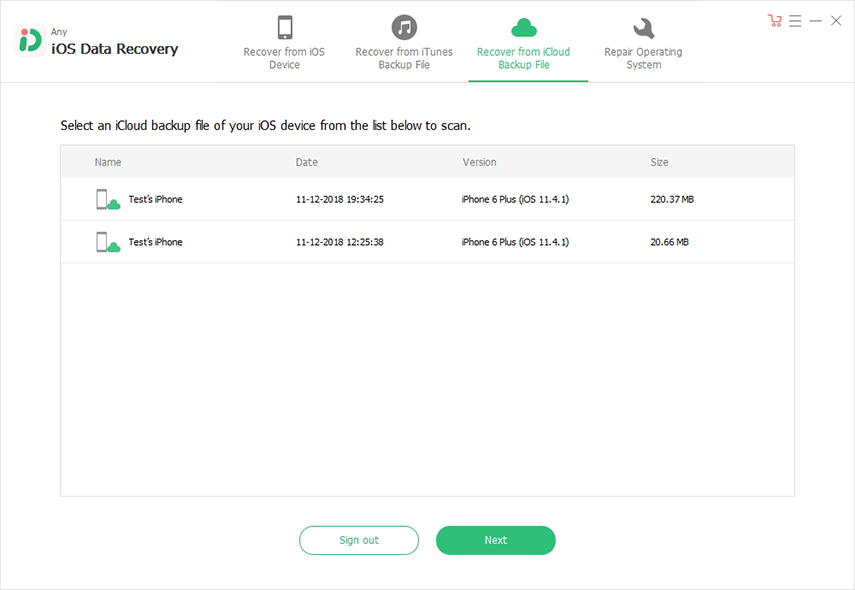
In the pop-up window, select the all files you want to download to computer to scan.
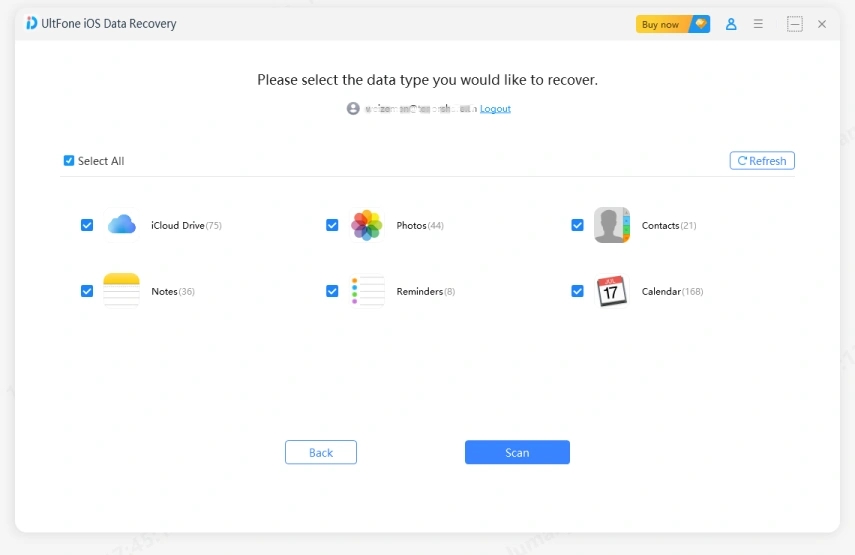
Step 4. Download and save iCloud backup files on your computer for data security
In the next window, you can freely choose any data and click on "Recover" button to start downloading to your computer. Remember to select a safe path from your computer or from the previously-inserted external hard drive to save the downloaded iCloud files.
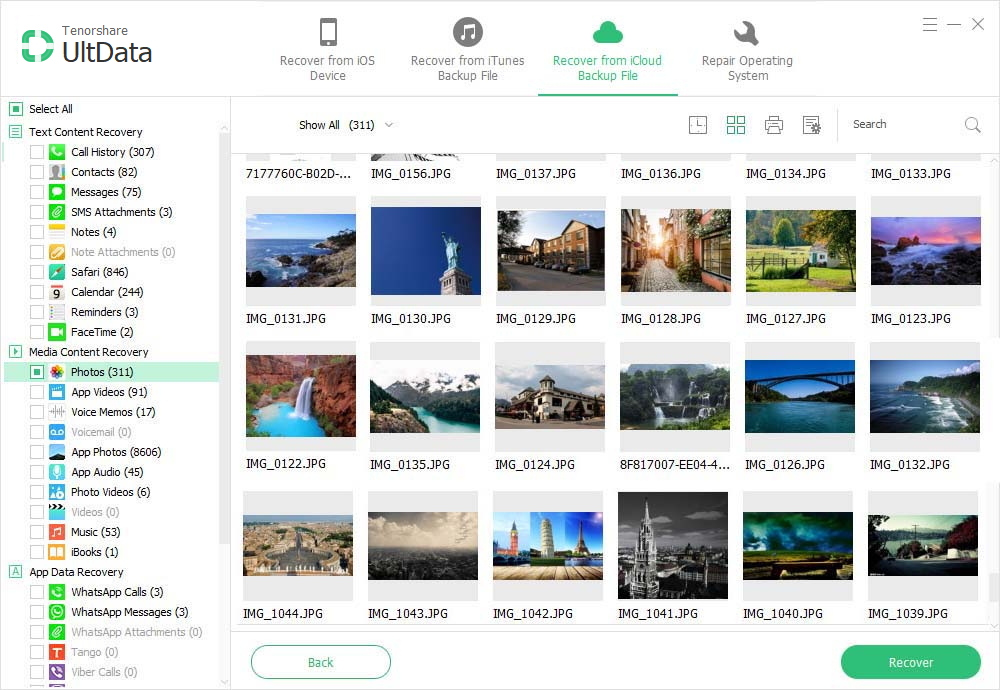
It's quick and only takes you several minutes. You can also try UltData to extract and move the unreadable iTunes backup files to your computer hard drive in accessible and readable formats or to repair iOS system.