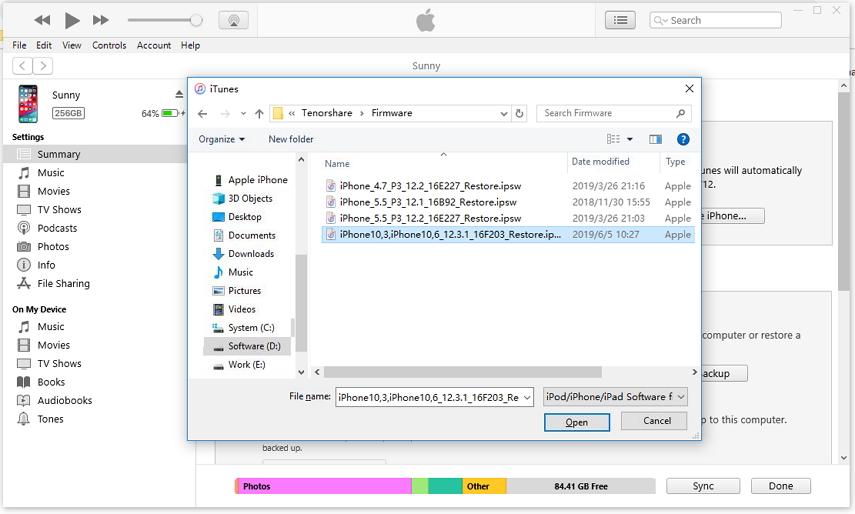How to Restore IPSW with/without iTunes
 Jerry Cook
Jerry Cook- Updated on 2023-05-16 to iPhone Care
In our digital life, there are a lot of situations that we will need to install IPSW file on iPhone, iPad or iPod touch, like, update iOS system, restore unsigned ipsw without iTunes, downgrade iOS, repair iOS issues, restore device to factory reset and so forth. At the very beginning, we'd better figure out what the IPSW is.
What is IPSW?
IPSW file is the raw iOS software for iPhone, iPad, and iPod touch, which is normally used in iTunes to install iOS firmware. And iTunes utilizes the IPSW file format to store iOS firmware to restore any device to its original state. In the following, we will show you how to install iOS manually with IPSW.
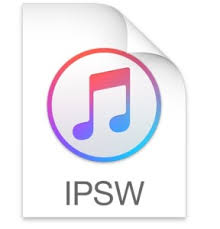
How to Use IPSW File to Restore/Update iPhone with iTunes
Now follow the guide below to learn how to restore ipsw with itunes:
- Step 1: Download the IPSW file you want from here.
- Step 2: Open iTunes. Select your device by clicking the "device" icon. In the Summary panel hold the Option key and click Update or Restore if using a Mac, or hold the Shift key and click Update or Restore if using a Windwos PC.
-
Step 3: Now select your IPSW file. Browse for the download location, select the file, and click Choose. Your device will update as if the file had been downloaded through iTunes.

Important Notes:
- 1. Unsigned IPSW files are not supported. No tools in the market supports to restore unsigned IPSW files.
- 2. Before updating or restoring iOS with IPSW, we highly recommend you backup your files beforehand because the data will be wiped out after restoring from IPSW files. You can use Apple's backup methods to backup to iPhone or iCloud. Also, there are lots of free iPhone backup software that let you backup your files more flexibly.
How to Perform IPSW Restore without iTunes?
Have you met situations like, iTunes won't let you restore iPhone from IPSW file, or your iPhone/ipad might got stuck when you are trying to restore or update them from IPSW, or see an error when using iTunes? You can try to restore iPhone from IPSW without iTunes by using iPhone restore tool - UltFone iOS System Repair, a profesional IPSW restore tool that empowers you to restore iPhone/iPad with the latest IPSW file and thus fix various iOS system issues like iPhone black screen of death, Apple logo loop, iPhone frozen, iPhone stuck in recovery mode, and more.
Download and install this iOS firmware restore tool free to your PC or Mac computer, and follow the steps to restore IPSW without iTunes.
-
Step 1 Launch this IPSW restore tool and connect your iPhone to computer. Click "Start" on the main interface to enter iOS system restore function.

-
Step 2 On the following screen, you can select the repair mode. I recommend you to use "Standard Repair" because it won't cause losing data while restoring iPhone using IPSW file.

-
Step 3 By default, this program will display the latest signed IPSW file that matches your device. You can click "Download" button to start downloading the IPSW file online.

-
Step 4 After downloading. Hit "Start Standard Repair" to start installing the IPSW file to your iPhone and fixing the iOS problems.

-
Step 5 Once the repair is done, your iPhone/iPad will automatically reboot and everything will get back to normal.

Wrap It Up
Here in this article we introduces two methods to install IPSW file to iPhone/iPad. The method of using iTunes allows you to restore iPhone with IPSW file but will cause data loss and the operations are a bit complicated to beginners. So, it is recommended to free download this best IPSW restore tool to restore your iPSW files without iTunes. Enjoy!