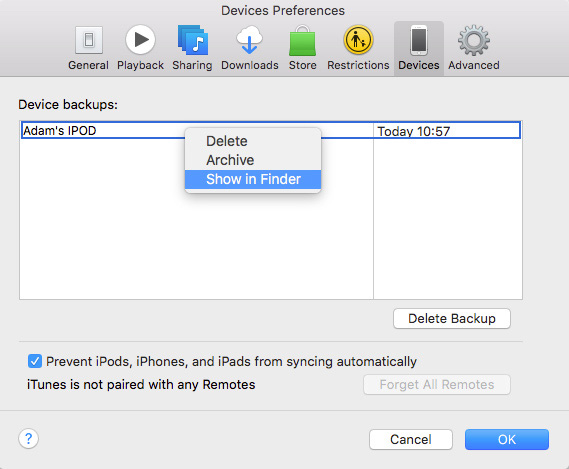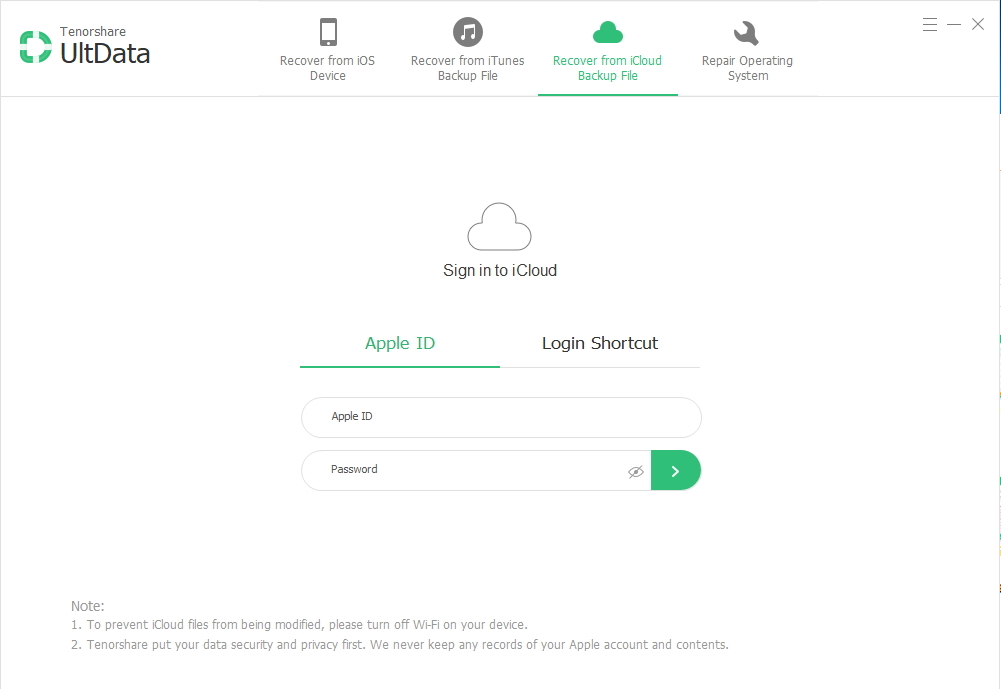Solved: Where to Find iPhone Backup on My Computer?
 Jerry Cook
Jerry Cook- Updated on 2024-06-27 to iPhone Backup
At some point, a question comes to the mind of every iPhone user- where are iPhone backup files stored on my Mac? Usually, we keep creating a backup without any knowledge where they are being stored. A person will only struggle to find the backup files when they need it.
If you are also one of those users who want to know where does iPhone backup go and want to recover some files from it, then you are on the right page.
- Part 1. How to Find iPhone Backup on Mac
- Part 2. How to Find a Backup on PC
- Part 3. How to View iPhone Backup Files
Part 1. How to Find iPhone Backup on Mac
If you don’t have any idea where to find iPhone backup on Mac, then we will make it easy for you to locate the backup files. You have to understand one thing that iTunes stores the backup file on the system and iCloud store the backup on the cloud server. So the backup you find on Mac belongs to iTunes. Usually, on Mac systems, the iPhone backup is located as:
~/Library/ Application Support/ MobileSync/Backup
To get to this location, you can copy this address in the Go to search field. But if you want to find a specific backup, you can take help from iTunes. Follow steps as:
- 1. Open iTunes and click on the Preferences option. Choose the Device option and control-click on the backup file you want.
2. From the list of options, pick Show in Finder and the iPhone backup will appear on your screen.

Keep one thing in mind that you never move a backup file from its default location to a new one as it can damage the file. If you want to save the backup in a different location, then change the location from the backup tool.
Part 2. How to Find a Backup on PC
Just like Mac, if you also don’t know where to find iPhone backup on computer, you should know that every Windows OS version has a slightly different method to search the backup. The exact location of the backup is:
\Users\ Username\AppData\Roaming\Apple Computer\MobileSync\Backup
1. To locate the backup manually on your system, follow the steps as:
- 1. Open search box in the Windows PC as:
- Windows 7- Click on the Start button and you will see the search program and files field.
- Windows 8- Tap on the Magnifying glass icon to open the search box.
- Windows 10- Click on the Search icon which is located next to the Start button.
- 2. In the search box, you have to type- %appdata%. Make sure that you type the percentage icon as well. Then hit the enter key.
3. Now open the Folder as Apple Computer> MobileSync> Backup.

You will see the backup files on the screen. But like Mac’s backup is unreadable, these files are not unreadable. As a result, you will need to take help from a backup extractor or recovery tool. Luckily, we have software which serves as both.
Part 3. How to View iPhone Backup Files
We all know that the backup files of your devices can be located without much hassle on Mac and PC. But the real struggle users have to face is when they want to view iPhone backup on Mac or PC. The backup files stored on computers are unreadable. Therefore, you will need a tool which can extract iPhone backup files and allow you to access the files stored inside the backup. Luckily, we have UltFone iOS Data Recovery software. It can easily extract backup files from both iTunes and iCloud so that you can view the files and recover them if you want to.
It supports over 30 types of data for recovery including photos, videos, messages, calls, contacts, reminders, etc. UltFone iOS Data Recovery even allows you to extract data from the encrypted backup file. Download the software from the official website and follow the steps below to view and recover your files from the iOS device.
Step 1 Launch the software and by default, you will see the Recover from iOS Device option. Switch to Recover from iTunes Backup File if you’d like to extract iTunes backup. This program will detect and display all backup files that are saved on this computer.

Step 2 Select a backup file and click Start Scan button. It will extract your iPhone data from this backup file. When the scan completes, you’ll be able to view iPhone backup files in details.

Step 3 If you’d like to restore the file to an iOS device, please connect your device to computer and select items to recover. If you want to recover backup file to computer, define a location on your computer to save the recovered files.

Once you know how to view iPhone backup files on PC or Mac using UltFone iOS Data Recovery, it will be easy for you to recover them at any instant. If you ever lost the files accidentally, then this tool will allow you to recover all files from iTunes and iCloud also.
Conclusion
Now you know where iPhone backups are kept on PC as well as Mac. And if somehow you end up losing your important data, then you can restore them by using UltFone iOS Data Recovery software.