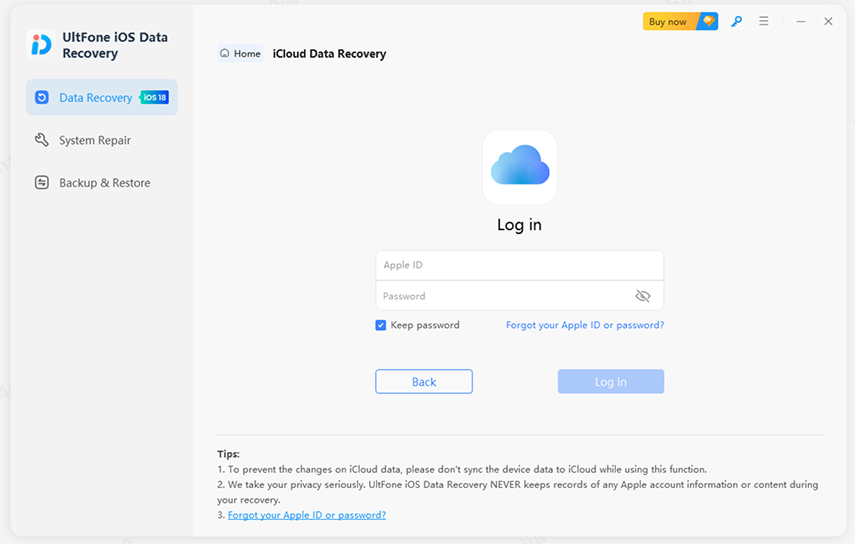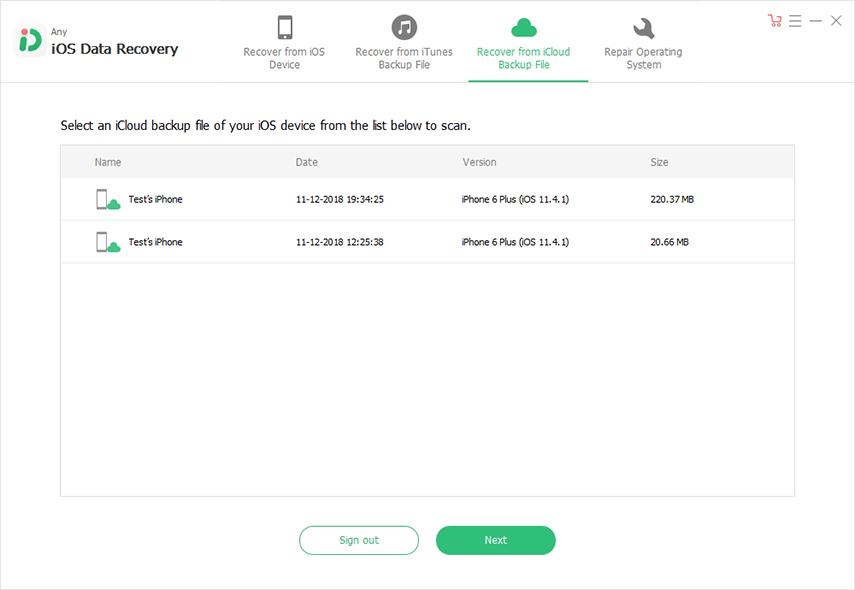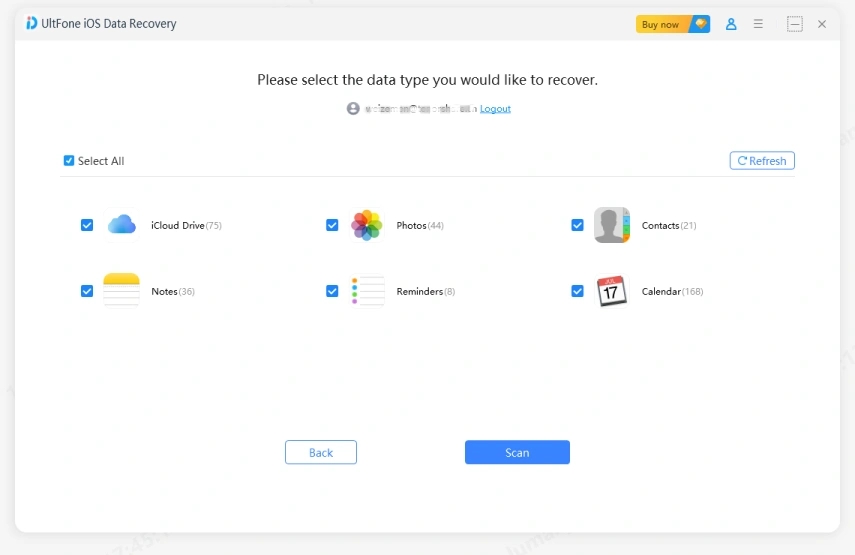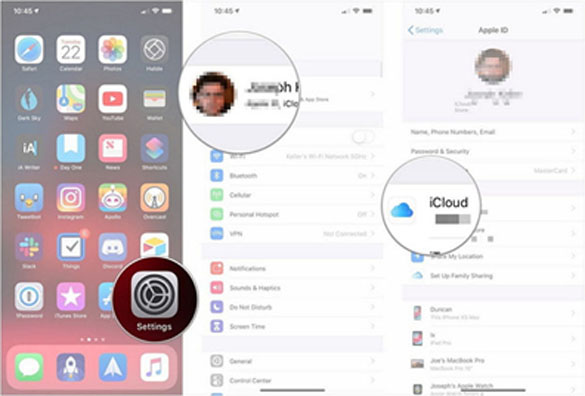Best Ways to Guide How to Download iCloud Backup
 Jerry Cook
Jerry Cook- Updated on 2021-08-09 to iPhone Backup
With iCloud, you can backup your iOS device with ease. You get free 5GB storage space with Apple ID to backup your photos, videos, audio, and much more to iCloud. The best part is that data and settings are backed up automatically to iCloud when iDevice is connected to a Wi-Fi network. But, if you want to access the backup files stored in Cloud server, then you need to download your iCloud backup.
That’s why we come up with this guide to help you learn how to download iCloud backup to PC. In this post, we have covered three free ways you can try to download your iCloud backup.
- Part 1: Why Should We Download iCloud Backup to Computer?
- Part 2: The Most Reliable Way to Download iCloud Backup to PC/Mac
- Part 3: How to Download my iCloud Backup via iCloud.com?
- Part 4: How to Download your iCloud Backup using iCloud Control Panel?
Part 1: Why Should We Download iCloud Backup to Computer?
There are a number of reasons for downloading iCloud backup to computer. Following are the most common reasons you should know:
- To free up iCloud storage: You get only 5GB free storage space and it’s not enough to back up all of your important files. That’s why it makes sense to download iCloud backup to free up your iCloud storage space.
- Selectively restore data from iCloud backup: You can’t access your files in the iCloud backup until you restore them to your computer or device. More importantly, if you want to restore from backup selectively, then you have to download your iCloud backup to your PC.
- Protect data after data loss on the iOS device: When your files get lost from your iPhone, you can simply download your iCloud backup to your computer to rescue your important data.
As you can now see that there are certain situations in which you need to download your iCloud backup. So, let’s now learn how to download your iCloud backup.
Part 2: The Most Reliable Way to Download iCloud Backup to PC/Mac
When it comes to the most reliable and efficient way to download iCloud backup to computer, UltFone iOS Data Recovery is the most recommended. It is software that has recover data from iCloud backup feature. And this feature will let you download all data that you’ve backed up to iCloud and enables you to restore either to iPhone or PC/Mac selectively. It means that you can restore specific files you want from your iCloud backup.
To learn how you access and download iCloud backup via UltFone iOS Data Recovery, just download it from its official site and follow the below steps:
-
Step 1 To start with, launch the UltFone iOS Data Recovery and connect your device to the computer. Next, choose “Recover data from iCloud backup file” option and you need to sign-in to your iCloud account by entering your Apple ID and password.

-
Step 2 After the sign-in, you will get a list of all iCloud backup files. Here, you can select your target backup file and tap the “Next” button to start downloading the selected backup file.

-
Step 3 Now, select the target file type you would like to extract from the backup and tap “Next” button to continue with the process.

-
Step 4 Now, you can preview and select the desired data you want to download from iCloud and hit “Recover” button to restore selected data from iCloud backup to your computer55.

That’s how to download iPhone backup from iCloud to PC using UltFone iOS Data Recovery. Give a try to the software yourself and see how helpful it is to selectively restore data from iCloud backup.
Part 3: How to Download my iCloud Backup via iCloud.com?
Another way to download iCloud backup is via iCloud.com. You can log-in to this website with your Apple ID to access and download backup files.
Here’s how you can do so:
Step 1: To start with, log-in to iCloud website with your Apple ID and password.
Step 2: After the sign-in process, you can click on the file type you would like to download to the computer.
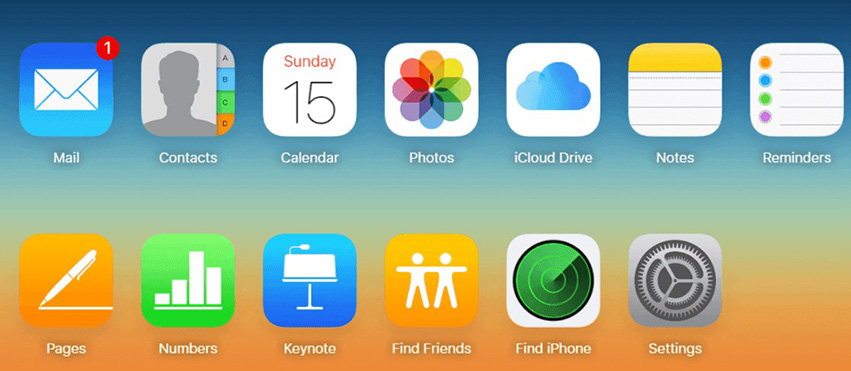
Pros:
- Secured way to download data from iCloud backup.
- You can preview the data before the download process.
Disadvantages:
- Data such as photo stream, call history or WhatsApp attachments aren’t available from iCloud website.
- You can only download photos.
- Not free
Part 4: How to Download your iCloud Backup using iCloud Control Panel?
Apple also offers one more way to download iCloud backup and it is through iCloud Control Panel. You can access and download your photos, calendar, mail, videos, and much more to your PC with iCloud for Windows.
Here’s what you need to do for how to download iCloud backup to computer:
Step 1: To start, download and install “iCloud Control Panel” to your computer.
Step 2: After installing it, run and sign-in with your Apple ID and password. Next, you can choose and access specific files on your iCloud backup.
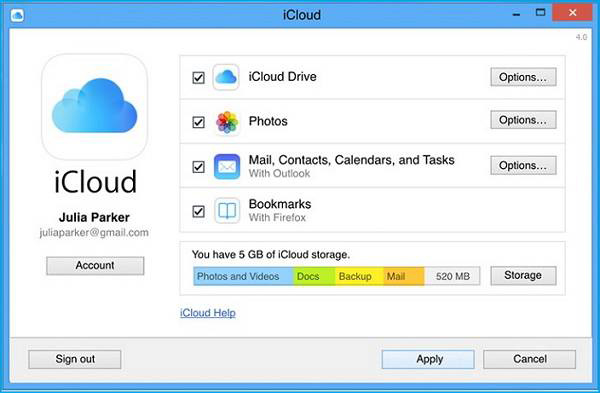
Step 3: To access file types like photos via iCloud Control Panel, click “Settings”>”iCloud>” Photos” on your iPhone and select “Download and Keep Originals”.
Step 4: Finally, you can then preview the pictures downloaded from backup in your computer iCloud photos folder.
Pros: Apple-official way to download iCloud backup.
Cons: 1. You can only download certain types of files such as photos and videos. 2.You can’t preview the data before the download process.
Conclusion
That’s all on how to download iCloud backup to Mac/PC. As you can now see that UltFone iOS Data Recovery is the most reliable way to download your iCloud backup as compared to common ways. With this software, you can download any type of file from iCloud backup.