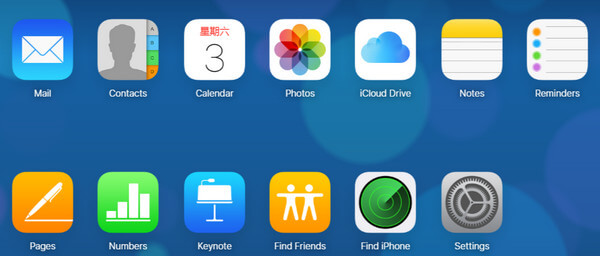How to Backup iPhone to Mac
 Jerry Cook
Jerry Cook- Updated on 2021-06-01 to iPhone Backup
"Hello everyone, I have recently bought a brand-new iPhone device but, it is quite complicated to transfer data from iPhone to Mac. Can anyone tell me how can I backup iPhone to Mac with easy and fast?"
Well, there is no doubt that transferring the data from iPhone to any other device is not easy. Most of the iPhone users have once faced such a problem. On the internet, you will find lots of ways that allow the iOS user to easily backup iPhone to Mac computer. But, choosing the best way is quite difficult! Are you still surfing the internet to find the best solution to the question of how to backup iPhone to Mac iTunes? Well, you have now come to the right place. Here, in this post, we will talk about the best ways to backup your iPhone to Mac.
Way 1: Backup iPhone in iTunes on Mac
If you don't know, iTunes is a data management application that enables the iOS device user to manage their device storage and software directly from the computer. Using iTunes, you can perform various operations with your device such as backup & restore, transfer data, software update, and much more. Want to know how to backup iPhone to Mac iTunes? Follow the below steps.
Step 1: Firstly, download iTunes on your computer and install it on your Mac computer.
Step 2: Now, you have to connect your iPhone device to the computer via USB cable and tap on the Trust button if you are prompted on the iPhone screen.
Step 3: After that, one has to check whether your iPhone device is showing on the iTunes interface or not.
Step 4: Click on the "Device" icon and go to the "Summary" by clicking on it.
Step 5: Now, click on the "Back up Now" button to start the backup process.
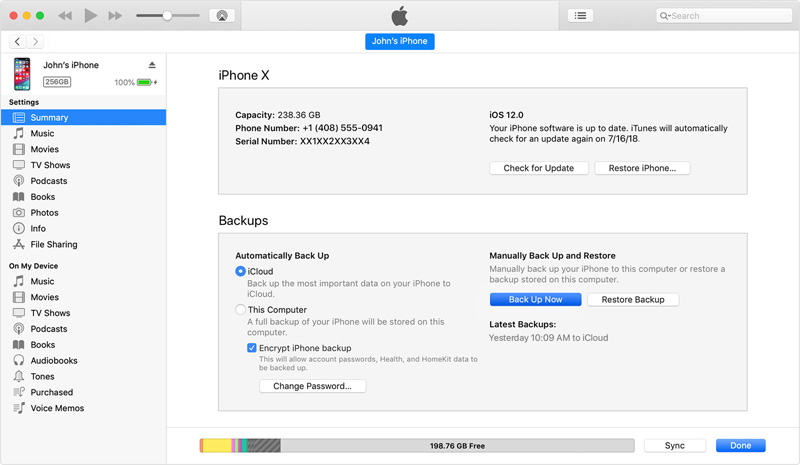
Way 2: Backup iPhone with iTunes Sync over Wi-Fi
When you enable the backup iPhone on Mac via iTunes sync then, it enables the user to wirelessly sync the iPhone device to your Mac computer. Follow the following steps to know how to backup iPhone with iTunes sync over Wi-Fi.
Step 1: Open the iTunes on your computer and connect your iPhone device to the computer via lightening cable.
Step 2: Now, you have to click on your "Device icon" and go to the "Summary" by clicking on the Summary tab.
Step 3: After that, tick the "Sync with this iPhone over Wi-Fi" to backup iPhone with iTunes sync over Wi-Fi.
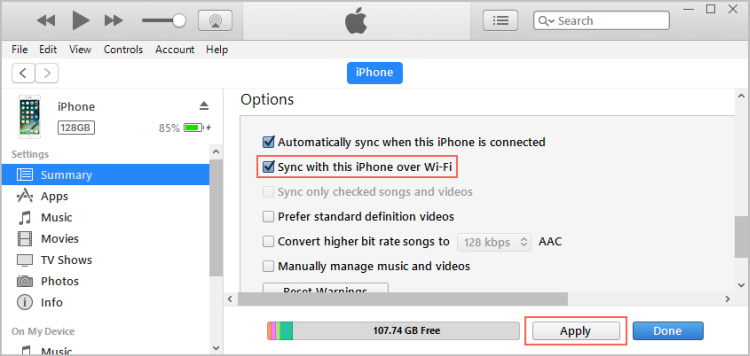
Way 3: Backup iPhone To Mac With iCloud
iCloud is cloud storage that is offered by Apple for its iDevices like iPhone, Mac, iPad, and iPod touch devices. Using iCloud, the user can store any type of data on the cloud storage and access it from any iDevice at any time. Do you know you can also backup iPhone to Mac with iCloud? Yes, you can do it by following a few simple steps.
Step 1: At the very first step, you have to open the Settings on your iPhone device by clicking on the gear icon.
Step 2: Now, you have to tap on the "iCloud" option under the settings and go to the "Storage & Backup".
Step 3: Enable the iCloud Backup toggle and hit on the "Back up now" button to start the backup process with iCloud.
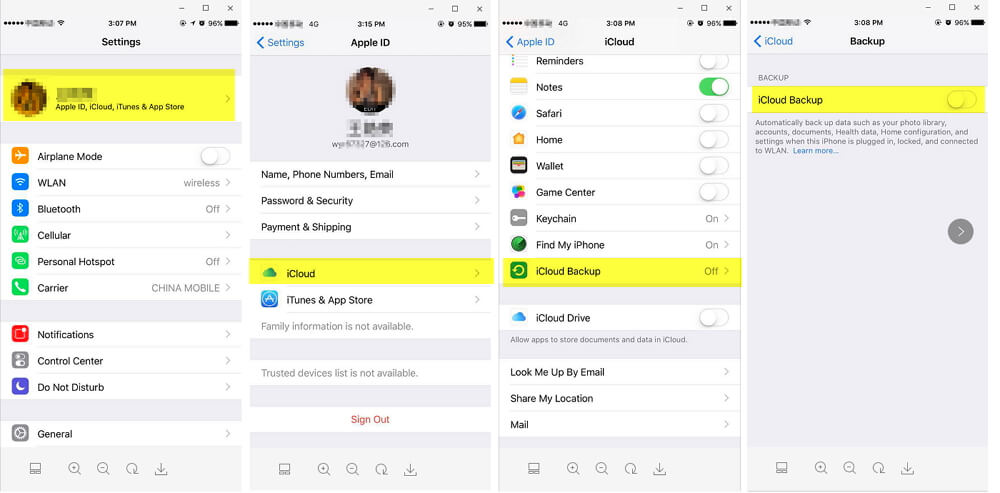
Way 4: Selectively Backup iPhone With UltFone iOS Data Manager
Are you not satisfied with the above methods when it comes to the backup and restore with iTunes or Mac? Well, now its time to use UltFone iOS Data Manager ! UltFone iOS Data Manager is the perfect iPhone data manager tool. Using UltFone iOS Data Manager tool, you can easily backup iPhone device to the local computer without worrying about space limitation. Moreover, you can backup and restore iPhone selectively unlike any other method here.
Step 1: Initially, download and install the UltFone iOS Data Manager on your Mac or Windows computer.
Step 2: Now, you have to open the UltFone iOS Data Manager by double-clicking on its icon.
Step 3: After that, one has to connect the iOS device to the computer via USB cable.
Step 4: On the UltFone iOS Data Manager home interface, click on the "Backup & Restore" tab. Choose which type of data you would like to backup.

Step 5: Choose the backup path and hit on the "Backup" button start the backup process.

In this post, we have compiled the best ways to backup iPhone to Mac. After analyzing the above post, we find UltFone iOS data manager is the perfect solution for you if you are seeking for the best way to manage your iOS device. It is packed with lots of features which make phone management easier and convenient. Go for it!