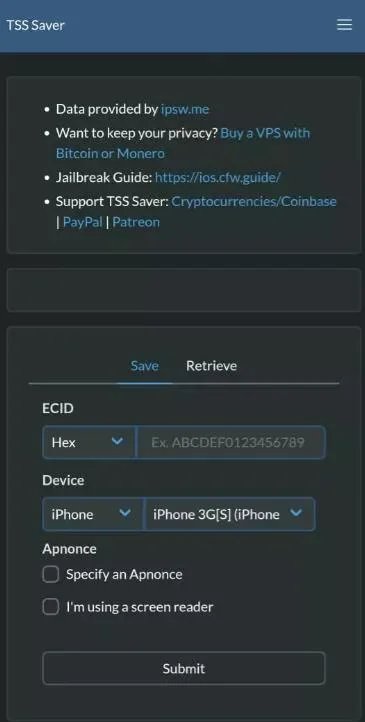iPhone 16 SIM Card Not Working (Working Methods for iPhone 16 and 16 Pro)
 Jerry Cook
Jerry Cook- Updated on 2024-09-20 to iPhone 16
The "iPhone 16 no SIM" issue may not be widespread, but for those who encounter it, it can be quite frustrating. To find yourself in a limbo without any call or cellular service is quite frustrating.
If you're reading this, it's likely you're dealing with this very problem. But don’t worry—this guide will walk you through the exact steps to resolve it. Let’s dive in and fix the issue.
- Part 1: Reasons for iPhone 16 No SIM Card Issue
- Part 2: Several Ways to Fix iPhone 16 SIM Card Not Working Issue
- Fix 1: Check If Your iPhone 16 is Carrier-Locked
- Fix 2: Reset Network Settings
- Fix 3: Remove Your SIM Card and Put it Again
- Fix 4: Try Another SIM Card
- Fix 5: Update Your iOS Version
- Ultimate Fix: Repair Your iOS System with UltFone iOS System Repair Tool
Part 1: Reasons for iPhone 16 No SIM Card Issue
There are several reasons why your iPhone 16 says no SIM. Here are some common causes:
- Faulty or damaged SIM card: The SIM card may be physically damaged, which can cause connection issues.
- Incorrect SIM card placement: If the SIM card isn’t properly seated in the tray, your phone may not detect it.
- Software glitches: Sometimes, a temporary software bug or a system update can interfere with the SIM card detection.
- Outdated carrier settings: If your carrier settings are outdated, it can lead to connectivity problems, including the no SIM issue.
- Hardware problems: In rare cases, issues with the SIM card reader or other internal components can cause your iPhone 16 to display the no SIM message.
Part 2: Several Ways to Fix iPhone 16 SIM Card Not Working Issue
We recommend going through these fixes in the order as they’re written, so you have the maximum chance of getting rid of the problem as quickly and easily as possible.
Fix 1: Check If Your iPhone 16 is Carrier-Locked
Sometimes, the iPhone 16 no SIM error can occur if your device is carrier-locked. A carrier-locked iPhone can only work with SIM cards from the specific network provider it's locked to. Here’s what you can do:
- Confirm if your iPhone is locked by going to Settings > General > About and checking under Carrier Lock. If it says "No SIM restrictions," your phone is unlocked.
- If it is locked, contact your carrier to unlock the device, or try using a SIM card from the original carrier.
- If unlocking isn’t an option, you may need to use the appropriate SIM card that matches your carrier.
Fix 2: Reset Network Settings
If you see the iPhone 16 no SIM available message, resetting your network settings can help resolve any software-related issues that may be causing the problem. Follow these steps:
- Go to Settings and select General.
- Scroll down and tap on Reset.
- Choose Reset Network Settings. This will reset your Wi-Fi networks, Bluetooth connections, and other network-related settings, but it won’t delete any data on your iPhone.
- After the reset, check if the SIM card is detected properly.

Fix 3: Remove Your SIM Card and Put it Again
Seeing the iPhone 16 Pro Max no SIM message even now? Removing and reinserting your SIM card can help resolve the issue. Here's how to do it:
- Turn off your iPhone to prevent any potential damage.
- Use a SIM ejector tool or a paperclip to open the SIM tray.
- Carefully remove the SIM card and check for any dirt or damage.
- Gently reinsert the SIM card into the tray, making sure it’s properly aligned.
- Turn your iPhone back on and check if the issue is resolved.
Fix 4: Try Another SIM Card
Sometimes, the issue may be your SIM card and not the iPhone. So, you need to figure out if that’s the case.
Simply remove your current SIM card and try another. If the other card works, you know that the issue is in your SIM card. In this case, you should get in touch with your carrier to get a duplicate card.
Fix 5: Update Your iOS Version
If you're wondering, "why does my iPhone 16 say no SIM?" even after trying all the fixes above, it could be due to outdated software. Updating your iOS version can often fix bugs and compatibility issues that cause SIM card problems. Here’s how to update your iPhone:
- Go to Settings and tap on General.
- Select Software Update to check for available updates.
- If an update is available, download and install it.
- Once your iPhone restarts, check if the no SIM issue has been resolved.

Ultimate Fix: Repair Your iOS System with UltFone iOS System Repair Tool
If none of the fixes above has sorted out your iPhone 16 SIM failure issue, we have one final solution for you. It’s called UltFone iOS system repair tool. With UltFone iOS system repair tool, you can repair your iOS system which eliminates all the temporary bugs and glitches. It does NOT erase your data like a reset does, so you don’t have to worry about that.
- Effective Solution: Quickly resolves issues like no SIM issue and other software glitches.
- No Data Loss: Make sure that your data remains intact throughout the repair process.
- User-Friendly: Designed for easy use, even if you don’t have technical knowledge.
- Compatible with All iOS Versions: Supports various iOS versions, making it versatile for different devices and issues.
How to fix iPhone 16 no sim with UltFone iOS Systsem Repair Tool:
- Step 1Install UltFone iOS System Repair on your PC or Mac. Connect your iPhone and click "Start" to enter the repair module.
- Step 2 Choose "Standard Repair" to proceed with fixing common issues.
- Step 3Click "Start Standard Repair" to get the firmware package that matches your device, choosing where to save it.
- Step 4After downloading, click "Start Standard Repair" to begin the repair process. Wait a few minutes for the system to fix your issues.
- Step 5Your iPhone will reboot automatically, and you can smoothly use your new iPhone 16.





Conclusion
When your SIM card doesn’t work in iPhone 16, most of the time the issue is carrier lock or an improper insertion of SIM card or the tray.
Plus, make sure you have an active data plan. You can get in touch with your carrier to confirm that. If none of that works, repairing your iOS system with UltFone iOS Repair is your best bet. In the rare case if that doesn’t work either, check with Apple Support, since the issue could be in your iPhone’s hardware itself.