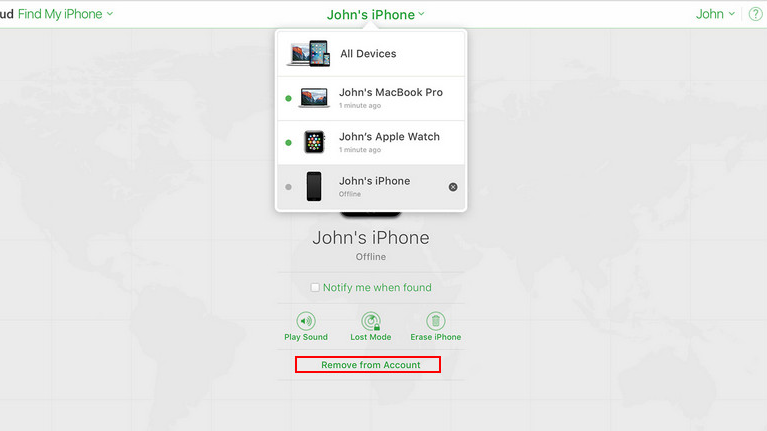8 Effective Ways to Resolve iPhone 16/17 Overheating Problems
 Jerry Cook
Jerry Cook- Updated on 2025-09-15 to iPhone 16
With the iPhone 16/17 now officially released, excitement among users is high. However, a common issue has quickly surfaced: the iPhone 16/17 overheating. Many users have reported their devices becoming uncomfortably warm, especially during charging, despite updates like iOS 18. These concerns have led to widespread discussions and a search for effective solutions. In this article, we’ll analyze the iPhone 16/17 overheating issue head-on and provide practical tips to help keep your device cool and functioning optimally.
- Part 1. What Causes My iPhone 16/17 Overheating Issue?
- Part 2. How to Prevent iPhone 16/17 Overheating?
- Solution 1: Perform a Force Restart on Your iPhone 16/17
- Solution 2: Enable Auto-Brightness to Reduce Heat
- Solution 3: Close Resource-Intensive Apps
- Solution 4: Use a Certified Charger to Avoid Overheating
- Solution 5: Disable Location Services for Specific Apps
- Solution 6: Wait for the Next iOS Update
- Solution 7: Reset All Settings on Your iPhone 16/17
- Part 3. [100% Working] Fix iPhone 16/17 Overheating with a Single Click
Part 1. What causes My iPhone 16/17 overheating issue?
If you’ve noticed your iPhone 16/17 overheating, you’re not alone. Several factors could be causing this issue:
- iOS 18 Software Bug: A known bug in iOS 18 can lead to increased background activity, causing your iPhone 16/17 to heat up during initial setup or restoration.
- Charging with High-Wattage Adapters: Using a 20-watt or higher USB-C charger can make your iPhone 16/17 warmer during charging, though it caps charging at 27 watts.
- Damaged Battery: A faulty battery can cause overheating, especially during charging, and poses a safety risk.
- Third-Party App Overload: Some apps, like Instagram and Uber, may overload your iPhone 16/17’s CPU, leading to higher temperatures.
Part 2. How to Prevent iPhone 16/17 Overheating
Solution 1: Perform a Force Restart on Your iPhone 16/17
A force restart can help resolve minor software issues that may cause overheating. Force restart is simple and can be done quickly without any technical knowledge. Regularly performing a force restart can also help iphone 16 pro max overheating.
Here’s how to do it:
- Step 1: Press and hold the Power button and Volume Down button simultaneously.
- Step 2: Keep holding both buttons until the Apple logo appears on the screen.
- Step 3: Release the buttons and wait for your iPhone to restart.

Solution 2: Enable Auto-Brightness to Reduce Heat
If you have your iPhone 16/17 in its highest brightness setting, it will heat your iPhone and drain a lot of battery life. However, if you activate this setting, your phone will adjust its brightness according to the amount of light it receives during the day.
Here iPhone 16/17 hot fix:
- Step 1: Open the Settings app.
- Step 2: Go to Accessibility and there will be the option of Display Accommodations.
- Step 3: Toggle on the Auto-Brightness switch.
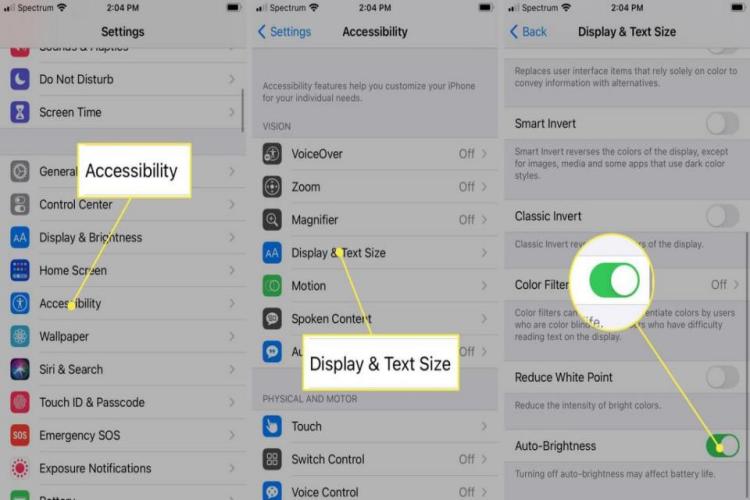
Solution 3: Close Resource-Intensive Apps
Apps that demand a lot of processing power can cause your iPhone 16/17 to overheat. Applications with a high resource consumption, such as Instagram, Asphalt 9, and Uber, can be a major cause of overheating issues with the iPhone 15, 15 Pro, or Pro Max models.
Check out iPhone 16/17 keeps overheating fix:
- Step 1: Double-tap the Home button to open the app switcher. This will close any open apps and address the overheating issue on the iPhone 15 Pro Max.
- Step 2: To force close any apps, swipe up on them. Keep an eye on apps for things like gaming, streaming videos, and navigation.
- Step 3: To find out which apps are consuming the most battery life, you can alternatively navigate to Settings > Battery. Turn off or remove apps that consume your battery.
- Step 4: To lower background activity and processing demands, activate Low Power Mode.
Solution 4: Use a Certified Charger to Avoid Overheating
iPhone 16/17 overheating while charging can occur when non-certified chargers are used. Uncertified chargers may not be able to control the power flow, which could cause them to overheat. To ensure the health and safety of your device, always use an approved charger. A modest investment may prevent significant problems.
Here is how to solve iPhone 16/17 pro max getting hot while using:
- Step 1: Purchase a certified charger from a reputable source.
- Step 2: Connect your iPhone to the charger.
- Step 3: Monitor your device while charging to ensure it doesn't overheat.
Solution 5: Disable Location Services for Specific Apps
Your battery may run out of power and overheat if you use location services. Location services are used by many programs, including browsers and navigation apps, to deliver customized experiences. The burden on your iPhone's CPU might be lessened by turning off location services for any apps.
Let's see a fix for iPhone 16/17 keeps overheating:
- Step 1: On your iPhone 16/17, launch the Settings app.
- Step 2: Go to Privacy > Location Services at this point.
- Step 3: Choose the app you wish to change by scrolling through the list.
- Step 4: To restrict location access, select either "Never" or "While Using the App."
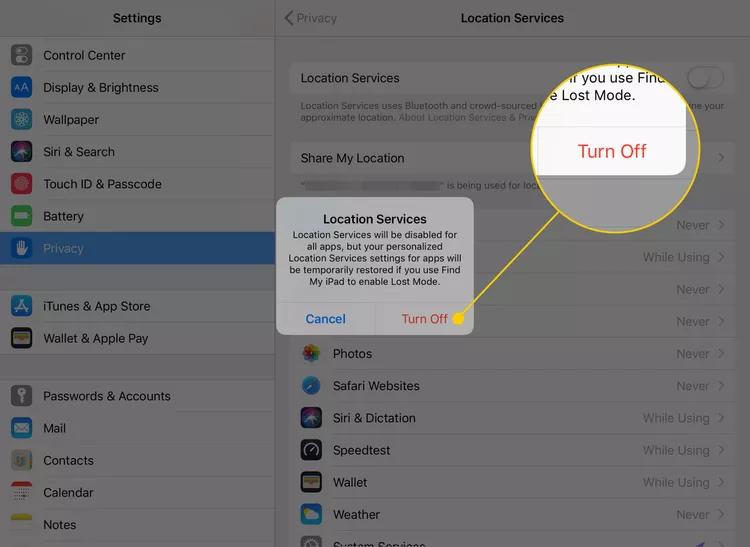
Solution 6: Wait for the Next iOS Update
Overheating bug patches are frequently included in software updates. You can be sure you get the most recent security patches and optimizations for your iPhone by keeping it updated. Updating to iOS 18 is an early preventative measure against overheating and other problems.
Solution of iPhone 16/17 overheating fix:
- Step 1: On your iPhone 16/17, launch the Settings app. Select Software Update under General.
- Step 2: Download and install any updates that are available by following the instructions.
- Step 3: Updating your software is a good way to fix a lot of problems, including overheating.
Solution 7: Reset All Settings on Your iPhone 16/17
Software problems that are causing iPhone 16/17 overheating can be fixed by resetting all settings. It can resolve any incorrect setups or corrupted settings that could be the source of your device's overheating. Even though it's a more severe measure, it works wonders to solve lasting problems.
How to fix iPhone 16/17 keeps overheating:
- Step 1: On your iPhone 16/17, launch the Settings app.
- Step 2: Select Reset under General. Select "Reset All Settings" and make sure it's what you want.

Part 3. [100% Working] Fix iPhone 16/17 Overheating with a Single Click
If none of the solutions listed above resolve the iPhone 16/17 overheating issue, UltFone iOS System Repair can be used to solve the problem with only one click. This tool is made to fix a variety of iOS issues without erasing any data. UltFone iOS System Repair provides easy-to-use interfaces and rapid fixes for common iOS problems.
UltFone offers a simple solution without jeopardizing your data. When trying to promptly fix overheating problems and get back to peak performance, this is the best option.
Key Benefits of UltFone iOS System Repair for iPhone 16/17 keeps overheating:
- Repairs core iOS system errors that cause overheating
- No data loss or device wiping is required
- Fixes software-related issues like freezes, crashes, and heating
- Features a user-friendly 1-click repair process
- Supports downgrades from problematic iOS versions
- Compatible with all iOS versions and iPhone models
How to Fix iPhone 16/17 overheating/Pro/Pro Max/Plus:
- Step 1 Download and install UltFone iOS System Repair on your computer. Connect your iPhone 16/17 via USB once the program is launched. Click “Start Reapir” to proceed.
- Step 2 From the main menu, select "Standard Repair" to begin the repair process.
- Step 3UltFone will automatically download the correct iOS firmware for your iPhone 16/17 model. Choose a location on your computer to save the firmware file.
- Step 4With the firmware downloaded, click "Start Standard Repair." UltFone will analyze your iPhone 16/17 software to detect and resolve overheating issues.
- Step 5After the repair is complete, UltFone will reboot your iPhone. Test your device to see that the overheating problem has been fixed.





Part 4. People Also Ask about iPhone 16/17 Overheating
Q1. Is iPhone 16/17 overheating fixable?
Yes, iPhone 16/17 overheating can be fixed using various methods such as force restarting, updating iOS, or using UltFone iOS System Repair.
Q2. Why is the back of my iPhone hot?
The back of your iPhone may get hot due to intensive app usage, charging, or environmental factors. Reducing app usage and using a certified charger can help.
Q3. What should I do if my iPhone 16/17 overheats and won't turn on?
If your iPhone 16/17 overheated and won't turn on, let it cool down first. Then, try performing a force restart or use UltFone iOS System Repair.
The Bottom Line:
iPhone 16/17 overheating can be resolved with the right steps and tools. By following the solutions provided in this article, you can keep your iPhone cool and functional.
UltFone iOS System Repair offers an easy and effective way to tackle the iPhone 16/17 overheating issue. With its user-friendly interface, you can quickly diagnose and resolve the problem without any hassle. Whether you’re dealing with excessive heat or other system problems, UltFone provides a reliable solution.