Fix Your iPhone 16 not charging Issues: Quick and Easy Solutions
 Jerry Cook
Jerry Cook- Updated on 2024-09-04 to iPhone 16
It’s super frustrating when you pick up your iPhone 16, and it just won’t charge or even recognize your charging cable. Seeing a blank screen when you plug in your iPhone can be a sign that something’s wrong with the charging process.
Unfortunately, an iPhone not charging is a pretty common issue, but the good news is it’s often easy to fix at home. Many users have reported that the iPhone 16 has severe battery drain issues and sometimes refuses to charge or charges very slowly. But why does this happen, and what can you do if your iPhone 16 not charging?
We’re here to help you troubleshoot with 6 practical methods to get your iPhone charging again.
- Part 1. Why is My iPhone 16 Not Charging or Turning On
- Part 2. How to Fix iPhone 16 Not Charging Problem?
- 2.1 Modify the Charging Procedure
- 2.2 Clean Up the Charging Port
- 2.3 Best Fix iPhone Won't Turn On or Charge with UltFone iOS System Repair
- 2.4 Perform a Hard Reset on Your iPhone
- 2.5 Reset Network Settings
- 2.6 Turn Off Optimized Charging
- Part 3. FAQs about iPhone 16 Not Charging
Part 1. Why is my iPhone 16 not charging or turning on
A lot of people question why my iPhone 16 won't charge. The most typical causes are a worn-out charging port, a completely drained battery, a faulty charging cable or adapter, iOS software issues, power outlet problems, or water damage.
Here's why your iPhone 16 may not be charging:
- Faulty Charging Port: Debris or damage can block the charger from connecting properly.
- Drained Battery: If the battery is completely drained, it might take time to start charging.
- Worn Cables or Adapters: Old or damaged cables and adapters can interrupt charging.
- iOS Issues: Outdated or buggy iOS software can cause charging problems.
- Electrical Outlet Problems: A faulty outlet might not deliver consistent power.
- Water Damage: Water can interfere with charging if it reaches the internal components.
Part 2. How to Fix iPhone 16 Not Charging Problem?
2.1 Modify the Charging Procedure
Your iPhone 16 not charging when plugged in**.** The issue might be with the charging method itself. Sometimes, a simple change in how you charge your device can fix the problem. This could mean using a different cable, adapter, or power source. It’s possible that the current setup has worn out or become defective, leading to charging issues.
iPhone 16 not charging try these:
- Step 1: Test a different Lightning cable to see if the original is faulty.
- Step 2: Try charging with a different power adaptor.
- Step 3: Connect to a new wall outlet or computer USB port.
2.2 Clean Up the Charging Port
A dirty or blocked charging port is a common reason why your iPhone 16 won't charge. Over time, dust, lint, and debris can build up in the port, stopping the charger from connecting properly. This can result in your iPhone 16 not charging when plugged in. Regularly cleaning the port can help avoid this issue and ensure a stable connection.
Try these if iPhone 16 not charging when plugged in:
- Step 1: Turn off your iPhone 16 to avoid potential harm.
- Step 2: Using a flashlight, examine the charging port for debris.
- Step 3: Using a small, soft brush or toothpick, gently remove any lint or dirt.
- Step 4: Avoid using liquids, which can damage the port.
- Step 5: After cleaning, try charging your iPhone 16 again.

2.3 Best Fix iPhone Won't Turn On or Charge with UltFone iOS System Repair
Changing the charging method doesn’t help and your iPhone 16 still won’t charge, UltFone iOS System Repair might be the solution. This tool is designed to fix various iOS issues, including when your iPhone 16 Pro won’t charge.
It’s easy to use, requires no technical knowledge, and can resolve software problems that prevent your iPhone 16 from charging properly. Whether your iPhone 16 is not charging when plugged in or you face frequent charging issues, this tool can help.
Key Benefits of UltFone iOS System Repair:
- Easily resolve common issues like the iPhone not charging, stuck on the Apple logo, stuck in recovery mode, looping restarts, and black screens.
- Repair your iPhone system without deleting any data or settings.
- More effective than basic resets and restores, which erase your iPhone.
- Simple interface that requires minimal actions from your side.
How to Use the UltFone iOS System Repair Tool to Fix iphone 16 Not Charging:
- Step 1Download and install the UltFone iOS System Repair software on your Windows or Mac computer. Connect your iPhone 16 to the computer with a USB cable.
- Step 2 Open UltFone, click "Start," and select "Standard Repair" to begin troubleshooting the charging issue.
- Step 3UltFone will automatically detect your iPhone model and download the correct firmware file needed for the repair.
- Step 4Click "Start Standard Repair" to let UltFone analyze your iPhone and fix any iOS issues causing the charging failure. Keep your iPhone connected during this process.
- Step 5The repair will take several minutes to complete. UltFone will notify you when the process is finished, and your iPhone will reboot with charging restored.





2.4 Perform a Hard Reset on Your iPhone
When your iPhone 16 dead and won't charge a hard reset can typically repair the problem. It is very beneficial if your iPhone 16 is dead and unable to charge. A hard reset forces your device to restart, clearing any temporary bugs that are affecting the charging process.
- Step 1: For iPhone 16 with Face ID: Press and quickly release the Volume Up button, then the Volume Down button. Hold the Side button until the Apple logo appears.
- Step 2: For iPhone 16 with a Home Button: Press and hold the Home and Power buttons simultaneously until the Apple logo appears.

2.5 Reset Network Settings
Resetting your network settings can help fix connectivity issues that might be causing your iPhone 16 won't charge. Here’s how to do it:
- Step 1: Go to Settings > General > Transfer or Reset iPhone.
- Step 2: Tap Reset, then choose Reset Network Settings.
- Step 3: Enter your passcode when prompted, then tap Reset Network Settings again.
- Step 4: Your iPhone will restart, and your network settings will be restored to their default state.

2.6 Turn Off Optimized Charging
iPhone 16 pro won't charge at 80%, the Optimized Battery Charging feature might be the reason. This feature, designed to improve battery lifespan, can cause your iPhone 16 Pro not to charge fully. Turning it off can allow your iPhone to charge past 80%, especially if you need a full charge quickly.
Here is how to solve iPhone 16 Pro not charging:
- Step 1: Go to "Settings" on your iPhone 16.
- Step 2: Tap on "Battery" and then "Battery Health & Charging."
- Step 3: Toggle off "Optimized Battery Charging."
- Step 4: Plug in your iPhone 16 to see if it charges beyond 80%.
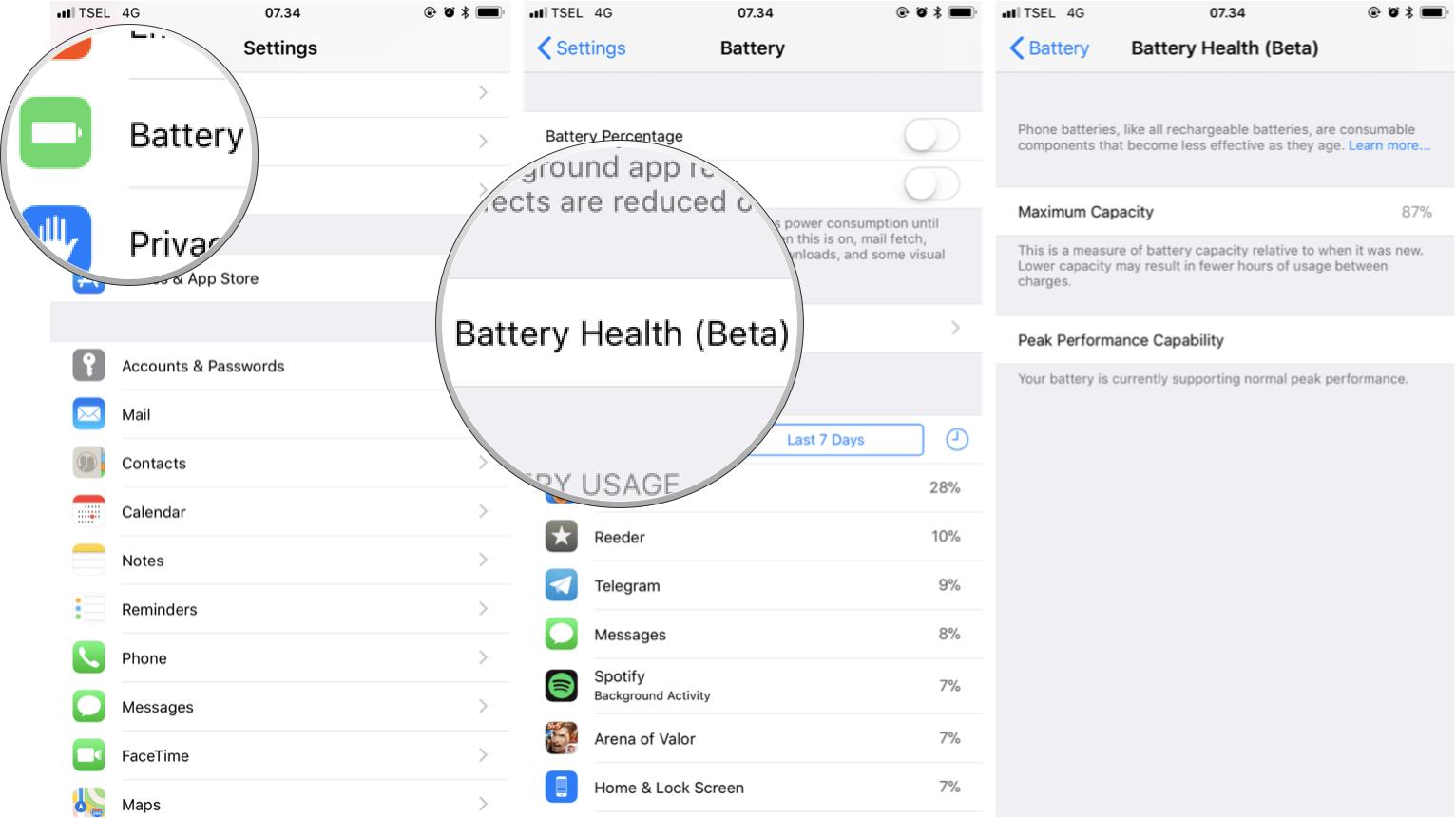
Part 3. FAQs about iPhone 16 Not Charging
Q1. Can I use my old charger for iPhone 16?
Yes, you can use your old charger for the iPhone 16. It's recommended to use a charger that meets Apple's standards to avoid iphone 16 charging issues.
Q2. iPhone not charging when plugged in?
If your iPhone 16 pro not charging when plugged in, it could be due to a faulty cable, adapter, or charging port. Try cleaning the port or using a different charger to troubleshoot. If nothing works use UltFone iOS System Repair.
Final Word
There are several practical solutions you can try if your iPhone 16 not charging. From checking your charging method to using tools like UltFone iOS System Repair, these steps can help you diagnose and fix the problem. UltFone offers a user-friendly interface, preserves your data, and effectively addresses a wide range of iOS issues.






