Download iPhone 16 Manual and User Guide (+Our Built-In Guide for New Features)
 Jerry Cook
Jerry Cook- Updated on 2024-09-20 to iPhone 16
After months of anticipation, iPhone 16 has finally been released. Many new features come into play with these new models and the latest iOS 18 update.
However, since Apple doesn’t ship a user guide (iPhone 16 manual) in the box anymore, many users are left in a limbo trying to discover how to use the new features in their latest iPhone 16.
Well, don’t you worry. In this post, we will give you a download link to download the official PDF file of iPhone 16 user guide. Plus, we will guide you through all the new features right within this article! Let’s get started with the iPhone 16 manual.
- Part 1: Download the Official iPhone 16 User Guide
- Part 2: iPhone 16 User Guide & Walkthrough of All New Features
- Bonus: Fix Any Problem on Your iPhone Using UltFone iOS Repair
Part 1: Download the Official iPhone 16 User Guide
To perform an iPhone 16 manual PDF free download, you must go to Apple’s website. Here’s a direct link to the iPhone user guide:
https://support.apple.com/en-gw/guide/iphone/welcome/ios
Once you’ve clicked into the article, tap the “Table of Contents” option to expand different areas of your iPhone’s features. From there, you can explore whichever feature you want to explore.
If you have an iPhone 16 Pro or are looking for any other model, you can also select it on this page.
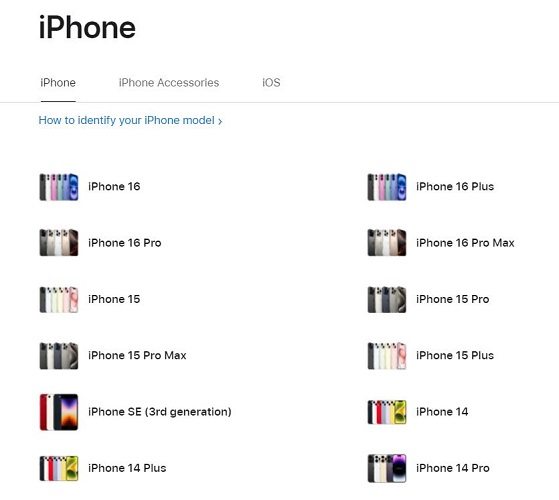
Part 2: iPhone 16 User Guide & Walkthrough of All New Features
You don’t need to download and read through an entire user guide to learn about all new features. We have covered that within this article! Let’s take you through our very own iPhone 16 Pro user guide now.
1. Camera Control
iPhone 16 and 16 Pro models come with a new button called “Camera Control”. It’s located on the right lower side of your iPhone 16. It’s a touch-sensitive capacitive button, just like a MacBook’s trackpad. It can sense different levels of pressure.
Due to this spec, you can perform multiple actions with a single button using different pressure levels. You can easily access your camera from anywhere by hard-pressing on the button. When in the camera, press again to capture, or soft-press to focus.
You can also tap-and-hold to start a video recording. Lastly, you can double-tap to control different aspects of your photo, by swiping across the button itself.
2. Apple Intelligence
Apple Intelligence is the biggest new feature coming to iPhone 16’s and iPhone 15 Pro’s. It’s not really one single feature, but a series of multiple features in a package. As the name suggests, it includes intelligent features that run through AI and ML models.
Some of the headline features in Apple Intelligence are:
- Siri has a new glowing UI that circumferences your entire screen. Plus, you can type to Siri anytime by double pressing on the home bar.
- Writing Tools are like Grammarly, built right into your iPhone. You can rewrite, proofread, or change the tone of any text simply by tapping and holding onto it, then selecting Writing Tools.
- Clean Up is a new AI feature in the Photos app. Using this tool, you can erase any distractions from your photos simply by drawing over them with your finger. You can access it in the Edit section of any photo.
- When you receive an email, message, or any other notification, it’s summarized automatically and presented in a one-liner, so you can easily understand the entire message quickly.
- Visual Intelligence is a new feature exclusive to iPhone 16 series, and it is powered by the Camera Control button. With this feature, you can look up anything from your camera viewfinder on the internet. For example, if you see a unique dog in real life and want to see which breed it is, you can access Visual Intelligence from the Camera Control button and look it up on the spot.
- Genmoji is a new feature that lets you create custom emojis simply by typing a description.
- Image Playground lets you create any images or illustrations by typing their descriptions. It’s like many AI image generation tools out there. It’s just built right in.
Be noted that Apple Intelligence features are not included on iPhone 16 out of the box. They start coming later with the iOS 18.1 update, which should be coming in October. Plus, all the AI features, except Visual Intelligence, are also available on iPhone 15 Pro’s.
3. Customize Your Home Screen and Control Center
Another new feature you should give a try is the ability to customize your home screen.
Tap and hold on an empty spot on your home screen, then select “Customize”. From there, you will be able to see different colored looks for your home screen icons. Plus, you can move the icons anywhere you want on the home screen.
You can also customize your Control Center by tapping and holding on the Control Center.
Bonus: Fix Any Problem on Your iPhone Using UltFone iOS Repair
Now that you’re done with our iPhone 16 Pro manual, it’s time to give you a bonus tip. If you’re facing any kind of software issue on your iPhone, whether it’s related to battery, screen stuck, performance, camera, or other issues related to iOS system, you can fix it with UltFone iOS System Repair tool.
This tool repairs your iOS system in minutes, without erasing a bit of data on your iPhone.
- Effective Solution: Quickly resolves issues like iOS 18 stuck on install now and other software glitches.
- No Data Loss: Make sure that your data remains intact throughout the repair process.
- User-Friendly: Designed for easy use, even if you don’t have technical knowledge.
- Compatible with All iOS Versions: Supports various iOS versions, making it versatile for different devices and issues.
How to fix iOS 18 update failed With UltFone iOS System Repair:
- Step 1Install UltFone iOS System Repair on your PC or Mac. Connect your iPhone and click "Start" to enter the repair module.
- Step 2 Choose "Standard Repair" to proceed with fixing common issues.
- Step 3Click "Start Standard Repair" to get the firmware package that matches your device, choosing where to save it.
- Step 4After downloading, click "Start Standard Repair" to begin the repair process. Wait a few minutes for the system to fix your issues.
- Step 5Your iPhone will reboot automatically, and you can smoothly use your new iPhone 16.





Conclusion
The iPhone 16 Pro Max manual PDF free download link is given above. However, if you only want to know about the new features of iPhone 16, this guide has covered those too.
Lastly, whenever you face any kind of software issue on your iPhone, you can fix it using UltFone iOS system Repair Tool



