[Must Tips] How to Restore From iCloud Backup iPhone 15/16
 Jerry Cook
Jerry Cook- Updated on 2024-09-24 to iPhone 15
Are you looking to recover your data on iPhone 15/16 from iCloud backup without resetting it? In this article, we'll show you how to restore iPhone 15/16 from iCloud backup without the need for a complete reset. You can keep your important data settings and seamlessly switch to a new device. Say goodbye to the worry of losing your data and say hello to a smooth iPhone experience.
Let's dive into the article and restore from iCloud backup on your iPhone 15/16.
- Part 1: How to Restore From iCloud Backup iPhone 15/16
- Part 2: How to Restore iPhone 15/16 Without iCloud Backup
- 2.1 Restore From UltFone Backup for iPhone 15/16/15 Plus/iPhone 15/16 Pro/15 Pro Max [Backup iPhone Free]
- 2.2 Restore From iTunes/Finder Backup for iPhone 15/16
- Part 3: FAQs About Restore From iCloud Backup iPhone 15/16
Part 1: How to Restore From iCloud Backup iPhone 15/16
Restoring your iPhone 15/16 from an iCloud Backup is a breeze, ensuring you can bring back your data without much hassle. Here's a step-by-step guide to help you get your device up and running with your iCloud backup. However, it's important to consider a few limitations along the way.
Step 1: Turn on your new iPhone 15/16 or reset your existing one.
Step 2: Follow the setup instructions for language, region, and Wi-Fi.
Step 3: Choose "Restore from iCloud Backup" on the "Apps & Data" screen.
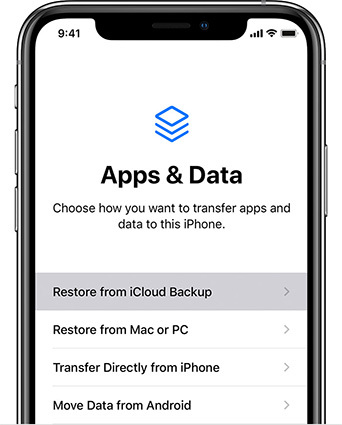
Step 4: Log in using your Apple ID and select the desired backup.
Step 5: Wait for the process to complete, restoring your data and settings.
Notes:
- Resetting your iPhone 15/16 is necessary, erasing all data and settings, so back up vital data first.
- Resetting can result in data loss if not backed up.
- A stable Wi-Fi connection is crucial for downloading iCloud Backup.
- Restoration time varies with backup size and internet speed.
- Ensure iOS version compatibility to avoid issues.
Part 2: How to Restore iPhone 15/16 Without iCloud Backup
2.1 Restore From UltFone Backup for iPhone 15/16/15 Plus/iPhone 15/16 Pro/15 Pro Max [Backup iPhone Free]
Introducing UltFone iOS Data Manager, your effortless iPhone 15/16 data management solution. No more resetting your device during recovery – UltFone makes it easy to retrieve your data without a full reset. It can solve any issues during restoring, including iPhone 15/16 could not restore the iPhone because the backup was not compatible. Say goodbye to data loss fears and embrace a smoother, flexible iPhone journey with UltFone iOS Data Manager for your iPhone 15/16/15 Plus/iPhone 15/16 Pro/15 Pro Max.
Key Features of UltFone iOS Data Manager:
- One click to restore iPhone 15/16 from backup without reset
- One click to back up iPhone 15/16 free without iTunes or iCloud
- Create, view, export, import, and restore backups with simplicity
- Activate developer mode on your iPhone with a single click
- Manage your iOS device effortlessly, including file management, instant syncing, and simplified app handling
Here is how to back up and restore from UltFone backup for iPhone 15/16/14/13:
- Step 1 Download and install UltFone iOS Data Manager. Connect your old iPhone to computer, tap "Backup Records" on the Home page, and tap Backup & Restore in the next page.
- Step 2 Click "Backup" button to back up your old iPhone.
- Step 3 Congratulations! You've successfully created a backup for your iPhone.
- Step 4 Connect you new iPhone 15/16, click "To view or restore previous backup files" on the left bottom, then choose a previous backup you want to restore and click "View".
- Step 5 UltFone iOS Data Manager will extract all files from the selected backup. You can choose the data you want to restore and click "Restore to Device". Then you can successfully restore backup on iPhone 15/16




2.2 Restore From iTunes/Finder Backup for iPhone 15/16
Whether you're using the latest macOS Catalina or an older macOS/PC with iTunes, recovering your iPhone backup follows a similar, user-friendly process. Here's a concise guide to help you smoothly retrieve your data:
Step 1: Plug your iPhone 15/16 into your computer using a USB cable.
Step 2: If it's the first time, follow the on-screen instructions to sync your iPhone.
Step 3: In Finder (Catalina or later) or iTunes, you'll see your device summary page.
Step 4: Click 'Restore Backup' in the 'Backups' section (if available).
Step 5: If 'Find My' is on, disable it in your iPhone settings and return to your computer.
Step 6: Pick the desired backup and click 'Restore.'
Step 7: Your iPhone will start restoring. Once done, disconnect, and your data is ready to go.
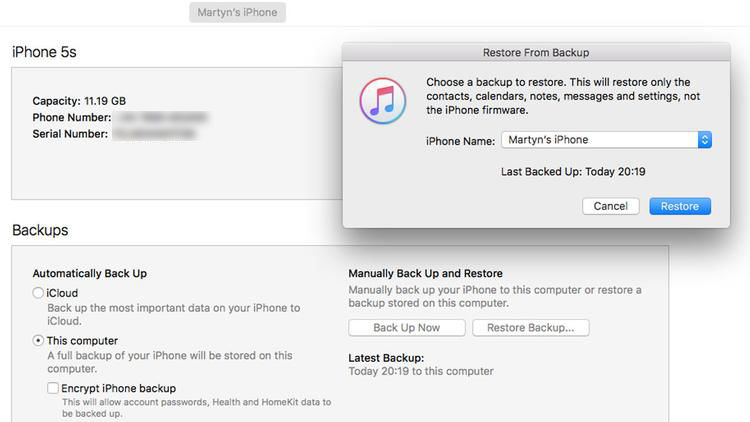
Part 3: FAQs About Restore From iCloud Backup iPhone 15/16
Q1: Can you restore from iCloud backup without resetting iPhone 15/16?
No, you cannot restore from an iCloud backup without resetting your iPhone 15/16. When you opt for an iCloud restore, it essentially wipes your device clean.
However, you can find a better way that doesn't require a factory reset by using a tool like UltFone iOS Data Manager . This tool enables selective iCloud backup restoration without data loss, making it a smarter choice for preserving your iPhone's content and settings.
Q2: Why won't my iPhone 15/16 restore from backup?
If your iPhone 15/16 won't restore from a backup, here are some possible reasons:
- Compatibility Issues: Your backup might not match the current iPhone software version, causing problems.
- Corrupt Backups: If a backup is damaged, it can't be restored. Try different backups if you have them.
- Internet Problems: Unstable Wi-Fi or a faulty USB cable can lead to restore errors.
- Outdated iTunes: If you're using iTunes, make sure it's updated to the latest version to avoid data restoration issues.
Q3: How long does iPhone 15/16 take to restore from iCloud?
The time it takes to restore your iPhone 15/16 from iCloud typically ranges from 1 to 4 hours per gigabyte, according to Apple. Several factors affect this duration, including your Wi-Fi speed, backup size, iPhone's processing power, and internet stability.
If you're looking for a quicker restoration, consider using UltFone iOS Data Manager, a reliable tool that can accelerate the recovery process, making it a smart choice for expediting iPhone 15/16 restoration from iCloud backups.
Conclusion
In this article, we've explored how to restore your iPhone 15/16 from an iCloud backup, which can be time-consuming and may require a factory reset, potentially causing data loss. To avoid these limitations and speed up the process, we recommend using UltFone iOS Data Manager. UltFone allows you to restore from backup for your iPhone 15/16 quickly and efficiently without the need for a reset, ensuring a smoother data recovery experience. Give UltFone a try today for a faster and hassle-free solution.



