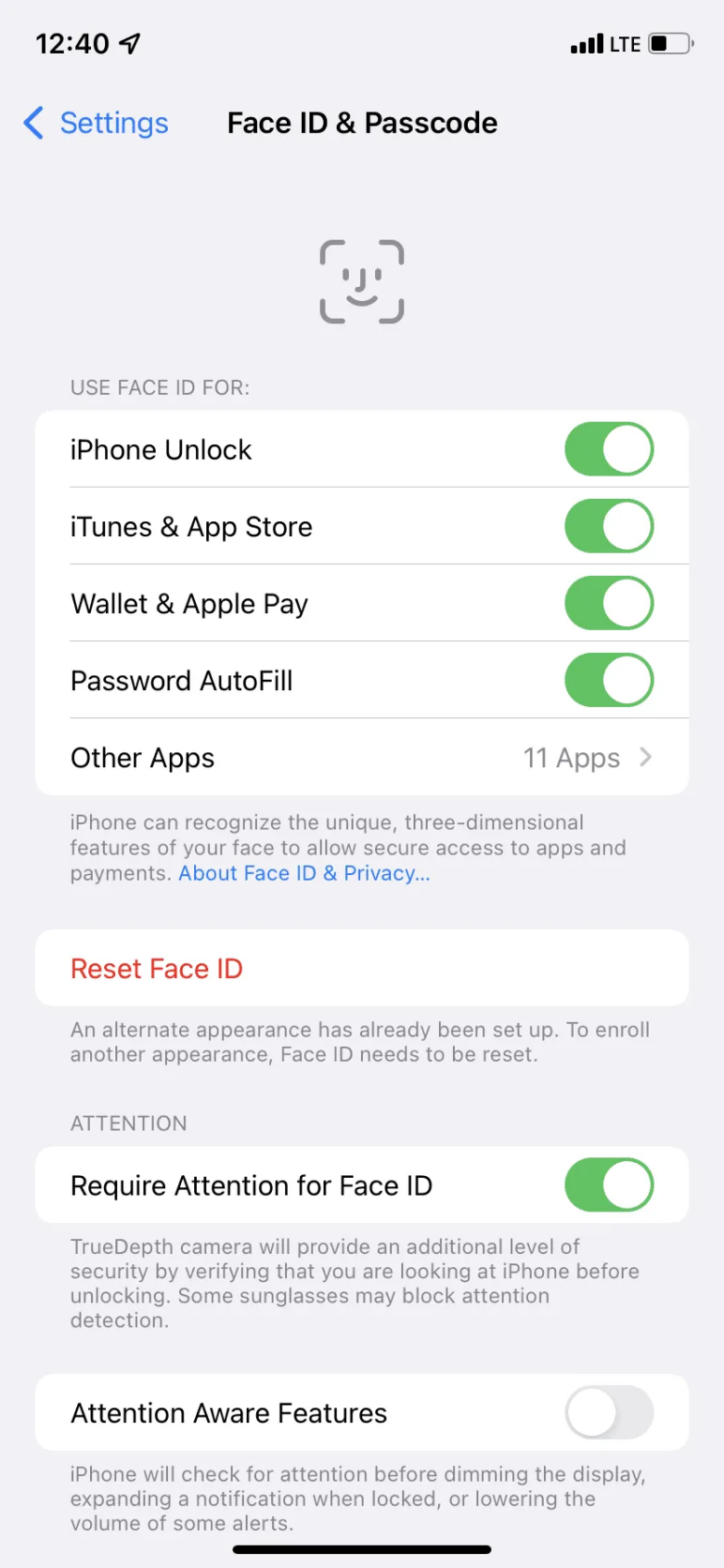Here can Help You Know How to Recover Deleted Photos from iPhone 15
 Jerry Cook
Jerry Cook- Updated on 2023-09-13 to iPhone 15
Deleting photos from your iPhone 15 only to realize later that you still need them is an all too common occurrence. Perhaps you were trying to clear space and got overzealous with the delete button, or maybe your finger slipped, and you lost cherished photos before you could save them elsewhere.
In this guide, we will walk you through the steps to recover deleted photos iPhone 15 using iCloud backups, iTunes backups, or third-party software recovery solutions.
- Part 1. Can You See Recently Deleted Messages on iPhone iOS 17?
- Part 2. How to Recover Deleted Photos from iPhone 15
- Method 1. Recover it from Deleted Photo Album
- Method 2. Recover it from the iCloud Backup
- Method 3. Recover it from iTunes Backup
- Part 3. Ultimate Solution - Professional Data Recovery Tool
- Part 4. People Also Ask about Recovering Deleted Photos from iPhone 15
Part 1. Can You See Recently Deleted Messages on iPhone iOS 17
Yes, you can see and recover recently deleted messages on iPhone models running iOS 17. The Recently Deleted feature that Apple first introduced in iOS 16 is still available in the latest iOS 17 update.
Here's how you can access and restore deleted messages on iOS 17:
1. Open the Messages app and navigate to the main messages screen.
2. Tap on the "Recently Deleted" folder.
3. This will show any messages that have been deleted within the last 30 days.
4. Tap on any message you want to recover to select it. Tap the "Recover" button in the bottom right corner. Confirm you want to restore the message(s).
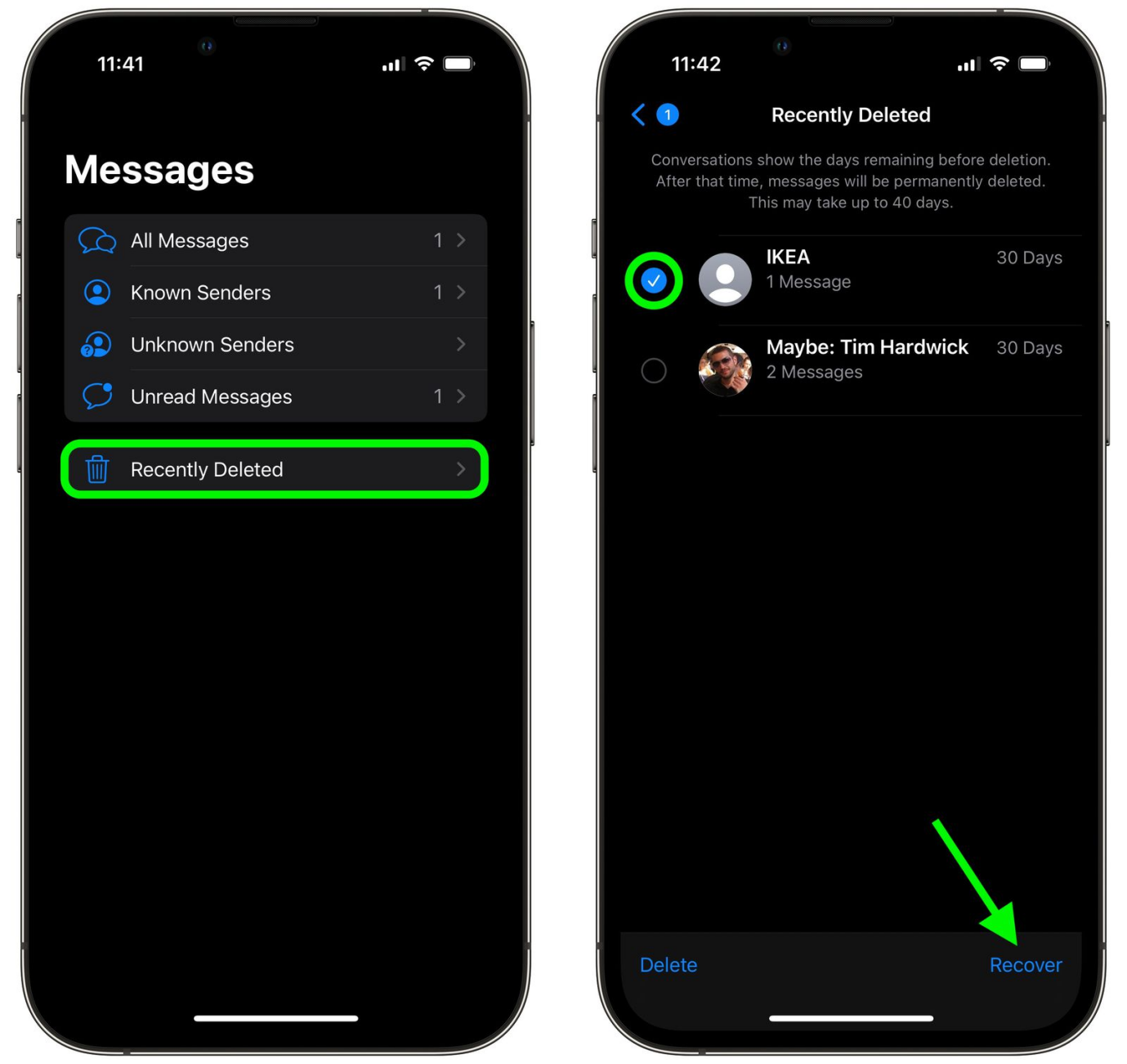
Part 2. How to Recover Deleted Photos from iPhone 15
Method 1. Recover it from Deleted Photo Album
The easiest way to recover recently deleted photos on your iPhone 15 is to find them in the Recently Deleted album within the Photos app. This album stores any photos or videos you've deleted for up to 30 days before removing them permanently.
Follow these steps to restore deleted photos from the Recently Deleted album:
1. Open the Photos app on your iPhone 15 and tap on the Albums tab at the bottom.
2. Scroll down and tap on the Recently Deleted album.
3. You will see all your recently deleted photos and videos stored in this album. Browse through and select the photos you want to recover.
4. Once you've selected the photos to restore, tap on the Recover button in the bottom right corner.
5. The photos will be moved back to their original album. If the original album was deleted, it will be restored to the Camera Roll.
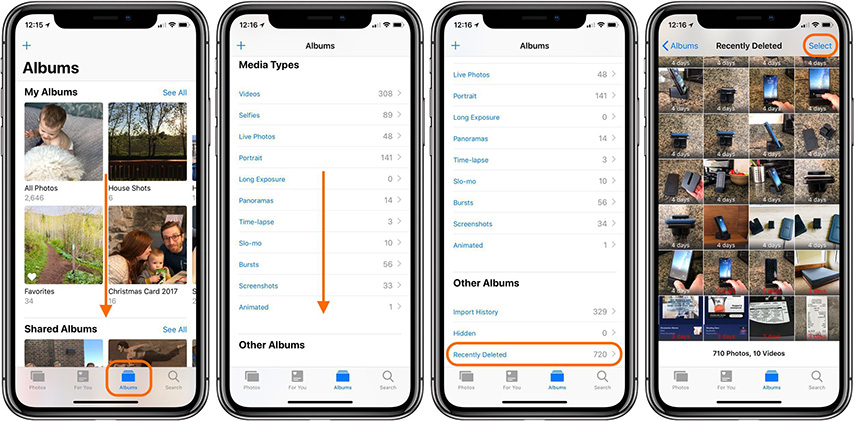
The Recently Deleted album provides an easy way to recover deleted photos if caught soon enough. But keep in mind the 30-day limitation before photos are permanently removed.
Method 2. Recover it from the iCloud Backup
If you had iCloud backup enabled on your iPhone 15 before deleting photos, you can restore them from your most recent iCloud backup. iCloud automatically saves backups of your iPhone data, including photos and settings. By restoring from a previous iCloud backup, you can retrieve deleted photos if they were originally backed up.
1. Go to Settings > General > Reset on your iPhone 15.
2. Tap on "Erase All Content and Settings" - this will erase your iPhone data but allow you to restore from an iCloud backup.
3. When prompted about erasing data, tap "Continue" to proceed.
4. On the "Apps & Data" screen, tap "Restore from iCloud Backup" and sign in with your Apple ID.
5. Select the desired iCloud backup that contains the deleted photos. Ensure the backup date is before the photos are deleted.
6. Tap "Restore" to begin restoring your iPhone data and settings from the backup.
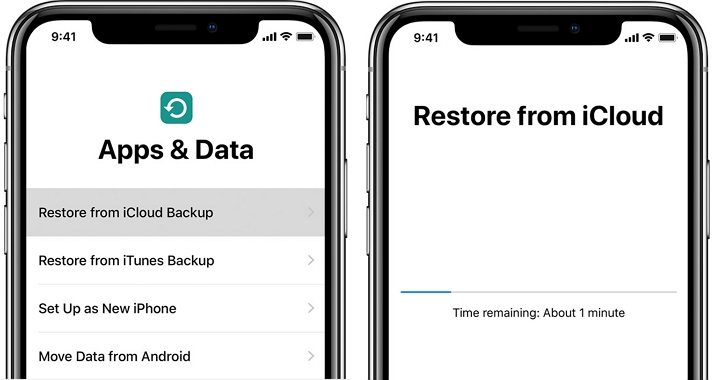
Method 3. Recover it from iTunes Backup
If you have an iTunes backup of your iPhone data on your computer, you can restore deleted photos from that backup.
iTunes creates backups of your iPhone, which include photos, messages, settings, etc. By restoring from a previous iTunes backup, you can retrieve the photos - as long as they were in the backup.
Follow these steps to recover deleted photos using an iTunes backup:
1. Connect your iPhone 15 to your computer using the Apple USB cable and open iTunes. Make sure you have the latest version of iTunes.
2. In iTunes, click on your connected iPhone, then go to the Summary tab.
3. Click on Restore Backup. Alternatively, you can click Restore instead if you want to wipe your iPhone first.
4. In the popup window, select the desired backup that contains your deleted photos. Pick a backup created before you deleted the photos.
5. Click Restore and wait for the recovery process to complete.
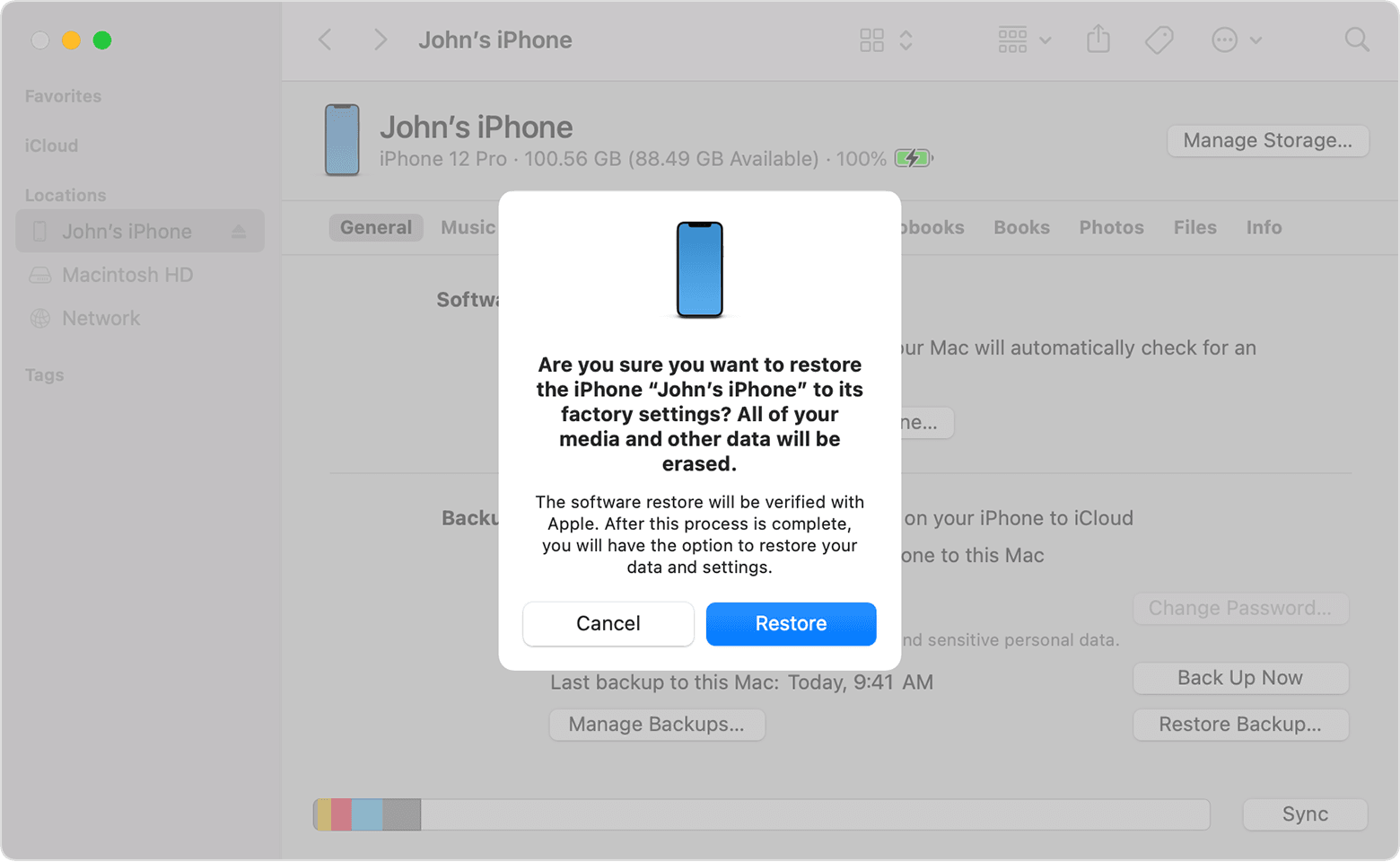
The methods above require you to have a backup of photos.
Part 3. Ultimate Solution - Professional Data Recovery Tool
If you don't have a backup of your deleted photos, UltFone iOS Data Recovery provides the best solution for recovering photos directly from your iPhone.
This powerful data recovery software can retrieve deleted or lost photos from your iPhone 15 or any iOS device, even without a backup. Learn how to recover deleted photos from iPhone 15 pro.
Key features that make UltFone ideal for photo recovery include the following:
- Directly scans your iPhone to extract deleted photos without needing a backup. This allows recovery when you have no backup.
- Supports all photo formats such as JPG, PNG, GIF, RAW, TIFF, HEIC, and more.
- Recover photos lost due to accidental deletion, device damage, iOS update issues, factory reset, etc.
- Retrieve photos from the internal memory or external SD card.
- A 100% safe read-only process maintains data integrity.
- User-friendly interface for quick one-click photo scanning and recovery.
Here is how to recover deleted photos and videos:
- Step 1 Download and install UltFone iOS Data Recovery on your computer. Click "Recover Data from iOS Device" to enter recovery mode for your connected iPhone.

- Step 2Select the "Photos" option to initiate a scan of your iPhone 15 for deleted photos. The software will thoroughly scan and extract recoverable photo data.

- Step 3 Once the scan completes, preview and select the deleted photos you want to restore from your iPhone 15. Click "Recover to PC" and choose a folder on your computer to save the recovered photos. Wait for a while, the your deleted photos on iPhone 15 have been recovered.

Part 4. People Also Ask about Recovering Deleted Photos from iPhone 15
Q1. Why can't I find recently deleted photos on iPhone?
The recently deleted photo album only keeps deleted photos for up to 30 days before removing them permanently. If it's been over 30 days, your deleted photos are gone for good.
Q2. Are recently deleted photos permanently gone?
Yes, recently deleted photos iPhone 15 are permanently gone after 30 days if not recovered from the Recently Deleted album. The 30 day period gives a window to rescue photos before they are completely erased.
Final Word
Deleting photos from your iPhone 15 only to regret it later is an all-too-common occurrence. However, there are several effective ways to recover recently deleted photos before they are gone for good. Using the built-in Recently Deleted album can restore photos within 30 days of deletion.
For photos deleted longer ago, restoring from an iCloud or iTunes backup made before the deletion is the best route. And for cases without a backup, advanced data recovery software like UltFone iOS Data Recovery can directly retrieve deleted photos from your iPhone.