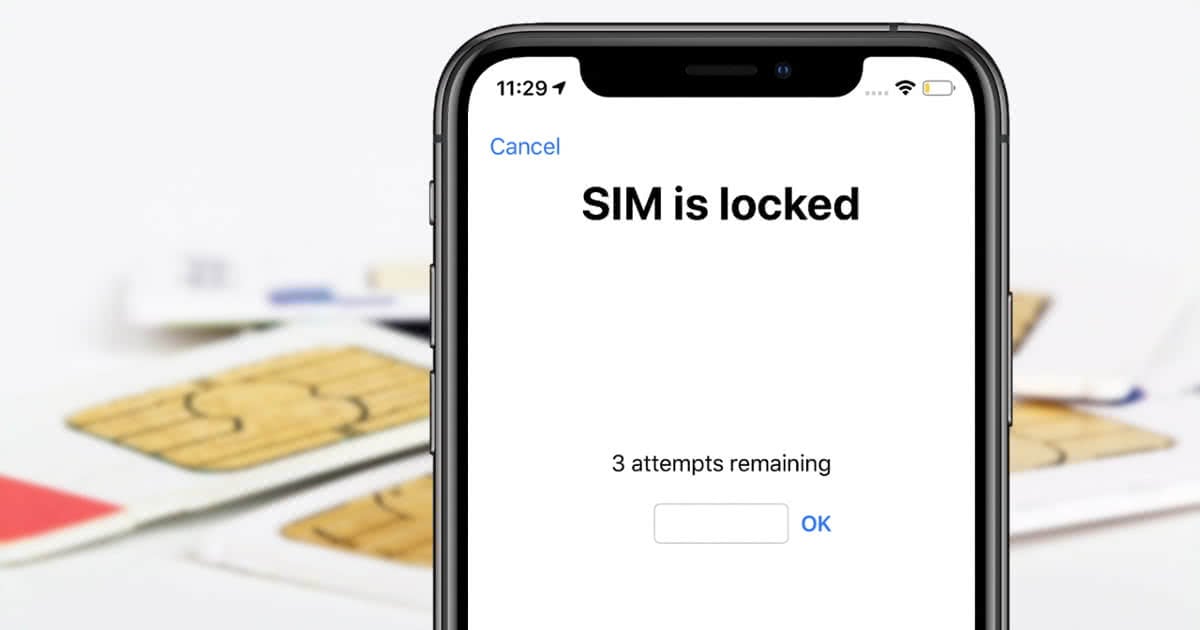Everything You Should Know About iPhone 15 Unlock - Right Here
 Jerry Cook
Jerry Cook- Updated on 2024-01-18 to iPhone 15
iPhone 15 is the latest model with lots of cool features, and unlocking is an important factor in using it. In this guide, we will tell you everything you need to know about unlocking iPhone 15. Whether you're having trouble with your phone, thinking about switching to another carrier, or just interested in how it works, this article will tell you everything. Now let's learn everything you should know about iPhone 15 unlock.
- Part 1. Can You Unlock iPhone 15 with Touch ID
- Part 2. How to Unlock A Locked iPhone 15 with Apple ID Passcode
- Part 3. Best Way for iPhone 15 Unlock Without Passcode or Apple ID
- Part 4. Things about iPhone 15 SIM Unlock/Carrier Lock
Part 1. Can You Unlock iPhone 15 with Touch ID
Does iPhone 15 have fingerprint? Can you use Touch ID to unlock iPhone 15?
Unfortunately, the iPhone 15 does not support Touch ID. To unlock locked iPhone 15, you can go ahead with the following method:
- Passcode: You can unlock it by entering a numeric or alphanumeric passcode.
- Face ID: iPhone 15 uses the Face ID, a facial authentication system, to scan and unlock faces.
Since the iPhone 15 does not have the fingerprint authentication system "Touch ID," these are the main ways to unlock.
Part 2. How to Unlock a Locked iPhone 15 with Apple ID Passcode
If you forget your iPhone's passcode or enter the wrong one, your phone gets locked, and you'll see a message that says, "iPhone 15 Pro unavailable; try again in 1 minute." If you keep trying and fail, you'll face a security lockout. Thankfully, Apple has a way to unlock your iPhone without a password.
Here's how to unlock the "iPhone unavailable" screen:
For iPhone 15 running iOS 15.2 above and iOS 17 below:
Step 1. Find and tap the "Erase iPhone" option in the bottom-right corner of the screen when the "iPhone security lockout" message appears.
Step 2. Confirm your choice by tapping "Erase" once more.
Step 3. Enter your Apple ID password, and your iPhone will be erased, resolving the issue of iPhone 15 Pro Max showing as unavailable on the lock screen.

For iPhone 15 running iOS 17 and above:
Step 1. Enter an incorrect passcode multiple times until the "Forgot Passcode?" option appears.
Step 2. Select "Forgot Passcode?" and then choose "Start iPhone Reset."
Step 3. Enter your Apple ID password to reset and resolve the iPhone 15 Pro Max unavailability issue.

If your iPhone 15 Pro is unavailable and you can't erase or reset it, you can try alternative unlocking methods like iCloud and iTunes to unlock iPhone 15/Plus/Pro/Pro Max.
Part 3. Best Way for iPhone 15 Unlock Without Passcode or Apple ID
It's hard to unlock your iPhone 15 without a passcode or Apple ID password, but there is a reliable solution called UltFone iPhone Unlock. This powerful tool provides a seamless and effective way to recover access to your device without a passcode or Apple ID. Whether you forget your passcode or you have another unlocking issue, UltFone simplifies the process and makes it easy to unlock your device. With it, you can say goodbye to the frustrating lockout and use the iPhone 15 without interruption.
Key Features of UltFone iPhone Unlock
- Unlock iPhone 15 screen passcode, Touch ID, Face ID, and Apple ID in seconds
- Safely unlock the screen time passcode without losing data
- Bypass & remove MDM easily and instantly
- Scan, view, and search passwords stored on your iPhone 15, including Wi-Fi, websites, apps, and other passwords
- Support for the latest iOS 17/iPad 17 and iPhone 15 models
Here is how to unlock iPhone 15 without passcode or Apple ID password:
- Step 1Download and install UltFone iPhone Unlock on your computer, then click "Start" to unlock iPhone 15 without passocde or Apple ID.
- Step 2Connect your iPhone 15 to your computer and the software will detect it automatically. Click "Next" from the main interface.
- Step 3Choose a save path and click "Download" to download the lastest firmware package.
- Step 4Click "Start Remove" to unlock iPhone 15.
- Step 5Congratulations! iPhone 15 unlocked successfully without passocde or Apple ID.





Download UltFone iPhone Unlock and unlock your iPhone 15 effortlessly now!
Part 4. Things about iPhone 15 SIM Unlock/Carrier Lock
1. How do you check if the iPhone 15 is locked or not?
For iPhone 15 SIM unlock, you can do the following steps to check whether your iPhone 15 is locked or not:
Step 1: Open Settings
Step 2: Open Mobile Data > Mobile Data Options (or Cellular > Cellular Data Options).
Step 3: Check the Mobile Data Network (or Cellular Data Network) option.
Step 4: The iPhone is unlocked if it appears. If not, the iPhone is locked.
2. How to unlock the SIM lock/carrier lock on iPhone 15?
If your iPhone 15 is locked to carrier, you can try these simple steps to unlock the sim carrier lock with AT&T SIM on iPhone 15:
- iPhone Settings > General > About
- Scroll down to find the IMEI number
- Open online At&T device unlock portal
- Enter the IMEI number and track the on-screen instructions to unlock it
- On AT&T, you can unlock your iPhone after six months of use. Contact AT&T Customer Service for more information
Conclusion
In conclusion, understanding how to perform iPhone 15 unlock is essential for getting the most out of your device. This guide has covered different methods, from using passcodes and Face ID to helpful tools like UltFone iPhone Unlock . Whether you've forgotten your passcode or have faced availability issues, this information equips you to unlock your iPhone 15 with confidence. Unlocking isn't just about accessing your device; it's about opening up a world of possibilities and convenience.