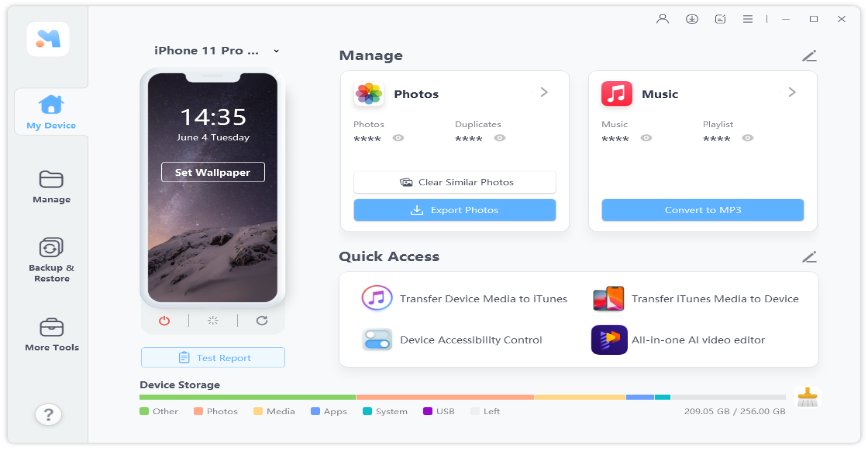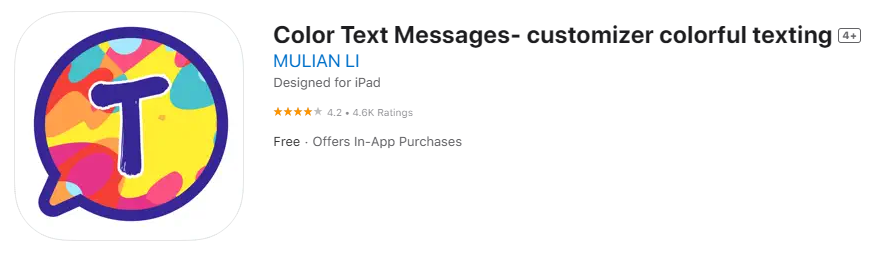iPhone 15 Setup Bug, Fail to Transfer Data/Restore Backup? Fix Now!
 Jerry Cook
Jerry Cook- Updated on 2024-09-04 to iPhone 15
The new iPhone 15 has already become popular among users and experts. It definitely establishes its position as a symbol of innovation and reliability. However, one of the recent surfacing issues is the error "iPhone 15 setup bug".
If you're experiencing frustration due to unexpected interruptions while trying to transfer your iPhone to your new iPhone, then no need to panic. This article aims to help you solve this problem by looking into possible causes and providing practical solutions that ensure smooth data transfer.
- Part 1. Why iPhone 15 Is Getting Setup Errors
- Part 2. What to Do When iPhone 15 Got Setup Bug and Stuck on Apple Logo
- Part 3. Alternative Method to Transfer Data to iPhone 15, No More iPhone 15 Setup Bugs
- Part 4. FAQs about iPhone 15 Setup Bug
Part 1. Why is iPhone 15 Getting Setup Errors
Your iPhone 15 is getting setup errors due to a bug in iOS 17 that may cause a bug when upgrading to the new iPhone 15. When setting up iPhone 15, the "Transfer from another iPhone" option may not work. So, the new iPhone may not be able to get out of the black Apple logo screen. Apple acknowledged this issue and fixed it with the iOS 17.0.2 update, but the update is not pre-installed on the new iPhone 15 and iPhone 15 Pro.
In the unlikely event that you encounter this problem, your iPhone 15 will not be able to get out of the Apple logo on the boot screen, and you will not know what to do next. Follow the simple steps below to quickly solve your problem.
Part 2. What to Do When iPhone 15 Got Setup Bug and Stuck on Apple Logo
A bug in the frozen screen of iOS 17 prevents direct transfer of data from the previous iPhone when you start setting up the device. This bug manifests itself during the iPhone setup process, especially when the "Transfer from another iPhone" option is selected.
Sometimes, this doesn't work, and the new iPhone 15 setup bug gets stuck on the Apple logo. It is frustrating and delays the fun of the new device.
Method 1: Connect Finder/iTunes to restore and update the iOS version
You can fix this problem by updating your iPhone to the updated version of iOS or by restoring it to a stable version. The iPhone is not configured, so you can't update it from the settings app. Instead, you can use Windows iTunes or Mac Finder.
Note: We will use Mac Finder to perform the procedure here, but the procedure will not change on Windows iTunes.
Step 1: Link your iPhone to your Mac/PC using a Lightning cable.
Step 2: On your Mac, go to your iPhone from the Finder sidebar. If you're using iTunes, open the app and click on your iPhone.

Step 3: In this step, as shown, you have to click Check for Updates. If available, select Install to update your iPhone to the latest iOS version.
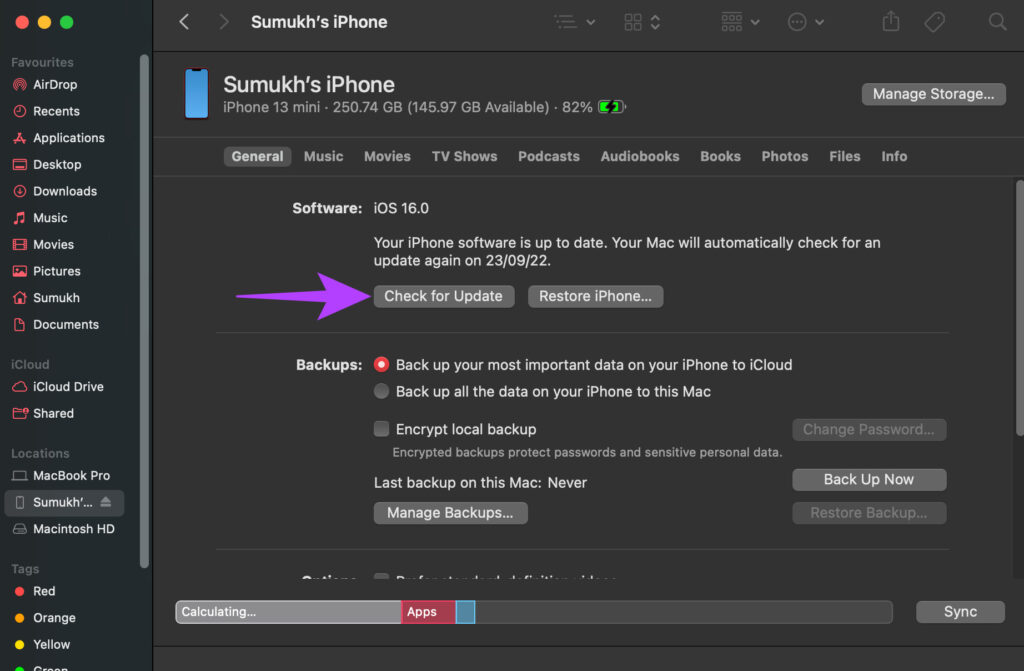
Method 2: Use a professional tool to repair - Quick & Safe
Suppose you've tried all of the above and still have problems how to fix the iPhone 15 setup bug. Here's the last one: an effective iPhone repair software on the market known as UltFone iOS System Repair , which can solve a wide range of iPhone issues such as iOS upgrade failure, iPhone's inability to get out of the white Apple logo, iPhone's inability to boot iOS, etc. Besides repairing iOS repair, it also provides a complete solution for iOS data recovery and iOS screen lock.
Part 3. Alternative Method to Transfer Data to iPhone 15, No More iPhone 15 Setup Bugs
When it comes to finding an alternative way to transfer data to the new iPhone 15, you're lucky if you can avoid the iPhone 15 setup bug failing to transfer data. Official solutions like the "Move to iOS" app are not necessarily the most reliable options, but there are reliable alternatives that make the process seamless and bug-free: UltFone iOS Data Manager .
Whether you're upgrading from an older iPhone or switching from an Android device, UltFone offers a solution that fits your needs. Ensure hassle-free migration and save your important data, settings, and memories without getting annoyed by setup bugs on new iPhone 15.
Here is how to back up iPhone 15 and restore backup:
- Step 1 Download and install UltFone iOS Data Manager. Connect your old iPhone to computer, tap "Backup Records" on the Home page, and tap Backup & Restore in the next page.
- Step 2 Click "Backup" button to back up your old iPhone.
- Step 3 Congratulations! You've successfully created a backup for your iPhone.
- Step 4 Connect you new iPhone 15, click "To view or restore previous backup files" on the left bottom, then choose a previous backup you want to restore and click "View".
- Step 5 UltFone iOS Data Manager will extract all files from the selected backup. You can choose the data you want to restore and click "Restore to Device". Then you can successfully restore backup on iPhone 15 without any iPhone 15 setup bugs.




Say Goodbye to iPhone 15 setup bugs, download UltFone iOS Data Manager and enjoy your new iPhone 15!
Part 4. FAQs about iPhone 15 Setup Bug
Q1: Can I transfer data from Android to iPhone 15 after setup?
Yes, after setup, you can transfer data from your Android device to iPhone 15 with specific methods. Most official solutions like the Move to iOS App requires factory reset, but UltFone Phone Transfer provide a reliable alternative. For transfers between iPhones, it is the recommended choice to transfer from Android to iPhone 15 without setup. For Android to iPhone migrations, UltFone Phone Transfer simplifies the process and ensures seamless data migration. To learn more about how to transfer Android to iPhone after setup .
Q2: Why is iPhone 15 not showing up in iTunes/Finder?
There are several reasons why iPhone15 might not appear in iTunes/Finder:
- iTunes/Finder software is out of date.
- The USB cable is defective.
- Apple Mobile Device Service is disabled.
- Software conflicts or problems on your computer.
- There is a problem with the Windows PC driver.
- iPhone port or cable hardware issues.
If you encounter this problem but still need to fix the iPhone 15 setup bugs, try UltFone iOS Data Manager recommended above to efficiently fix and avoid setup bugs.
Conclusion
In conclusion, you may get frustrated when you encounter an iPhone 15 setup bug while trying to transfer data or restore backups in iPhone 15. But there is a solution at hand. It is highly recommended that you use UltFone iOS Data Manager to ensure a seamless setup process effectively. With a user-friendly interface and solid reliability, UltFone can overcome these challenges and make the iPhone 15 launch smoothly.