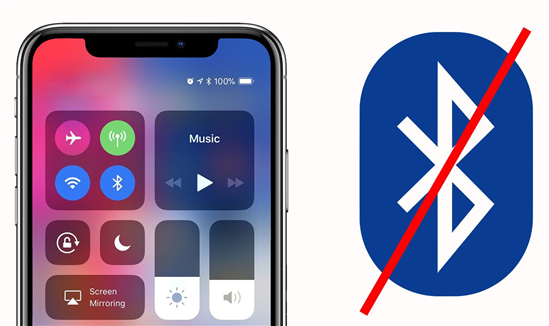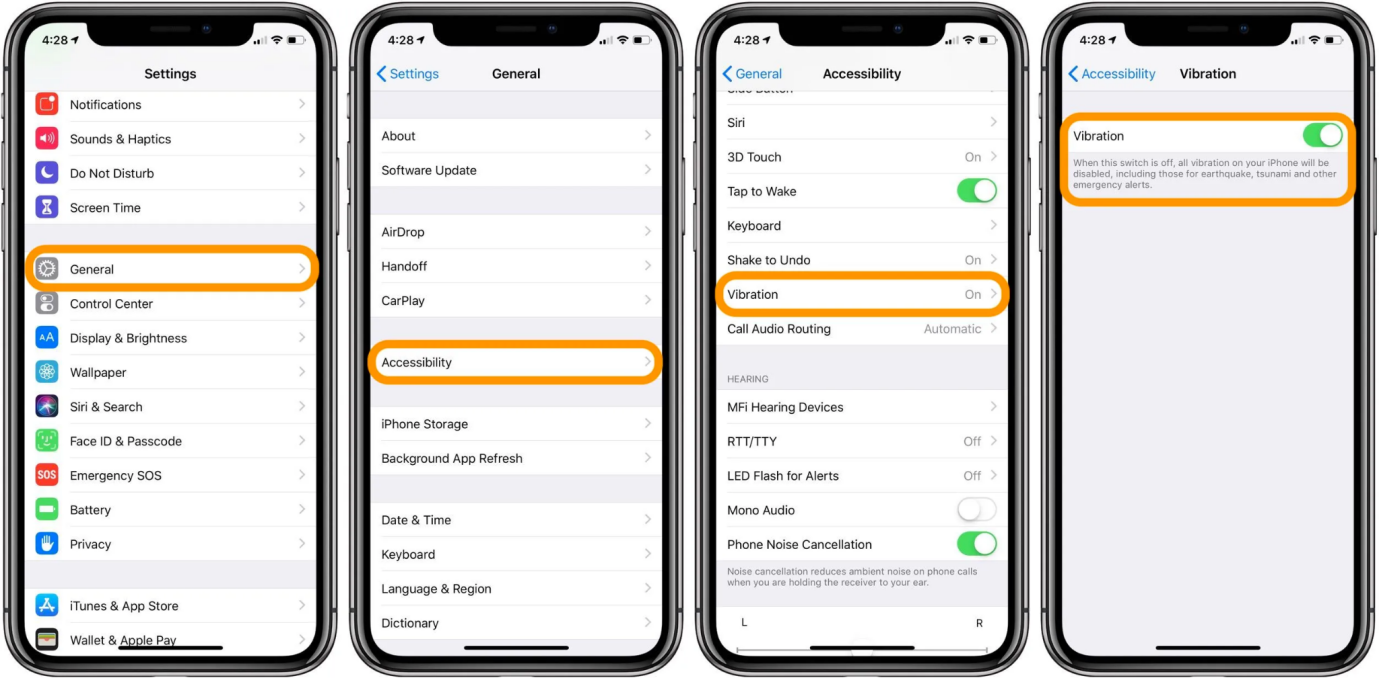Troubleshooting iPhone 15/16 No SIM Issue: Solutions and Fixes
 Jerry Cook
Jerry Cook- Updated on 2024-09-14 to iPhone 15
The launch of the iPhone 15/16 brought excitement for many Apple fans ready to upgrade. But some early adopters were met with frustration when they encountered a "no SIM" error message on their shiny new devices.
This "iPhone 15/16 no SIM" issue has affected users across all models including the iPhone 15/16, iPhone 15/16 Pro, and iPhone 15/16 Pro Max. In this article, we'll dive into why you may be getting the no SIM error on your iPhone 15/16 and walk through solutions to help get your new phone up and running with cellular service.
- Part 1. Why is My iPhone 15/16 Saying There Is No SIM When There Is?
- Part 2. 7 Effective Tips to Fix iPhone 15/16 Says No Sim
- Fix 1. Confirm You Have an Active Plan with Your Carrier
- Fix 2. Turn Airplane Mode ON and Off
- Fix 3. Restart Your iPhone
- Fix 4. Turn on/off Airplane Mode
- Fix 5. Remove and Reinsert Your SIM Card and Tray
- Fix 6. Check for a Carrier Settings Update
- Fix 7. Update iPhone 15/16 to the Latest Version
- Part 3. Ultimate Solution to Fix iPhone 15/16 Says No Sim
- Part 4. People Also Ask about iPhone 15/16 Says No Sim
Part 1. Why is My iPhone 15/16 Saying There Is No SIM When There Is?
The "no SIM" error on the iPhone 15/16 can occur due to a few different reasons even when a SIM card is inserted:
- The SIM card is damaged or defective
- The SIM card is not properly seated in the SIM tray
- There is debris/dust in the SIM card slot
- A software or hardware issue with the iPhone itself
- The iPhone software needs to be updated
The most common causes are a SIM seating issue or a faulty/damaged SIM card. However, hardware or software faults with the iPhone could also lead to the "no SIM" message incorrectly appearing.
Part 2. 7 Effective Tips to Fix iPhone 15/16 Says No Sim
Fix 1. Confirm You Have an Active Plan with Your Carrier
If you just got a new iPhone 15/16, it's important to ensure your cellular plan is active before inserting the SIM. Contact your carrier to confirm your service is turned on if you see a "no SIM" error.
Here are the steps to fix iPhone 15/16 sim no available:
1. Call your cell phone carrier's customer support line
2. Verify with the agent that your service plan is active
3. Have them check that your SIM card is properly activated on their network
4. Retry inserting the SIM after confirming your plan is active
Fix 2. Turn Airplane Mode ON and Off
Toggling Airplane Mode off and back on can reset the iPhone's cellular components and fix SIM errors. This takes just a few seconds and is an easy fix to try first.
Here are the steps to fix iPhone 15/16 no sim signal:
1. Open Settings and toggle on Airplane Mode
2. Wait 15-30 seconds with Airplane Mode enabled
3. Go back to Settings and turn Airplane Mode off again
4. Check if the "no SIM" error persists or is resolved
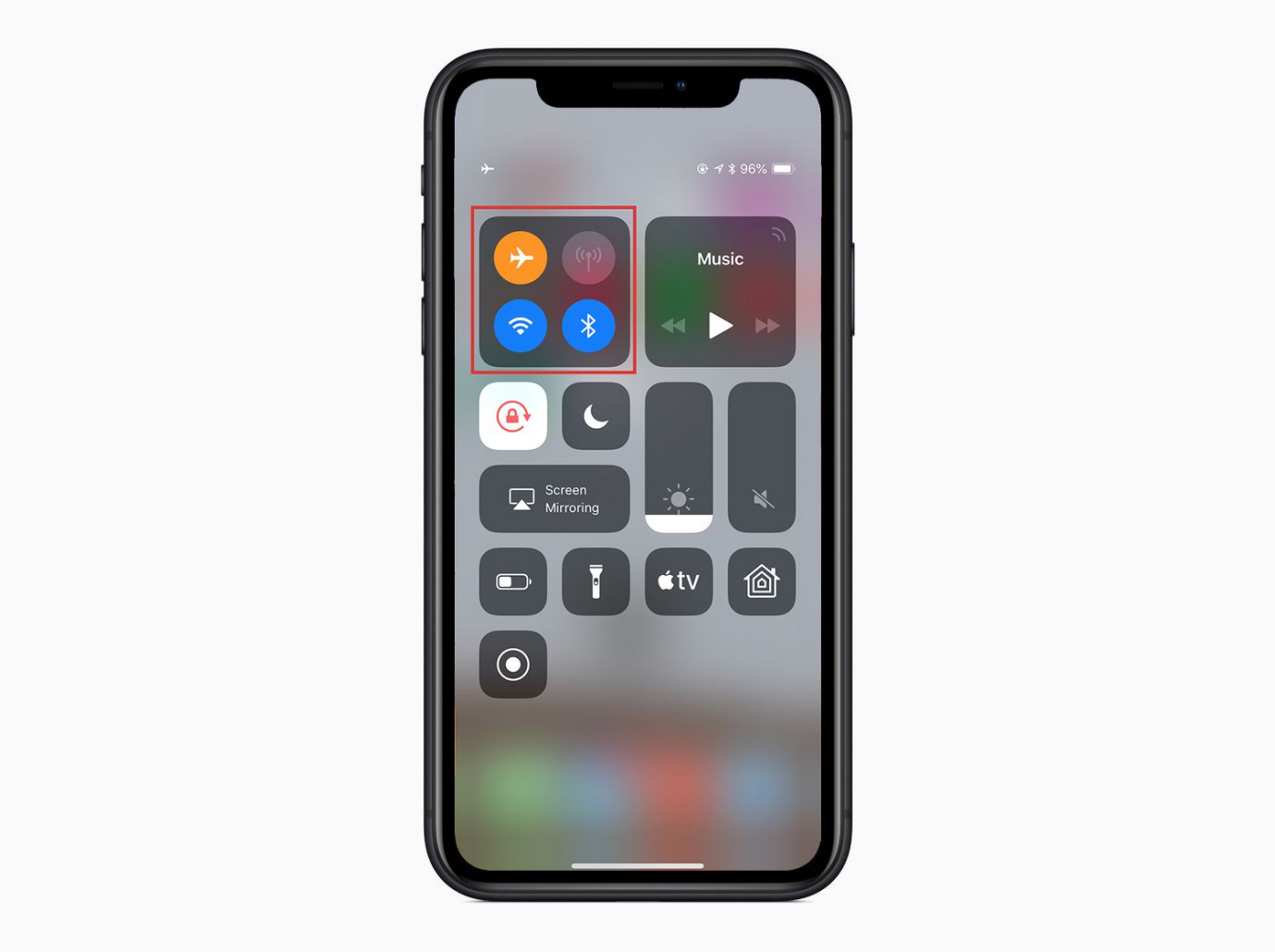
Fix 3. Restart Your iPhone
Like toggling Airplane Mode, restarting the iPhone essentially refreshes the device and cellular components, which may clear up a false "no SIM" error.
Here are the steps to fix no sim available on iPhone 15/16:
1. Hold down the Power/Side button on your iPhone 15/16 until the "Slide to Power Off" prompt appears
2. Slide to turn off the iPhone completely
3. After 30 seconds, hold the Power button again to restart the iPhone
4. Once restarted, check if the "no SIM" error has disappeared

Fix 4. Turn on/off Airplane Mode
Toggling Airplane mode off and on can refresh the cellular radio and fix SIM connection issues. It's a quick fix to try first before resetting network settings.
Here are the steps to fix invalid sim in iPhone 15/16:
1. Open Settings and toggle on Airplane Mode
2. Wait 30 seconds with Airplane Mode enabled
3. Open Settings again and turn Airplane Mode off
4. Check if the "no SIM" error has disappeared after toggling Airplane Mode
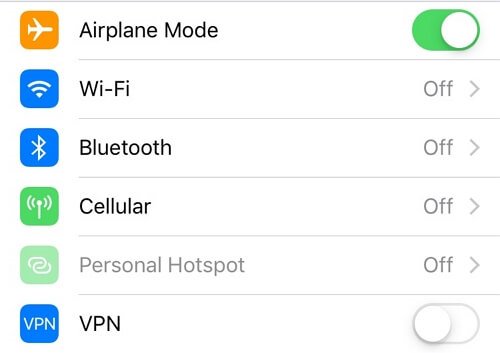
Fix 5. Remove and Reinsert Your SIM Card and Tray
Removing and reinserting the SIM card and tray can fix an improper seating issue causing the "no SIM" error.
Here is how to fix sim failure iPhone 15/16:
1. Eject the SIM tray using the ejector tool
2. Take out the SIM card from the tray
3. Check for any damage to the SIM card
4. Insert the SIM card back into the tray properly
5. Push the SIM tray back into the SIM slot
6. Restart the iPhone and check if the issue is resolved
Fix 6. Check for a Carrier Settings Update
Your carrier may need to push a carrier settings update to optimize cellular connectivity. Check and install if an update is available.
Here is how to fix iPhone 15/16 sim failure:
1. Go to Settings > General > About
2. Wait a few moments on the About screen to trigger a carrier settings check
3. Install any pending carrier updates that appear
4. Restart the iPhone after the update installs
5. Test if the update resolved the iPhone 15/16 "no SIM" error
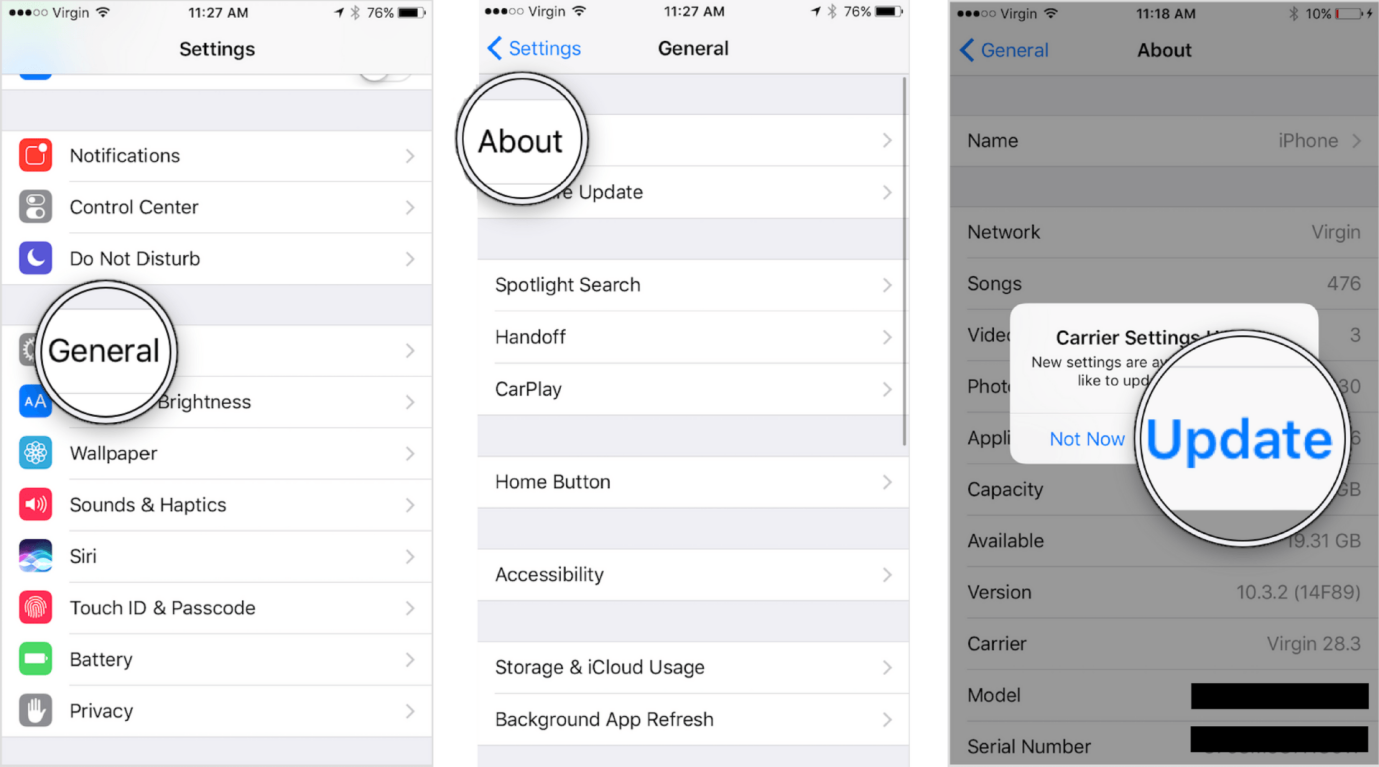
Fix 7. Update iPhone 15/16 to the Latest Version
An outdated iOS version can cause SIM errors. Updating to the latest iOS update may fix software-related "no SIM" issues.
Here is how to fix iPhone sim card not working:
1. Connect your iPhone 15/16 to WiFi
2. Go to Settings > General > Software Update
3. Install the latest iOS update if available
4. Wait for the update to complete and iPhone to restart
5. Check if the "no SIM" error is gone after updating iOS
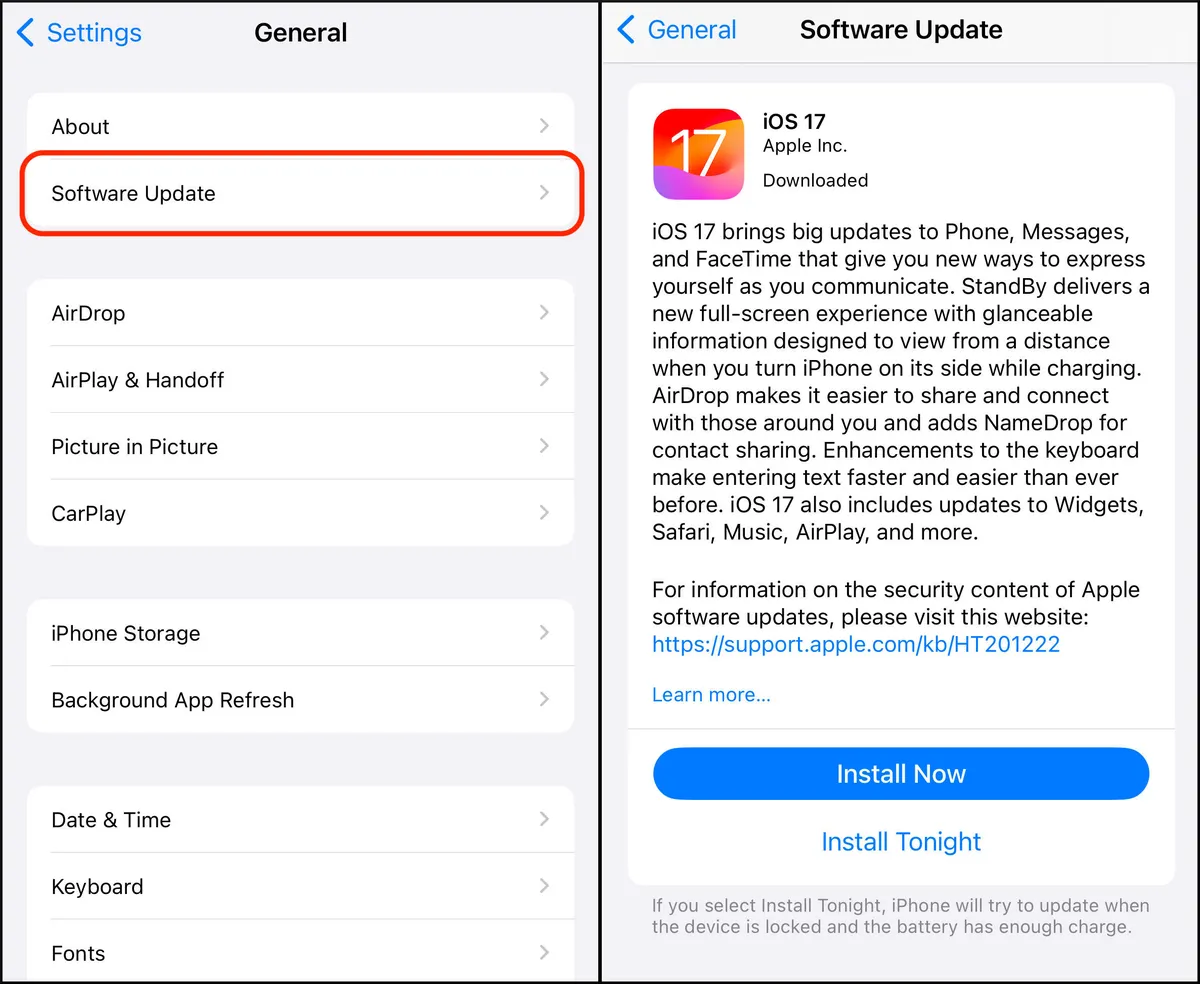
Part 3. Ultimate Solution to Fix iPhone 15/16 Says No Sim
Struggling with the persistent "iPhone 15/16 no SIM" error? The most effective solution is to use a professional iOS repair tool like UltFone iOS System Repair. This powerful software can deeply diagnose and fix all types of iPhone software issues without erasing data.
UltFone iOS System Repair provides a streamlined 1-click process to repair 150+ iOS system problems, including the iPhone 15/16 no SIM issue. It works for the latest iPhone models and iOS versions. Key benefits include:
- No data loss during the repair process
- Fixes software-related issues like no SIM error
- Very user-friendly, no technical skill required
- Downgrade iOS or exit recovery mode if needed
- A much safer alternative to iTunes restore
Here is how to get rid of no SIM' on iPhone 15/16:
- Step 1 Download and install UltFone iOS System Repair on your Windows or Mac computer. Connect your iPhone 15/16 to the computer using a USB cable when prompted.

- Step 2Open UltFone iOS System Repair and click "Start." Select "System Repair" from the screen options to begin fixing the no SIM issue.

- Step 3 The software will automatically detect your iPhone 15/16 model and download the required firmware file to repair the no SIM problem.

- Step 4 Once ready, click "Start System Repair" to begin the repair process. UltFone will thoroughly analyze your iPhone and fix any iOS issues causing the no SIM error.

- Step 5The system repair takes just a few minutes to complete. When finished, the tool will indicate the process is done, and the iPhone 15/16 no SIM issue should be successfully resolved.

Part 4. People Also Ask about iPhone 15/16 Says No Sim
Q1. Will iPhone 15/16 have no SIM card?
Yes, the iPhone 15/16 and iPhone 15/16 Plus do not have a physical SIM card slot. They only use digital eSIM technology for activating cellular plans.
Q2. Is iPhone 15/16 Plus dual SIM?
Yes, the iPhone 15/16 Plus supports up to 8 eSIMs. This allows two lines of service through digital SIMs.
Final Word
The iPhone 15/16 no SIM error can be frustrating but is usually fixable. First, double check your SIM card is properly seated in the tray. Try basic troubleshooting like toggling Airplane mode, cleaning the SIM slot, or restarting your iPhone.
For persistent issues, use a professional repair tool like UltFone iOS System Repair to diagnose and resolve the problem without data loss. With the right troubleshooting steps, you'll have your new iPhone 15/16 up and running smoothly in no time.