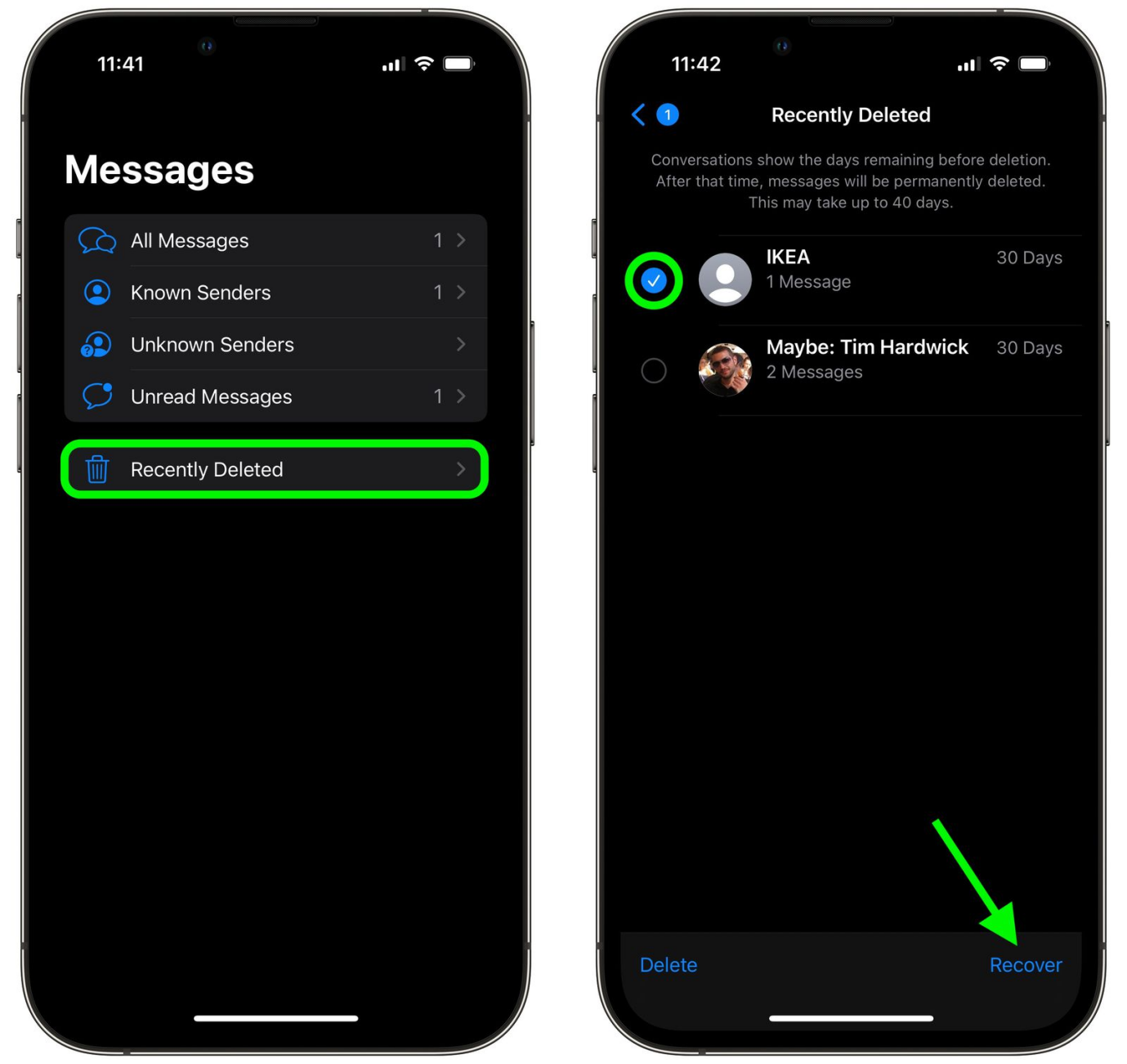How to Download Free iPhone User Guide/Manuals for iPhone 15/16
 Jerry Cook
Jerry Cook- Updated on 2024-09-13 to iPhone 15

The iPhone 15/16 is the latest addition to Apple's iconic smartphone lineup, featuring an array of new capabilities and enhancements. As with any new technology, fully understanding how to use your iPhone 15/16 requires reading the user guide and manual that Apple provides with the phone.
Apple makes this iPhone 15/16 manual available as downloadable PDFs, allowing you to access the user guide on your device or computer at any time.
Whether you want to learn more about changing system settings, using the built-in apps, or troubleshooting issues, Apple's iPhone manuals provide you with detailed step-by-step instructions and helpful tips. Read on to learn how to easily find and download the free iPhone user guide PDF and manual from Apple.
- Part 1. Does iPhone Come with an iPhone User Guide/Manual?
- Part 2. Is iPhone User Guide Free?
- Part 3. How Do I Download iPhone 15/16 User Guide?
- Part 4. Comprehensive User Guide for iPhone 15/16
- 4.1 Personalize your phone calls on iPhone 15/16
- 4.2 Turn on standby mode on iPhone 15/16
- 4.3 Add Interactive Widgets
- 4.4 Swap numbers with NameDrop
- Part 5. How to Fix System Problems when Using New iPhone 15/16
- Part 6. How to Use iPhone 15/16 User Manual?
Part 1. Does iPhone Come with an iPhone User Guide/Manual?
The iPhone 15/16 does not come with a printed user manual. However, Apple provides a digital iPhone 15/16 user guide PDF that covers all aspects of using your iPhone.
This iPhone manual can be accessed directly through the Settings app on your iPhone. To view it, open the Settings app, tap General, then tap About. Next, scroll down and tap Legal > Apple Legal. Here you'll find the iPhone user guide available as a downloadable PDF.
You can also find the manual online at Apple's website. The iPhone 15/16 user guide is available for free download at https://support.apple.com/guide/iphone. This contains detailed instructions on using your iPhone and its built-in apps.
Part 2. Is iPhone User Guide Free?
You can access the latest iPhone 15/16 manual PDF for free via the Books app or by visiting Apple's official iPhone manual webpage. The user guide is updated to cover new features and functionality with each iPhone model release.
Whether you need to learn the basics of getting started, want tips for customizing your settings, or have questions about troubleshooting issues - the official iPhone 15/16 user guide has you covered with step-by-step instructions and helpful images.
Part 3. How Do I Download iPhone 15/16 User Guide?
Here are the steps to download the free iPhone 15/16 user guide:
- 1. Open the Books app on your iPhone 15/16.
- 2. Search for “iPhone User Guide” in the Books app. This will bring up the latest iPhone manual.
- 3. Tap “Get” to download the user guide to your device.
- 4. After downloading, you can find the user guide in your Library at the bottom of the Books app screen. Tap to open it.
Alternatively, you can go to Apple's website to find the iPhone 15/16 user guide:
- 1. Go to https://support.apple.com/guide/iphone from any device.
- 2. Select the option for iPhone 15/16 manuals.
- 3. Tap the user guide you want to download - such as iPhone 15/16 User Guide or iPhone 15/16 Accessibility Features.
- 4. The user guide will open as a PDF document that you can save or print.
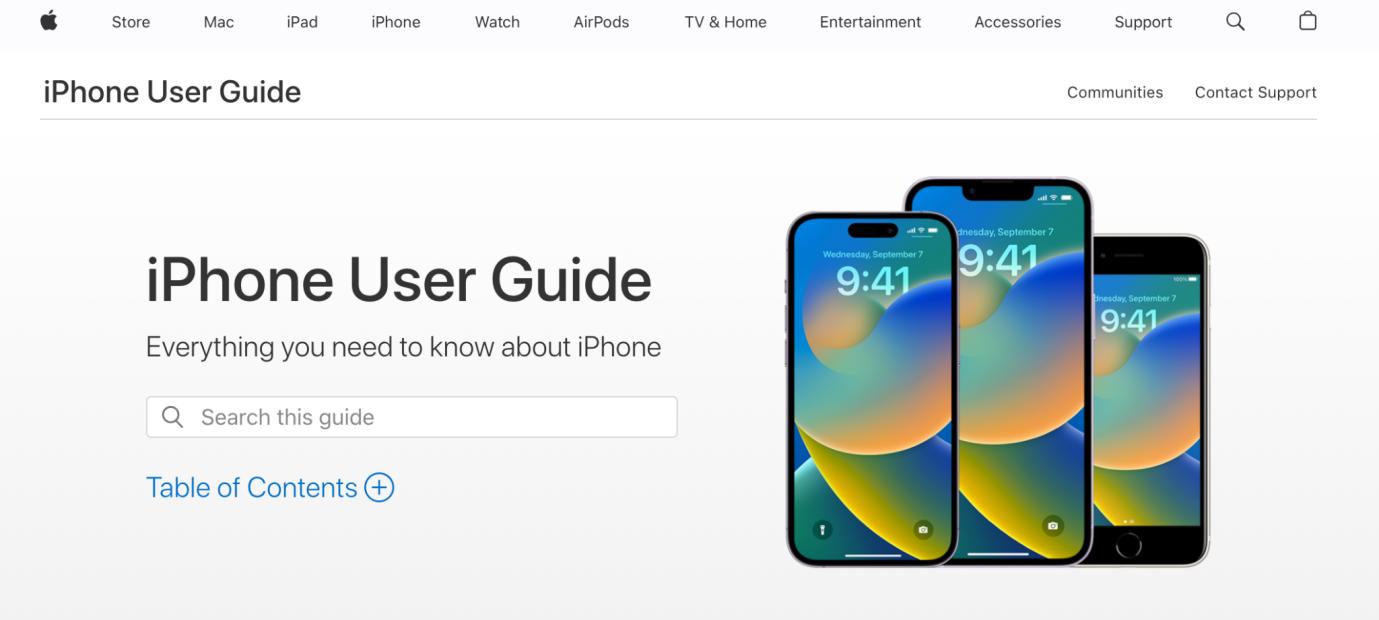
Following these iPhone 15/16 instructions allows you to access the official iPhone 15/16 user guide from Apple to help you get the most out of your new iPhone.
Part 4. Comprehensive User Guide for iPhone 15/16
4.1 Personalize your phone calls on iPhone 15/16
The Phone app on iPhone 15/16 has a new feature called Contact Posters that allows you to customize what someone sees when you call them.
You can select one of your photos or Memoji to use as a background and customize the font, color, and name that the recipient sees when you call. This provides a fun, personal touch to any incoming call.
4.2 Turn on standby mode on iPhone 15/16
The iPhone 15/16 introduces a useful StandBy mode that activates when your phone is charging in landscape orientation. Similar to the Nightstand mode on Apple Watch, StandBy turns your iPhone into a bedside information hub.
In StandBy, you can view widgets that display the time, date, calendar, music controls, weather, notifications, and more. You simply swipe left or right through the various widget options.

4.3 Add Interactive Widgets
One of the most useful iPhone 15/16 features is interactive widgets on the Lock Screen and Home Screen. Now you can use widgets to control apps without actually opening the full app
For example, in the Reminders widget, you can check off completed tasks. With the Home widget, you can turn smart lights on or off. Interactive widgets are supported by Apple's native apps and will be adopted by third-party apps soon.
4.4 Swap numbers with NameDrop
NameDrop is a new AirDrop feature on iPhone 15/16 that provides a seamless way to exchange contact information with people around you. To use NameDrop, simply hold your iPhone close to another person's iPhone or Apple Watch.
You will then be prompted to share your selected contacts. Before using NameDrop, open Contacts and tap Select next to any phone numbers, emails, or contact posters you want to share.
Part 5. How to Fix System Problems when Using New iPhone 15/16
If you encounter issues like your iPhone 15/16 getting stuck on the Apple logo or in recovery mode, there is a helpful tool called UltFone iOS System Repair that can easily fix many common system problems.
UltFone iOS System Repair is an extremely useful utility for repairing over 150 different iOS system issues on iPhone, iPad, and iPod Touch devices. It provides an easy way for anyone to fix frustrating problems like reboot loops, black screens, recovery mode, and more without losing any data.
- Works for all iPhone models, including the latest iPhone 15/16 and iOS versions like iOS 17
- Fixes 150+ different iOS system issues with a few clicks
- Repairs system problems like the Apple logo stuck on recovery mode, reboot loops, black screen, etc.
- No data loss - safely fixes system issues without deleting your data
If your iPhone 15/16 becomes stuck in DFU (Device Firmware Update) mode, you can use UltFone iOS System Repair to easily get it back to normal without losing any data.
- Step 1 To start, download and install the UltFone software on your Windows or Mac computer. Connect your iPhone 15/16 to the computer using a Lightning cable. Launch UltFone and click "Start."

- Step 2On the next screen, select "Standard Repair" mode. This will fix the DFU issue without erasing your iPhone data.

- Step 3 UltFone will detect your device's iOS version and automatically download the correct firmware file needed for the repair process. Wait until this completes.

- Step 4Once ready, click "Start Standard Repair." UltFone will now work its magic to get your iPhone out of being stuck in DFU mode. Be patient, as this process may take some time.

- Step 5After the repair is finished, your iPhone 15/16 will restart normally, no longer stuck in recovery mode. Best of all, all your data, apps, and settings will remain intact.

Part 6. How to Use iPhone 15/16 User Manual?
Now that you have downloaded the free iPhone 15/16 pro user guide, let's look at how to best utilize this helpful resource.
The iPhone 15/16 user guide covers everything from basics like gestures, swipes, and buttons to more advanced features like using Siri, tweaking camera settings, configuring Face ID, using SharePlay, and much more.
It's recommended to keep the user manual on your iPhone in the Books app for easy access. Use the table of contents or the search bar to quickly find help on the topic you need.
Screenshots help you follow along visually with the steps described. Chapters are conveniently organized by task area like messages, entertainment, health, and more.
Final Word
The iPhone 15/16 brings exciting new capabilities like customizable call screens, enhanced mini widgets, and effortless contact sharing. While the iPhone is designed for intuitive use, fully unlocking its potential requires guidance. Following the iPhone 15/16 tutorial in this article, you can now easily access the free manual for iPhone 15/16 from Apple to complement your new device. What's more, if you face any problems when using your new iPhone, it is highly recommended to use UltFone iOS System Repair to fix your system issues.