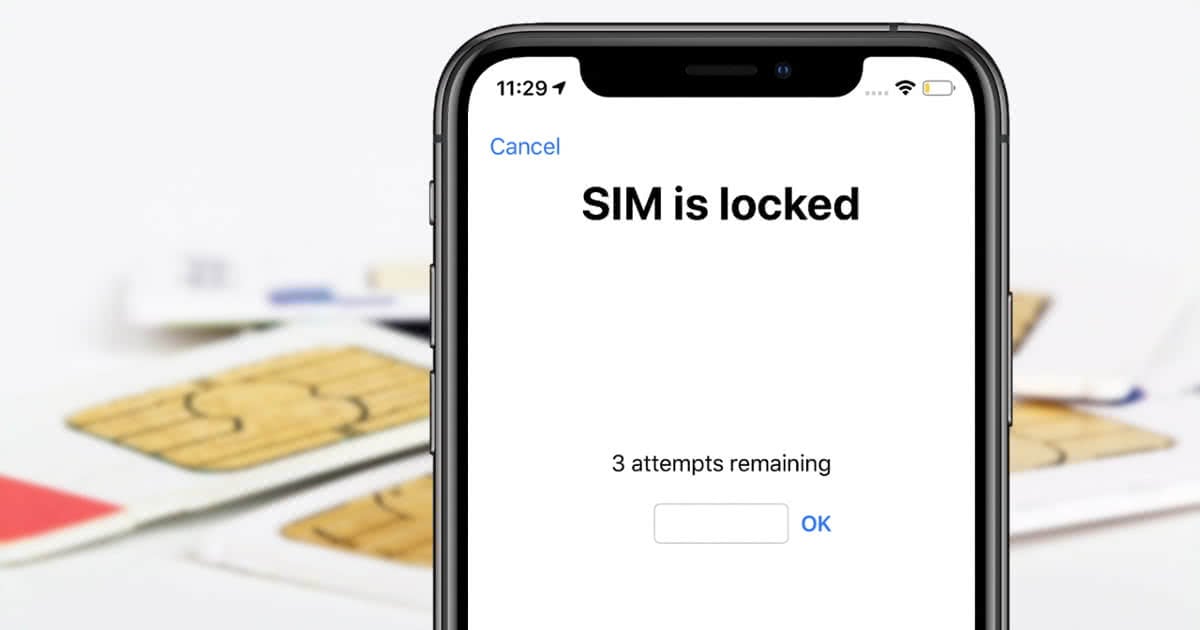iPhone 15 Locked? How to Reset With 100% Working Ways
 Jerry Cook
Jerry Cook- Updated on 2024-01-18 to iPhone 15
Is iPhone 15 locked and stuck? Don't worry. You are not alone. A lot of users have the same situation with their brand-new iPhone 15. Fortunately, here's the good news: you can reset the iPhone 15 to get back control easily, and here are reliable 100% ways to work. In this article, we'll give you a comprehensive guide on how to effectively unlock iPhone 15. Let's dive into the article to understand the iPhone 15 locked and the best ways to fix it.
- Part 1. Why is My iPhone 15 Suddenly Locked for Minutes
- Part 2. How to Force Restart iPhone 15 When Locked
- Part 3. How to Reset Locked iPhone 15 Without Passcode or Apple ID
- Part 4. How to Reset Locked iPhone 15 with Apple ID Password
Part 1. Why is My iPhone 15 Suddenly Locked for Minutes
Why is the iPhone 15 locked for minutes? It is a common question that many people think and don't know what to take next. There are several possible causes for iPhone locks. One of the common reasons that iPhones become unresponsive is software bugs that can manifest themselves after prolonged use or when the storage capacity of the device is exhausted. In addition, software defects may occur after iOS updates.
Another common scenario that leads to an iPhone lockout is the inability to enter a passcode. Typically, either the passcode is forgotten, or the screen doesn't respond. This special situation becomes annoying for users.
However, for a variety of other causes, there are specific actions to take to regain access to the iPhone. Let's explore these solutions further.
Part 2. How to Force Restart iPhone 15 When Locked
iPhone 15 is the most advanced and admired smartphone on the market today. However, it may be time to run into a problem that requires a force reset on your device. If you freeze, your touchscreen doesn't react, or your iPhone 15 is locked, a force reset can often help.
It is the process of restoring the device to its original factory settings. The force reset process clears all user data and settings, essentially restarting the device.
- Press the volume up button, release it very quickly, and then push the volume down button.
- Press and hold the side button.
- When the Apple logo arises, release the side button.

This method will attempt to restart the iPhone, but it does not always resolve the problem. Apple's support page provides advice when the iPhone won't turn on.
Part 3. How to Reset Locked iPhone 15 Without Passcode or Apple ID
There are other ways to unlock and reset the locked iPhone 15, but the most effective way is to use UltFone iPhone Unlock . This powerful tool provides a seamless and efficient solution to unlock your device without the need for a passcode or Apple ID. You can simplify the process and get back access to iPhone 15 quickly and easily. When you are locked out from an iPhone 15 with no passcode or Apple ID, the UltFone iPhone Unlock makes the unlock process smooth and hassle-free.
Key Features of UltFone iPhone Unlock:
- Unlock/reset iPhone 15 locked in seconds
- Easily unlock all types of screen passcode, Touch ID, Face ID, and Apple ID
- Safely unlock the screen time passcode without data loss
- Bypass & remove MDM easily and instantly
- Scan, view, and search passwords stored on your iOS device, including Wi-Fi, websites, apps, and other passwords
- Support for the latest iOS 17/iPad 17 and iPhone 15 models
Here is how to unlock/reset iPhone 15 locked:
- Step 1Download and install UltFone iPhone Unlock on your computer, then click "Start" to unlock and reset iPhone 15 locked without passocde or Apple ID.
- Step 2Connect your iPhone 15 locked to your computer and the software will detect it automatically. Click "Next" from the main interface.
- Step 3Choose a save path and click "Download" to download the lastest firmware package.
- Step 4Click "Start Remove" to unlock your locked iPhone 15.
- Step 5Congratulations! You've successfully unlocked and reset your locked iPhone 15 without passocde or Apple ID.





Get UltFone iPhone Unlock to unlock your iPhone 15, download free now!
Part 4. How to Reset Locked iPhone 15 with Apple ID Password
- For iOS 17 and above:
With the release of the most updated version, iOS 17, a new feature called "iPhone reset" has been added. Here are the steps to reset this new feature
Step 1: Enter the wrong passcode several times until you see the Forgot Passcode option and put your iPhone in the disabled iPhone state.
Step 2: On the next screen, tap Start iPhone Reset.
Step 3: You will then be prompted for the password of the Apple ID that is logged in to the device.
Step 4: Once you enter the correct password, your iPhone will reset, and you will be able to use your iPhone as a new one.

- For iOS 15.2 and iOS 17 below:
For iOS versions between 15.2 and 16.9 (except for iOS 17), the steps to erase and reset your iPhone are the same, and you just need to press the 'Erase iPhone' button.
Step 1: On your unavailable iPhone 15, click "Erase iPhone" in the lower right corner.
Step 2: Then you will come to the “Erase All Content & Settings” page, click "Erase iPhone" in the lower right corner again.
Step 3: Finally, enter the correct Apple ID password according to the given Apple ID account as shown on the screen.
Step 4: After completing the above steps, you will successfully reset and unlock your iPhone 15 locked.

Conclusion
If you get your new iPhone 15 locked, it's important to follow the proper steps to regain access to your iPhone again. One recommended solution is UltFone iPhone Unlock , a reliable and effective software that can assist in unlocking and resetting your iPhone, providing a 100% working solution.