Top 5 Ways to Fix iPhone 16/15 Face ID Not Working
 Jerry Cook
Jerry Cook- Updated on 2024-09-19 to iPhone 15
The iPhone 16 was just released, and early adopters are running into issues with face id not working on iPhone 16/15 properly. This can be frustrating since Face ID provides easy and secure unlocking of your iPhone. When it suddenly stops recognizing your face, it feels like the futuristic technology has failed.
Don't worry; in most cases, Face ID issues can be fixed with some simple troubleshooting steps. The cause is often something minor, like an obstructed camera or the need to re-train Face ID. We'll walk through the top 5 fixes to get Face ID working again on your iPhone 16/15. With a little time and patience, you can get back to seamlessly unlocking your new iPhone with just a glance.
- Part 1. Why Does iPhone Keep Saying Face ID Not Available?
- Part 2. How Do I Get My iPhone 16/15 Face ID to Work Again?
- Solution 1. Check Supported Devices
- Solution 2. Verify Face ID Settings
- Solution 3. Do not Cover TrueDepth Camera
- Solution 4. Reset Face ID and Set it Up Again
- Solution 5. Reset All Settings
- Part 3. Ultimate Solution - UltFone iOS System Repair Professional Tool
Part 1. Why Does iPhone Keep Saying Face ID Not Available?
The main reasons you may see a "Face ID is not available" or “Unable to Activate Face ID on This iPhone 16/15” message on your iPhone include:
- The TrueDepth camera system is obstructed - Something is covering the notch area at the top of your phone, blocking the camera. This could be your hand, a phone case, or a sticker.
- The TrueDepth camera is faulty - Hardware issues like a broken camera module can prevent Face ID from working properly.
- Face ID has been temporarily disabled - Things like restarting your iPhone or a major iOS update can disable Face ID temporarily.
- Face ID needs to be re-configured - If your appearance changes significantly or it hasn't been used in a while, Face ID may need to be re-set up to recognize you again.
- Software bugs - Software glitches, especially right after an iOS update, could cause iPhone 16/15 face id not available problems.
Part 2. How Do I Get My iPhone 16/15 Face ID to Work Again?
Solution 1. Check Supported Devices
Face ID is only available on certain iPhone and iPad models. As a first step, check that your device supports Face ID:
- Face ID works on iPhone X and newer iPhone models (iPhone XS/XR and above). Older iPhones like the iPhone 8 do not have Face ID capabilities.
- For iPads, Face ID is supported on iPad Pro 11-inch (1st gen and later), and iPad Pro 12.9-inch (3rd gen and later).
- The ability to unlock with a masked face is limited to iPhone 12 and newer models. Older iPhones do not support masked Face ID unlock.
- iOS 16 added masked Face ID support, but this is not available on iPads yet.
So, if you have an older iPhone or iPad model that never had Face ID, that is the reason it is not available. Upgrade to a supported Face ID device if you want to use this feature.
Solution 2. Verify Face ID Settings
Double-check that Face ID is properly set up and enabled in your settings. Checking these basic Face ID settings can help identify configuration issues preventing it from working properly. Here is how to fix iPhone 16/15 plus face id not working:
1. Go to Settings > Face ID & Passcode on your iPhone.
2. Look for the "Reset Face ID" option. If this is present, Face ID has been previously set up. If not, you may need to set up Face ID from scratch.
3. Ensure Face ID is enabled for the features you want to use it for - unlocking your iPhone, Apple Pay purchases, passwords, etc.
4. Toggle these on if they were accidentally disabled. Re-enable and train Face ID as needed.
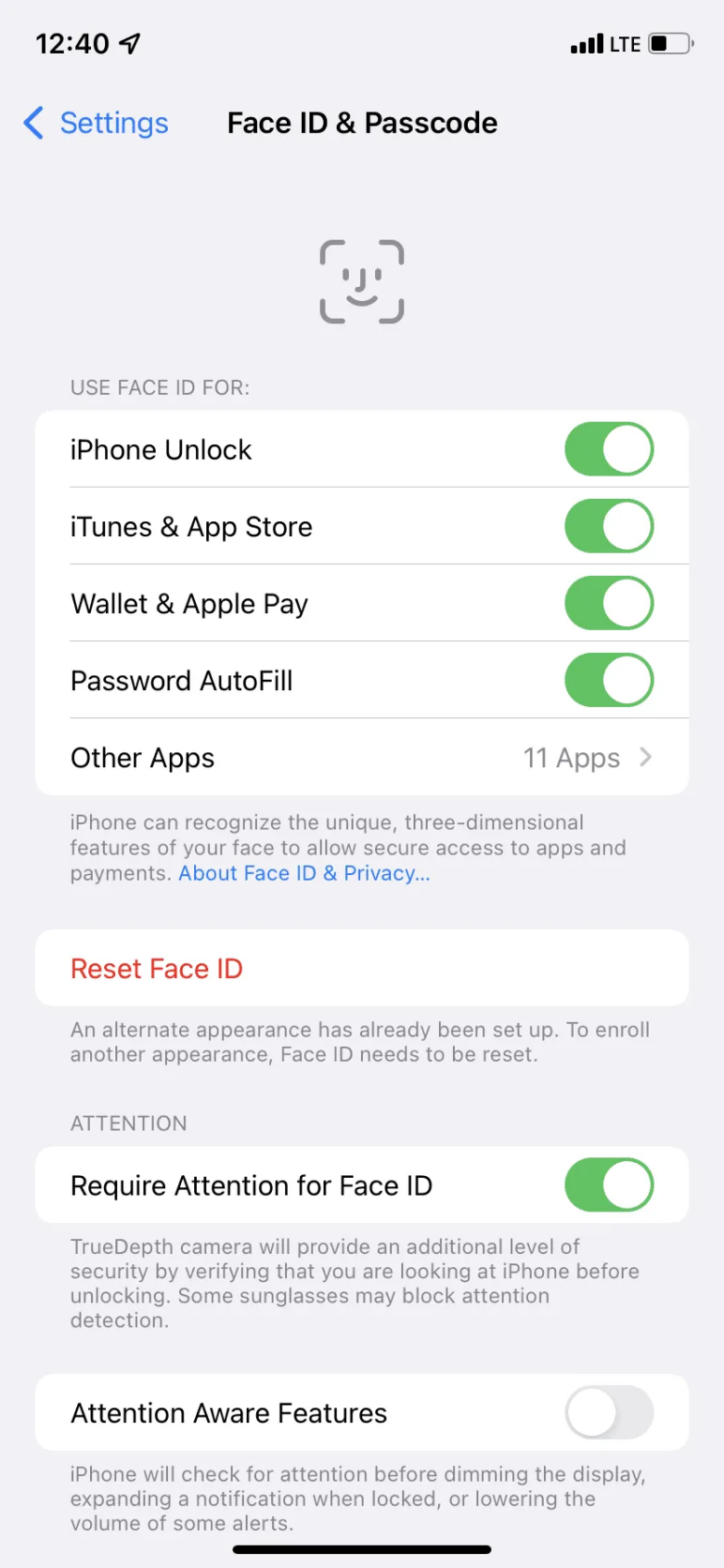
Solution 3. Do not Cover TrueDepth Camera
The TrueDepth camera system on the front of your iPhone enables Face ID. If this camera is obstructed, Face ID cannot capture your face to unlock.
- Be careful not to cover the TrueDepth camera area at the top of your iPhone near the notch when trying to use Face ID.
- Move your fingers away and ensure you have a full, unobstructed view of your face.
- Also, inspect the camera lens and clean it with a soft cloth if there is any dust, smudges, or debris blocking the lens.
Solution 4. Reset Face ID and Set it Up Again
If Face ID is still not working, try resetting it completely and setting it up from scratch. Resetting Face ID can clear any glitches and require you to re-train it, which often resolves any issues in the process. Here is how to fix iPhone 16/15 pro max face id not working:
1. Go to Settings > Face ID & Passcode and select "Reset Face ID". This will erase your existing Face ID data.
2. After resetting Face ID, reboot your iPhone by turning it off and back on.
3. Once restarted, go back to Settings > Face ID & Passcode. You will have to go through the Face ID setup process again from the beginning.
4. Carefully re-scan your face by following the on-screen instructions. Move your head slowly and steadily to capture your face from all angles.
5. Be sure you are in a well-lit area and the TrueDepth camera has a clear view of your face during setup.
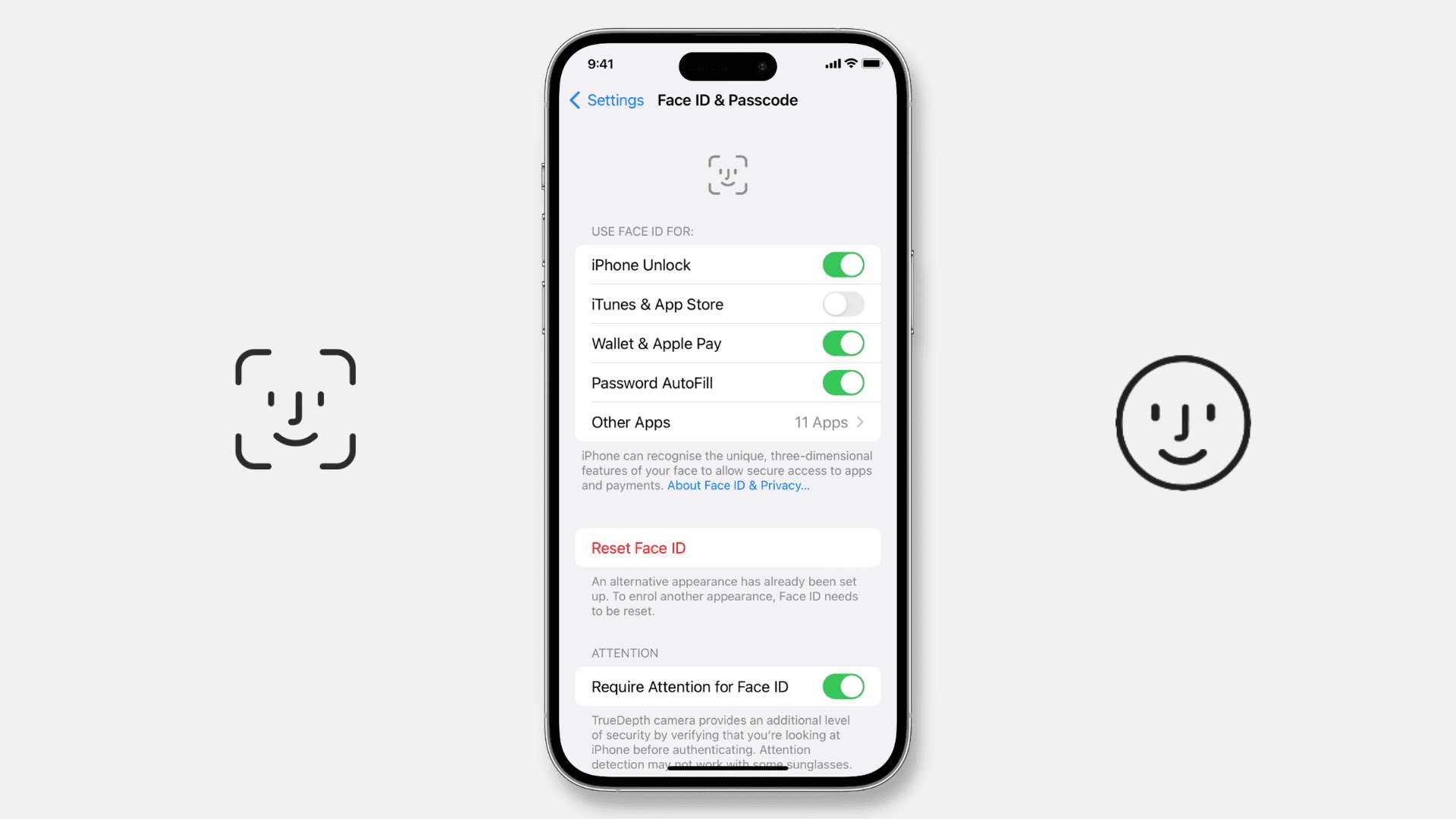
Solution 5. Reset All Settings
If the previous steps don't work, try resetting all settings on your iPhone as a last resort. Resetting all settings can clear out any corrupted files or glitches that could be interfering with Face ID. Here is how to fix iPhone 16/15 pro face id not working:
1. Go to Settings > General > Transfer or Reset iPhone > Reset > Reset All Settings.
2. This will restore various settings like network, keyboard, location, privacy, and more on your iPhone to their factory default.
3. Your data and content will not be deleted, but you may have to reconfigure some settings afterward.

Part 3. Ultimate Solution - UltFone iOS System Repair Professional Tool
If the troubleshooting steps don't resolve your iPhone Face ID issues, try using a professional repair tool like UltFone iOS System Repair . This software can thoroughly diagnose and fix many iOS problems without data loss or technical know-how.
Key benefits of UltFone iOS System Repair include the following:
- Safely repair 150+ iOS system issues, including Face ID not working, stuck on the Apple logo, recovery mode loop, black screen, etc.
- Fix iPhone system errors without deleting data. No need to fully restore and wipe your device.
- User-friendly 1-click repair process. Much easier than iTunes or Finder Restore.
- Downgrade from iOS beta without data loss. Help exit the iOS beta if bugs are causing Face ID problems.
Here is how to fix iPhone 16/15 face ID not working using UltFone iOS System Repair:
- Step 1 First, download UltFone iOS System Repair on your computer and install it. Connect your iPhone 16/15 running iOS 18 with a USB cable and launch the UltFone program. Click "Start" to begin.

- Step 2On the next screen, choose "Standard Repair" as the repair mode. This will fix the iOS system files related to Face ID without erasing any data.

- Step 3 Before starting the repair, click "Download" in UltFone to download the latest iOS 18 firmware for your iPhone model. Save this firmware file on your computer.

- Step 4 With the firmware downloaded, click "Start Standard Repair" in UltFone. This will start the repair process to fix Face ID issues on your iPhone 16/15 specifically. Let the repair complete fully.

- Step 5Once finished, your iPhone will restart. Now go to Settings > Face ID & Passcode and set up Face ID by scanning your face again. Face ID should now work properly to recognize you and unlock your iPhone.

Final Word
When face id not working iPhone 16/15 pro, don't panic. In many cases, the issues can be fixed with some basic troubleshooting like clearing camera obstructions, resetting Face ID, or resetting all settings.
If these simple steps don't work, advanced repair software like UltFone iOS System Repair can safely diagnose and fix the iOS system files behind Face ID to get it fully operational again. With the right solutions, you'll be unlocking your iPhone 16/15 with Face ID in no time.









