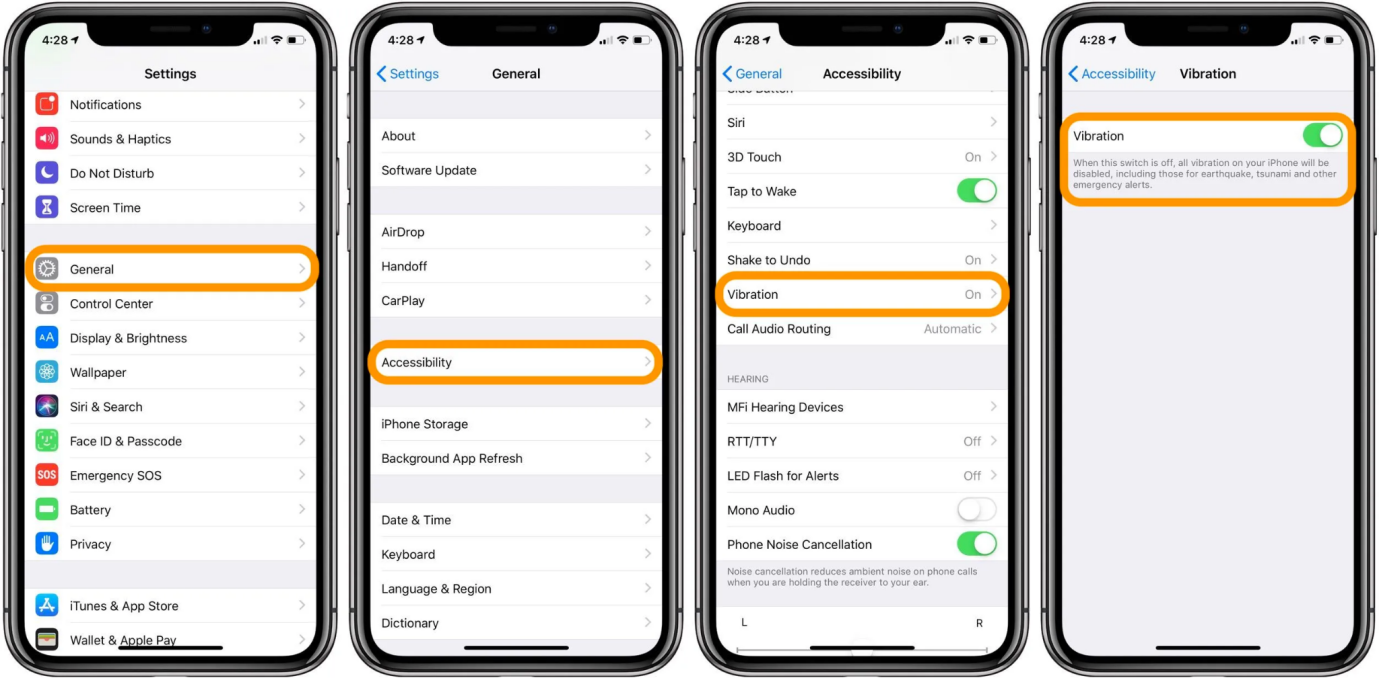iPhone 15/16 Bluetooth Not Working: Solutions That Work
 Jerry Cook
Jerry Cook- Updated on 2024-09-14 to iPhone 15
I’ve had the 15 for almost a week now and it doesn’t automatically play through Bluetooth in my car. It connects but when I go to play music, it plays from my phone unless I go to connected devices and set it to play through my speakers. Is this just a setting I can change or is anyone else having this issue?
The iPhone 15/16 has been out for about two weeks now, and some users have already run into Bluetooth connection issues. Specifically, the iPhone 15/16 may connect to Bluetooth devices like wireless headphones or car systems, but audio does not automatically play through the Bluetooth connection. Instead, music and audio continue to play from the iPhone 15/16's speakers unless you manually switch the audio output.
This can be frustrating if you rely on Bluetooth connectivity in your car or with wireless headphones. The good news is that there are a few steps you can try to fix the iPhone 15/16 Bluetooth problems and get back to seamless wireless audio streaming. In this article, we'll walk through the most common issues and troubleshooting tips to get Bluetooth working properly again on your new iPhone.
- Part 1. Why is My iPhone 15/16 Not Discovering Devices on Bluetooth?
- Part 2. Common iPhone Bluetooth Issues on iPhone 15/16
- Part 3. Top 5 Ways to Fix iPhone 15/16 Bluetooth Not Working
Part 1. Why is My iPhone 15/16 Not Discovering Devices on Bluetooth?
The most common reasons an iPhone 15/16 won't connect to Bluetooth include:
- Software bugs or glitches in iOS that disrupt Bluetooth connections and discovery. A system update may be needed.
- Outdated version of iOS that lacks updates for connecting properly with newer Bluetooth devices. Upgrading iOS could help.
- The Bluetooth device is not in pairing mode and, therefore, not discoverable by the iPhone 15/16. The device needs to be set to pairing mode first.
- Too many paired devices overflow the iPhone's Bluetooth memory, causing confusion and connection issues. Forgetting old paired devices can help.
- Interference from other wireless devices like Wi-Fi routers disrupts the Bluetooth signal. Moving the iPhone 15/16 away from potential sources of interference may resolve this.
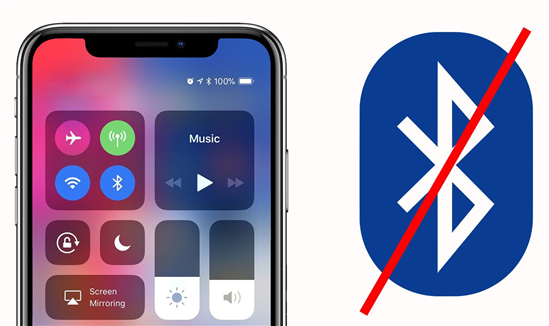
Part 2. Common iPhone Bluetooth Issues on iPhone 15/16
Here are some of the most common iPhone 15/16 Bluetooth issues:
- Bluetooth connections dropping or cutting out frequently
- Difficulty pairing new Bluetooth devices
- Bluetooth audio stuttering or distorting
- Bluetooth disconnecting
- Bluetooth connectivity problems specific to car systems
- Bluetooth turning off by itself
- iPhone 15/16 not finding Bluetooth devices
- General stability issues with Bluetooth connectivity after updating to the latest iOS
Part 3. Top 5 Ways to Fix iPhone 15/16 Bluetooth Not Working
Fix 1. Force Restart Your iPhone 15/16
An abrupt forced restart can often clear up temporary glitches, bugs, and minor software problems that may be preventing your iPhone 15/16 Bluetooth from working properly.
Completely powering down the device and turning it back on essentially gives the iPhone's operating system a fresh start, clearing any minor issues that have built up over time and have possibly disrupted Bluetooth connectivity.
Here is how to force restart your iPhone to fix iPhone 15/16 wifi and Bluetooth greyed out:
1. To force restart your iPhone 15/16 series, press and release the “Volume Up” button on the left side, then press and release the “Volume Down” button.
2. Now, press and hold the “Side” button on the right side until the Apple logo appears.
3. Keep holding the Side button and then release your finger once you see the logo.

Fix 2. Turn Your iPhone Bluetooth Off & On Again
A simple Bluetooth reset can often resolve connection problems. By fully toggling Bluetooth off and then back on, you essentially refresh all the iPhone's Bluetooth connections, which may clear up underlying issues preventing pairing or linking with devices.
It's an easy reset that forces your iPhone to look for and re-establish Bluetooth connections rather than relying on previous faulty connections.
To do this and fix WiFi and Bluetooth not working iPhone 15/16:
1. Go to Settings > Bluetooth.
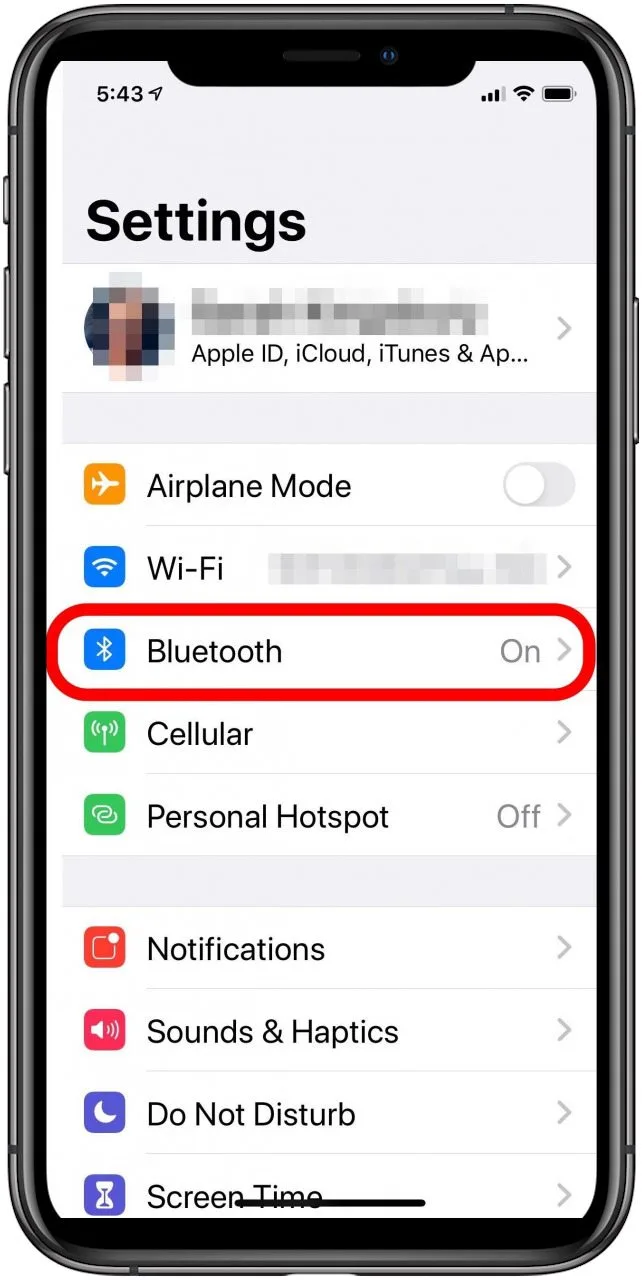
2. Toggle Bluetooth off so it goes from green to gray.
3. Restart your iPhone 15/16.
4. Return to Bluetooth Settings.
5. Toggle Bluetooth on so it goes from gray to green.
Fix 3. Unpair & Re-pair the Bluetooth Device to Your iPhone
If your iPhone 15/16 is still having issues connecting or staying connected to a Bluetooth device, unpairing the device and then repairing it can often resolve stubborn connectivity problems.
This essentially clears out any faulty pairing information or glitches and forces the iPhone and Bluetooth device to create a fresh connection. It's quick and straightforward to unpair and re-pair, making it worth trying if you can't seem to maintain a steady Bluetooth link.
To unpair and re-pair a Bluetooth device and fix iPhone 15/16 Bluetooth not connecting:
1. From Bluetooth Settings, tap the "i" icon next to the device.
2. Tap "Forget This Device" to unpair it from your iPhone.
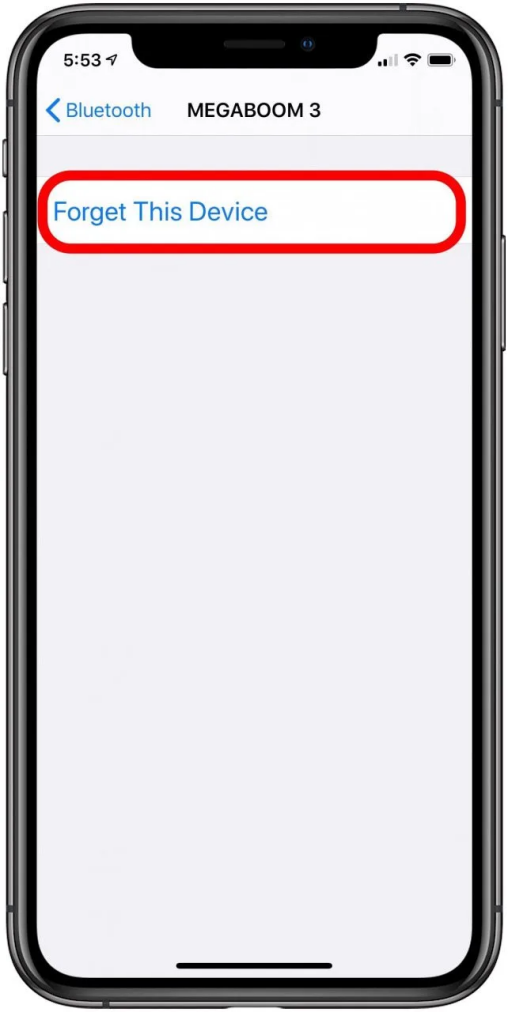
3. Confirm you want to forget the device when prompted.
4. Put the Bluetooth device into pairing mode again.
5. Go back to Bluetooth Settings on your iPhone 15/16 and connect/pair to the device again.
Fix 4. Update iOS Software
Keeping your iPhone 15/16 updated with the latest iOS version ensures you have all the newest fixes, updates, and improvements for Bluetooth performance and connectivity. Apple constantly refines and enhances Bluetooth in iOS updates.
To update your iPhone's iOS software:
1. Go to Settings > General > Software Update.
2. Install any available updates that show up.
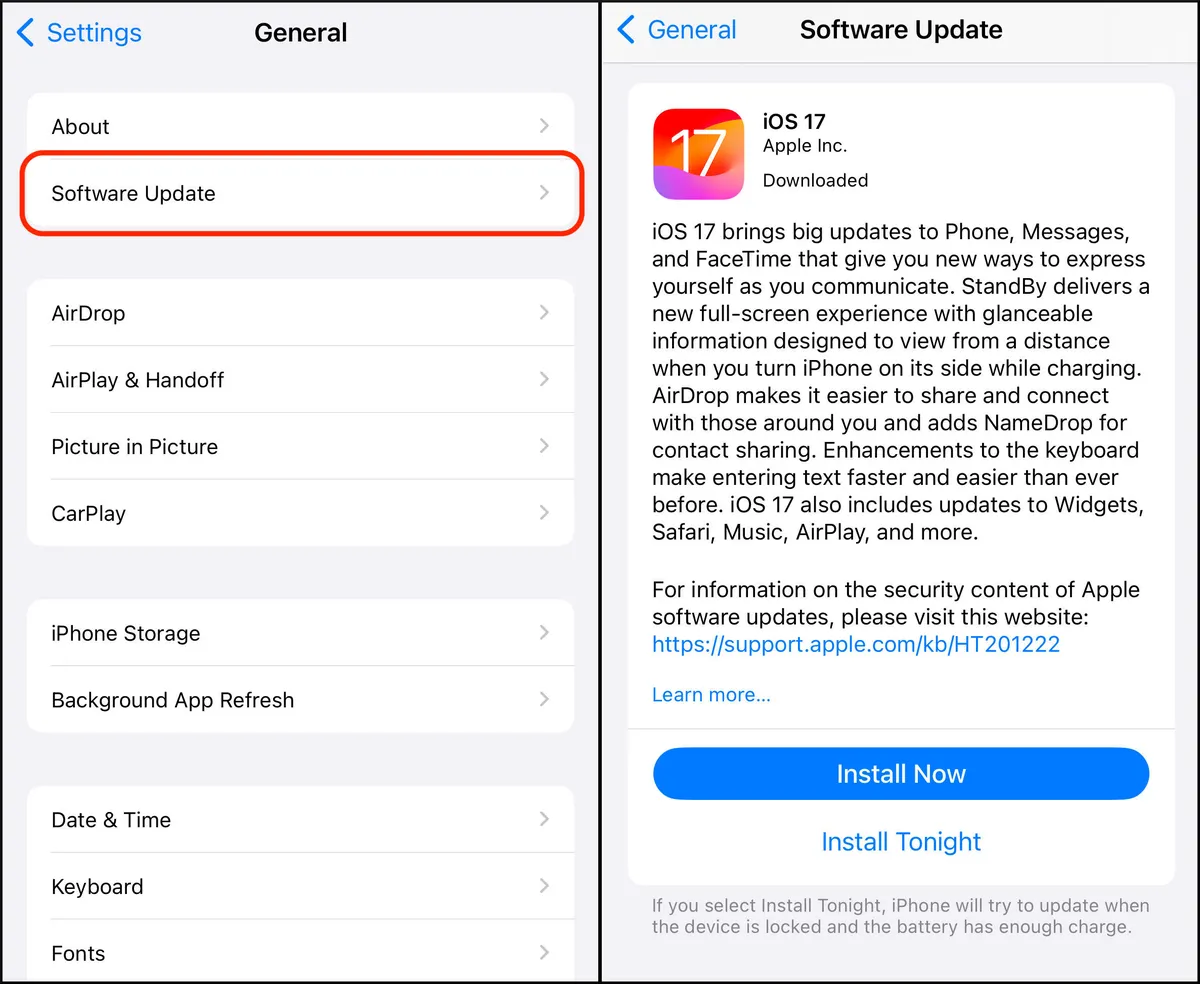
Fix 5. Fix iOS System - One-click to Fix iPhone 15/16 Bluetooth Not Working
If none of the previous Bluetooth troubleshooting steps have resolved your iPhone 15/16 Bluetooth connectivity problems, the issues may stem from deeper system-level iOS problems. A powerful utility like UltFone iOS System Repair can fix over 150 types of iOS system issues that may be disrupting Bluetooth and other iPhone features.
UltFone iOS System Repair is an ideal solution for safely repairing common iOS problems like being stuck on the Apple logo, endless reboot loops, recovery mode hanging, and random freezing. It digs deep to identify and resolve system-level glitches, conflicts, and inconsistencies that standard resetting and forced restarts cannot fix.
Key advantages of UltFone iOS System Repair include:
- Repairs 150+ types of iOS issues without deleting any user data or personalized settings.
- User-friendly 1-click interface makes it easy for anyone to fix their iPhone system.
- Downgrade from newer iOS versions to older ones if needed to restore stability.
- Enter and exit recovery mode on iPhone, iPad, and iPod Touch devices.
- Reset locked devices without needing the passcode.
- Full compatibility with all iPhone models, including the latest iPhone 15/16 series.
If Bluetooth or other major issues persist even after trying all other troubleshooting, give UltFone iOS System Repair a shot to identify and fix the problem at its core.
Here is how to fix iPhone 15/16 Bluetooth not discovering devices:
- Step 1Download and install the UltFone software on your Windows or Mac computer. When prompted, connect your iPhone 15/16 to the computer using a Lightning cable.

- Step 2In UltFone, click "Start" and select "System Repair" to begin analyzing your iPhone's software for issues causing Bluetooth problems.

- Step 3 UltFone will automatically detect your iPhone model and download the correct iOS firmware file to help restore proper Bluetooth functionality.

- Step 4 Once ready, click "Start System Repair" for UltFone to dig into your iPhone's settings and system files to identify and fix any problems disrupting Bluetooth performance. Do not disconnect your iPhone during this repair process.

- Step 5 The system repair takes just a few minutes to complete. UltFone will indicate when finished, and your iPhone 15/16 will automatically reboot, now with the iOS issues resolved that were causing Bluetooth to malfunction.

Final Word
iPhone 15/16 pro max Bluetooth issues can certainly be frustrating, but luckily, there are a variety of troubleshooting steps you can take to get your iPhone 15/16 Bluetooth working properly again. Start by trying common fixes like resetting your device, toggling Bluetooth off and on, re-pairing problematic devices, and keeping your iOS updated.
For persistent issues, consider unpairing all Bluetooth connections and starting fresh or using a utility like UltFone iOS System Repair to resolve any deeper iOS problems at the source of the Bluetooth difficulties.