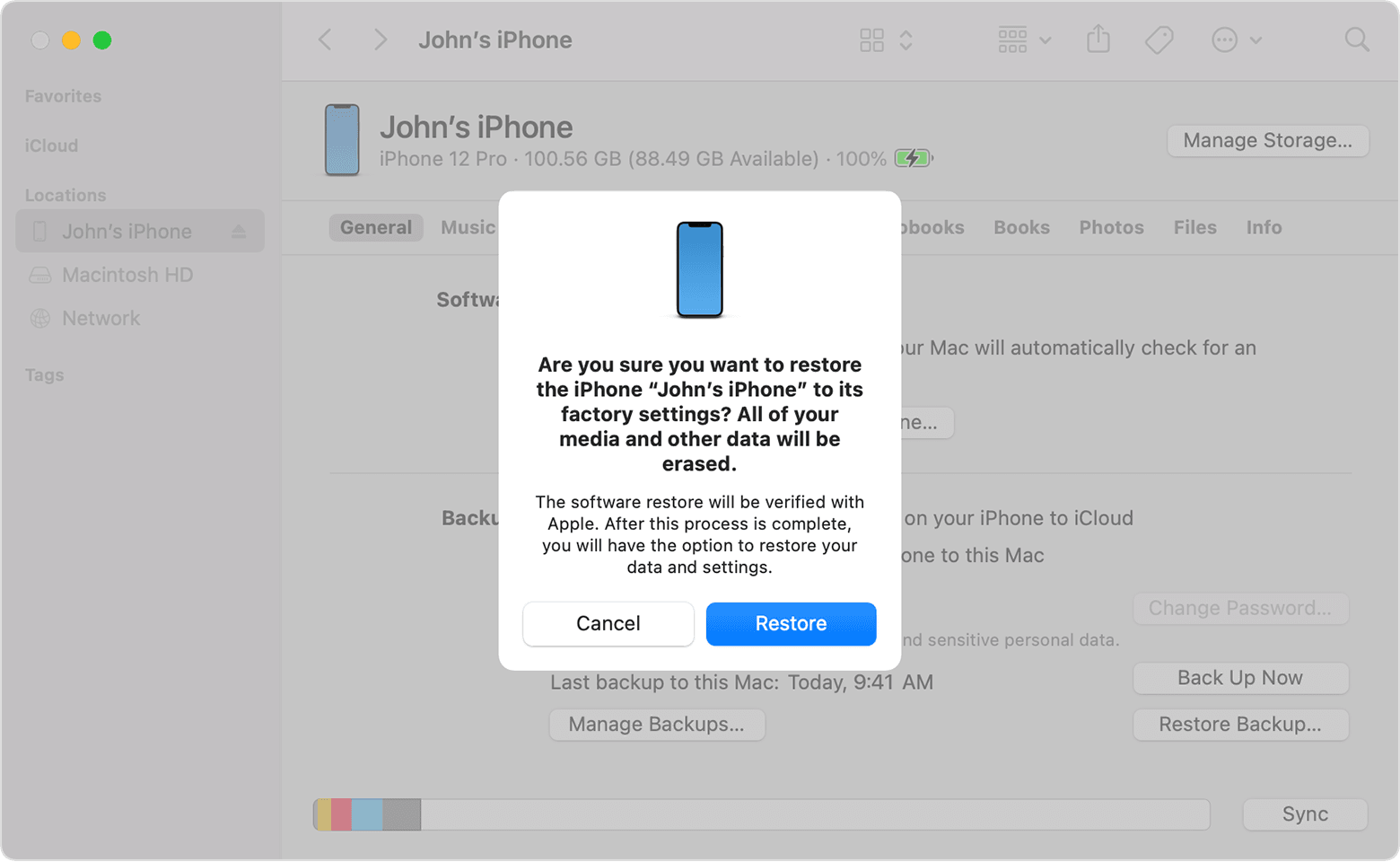Top 7 Ways to Fix Error 4013 iPhone 15
 Jerry Cook
Jerry Cook- Updated on 2023-09-22 to iPhone 15

The launch of the iPhone 15 has been met with great excitement. However, some users have encountered frustrating technical issues. One of the most common problems is error 4013 iPhone 15, which prevents the iPhone from powering on properly. This cryptic numerical code can be anxiety-inducing as your shiny new iPhone becomes unresponsive and unusable.
The good news is that error 4013 can be fixed relatively easily in most cases. In this guide, we will walk through the top 7 proven methods to successfully troubleshoot and resolve the 4013 error on your iPhone 15. Read on to learn how to quickly fix error 4013 and get your iPhone 15 working again.
- Part 1. What does iPhone Error 4013 Mean?
- Part 2. How Do I Fix Error 4013 on iPhone 15?
- 2.1 Update your iTunes to the Latest
- 2.2 Fix iPhone error 4013 by Factory Reset
- 2.3 Fix iPhone error 4013 by Resetting All Contents
- 2.4 Free Up Some Space on iPhone
- 2.5 Put Your iPhone Into DFU Mode and Restore
- 2.6 Put Your iPhone Into Recovery Mode and Restore
- Part 3. Ultimate Proven Solution: UltFone iOS System Repair
- Part 4. People Also Ask about Error 4013 iPhone 15
Part 1. What does iPhone Error 4013 Mean?
iPhone 15 could not be restored error 4013 indicates that an interrupt error occurred during an iOS restore or update process. This is typically caused by the iPhone being disconnected from the computer mid-update, a faulty USB cable/port, or an outdated version of iTunes that is incompatible with the current iOS.
The error prevents the iPhone from being restored and displays a message saying the device could not be restored. While error 4013 is usually a software or system issue, it can also result from hardware failure in some cases.
It signifies the restore process encountered an unexpected interruption that needs to be addressed to get the iPhone working properly again.
Part 2. How Do I Fix Error 4013 on iPhone 15?
2.1 Update your iTunes to the Latest
Outdated versions of iTunes are a common culprit behind error 4013 arising during an iPhone restore. iTunes may become incompatible with the iOS version on your iPhone after multiple software updates. Here are the steps for iPhone 4013 error fix:
1.Open iTunes on your computer and click Help > Check for Updates to install any available updates.
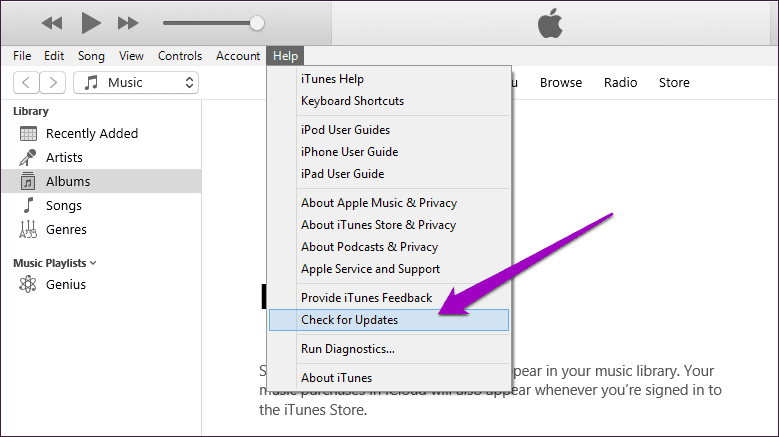
2.Alternatively, you can download the newest iTunes version directly from Apple's website.
3.After updating, reconnect your iPhone and try restoring it again. The newer iTunes may fix any incompatibility issues.
2.2 Fix iPhone error 4013 by Factory Reset
Restoring your iPhone to its original factory settings can be an effective solution for error 4013. The factory reset will clear out any corrupted iOS files or settings that may be interfering with the restore process. Here is how to fix iPhone 15 unknown error 4013:
1.Go to Settings > General > Reset and tap "Erase All Content and Settings."
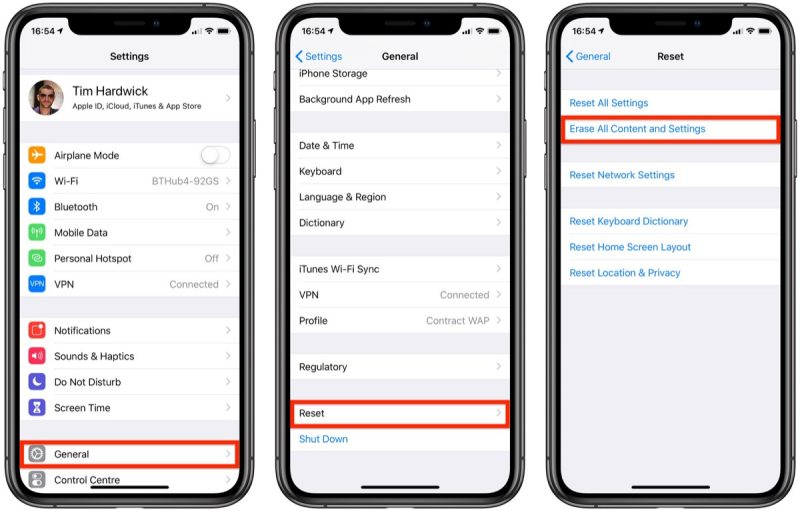
2.This will wipe your iPhone back to factory settings, resolving any software issues.
3.After resetting, reboot your iPhone and try restoring it again.
2.3 Fix iPhone error 4013 by Resetting All Contents
If you want to refresh your iPhone system without losing data, consider resetting all content and settings while keeping your personal files intact. This eliminates any problematic settings or network configurations that could be contributing to error 4013 during restores. Here is how to fix iPhone 15 update error 4013:
1.Go to Settings > General > Reset and tap "Reset All Settings".

2.This will reset settings and network settings without deleting personal data.
3.After resetting all content, reboot and try restoring again.
2.4 Free Up Some Space on iPhone
Having enough available storage on your iPhone can prevent hiccups when trying to install a major iOS update. 4013 error iPhone 15 may be triggered if your storage capacity is too full for the restore process to complete properly.
1.Check your available storage under Settings > General > iPhone Storage.
2.Delete unused apps, messages, photos, etc. to free up space.

3.Ensure you have at least 2GB of available storage.
4.With more free space, retry updating and restoring your iPhone.
2.5 Put Your iPhone Into DFU Mode and Restore
If all else fails, you can attempt to fix error 4013 by putting your iPhone into DFU (Device Firmware Update) mode and restoring it through iTunes. This specialized recovery mode interfaces directly with iTunes to force a full restore.
1.To put your iPhone into DFU mode, press and release the volume up, press and release the volume down, then hold the side button for 5 seconds. Keep holding the volume down until DFU mode.

2.Once in DFU mode, connect your iPhone to a computer with the latest iTunes version.
3.In iTunes, select your iPhone and choose Restore.
4.iTunes will prompt you to restore and update your iPhone, which should resolve error 4013.
2.6 Put Your iPhone Into Recovery Mode and Restore
You can also attempt fixing error 4013 by putting your iPhone into recovery mode and restoring it via iTunes. Recovery mode is a built-in troubleshooting state that forces a connection with iTunes for restoration.
To enter recovery mode:
- For iPhone 15 - Press and quickly release the volume up, then volume down. Hold the side button until recovery mode appears.
- With your iPhone in recovery mode, connect to iTunes and click "Restore."

Part 3. Ultimate Proven Solution: UltFone iOS System Repair
As you can see, while DIY solutions like iTunes restores, resets, and DFU mode can potentially fix iPhone error 4013, they come with drawbacks. The process can be complex for some users, and you risk losing your iPhone data. Fortunately, there is an easier and safer way to repair error 4013 through a dedicated software tool.
UltFone iOS System Repair provides the ultimate solution for resolving error 4013 and other common iOS system issues. This powerful utility is designed specifically to fix 150+ iOS problems without losing your data. Some key benefits include:
- Repair error 4013 and other issues with a few clicks - no technical skill required
- Retain all your iPhone data, including contacts, photos, messages, etc.
- Downgrade iOS or exit recovery mode without using iTunes
- Fix iPhone system errors for all models and iOS versions
- Avoid complex DFU mode, factory resets, or restore procedures
If the iPhone could not be restored an unknown error occurred 4013, you should try the following steps of using UltFone iOS System Repair:
- Step 1Download and install UltFone iOS System Repair on your Windows or Mac computer. After opening the software, connect your iPhone using a USB cable. This allows UltFone to interface with your device.

- Step 2In UltFone, click on "Standard Repair" to initiate the repair process for error 4013. This will fix any iOS issues causing the error to appear and prevent restores.

- Step 3Before starting, click "Download" to fetch the correct iOS firmware for your iPhone model. This ensures full compatibility for the repair.

- Step 4With the proper firmware downloaded, click "Start Standard Repair." UltFone will now fix error 4013 by repairing the related system-level problems and iOS corruptions.

- Step 5After several minutes, the repair will be complete, and your iPhone will automatically reboot. You can now try restoring or updating iOS again - the error 4013 should be resolved so it installs smoothly.

Part 4. People Also Ask about Error 4013 iPhone 15
Q1. Can water damage cause error 4013?
Yes, water damage can potentially cause error 4013 to appear during restores. If moisture reaches the logic board, it can corrupt key chips and connectors involved in the update process. Always power off and dry out a wet iPhone immediately to minimize water damage.
Q2. What does error 4013 mean on IPAD?
The 4013 error has the same meaning on an iPad - it indicates an interrupted restore, usually due to a disconnect, iTunes issues, or corrupting of iOS files. The same troubleshooting steps apply to fix it - update iTunes, reset the iPad, restore it in recovery mode, etc.
Conclusion
Error 4013 is a common but frustrating iOS issue that prevents iPhone/iPad restores and updates from completing properly. While the error code looks cryptic, it simply signifies an interruption or problem during the install process.
By updating iTunes, resetting your device, freeing up storage space, or using a dedicated repair tool like UltFone iOS System Repair , you can typically resolve the 4013 error quickly and get your iPhone or iPad working normally again.