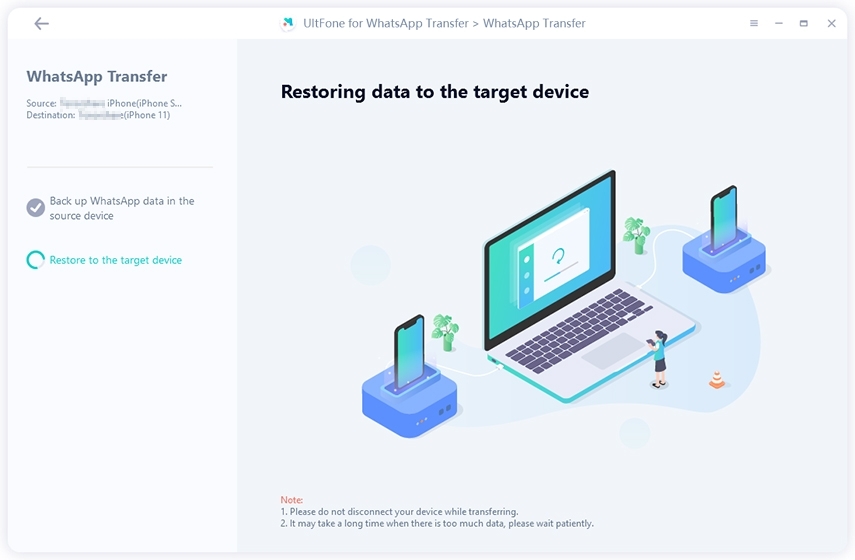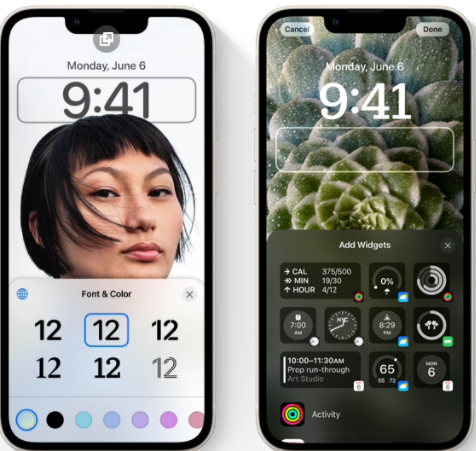How to Download Free iPhone User Guide/Manuals for iPhone 14
 Jerry Cook
Jerry Cook- Updated on 2022-10-18 to iPhone 14
Apple has just released the newest version of the iPhone, the iPhone 14. This new phone has many new features that users will love. However, before you can enjoy those features, you need to know how to use them! That's where this user guide comes in. In this guide, we will show you how to get the latest version of the iPhone 14 and how to use its many features. So what are you waiting for? Get started today!
- Part 1: Does iPhone Come with an iPhone User Guide/Manual?
- Part 2: Can I Get iPhone 14 User Guide for Free?
- Part 3: How to Download Free iPhone User Guide/Manuals for iPhone 14/13?
- Part 4: The iPhone 14 User Guide/Manual for Beginner
- Part 5: How to Transfer WhatsApp Data from Old iPhone to New iPhone 14 (Bonus Tip)
- Part 6: How to Use the User Manual for iPhone 14?
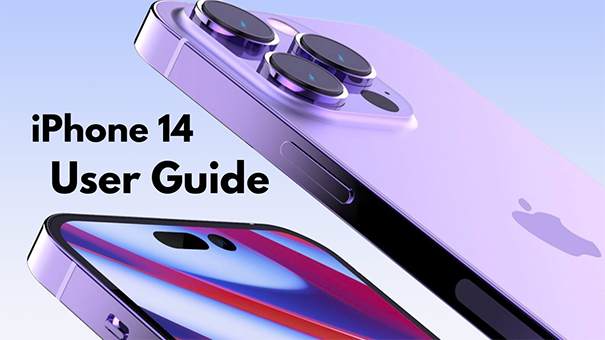
Part 1: Does iPhone Come with an iPhone User Guide/Manual?
The iPhone does not come with a printed user manual, but that doesn't mean there isn't one available. Apple offers a digital user guide that covers all the basics of using your iPhone. This can be accessed directly from your device by opening the Settings app and tapping on the Help option. Alternatively, you can view the guide online at Apple's website. While it may not be as comprehensive as a physical user manual, the digital guide covers all the essential information you need to know about using your iPhone. Plus, it's always up-to-date, so you'll never have to worry about referencing outdated information.
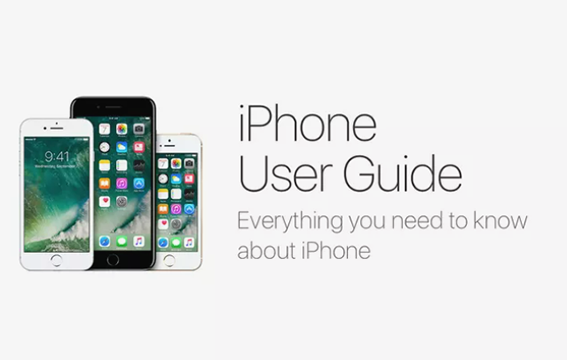
Part 2: Can I Get iPhone 14 User Guide for Free?
Many people are wondering if they can get the iPhone 14 user guide for free. The answer is yes! Apple offers the digital user guide as a free download from their website. Simply head to Apple's support page and select your device. From there, you will be able to view and download the user guide for free. But if you're looking for a more comprehensive guide that covers all the features of your iPhone, you may want to consider purchasing a third-party user manual.
Part 3: How to Download Free iPhone User Guide/Manuals for iPhone 14/13?
Do you want a free iPhone user guide/manual? If you have an iPhone 14 or 13, you can get the latest version of the digital user guide from the Apple Book Store. This guide covers all the essential information you need to know about using your iPhone, including how to use Face ID and set up Apple Pay. Best of all, it's available as a free download! So, get
- Assuming you have an iPhone 14 or 13, download the iPhone User Guide by clicking on the above link.
- Browse the Table of Contents or the search box at the top to find what you need.
- Tap the link to download your free iPhone manual. To complete the process, you may need to enter your Apple ID and password.
- Once the download is complete, open the PDF file and enjoy your new user guide!
- Now that you know where to find the iPhone user guide, you can get started learning all about your new device!
- Download iPhone 14 User Guide/Manual PDF is relatively easy. Just follow the above steps, and you're good to go. However, most people prefer to read the user manual on their computer or laptop. By using the same method above, you can easily download the iPhone 14 User Guide/Manual PDF to your MacBook. After that, you can open the file using any PDF reader and start reading.

Part 4: The iPhone 14 Beginner User Guide/Manual
The iPhone 14 is finally here, and it comes with a bunch of new features that you're going to love. But before you can start using them, you need to know how! That's where this beginner's guide comes in. Let's take a look at how to use all the new features of your iPhone 14.
Select Focus Mode on iPhone 14:
It's very simple to select focus mode on iPhone 14. Just go to Settings > click on Focus; here, you'll see five different options, Driving, Do Not Disturb, Sleep, Personal, or Work. Once you select one of these options, all the app notifications will be silenced, and your iPhone will only show notifications from the people or groups you've selected.

Add Widgets and Set Lock Screen
- You can now add widgets to your iPhone's home screen and set up a custom lock screen.
- To do this, tap on the time frame either below or above to bring up the widgets selector. Click on the top of the widgets selector of the suggested widgets to add them to the frame. You can also set a custom lock screen by going to Settings > Wallpaper > Choose a New Wallpaper > Stills.
- Scroll down and select the image you want to use as your lock screen. And that's it!
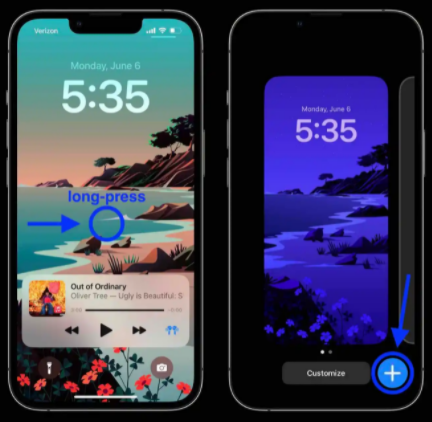
Charge Your New iPhone 14:
- Assuming you have a new iPhone 14, there are two ways to charge it. One is by using the included Lightning cable and power adapter. The other way is to use the Qi-certified wireless charger that comes with your purchase. To charge your new iPhone wirelessly, just place it on top of the Qi-certified charger.
- Make sure the charger is plugged into a power source before placing your iPhone on it. Once your iPhone is placed on the charger, a charging icon will appear on the screen.
- And that's all you need to know about how to use all the new features of your iPhone 14!

Part 5: How to Transfer WhatsApp Data from Old iPhone to New iPhone 14 (Bonus Tip)
Now that you've got your new iPhone 14, it's time to transfer all your old WhatsApp data to your new device. And there's no better way to do that than with UltFone WhatsApp Transfer. With UltFone Transfer, you can easily and quickly transfer WhatsApp data from your old iPhone to your new iPhone 14. UltFone Transfer is safe and reliable, so you don't have to worry about losing any of your data.
- Download/restore/transfer WhatsApp backup from Google Drive to iPhone & Android
- Directly transfer WhatsApp & WhatsApp Business between iOS and Android without factory reset
- Transfer GB WhatsApp to WhatsApp from Android to Android, or Android to iPhone for Mac
- View, backup and restore WhatsApp/WhatsApp Business (iOS and Android), Viber/Kik/WeChat (iOS only)
- Compatible with iOS/iPadOS 15 and Android OS 12
-
Step 1You don't need to backup whatsapp first because this WhatsApp Transfer tool supports to transfer WhatsApp to new phone directly. Launch UltFone for WhatsApp Transfer and connect both the source and target device to computer. You can see the device name to confirm you correctly select the source iPhone and target iPhone. Click Transfer button to continue.

-
Step 2Prior transfer, please make sure that all previous WhatsApp data in the target device will be replaced with new WhatsApp data after transfer. Click Yes to continue if you confirm this. Then this program will back up WhatsApp data on the source device.

-
Step 3Now please make sure that you've logged in to WhatsApp on the target iPhone. Otherwise, the transferred data is invisible even if the transfer is successful.If you already logged in to WhatsApp, just click Logged in to continue. (turn off Find My iPhone before tranferring if necessary)

-
Step 4Everything is done, the WhatsApp Transfer starts. It is a process to restore the previous backed up data to the target iPhone. The time it takes largely depends on the size of your WhatsApp data. After that, all your WhatsApp data are transferred successfully to the new iPhone.

Part 6: How to Use the User Manual for iPhone 14?
- The User Manual for iPhone 14 is your best friend when it comes to learning how to use your new phone. This manual is packed with information on every feature of your phone, from making calls and sending texts to using the camera and accessing the internet. Whether you're a first-time iPhone user or a seasoned pro, the User Manual for iPhone 14 is an essential resource.
- The User Manual for iPhone 14 is divided into sections that cover specific topics. The Table of Contents lists the topics in order, and each topic has its own page with instructions. Use the Table of Contents or the Index to find a specific topic. If you're not sure where to find something, try using the Search function.
- The user manual also includes a Glossary of Terms, which defines common technical terms used in the manual. Finally, there is a list of iPhone 14's accessories, features, and troubleshooting tips. By familiarizing yourself with the contents of the User Manual for iPhone 14, you will be able to get the most out of your new phone.
Closing Thoughts
The iPhone 14 User Guide is now available. You can download it from the Apple website or on your device. This guide provides all of the information you need to use your new iPhone. Be sure to download the guide and read it thoroughly before you start using your new iPhone. With this guide, you'll be able to take advantage of all that the iPhone 14 has to offer. Thanks for reading! Do you have any questions about the iPhone 14 User Guide? Let us know in the comments below! And be sure to check out our other blog posts for more great tips and tricks on using your new iPhone. Thanks for reading!