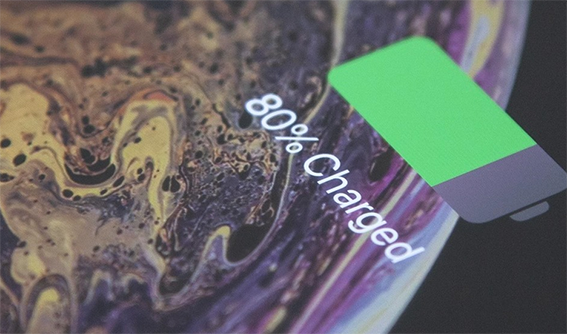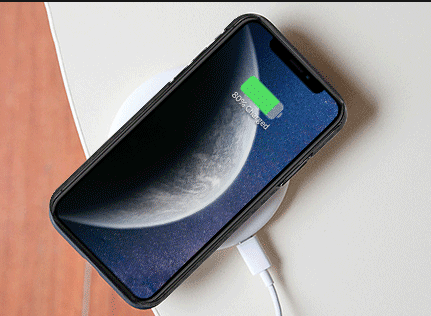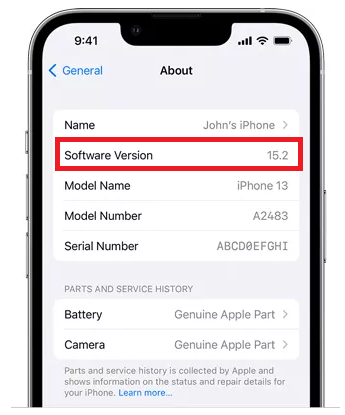How to Fix Unable to Activate Face ID on This iPhone 14
 Jerry Cook
Jerry Cook- Updated on 2022-10-18 to iPhone 14
If you're like most people, your iPhone is your life. You use it for everything - from staying in touch with loved ones to organizing your busy day-to-day. So when something goes wrong with it, it can be really frustrating. One common problem people experience is being unable to active Face ID on their iPhone 14. If you've been wondering how to fix unable to activate face ID on this iPhone 14, you're not alone. But don't worry, we're here to help! There are many ways to fix this problem. Follow our step-by-step guide to fix this problem and get back to enjoying your phone. Keep reading for all the details.
- Part 1: Why Is My iPhone 14 Saying Unable to Activate Face ID?
- Part 2: UltFone iOS System Repair to Fix Unable to Activate Face ID on iPhone 14
- Part 3: Some Ways to Fix Unable to Activate Face ID on iPhone 14
- Part 4: Other Methods about Fix Unable to Activate Face ID on iPhone 14
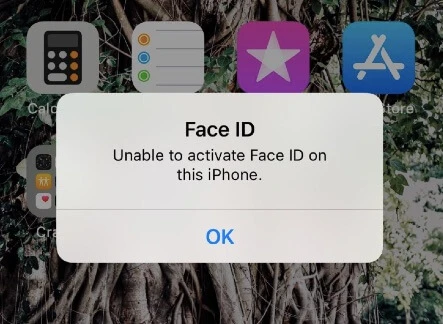
Part 1: Why Is My iPhone 14 Saying Unable to Activate Face ID?
If your iPhone 14 is telling you that it cannot activate Face ID, it could be because of many reasons. Let's take a look at the possible reasons one by one:
1.1 Cannot Activate Face ID on iPhone 14 after Dropping
If you've dropped your iPhone 14 and cannot activate Face ID, it may be because the sensor has been damaged. Dropping your phone can damage the TrueDepth camera, one of the many sensors used to activate Face ID. It can also break the motherboard or other major internal components, preventing Face ID from working.
1.2 Face ID Not Working after Update
If you have updated your iPhone 14 to the latest iOS version and your Face ID is not working, it could be because of the new software. Sometimes, certain features may not work as intended after a major software update. In this case, you can try restarting your iPhone 14 and see if that fixes the problem. If Face ID still doesn't work, you can try resetting your iPhone 14 to its factory settings. This will delete all the data and files on your phone, so make sure to backup your data before proceeding.
1.3 Unable to Activate FaceID on this iPhone after Screen Replacement
If you have recently replaced your iPhone 14's screen, it's possible that the Face ID is not working because the new screen is not compatible with the Face ID sensor. In this case, you will need to take your phone to an Apple Store or an authorized service provider to get the screen replaced.
Part 2: UltFone iOS System Repair to Fix Unable to Activate Face ID on iPhone 14
If you don't want to go through the hassle, you can use a reliable iOS issue repair tool, such as UltFone iOS System Repair. This software is safe to use and won't mess up your data. Once successfully restoring your iPhone, you can use UltFone iOS system repair to fix unable to activate Face ID on iPhone 14.
This software can fix a variety of iOS problems. It offers solutions to more than 150 common iPhone problems. UltFone iOS system repair software even fixes the latest versions of iOS. And remember, the cost of UltFone is less expensive than other similar software.
- Fix 150+ iOS system issues like Apple logo, reboot loop without data loss.
- Downgrade from iOS 16 without iTunes.
- Support all iOS versions and iPhone models, including iPhone 14 series and iOS 16.
- 1-Click to enter and exit recovery mode on iPhone/iPad
- Reset iPhone/iPad/iPod Touch without password/iTunes/Finder.
-
Step 1Download the software from your computer. Install and run it. After that, use an USB cable to connect your iPhone to the computer. Once the iPhone is detected, click “Start”.

-
Step 2click "Standard Repair" to proceed. Before performing the system repair, you need to click the "Download" button to download the automatically matched firmware package for your device.

-
Step 3After the firmware package is downloaded successfully, please click "Start Standard Repair" to fix the iOS issues on your device. Then wait for a few minutes to repair iOS system.

Part 3: Some Ways to Fix Unable to Activate Face ID on iPhone 14
Activating a Face ID on your iPhone 14 is impossible when wearing sunglasses or a face mask. In this article, you will learn how to address this issue. If you still cannot activate Face ID on your iPhone 14, you can try to contact Apple support.
Way 1: Remove Sunglasses/Mask
The first thing you should do when you cannot activate Face ID on your iPhone 14 is to remove any sunglasses or face mask you're wearing. Face ID will not work if you wear sunglasses or a face mask because the TrueDepth camera needs to see your eyes, nose, and mouth to recognize you. Once you remove your sunglasses or face mask, your Face ID will work as intended.
Way 2: Ensure the TrueDepth Camera Has No Covering
Before using Face ID on iPhone 14, ensure that the TrueDepth camera is covered by a case, screen protector, or residue. If a screen protector covers the camera, you may need to get rid of it, and if the camera is covered, it will be impossible to recognize your face.
Way 3: Make Sure the Arm-Length Distance between Your Face and iPhone 14
When you set up Face ID, ensure that your iPhone 14 is the recommended arm's length away from your face. This will allow the TrueDepth camera to properly scan your face and reduce the chances of it failing to recognize you.
Way 4: Place iPhone in the Portrait Orientation
If you're experiencing issues with Face ID, you may want to place your iPhone in portrait orientation. This way, the camera can see your entire face and recognize it as you look at it. Alternatively, you can try turning on the lights in your room.
To use Face ID, first, turn on your iPhone. To activate the feature, you must position your face within the frame of the Face ID. Then, move your head around the device while ensuring your iPhone is positioned in portrait orientation.
Part 4: Other Methods about Fix Unable to Activate Face ID on iPhone 14
If you're experiencing problems activating Face ID on your iPhone 14, you've probably tried the above-mentioned steps. However, none of these methods have worked for you. Continue reading to learn about other methods to fix unable to activate Face ID on iPhone 14.
Way 1: Turn off/on Face ID
If you are wondering why my iPhone is unable to activate face ID, you can turn off/on Face ID. This can be done by going to your device's Settings > Face ID & Passcode > Turn Off Face ID. After a few seconds, turn it back on by tapping Use Face ID. You will also be required to enter a passcode to do so. After doing so, you might be able to sort this issue out!
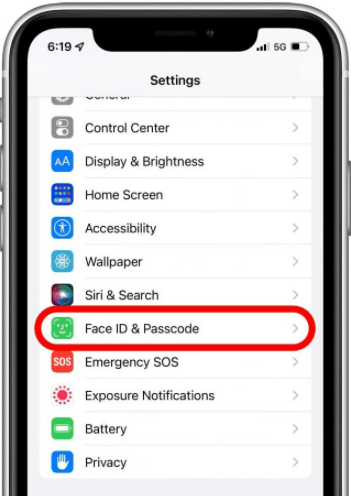
Way 2: Restart Your iPhone 14
A restart is always a good idea when trying to fix minor software issues. For this, hold down the Side/Power button until you see the slider. Drag it to power off your device. After it's turned off, press and hold the Side/Power button again until you see the Apple logo.
Way 3: Reset All Settings
You should also try to reset the settings on your iPhone, which will reset your phone's system settings. This will reset all your device's settings to their defaults. However, this won't delete any of your data. To do this, go to Settings > General > Reset > Reset All Settings. After your iPhone restarts, enter your passcode and check if the issue has been resolved or not!
Way 4: Update iOS Version
Make sure that your device is running on the latest iOS version. To update your device, go to Settings > General > Software Update. If an update is available, tap on Download and Install. After installing the update, you can test if it fixes the Face ID issue. If it does, you can then set up your new Face ID.
Way 5: Reset Face ID
If you are unable to activate Face ID on this iPhone iOS 14, it may be because of a software problem. You can try resetting your device's Face ID to fix the issue. To do this, go to Settings > Face ID & Passcode > Reset Face ID. After you have reset your Face ID, you will need to set it up again.
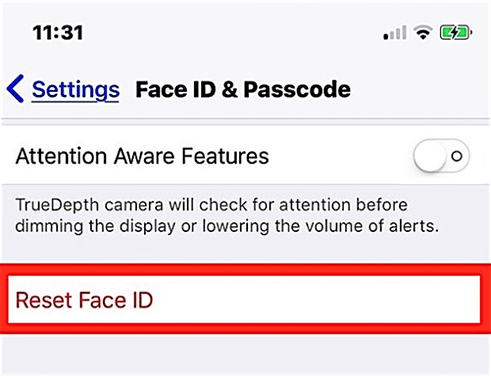
Closing Thoughts
If you have iPhone 14, you might be unable to activate the face ID on this iPhone 14. You can fix this problem by following the steps mentioned above. Once you have followed these steps, you can start using Face ID again. However, if you aren't able to get rid of the problem, you can always visit an authorized apple service center! Does this article help you? Do let us know in the comment section below!