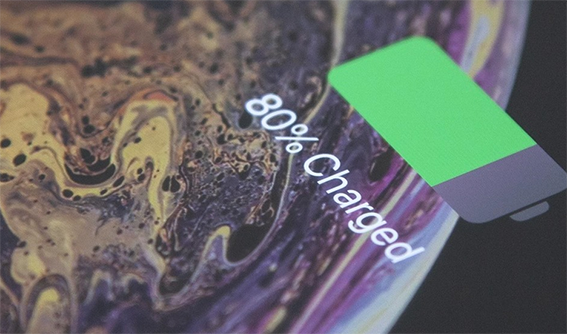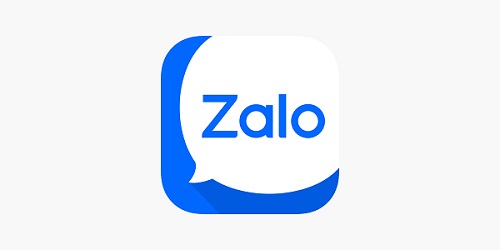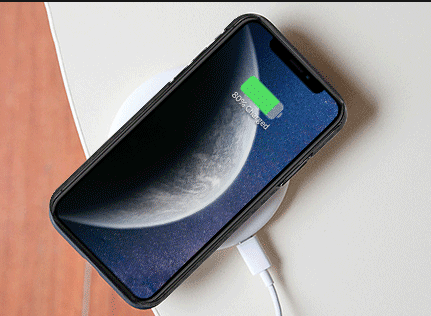How to Fix iPhone 17/16/15/14 Stuck on Setting up Apple ID
 Jerry Cook
Jerry Cook- Updated on 2025-09-15 to iPhone 14
iPhone users invest a lot of money for the premium experience, and while the iPhone series is perceived as top-notch and supreme by its users, however, it has bugs that sometimes require troubleshooting. We understand that you’re anxious to fix it, and we will surely give you quick solutions to fix iPhone 17/16/15/14 stuck on one screen. While setting up an Apple ID is very simple and easy, it is a bit tricky to create an ID if your phone id is stuck.
- Part 1: Why Is My iPhone 17/16/15/14 Stuck on Setting up Apple ID?
- Part 2: What Do You Do if the iPhone 17/16/15/14 Stuck on Setting up Apple ID?
- Part 3: What Should I Do if iPhone 17/16/15/14 Is Stuck on Setting up Apple ID during Transfer?
- Part 4: What Does It Usually Take for Setting Apple ID on New iPhone?
- Part 5: Why is My iPhone 14/15 Taking So Long to Set Up?
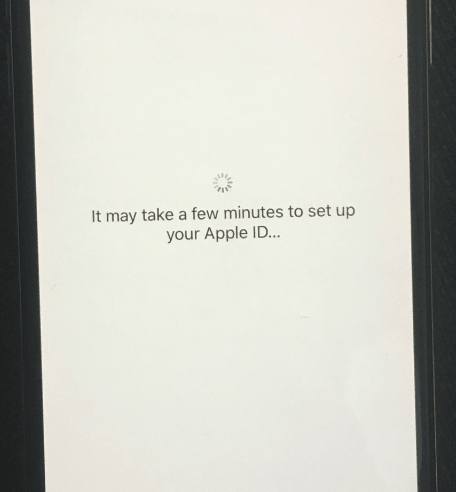
Part 1: Why Is My iPhone 17/16/15/14 Stuck on Setting up Apple ID?
iPhone is claimed to be user-friendly, and progressive by its users and we think it is said, rightly so. But many times, we see their users anxiously googling what to do when iPhone is stuck, why does Apple ID verification take so long? New iPhone stuck on screen, etc. It is often not a big issue and is caused by the inappropriate insertion of the phone SIM card, or because of a pending software update. It is very rare to setting up your apple id stuck iphone 14 to a technical support store because most of the time, these issues can be resolved at home with a few tricks.
Part 2: What Do You Do if the iPhone 17/16/15/14 Stuck on Setting up Apple ID?
The first and foremost thing to do if your iphone 14 pro stuck on setting up apple id is to calm yourself. Anxiety is never anyone’s friend, and it sure isn’t yours. The issue may be a minor technical error, which you can resolve on your own. Often, the task only takes only a few minutes. It’s very rare for these methods to not work, in that case, you’ll need to reach out to the nearest Apple store and ask why is my iPhone 14 stuck on setting up Apple ID, and I am sure they will be able to help you! Here’s how you can fix it all on your own:
Way 1: Force Restart Your iPhone and Update the iOS Version
A bit of common advice; but very important! force restart your iPhone 17/16/15/14 if it is stuck on setting up Apple ID. You can easily do it in these 3 steps:
- Press the volume up button and gently release it.
- Press the volume down button and gently release it.
- Hold the side button, and release it when the Apple logo appears on the screen.
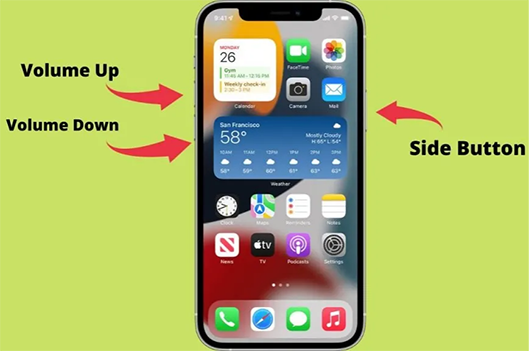
If your iPhone is stuck on setting up an apple id during transfer, you should also consider updating the iOS Version of your iPhone.
Way 2: Make Sure Your SIM Card Is Inserted Well
The SIM Card is one of the most important things in a phone. It allows your phone to connect with the network signals and enables operational functions such as receiving calls, GPS signals, messages, and calls. Technically, without your internet connection or network, your phone is just good for playing games, that too offline.
Inserting the SIM card correctly is important to create an Apple ID, otherwise, it will be stuck on the verification step. If you are unable to insert the sim card correctly on your own, then take help from an expert.

Way 3: Use UltFone iOS System Repair to iPhone 17/16/15/14 Stuck on Setting up Apple ID
In case the first two ways did not help you, you might be facing some advanced errors. But don’t worry! You can still make it without going to the iPhone store physically. The UltFone iOS System Repair is a Master of iOS Recovery and can troubleshoot, and resolve 150+ iOS issues. The best part is that it is compatible with all iPhone models and systems and can reset all Apple series without a password. We vouch for UltFone iOS System Repair because it helps you to repair your phone at home, without any hassle.
- Fix 150+ iOS system issues like Apple logo, reboot loop without data loss.
- Downgrade from iOS 17 without iTunes.
- Support all iOS versions and iPhone models, including iPhone 15 series and iOS 17.
- 1-Click to enter and exit recovery mode on iPhone/iPad
- Reset iPhone/iPad/iPod Touch without password/iTunes/Finder.
-
Step 1Download the software from your computer. Install and run it. After that, use an USB cable to connect your iPhone to the computer. Once the iPhone is detected, click “Start”.

-
Step 2click "Standard Repair" to proceed. Before performing the system repair, you need to click the "Download" button to download the automatically matched firmware package for your device.

-
Step 3After the firmware package is downloaded successfully, please click "Start Standard Repair" to fix the iOS issues on your device. Then wait for a few minutes to repair iOS system.

Way 4: Restore Your iPhone 17/16/15/14 via iTunes
If your iPhone 14 is connected to your desktop, you can easily restore it by following these steps:
- Connect your iPhone with a USB port to your computer.
- Open iTunes application.
- Go to the ‘Restore’ Tab.
- Follow the instructions provided on your computer screen.
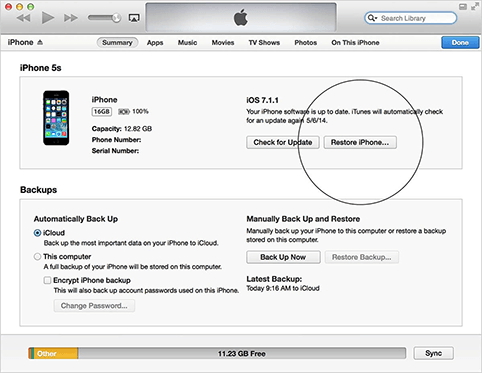
Way 5: Skip the Setting Up Apple ID
In case you think that Apple ID verification is taking too long on the iPhone, chances are, your phone is probably stuck on the loading screen. You can simply skip setting up Apple ID on the new phone and do it later at your convenience, or when you have diagnosed the primary problem.
You can use many features of your iPhone without the Apple ID but the drawback is that you will not be able to download any applications. Moreover, you will not be able to connect to iMessage, iCloud, or Facetime service.

Part 3: What Should I Do if iPhone 17/16/15/14 Is Stuck on Setting up Apple ID during Transfer?
If you’re wondering how long does setting up Apple ID take on a new phone? The answer is 5 minutes though, in some cases, it can take a bit more than that. But if your iPhone is stuck during the transfer process, it can take a bit longer. You can try to resolve the issue by trying these tricks and tips:
- Keep the iPhones in a close range.
- Ensure that both iPhones are connected to the same network.
- Update your iOS system.
- Check the wifi connection.
Part 4: What Does It Usually Take for Setting Apple ID on New iPhone?
As previously mentioned, setting up an Apple ID is not a very difficult task. You can easily do it by following the instructions on your iPhone screen. All you need to have is your iPhone. In case you are an old iPhone user, you can transfer files from one iPhone to another, and for that, you will have to choose the ‘Quick Start’ option on your new device. Ensure that you are connected to an internet connection for a smooth transfer.
Part 5: Why is My iPhone 14/15 Taking So Long to Set Up?
Stuck while setting up your iPhone 17/16/15/14 with Apple ID? It can happen for various reasons:
Weak Internet Connection: A stable internet connection is crucial for a smooth setup. Poor connectivity can leave your iPhone stuck. Test your internet before starting.
SIM Card Problems: Incorrectly inserted SIM cards often cause setup issues. If unsure, seek help or watch tutorials for guidance.
Server Overload: Apple's activation servers can get overwhelmed, leading to setup delays.
System Glitches: Sometimes, system errors can trap your iPhone on the Apple ID setup page.
Closing Thoughts
I hope this article has helped you to resolve your iPhone 17/16/15/14 stuck on setting up apple id issues. While the problem wasn’t that complicated, it surely puts the iPhone user through a test. We have tried our best to provide you with effective solutions for iPhones stuck on setting up Apple ID. By now, you must have created your iPhone Apple ID. You can also explore our other articles, to know more tips and tricks for your iPhone.