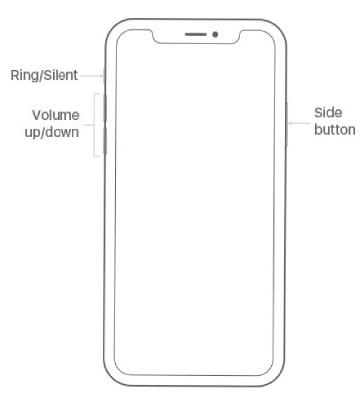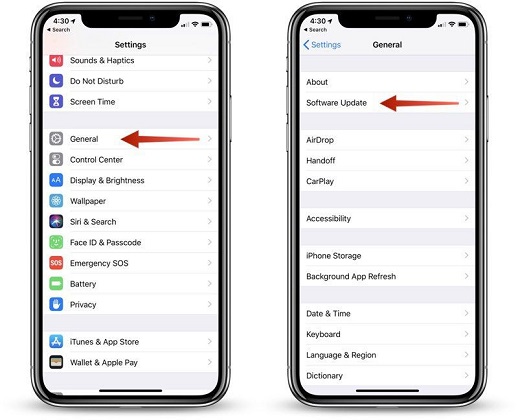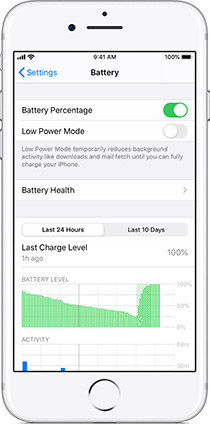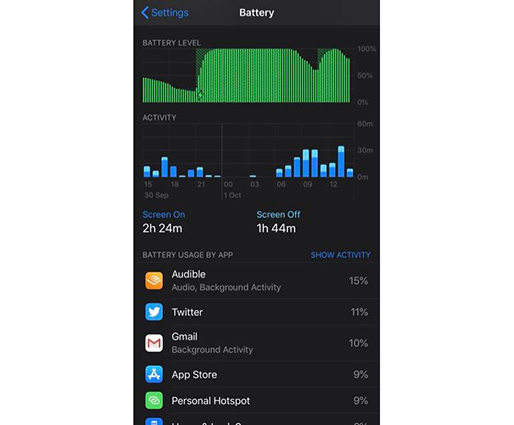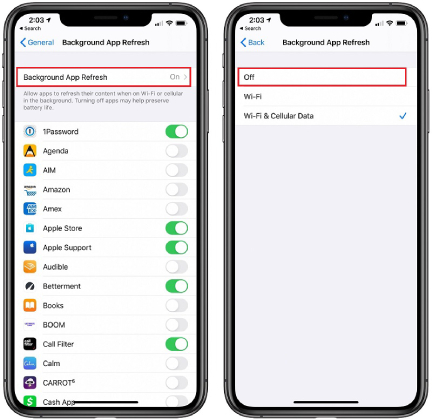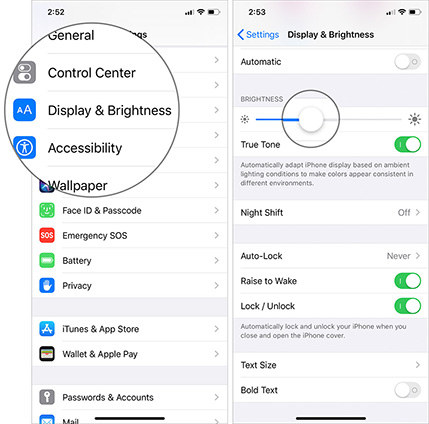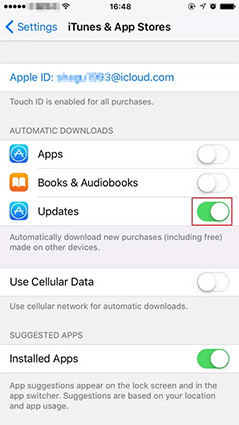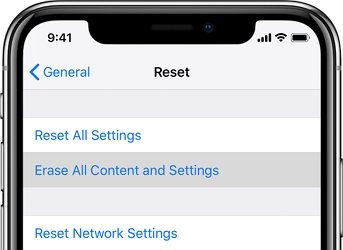Solved: iPhone 13/12/11 Battery Drains Fast, How to Improve
 Jerry Cook
Jerry Cook- Updated on 2021-09-29 to iPhone 11
If there is one of the iPhone 11 series prevalent selling reasons, then it is battery life. Unfortunately, some iPhone 13/12/12 Pro/12 Pro Max/11/11 Pro/11 Pro Max users are witnessing their battery drain faster than usual. Well, if you are wondering why your iPhone 11/12 battery is draining so fast, then there is no single explanation for that. There could be a lot of reasons for that. But, the good news is that there are some ways you can try to get iPhone 11 or iPhone 13 battery drains quickly problem fixed. So, continue reading the post and try the common workarounds mentioned below to fix your issue.
No worries. Be patient and try the following methods that can help you come out of this issue.
- Solution 1: Force Restart iPhone 13/12/11
- Solution 2: Update iOS To Latest Version
- Solution 3: Check Battery Health
- Solution 4: Check What Is Consuming Battery and Remove the Suspicious Bad Apps
- Solution 5: Disable Background App Refresh
- Solution 6: Adjust Screen Display
- Solution 7: Turn off Automatic Downloads
- Solution 8: Reset All Settings on iPhone 13/12/11
- Nothing Works to fix iPhone 13/12/11 Battery Draining Problems? Repair Your iOS System
Solution 1: Force Restart iPhone 13/12/11
iPhone 13/12/11 battery life problems are always due to software problems and a lot of software issues can be fixed by performing a force restart. Below is how to force restart iPhone 13/12/11:
- Press and quickly release the Volume Up button.
- Press and quickly release the Volume Down button.
Press and hold down the Side button until you see the Apple Logo.

Solution 2: Update iOS To Latest Version
Believe it or not…an outdated iOS version could lead to iPhone 13 battery draining fast problem. So, make sure that you can the latest iOS version installed on your device.
- Go to the “Settings”
- Tap “General”>” Software Update’
-
If any updates are there, then download and install them.

Solution 3: Check Battery Health
Apple introduced a Battery Health feature to the iOS devices that help you determine how healthy your iPhone battery is. You can take advantage of this feature to inspect your iPhone 13 battery health to know if your device battery is in good condition.
- Go to the “Settings”.
- Tap “Battery”>” Battery Health”.
-
Here, you may be able to change settings in order to adjust phone battery life.

Solution 4: Check What Is Consuming Battery and Remove the Suspicious Bad Apps
If your iPhone 13 battery started to drain so fast after installing an application, then it could be possible that recently installed application is the culprit. In such cases, all you can do is to inspect what’s consuming your device battery so much and then get rid of it.
Here’s how to check what’s consuming your iPhone 13 battery:
- On your iPhone 12, go to “Settings”.
- Tap “Battery”.
Inspect what apps are using the consuming power.

Once finding the apps that are consuming the battery, simply get rid of them from your iPhone 13. In other words, uninstall them from the device.
Solution 5: Disable Background App Refresh
Many apps on iPhone 13 have enabled the Background App Refresh feature by default. This feature will boost up power consumption. Indeed, this feature isn’t doing great to enhance the apps but of course, consumes your iPhone 13 battery. Therefore, in order to fix the iPhone 13 battery drain on standby problem, simply disable this feature.
- Go to “Settings”.
- Click on “General”>” Background App Refresh”.
Toggle off Background App Refresh.

Solution 6: Adjust Screen Display
There is a chance that the culprit of your iPhone 13 bad battery life is because of certain settings on your screen display. Ensure to change your device screen dimmer on for daytime use and turn on auto-brightness to auto-adjust.
Below is how to adjust the screen display settings on iPhone 13:
- Go to “Settings”>” Display & Brightness”.
-
Drag the slider in order to adjust the brightness.

To turn on the auto-adjust function, you need to do the following:
- Go to “Settings”>” Accessibility.
- Tap “Display Accommodations”.
- Toggle “Auto-Brightness” On
Solution 7: Turn off Automatic Downloads
If the Automatic Downloads is turned on, it automatically downloads as well as updates apps installed on your iPhone 13. It means that it constantly refreshes the device to look for an available update, particularly if connected to an internet connection. As a result, it consumes battery life that could lead you to experience iPhone 13 battery health dropping fast problem. So, the best thing to do to fix the problem is to turn off automatic downloads.
Here’s how to disable automatic downloads:
- Go to “Settings”.
- Tap the “iTunes & App Store” tab.
-
Under the “Automatic Download” section, turn off for Apps, Books, Music, App Updates, and Audiobooks.

Solution 8: Reset All Settings
You can also try to reset all of your device settings. For many users, this method works to fix iPhone 13 battery drops overnight problem. So, you should give a try to it and after all, it will not cause any data loss on your iPhone 12.
- Go to “Settings”.
- Tap “General”>” Reset”.
-
Finally, tap “Reset All Settings”.

Nothing Works to fix iPhone 13 Battery Draining Problems? Repair Your iOS
If all the above workarounds are of no help for you to fix iPhone 13 battery capacity drop problem, then you certainly need to repair your iOS. In that case, UltFone iPhone System Repair comes in handy. This software is specially designed to fix numerous iOS-related problems like stuck on Apple logo, black screen, stuck on recovery mode, etc. You can even use it to fix battery draining problems on your iPhone 13. It will repair your iOS system without causing data loss and in no time.
Get this iOS System Repair from its official site on your computer and follow the below steps to learn how to use it to fix battery problems on iPhone 13:
Step 1 Run this program on computer and connect your iPhone 13 to the computer. From the main interface, choose Repair Operating System section. This is the function to fix iOS system related problems.

Step 2 Once you click the Fix Now button, the software will recommend you download the firmware package that’s suitable for your device.

-
Step 3 After downloading the firmware package, click Repair Now button to start repairing iOS to get the battery draining problem fixed.

A Last Word
Hopefully, you now have fixed your iPhone 13/12/11 battery dying fast using one of the methods mentioned here. Considering everything discussed in this post, it is clear that a reliable iOS System Repair tool is a quick and hassle-free way to get any kind of iOS-related problems fixed.