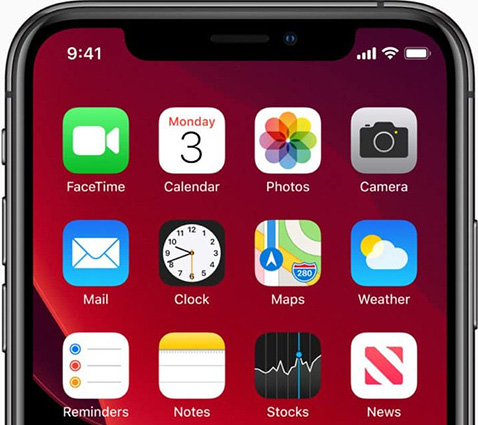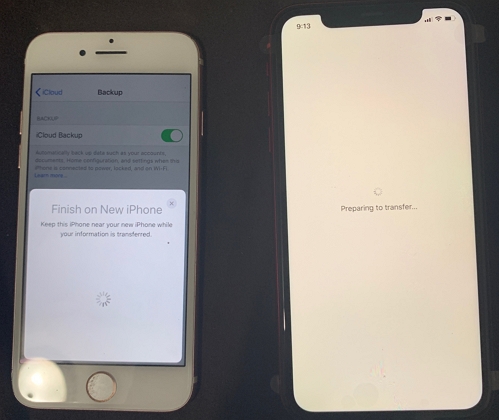How to Fix iPhone 13/12/11 Stuck on Apple Logo?
 Jerry Cook
Jerry Cook- Updated on 2021-09-25 to iPhone 11
I was trying to update the iOS version of my iPhone. And the iPhone 12 Pro Max got stuck on Apple logo during restart. What can I do to fix it?
Has it ever happened to you that you picked up your iPhone in the morning and saw it is stuck on Apple logo? Don’t worry; iPhone stuck on Apple logo is a prevalent problem for the users. Many users restart their iPhone only to find that it is stuck and can’t make past the Apple logo. So, here we will introduce everyone to a guaranteed solution that can resolve this issue. Alongside this, we will discuss some other tips that might be helpful as well.
Part 1: 100% Guaranteed Fix iPhone 13/12/11 Stuck on Apple Logo
Instead of spending more time on the fixes, we are suggesting a 100% guaranteed solution for your problem. Try using UltFone iOS System Repair tool, and you will be able to resolve the iPhone 12 stuck on a black screen with Apple logo problem. When there is a professional tool available in the market that can resolve all software related issues on iOS devices, then it is apparent that you take advantage of it. Among the features this tool has, we will use the Repair Operating System feature here.
Start by downloading and installing the software on your system and finish the setup. Then follow the systematic guide given here to resolve all the issues.
-
Step 1Run UltFone iOS System Repair tool and connect your iPhone with the system. From the interface, choose the Repair Operating System feature and select the mode for repair. We suggest that you use the Standard Repair Mode as it will keep the data intact after repair.

repair operating system mode
Hit the “Standard Repair” button to get to the next screen.
-
Step 2 As the software prompts you to download the firmware package, click on the “Download” button to get the file. In case you already have a suitable firmware package, you can also import the file and skip the download process.

download firmware
-
Step 3 Once the file is ready for use, click on the “Start Standard Repair” button to initiate the repair process. It will only take a while for UltFone iOS System Repair to resolve the problem and return your iPhone to normal functions.

repair device
The software will notify you that the process is finished, and it will reboot. The repair will improve device performance and keeps the data safe throughout the process.
Part 2: Other Possible Fixes to Fix iPhone 13/12/11 Stuck on Apple Logo
The other possible fixes for iPhone stuck on Apple logo are explained below. Try them one by one and see which one works out for you.
Tip 1. Force Restart iPhone
As your iPhone is stuck on Apple logo, it is apparent that we need to force restart it. To force restart iPhone 13/12/11, press and release the Volume Up button. Repeat the same procedure with the Volume Down button and hold the Power button. Wait for a few seconds until your device begins to restart. We hope that when the device restart, it will no longer be in a frozen state.
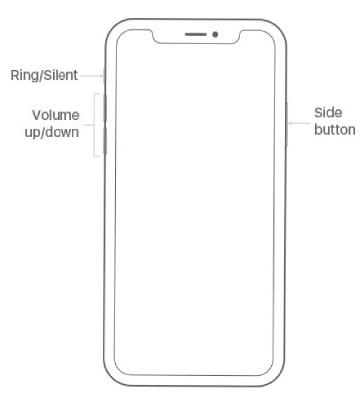
force restart iPhone 13/12/11
Tip 2. Fix iPhone 13/12/11 Stuck on Apple Logo by Restoring in Recovery Mode
Another way to fix the iPhone stuck on Apple logo during update, or any other operation is by using recovery mode. We can restore the device by putting it into recovery mode and return it to normal functioning. Follow the steps below to do this.
- Step 1: Get the latest version of iTunes on your computer and connect your iPhone with it.
- Step 2: On the iPhone, press the volume up button and quickly release it. Then repeat the same with the Volume down button. Press the Power button and hold it for a few seconds. Wait until you see the Recovery mode screen and let go of the button.
Step 3: iTunes will automatically detect the device in recovery mode and notify you. Inside the wizard screen, you will see instructions on how to proceed with the restore.

restore iPhone in recovery mode
Confirm the restore by clicking on the “Ok” button and wait for 15 to 20 minutes. Check once more, whether the stuck problem is fixed or not.
Tip 3. Fix iPhone 13/12/11 Stuck on Apple Logo by Restoring in DFU Mode
One last thing you can try if the iPhone stuck on Apple logo with spinning wheel is DFU Mode restore. This mode specializes in repairing iOS problems, which means you can potentially fix the issue using DFU mode. The steps to restore iPhone in DFU mode are given below.
Step 1: Connect your iPhone with the computer which has iTunes installed on it.
- Press the Volume up button and let go.
- Press the Volume up button and let it go.
- Press the Power button and hold it until the screen goes black.
- While holding the Power button, press the Volume down button again and hold both buttons for 5 seconds.
- Let go of the Power button and keep pressing the volume down button for 10 more seconds.
Step 2: iTunes will recognize the device and notify you to restore the iPhone in order to access it. Confirm the restore, and when the process finishes, the problem will be fixed.
.webp?w=500&h=205)
itunes restore
Wrapping it Up
By using all other methods to fix iPhone 13/12/11 stuck on Apple logo, you will end up losing your device data. However, if you choose UltFone iOS System Repair tool, the problem will be fixed 100% without data loss.