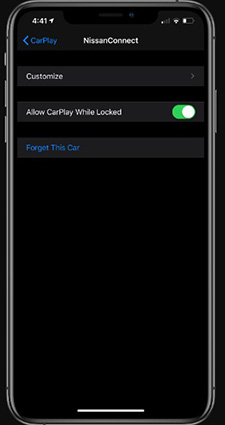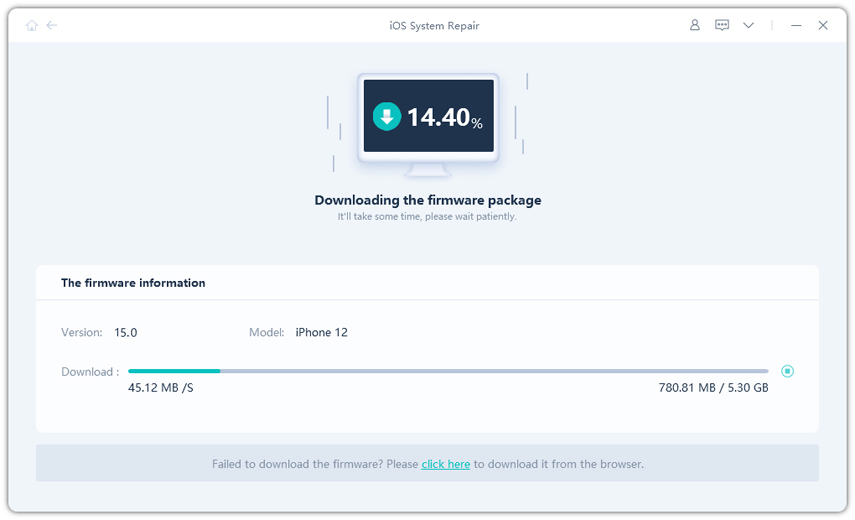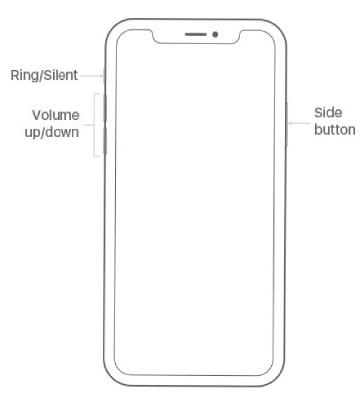Carplay Not Working iPhone 14? How to Fix [100% Working Guide]
 Jerry Cook
Jerry Cook- Updated on 2023-12-21 to iPhone 11
Experiencing CarPlay issues with your iPhone 14 can be frustrating, especially when seamless connectivity is crucial for a smooth driving experience. Whether CarPlay is unresponsive, disconnecting frequently, or showing errors, finding a quick and effective solution is essential.
In this guide, we'll explore common reasons behind CarPlay malfunctions on iPhone 14 and provide actionable steps to get it back up and running smoothly. Say goodbye to CarPlay woes and enjoy a seamless connection between your iPhone 14 and your car's infotainment system.
- Part 1. Why is My iPhone Connected to My Car but CarPlay is Not Working?
- Part 2. How to Enable Carplay on iPhone 14?
- Part 3. How to Fix Carplay Not Working iPhone 14?
- Tip 1. Restart your iPhone and CarPlay System
- Tip 2. Update iOS to the Latest Version
- Tip 3. Make Sure Siri Is On
- Tip 4. Check Your Restrictions
- Tip 5. Disable Bluetooth and Enable It Again
- Tip 6. Pair Your iPhone With the Car Again
- Tip 7. Reset Network Settings
- Tip 8. Repair iPhone System to Fix CarPlay Not Connecting on iPhone [100% Working]
Part 1. Why is My iPhone Connected to My Car but CarPlay is Not Working?
It can be annoying when Apple CarPlay isn't working, so you might want to find a quick solution. We should examine the potential causes of its malfunction before moving on to the fixes.
- You are not able to access the internet.
- Cellular or Wi-Fi data signals are unavailable or intermittent.
- At this time, the service is not available in your nation or area.
- The Settings page does not have the function.
- It isn't fit for your vehicle.
- There is damage to the USB cable.
- A connectivity issue is being caused by Bluetooth.
- iPhone is unable to be identified.
- Siri isn't activated.
- Outdated iOS version.
- You are not properly configuring CarPlay.
- You cannot access it on your iPhone.
Part 2. How to Enable Carplay on iPhone 14?
Before you consider that the Apple CarPlay is not working, you need to make sure that you’ve set up the CarPlay feature in the correct manner. When the feature is not set up carefully, it is apparent that you are going to experience some kind of issue. Follow the steps below to set up CarPlay:
- 1. Make sure that the region you are living in supports CarPlay and your Car has the support as well.
- 2. Start your car, and make sure that Siri is on. If your car supports USB connection for CarPlay, plug in your iPhone, and you will see the CarPlay icon or smartphone icon on the screen.
If the car supports the Wireless CarPlay feature, access the voice command button on the steering wheel. Keep the stereo in wireless or Bluetooth mode.
Take your iPhone and open settings > General > CarPlay, and you will see the available car list on the screen. Select your car, and you are all set to use the iPhone features directly from your car.
Part 3. How to Fix Carplay Not Working iPhone 14?
If you have connected the iPhone with a car accurately and still having issues, this means there is another dormant problem with the feature. So, we have gathered up some tips that will help you to fix the CarPlay not working issue.
Tip 1. Restart your iPhone and CarPlay System
The simple and straightforward fix to resolve the CarPlay not working on iPhone 14 errors is to restart your iPhone and the CarPlay system. This will halt other activities that might be interrupting the working and fix the problem.
For the iPhone, press the Power button and wait for the slider to appear on the screen. Drag the slider to the right and turn off your iPhone. Restart it after a few seconds and then try to connect it with the car.

If the connection problem continues, turn off the Infotainment system on your car and switch it back on. See if this fix resolves the issue; if not, then try the next tip.
Tip 2. Update iOS to the Latest Version
Apple Inc is trying to fix the bugs and errors that are caused by the iOS update. The “iPhone 14 pro not working with CarPlay” problem might be a result of the update. So, you should check for a new update and install it right away.
Open Settings > General > Software Update. See if any update is available and download it. Install the update as soon as possible, and the problem will be fixed.
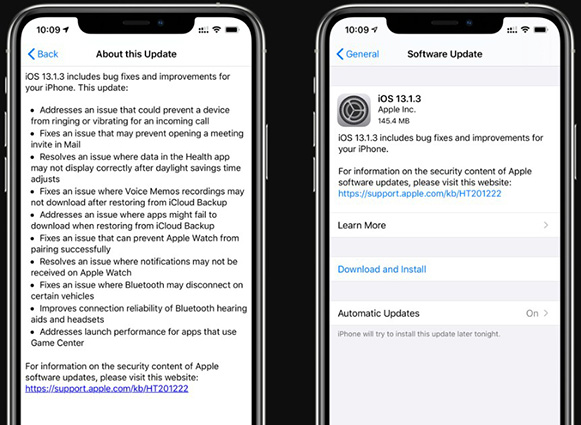
Tip 3. Make Sure Siri Is On
When Apple CarPlay is not working on iPhone 14/13/12 especially after the iOS 17/16/15 update, don’t forget to check if there is a problem with Siri. If the glitch is related to Siri, then the feature obviously won’t work. Try turning off Siri and switching it back on to fix the error.
1. Open Settings and go to Siri. Tap on the option that says, “Allow Hey Siri” and set up voice recognition for Siri.

- 2. Once the feature is enabled, turn it off and on whenever there is a problem using CarPlay.
It will stop Siri and clear out minor errors that might have been causing the problem firsthand.
Tip 4. Check Your Restrictions
In some cases, users experience the iPhone 14 Pro Max CarPlay not working issue because the feature is restricted on your iPhone. It will disable the CarPlay feature without your knowledge or displaying any notification. To fix this, you can follow the steps below:
Go to Settings > Screen Time > Content & Privacy Restrictions. See the list of Allowed App and make sure that the CarPlay feature is not restricted.
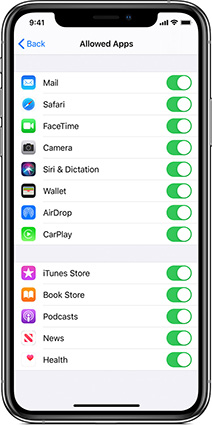
As you disable the restrictions, your iphone 14 pro max carplay not working will be solved, and the CarPlay feature will work again seamlessly.
Tip 5. Disable Bluetooth and Enable It Again
If the CarPlay is still not connecting, then you need to check your Bluetooth connection. It goes without saying that if the problem is with Bluetooth, you won’t be able to establish a connection with the car. Try disabling Bluetooth and enabling it after some time.
1. Open Settings > Bluetooth, and toggle the bar to switch the Bluetooth off.

- 2. Exit the app and again head to Bluetooth settings to turn it on.
Check again if there is a problem with the connection or not.
Tip 6. Pair Your iPhone With the Car Again
When the Bluetooth fix doesn’t work, try unpairing your iPhone with the car and pairing it again. It often happens that the Bluetooth connection between the car and the iPhone gets corrupted. So, all you need to do to resolve the iPhone CarPlay not working issue is to pair your iPhone once more with the car.
- 1. Launch the Settings app and open Bluetooth. While the iPhone is connected to the car, you will see the “i” icon next to the car’s Bluetooth connection.
2. Tap on the icon and hit the “Forget this Car” option. Once you have unpaired the device with the car, turn off Bluetooth and close the settings from background apps as well. Don’t forget to restart your iPhone.

- 3. Now relaunch the app and open Bluetooth Settings. Look for your car name under the available device's screen and pair your iPhone with the car.
This method is likely to fix your problem, but if you are not having much luck, then there are still a few other methods left to try.
Tip 7. Reset Network Settings
At last, the conclusion can be drawn that there is a network problem on your device. Hence, to rectify the iPhone 14 carplay not working issues, you need to reset the Network Settings on your iPhone. Don’t worry; it won’t erase data from your device. Only the device settings will be reset to default to make sure that CarPlay has all permissions it needs to work correctly.
1. Go to the Settings app > General > Reset, and there you will see the Reset Network Settings.

- 2. Select the option and enter your device passcode when prompted to confirm the reset.
Wait as the network settings are reset to default, and your iPhone will restart automatically. Pair the device with the car and try using the CarPlay feature one more time.
Tip 8. Repair iPhone System to Fix CarPlay Not Connecting on iPhone [100% Working]
When the CarPlay is not working on iPhone 14/13/12, and you can’t resolve the problem with common fixes, it is time to use UltFone iOS System Repair tool. It is a professional tool that can be used for various software related issues, including CarPlay not connecting, recovery mode stuck, Apple logo. With this helpful tool, you can easily connect carplay without any harm for your iPhone and bluetooth. Most importantly, the tool supports all iOS versions and iPhone models, including the newest iOS 17 and iPhone 15.
All you need to do to get the software is to download it from the official website. Carry out the installation process carefully and when the software is ready for use, follow the steps below:
-
1. Launch the program and connect your iPhone with it. You will see three different options on the screen. Click the Start button and then click on the “Standard Repair” button.

2. To prepare for the repair process, the software will prompt you to download the firmware file that is compatible with your device. Click on the “Download” button and wait as the file is downloaded on the system and verified.

-
3. Now, click on the “Start Standard Repair” button from the screen and initiate the repair. Wait patiently as the software works and resolve software issues on your device. After a moment, your iPhone 14 not connecting to carplay have been resolved.

When the process ends, your device will automatically reboot, and you will have an issue-free device. The software will repair the iOS system like a pro.
The Conclusion
These are the fixes that can help you resolve the CarPlay not connecting issue on iPhone 15/14/13/12 iOS 17/16/15. We hope that at least one of the fixes works out for you. That’s why we recommend using UltFone iOS System Repair tool as it can eliminate all major and minor software related issues on iOS devices.