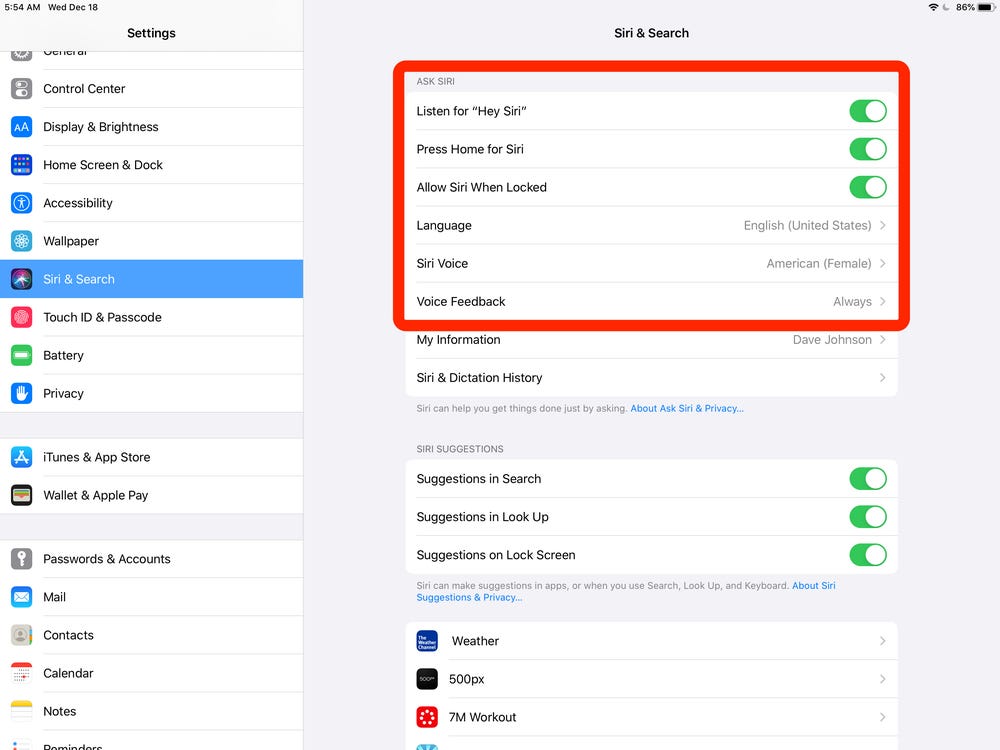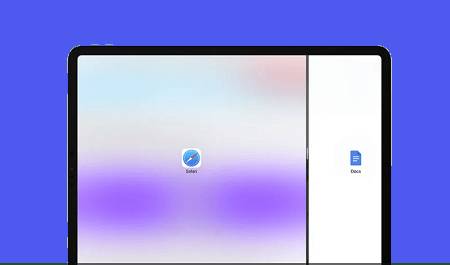A Comprehensive Guide: How to Unlock iPad without an Apple ID
 Jerry Cook
Jerry Cook- Updated on 2024-01-18 to iPad
Welcome, iPad users! Losing or forgetting your Apple ID can be a frustrating experience, especially when you need to unlock your device. But fear not because this comprehensive guide explores different methods on how to unlock iPad without Apple ID free.
Whether you prefer a free solution or a more straightforward approach, we've got you covered. So, let's dive in and discover how to unlock iPad without Apple ID.
- Part 1. Is it Possible to Unlock an iPad without an Apple ID
- Part 2. How to Unlock iPad without Apple ID in The Most Simplest Way [Free Download]
- Part 3. How to Unlock iPad without Apple ID Free through iTunes
- Part 4. Unlock your iPad without Apple ID by Resetting your Apple ID Password
- Part 5. Unlock iPad without Apple ID by Entering into DFU Mode
Part 1. Is it Possible to Unlock an iPad without an Apple ID
Before we delve into the methods, let's address the question: Is it possible to unlock an iPad without an Apple ID? The answer is a resounding yes! Although having an Apple ID is essential for accessing various Apple services, there are ways to bypass the Apple ID requirement and regain access to your iPad.
Now, let's explore the methods in detail
Part 2. How to Unlock iPad without Apple ID in The Most Simplest Way [Free Download]
In this section, we will introduce an efficient solution to unlock your iPad without the Apple ID hassle, making the process straightforward and accessible to all users. Our recommended tool for this task is UltFone iPhone Unlock.
UltFone iPhone Unlock stands out as an all-encompassing iPhone lock removal tool designed to cater to the diverse needs of iPad users. With just a few clicks, this tool can unlock various types of screen locks on your iPad, providing a seamless and user-friendly experience.
Key features of UltFone iPhone Unlock for iPad Unlock
- Effortless Unlocking: A simple and stress-free iPad unlocking process without Apple ID/password
- No Technical Skills Needed: Enjoy a straightforward unlocking experience without specialized skills
- Swift and Efficient: Unlock your iPad quickly, saving valuable time without compromising effectiveness
- Security Priority: UltFone prioritizes the security of your iPad during and after the unlocking process.
- Versatile iPad Compatibility: Unlock iPads of various models, including iPad 2/iPad Mini/iPad 9th Gen/iPad Air 4
- Versatile Functionality: Additional features like removing MDM and Screen Time passcodes
Here's how to unlock your iPad without an Apple ID using UltFone iPhone Unlock:
- Step 1Download and install UltFone iPhone Unlock on your PC or Mac. Launch the program and click "Start" to unlock the lock screen passcode.
- Step 2Connect your iPad to your computer, and the software will automatically detect it. Click "Next" from the main interface.
- Step 3You'll be prompted to download the latest firmware package. Choose a save path and click "Download" to proceed.
- Step 4Once the firmware is downloaded, click "Start Remove" to initiate the removal of the iPad passcode
- Step 5After successfully removing the iPad passcode, you can reset the passcode, Touch ID, and Face ID settings on your iPad.





Part 3. How to Unlock iPad without Apple ID Free through iTunes
iTunes can be a lifesaver when unlocking your iPad without an Apple ID. Here's a step-by-step guide on how to unlock old iPad without apple id with iTunes:
- Step 1: Open your computer and ensure you have the latest version of iTunes installed.
- Step 2: Connect your iPad to the computer using a USB cable. If prompted, trust the computer on your iPad.
- Step 3: Put your iPad into recovery mode by following these steps:
- 1. For iPads without a Home button: Press and quickly release the volume up button, then press and quickly release the book down button. Finally, press and hold the top button until the recovery mode screen appears.
- 2. For iPads with a Home button: Press and hold the Home and top (or side) buttons simultaneously until the recovery mode screen appears.
- Step 4: On your computer, a message will appear asking if you want to restore or update your iPad. Choose the "Restore" option.
Note: iTunes will then erase your iPad and install the latest iOS version. Once the process is complete, your iPad will be unlocked and ready to use without an Apple ID.

Part 4. Unlock your iPad without Apple ID Free by Resetting your Apple ID Password
If you have forgotten your Apple ID password and are wondering how to unlock a locked iPad without Apple ID, you can reset it directly on your iPad or through the Apple Support app. Here's how to unlock iPad without Apple ID or computer:
If you can enter your device:
- Step 1: Go to the "Settings" app on your iPad.
- Step 2: Tap on your name at the top, then select "Password & Security" followed by "Change Password."
- Step 3: Follow the onscreen instructions to create a new password.
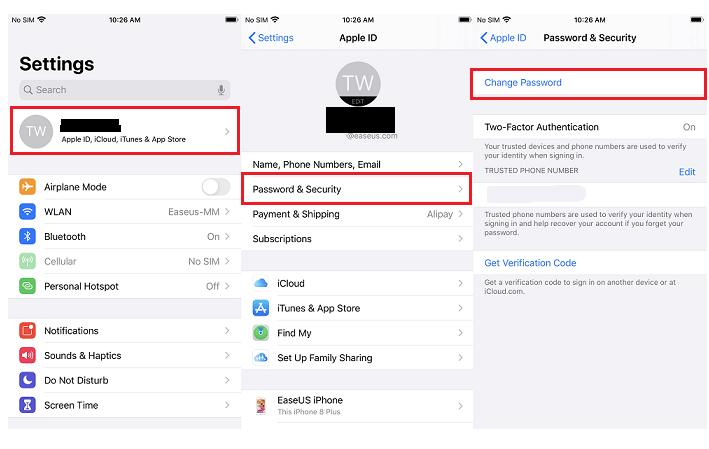
If you can't enter your device:
- Step 1: Download and open the Apple Support app on a borrowed device.
- Step 2: Tap on "Passwords & Security" > "Reset Apple ID password" > "Get Started."
- Step 3: Choose "A different Apple ID" and enter your Apple ID. Follow the onscreen steps to reset your password.
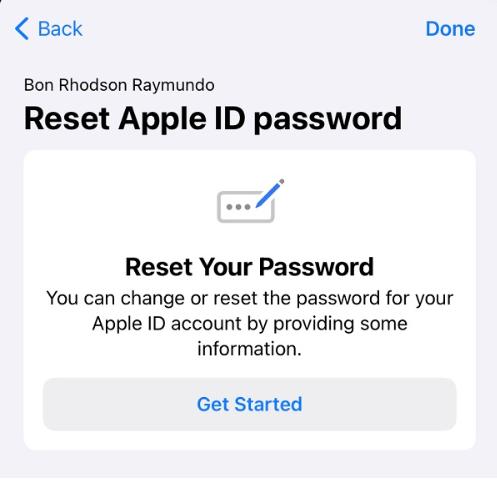
Part 5. Unlock iPad without Apple ID Free by Entering into DFU Mode
To unlock your iPad without an Apple ID, especially unlock iPad disabled connect to iTunes, entering DFU (Device Firmware Update) Mode is another method. This involves erasing all content and resetting it to default settings. If you still remember the screen passcode for your iPad, you can follow these steps to set your device to DFU Mode:
- 1. Open the "Settings" app on your iPad.
- 2. Navigate to "General" and then "Reset."
- 3. Tap on "Erase All Content and Settings.
- 4. Enter your iPad screen passcode to confirm your intention to erase the device.
Please note that it's crucial to back up your data before proceeding with this method to unlock your iPad without an Apple ID. These steps will guide you through opening your iPad and restoring it to its default settings.
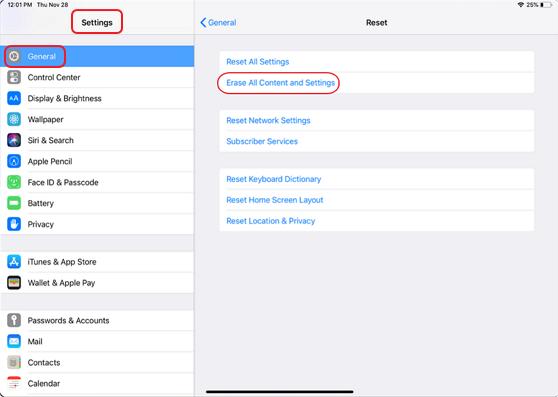
Final Words
Unlocking your iPad without an Apple ID is an important skill, and we hope this guide on how to unlock a locked iPad without Apple ID has helped you navigate the various methods available.
Whether you choose the free options like iTunes and password reset or the more streamlined UltFone iPhone Unlock ,the power is in your hands. Enjoy using your iPad hassle-free!