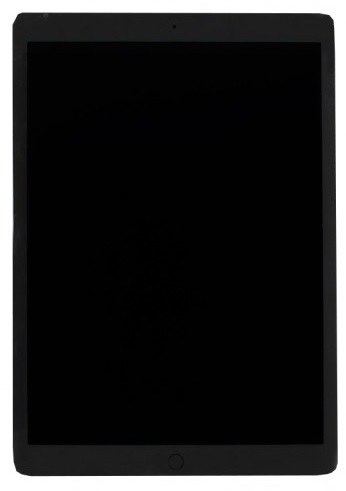How to Reset iPad Password Without iTunes
 Jerry Cook
Jerry Cook- Updated on 2020-11-27 to iPad
Today's world is full of passwords other than technology. And passwords have become a very important and essential part of our lives unknowingly! We tend to keep so many different passwords for various websites and devices. Well, this unfortunately creates a probability to forget one or the another password. However, you need not to worry if you have forgotten any of your iPad passwords In the below article, we will show you how to reset iPad password without iTunes.
We know you must have tried to unlock your iPad by entering wrong password several times. This might have locked you out of your iPad. Right? The wrong password also must have disabled your iPad, which has made you unable to access your iPad. Read below to know best solutions for your "can I reset disabled iPad without iTunes" problem.
Way 1: Reset iPad Passcode with iTunes
Using iTunes to restore iPad to factory settings and then set up the device as new is the most common way to reset iPad passcode. Here's how you can do that:
Step 1: Run iTunes on your computer and then connect iPad to PC to get it detected.
Step 2: Click "Summary" and then choose "Restore iPad" to go ahead.
Step 3: Once the process completes, set a new password on your iPad.

Way 2: Use iCloud to Reset iPad Passcode
The next simplest and the hustle-free method to get rid of your "how to unlock iPad password without computer" issue is iCloud. That's right! iCloud can be used to reset and remove your forgotten iPad password. The feature of Find My iPad can remotely reset the iPad and the method is useful to ensure if someone gets your iPad, he/she is not able to access any of your personal data and information present in your iPad. Also, you can simply clean your iPad that too with no need of iPad physically. However, you will require the feature of Find My iPad to be turned on to use this method. If you have not turned this feature on, you can use iCloud and get your job done. Follow these steps to solve your "can you reset disabled iPad without iTunes" issue.
Step 1: Go to the website www.icloud.com on your PC opening it in the web browser and simply sign in to your iCloud account when asked.
Step 2: Now just click the option Find My iPhone >> All Devices >> Select your iPad in the present list.
Step 3: Simply go for option Erase iPad and just follow on-screen instructions. When you are done with the process, your iPad will start to reset.
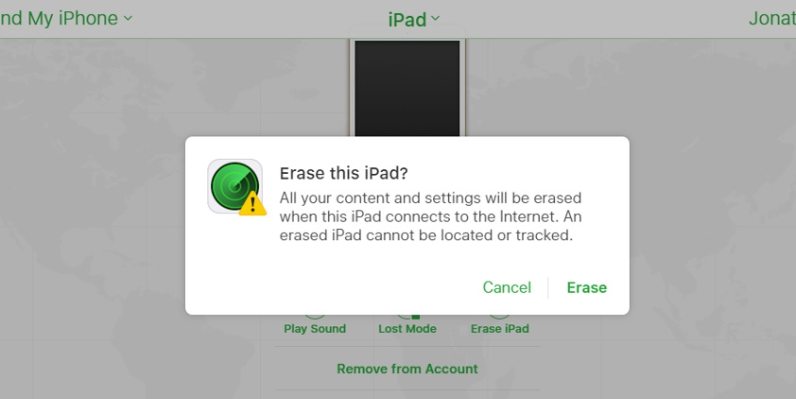
Way 3: Use UltFone iOS System Repair to Wipe an iPad without Passcode
Another alternative way to reset iPad password is using UltFone iOS System Repair . This software is able to reset disabled iPad without passcode and allows you to set up the device as a new one. Download the program on your PC or Mac and then follow the steps below:
Step 1: Install and run the software on your computer. Now, connect your iPad to computer and choose Factory Reset iPhone(iPad also).

Step 2: The next thing required is the most latest firmware package and you need to download it via the option Download that can be found on the screen.

Step 3: Finally, in order get your iPad unlocked and free of any kind of password, click button "Start Repair". With this you will the repairing process of your iPad.

The above article has discussed in detail top 3 solutions for factory reset a disabled iPad without iTunes concern. We positively hope the appropriate and the exact solution is found to you with the help of above article. UltFone iOS System Repair (ReiBoot) can prove to be the best solution to get your unlocked iPad concern solved. The tool will no doubt get the issue resolved instantly. Also, let us know which method helped you and the feedback of the same in the below comments.