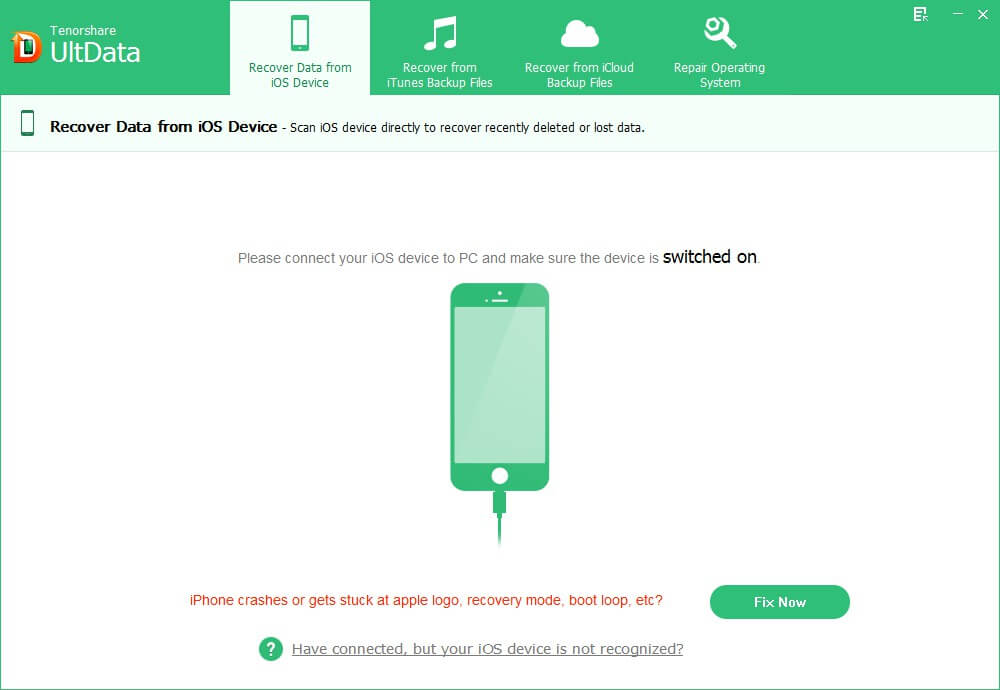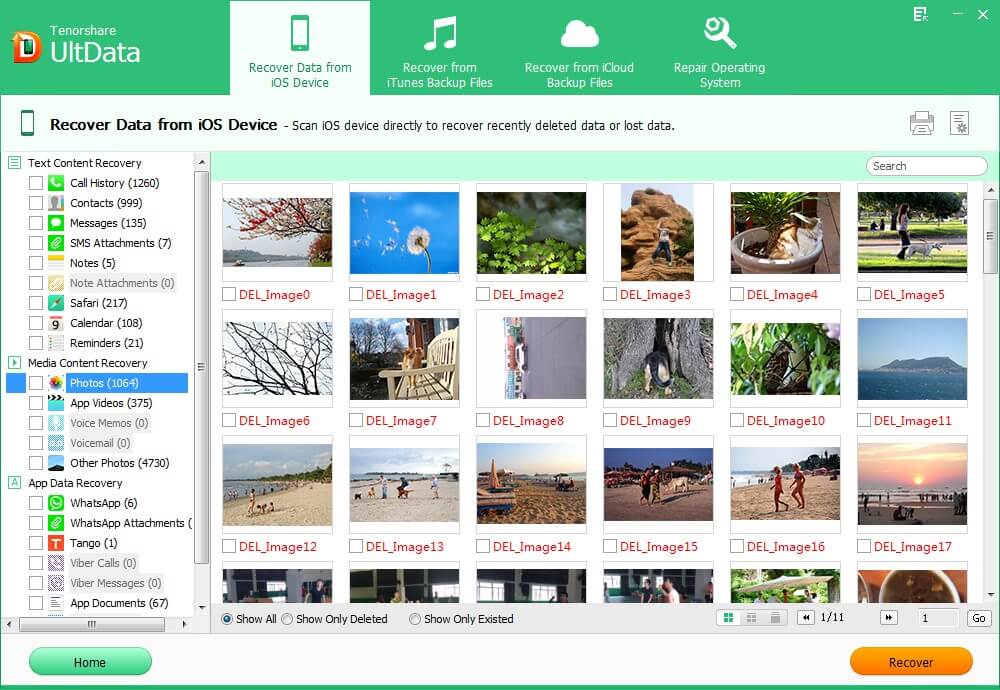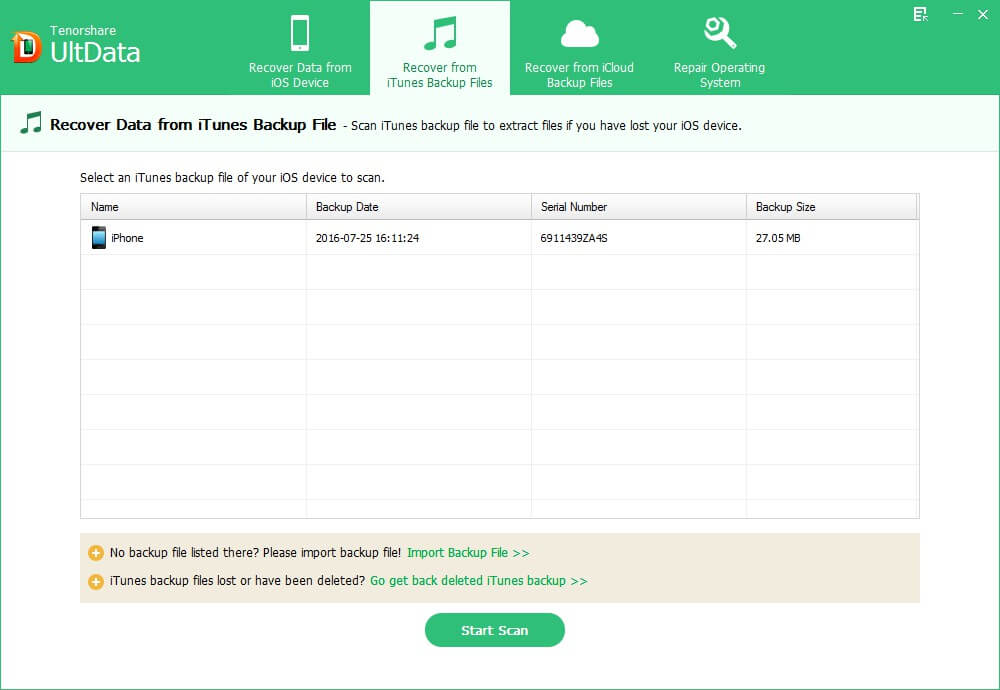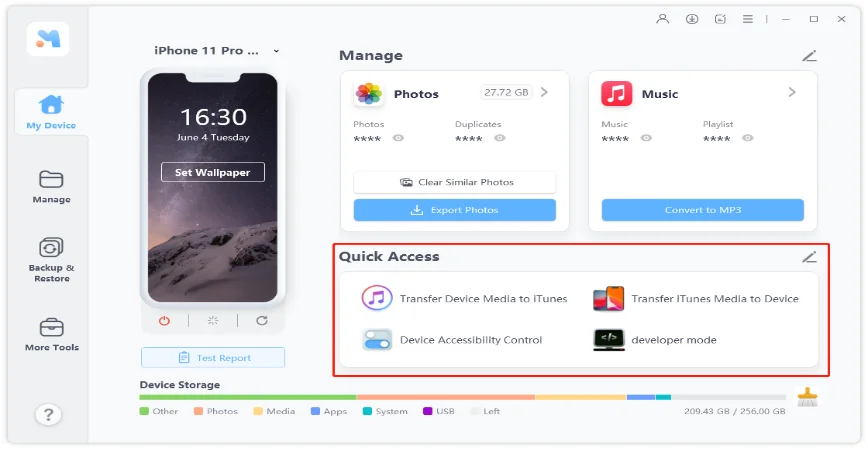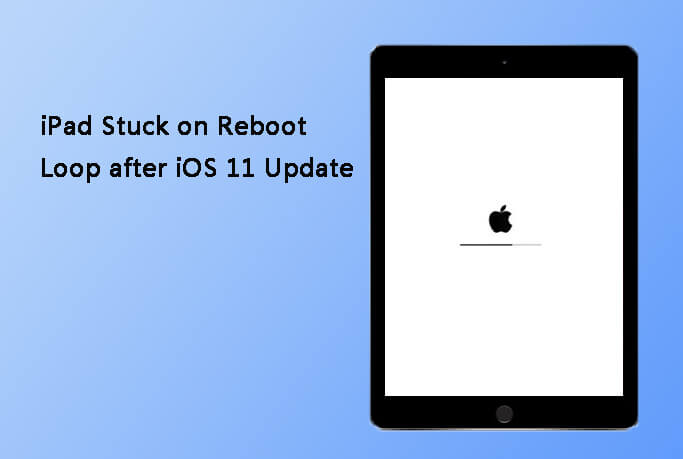Recover Data from iPad Stuck in Recovery Mode
 Jerry Cook
Jerry Cook- Updated on 2019-07-25 to iPad
"How to recover data from my iPad Pro stuck in recovery mode after iOS 11 update? Please help."
Many of you may have updated your iPad to iOS 11, just like the previous times to update iOS 10/9/8/7. You may find iPad stuck in recovery mode, an error with red or blue iTunes logo. Worse still, when you connect your device to iTunes, iPad cannot be recognized by it. Such recovery mode problem could also occur when there is an issue during factory settings restore, jailbreak, or due to other unknown reasons. It is very important to fix stuck and recover data from iPad stuck in recovery mode since you cannot access any data on the device, and you may lose all of them.

Part 1. How to Fix iPad Stuck in Recovery Mode without iTunes
When iPad is stuck in recovery mode during the process of iOS 11/10/9/8 update or during other situations, the first thing you need to do immediately is to repair stuck and rescue your data. Any operation that you try to fix the iPad stuck in recovery mode issue may make you away from risk of data loss? Yes!
UltFone iOS System Repair (ReiBoot) is able to put your iPad out of recovery mode with just one-click. Instead of using iTunes to restore iPad, this famous software enables you to exit recovery mode easily and quickly without losing any data.

You might as well watch the following video tutorial on how to fix iPad stuck on recovery mode or iTunes logo while updating to iOS 11.
Part 2. How to Recover Data from iPad Pro/Air/mini Stuck in Recovery Mode
If, unfortunately, you try to fix iPad stuck with iTunes, restore iPad is what you have to do. However, original factory settings restore will erase all your iPad data and settings. You can try to restore your device and then retrieve lost data from iPad with the professional data recovery software, UltData(iPad Data Recovery), which is described in details below.
UltData(iPad Data Recovery) supports all iPad models, such as 12.9-inch iPad Pro, 10.5-inch iPad Pro, 9.7-inch iPad Pro, iPad Air 2, iPad Air, iPad mini 4, iPad mini 3, iPad mini 2, iPad mini, iPad 5th generation, iPad 4, iPad 3, iPad 2, iPad, etc. This powerful program offers 3 modes on Windows 10/8.1/8/7/XP/Vista or Mac for you to restore all iPad data (including contacts, photos, messages, call history, notes, Safari bookmarks, iBooks, etc.):
- Recover Data from iPad Stuck in Recovery Mode without Backup
- Restore iPad Data by Extracting iTunes Backup File
- Retrieve iPad Contents from iCloud Backup File
Recover Data from iPad Stuck in Recovery Mode without Backup
No worries even though you don't have iTunes or iCloud backup. UltData(iPad Data Recovery) can help you recover data from iPad stuck in recovery mode after update and requires no backup files. Here is how:
- 1. Make sure your iPad is switched on and connect it to a PC. Install and run iPad Data Recovery on your PC. Click "Start Scan" on the software's interface since "Recover Data from iOS Device" is selected by default.

- 2. Preview all your iPad data by selecting the categories in the left of the interface. Then choose all the files and click "Recover" button to recover data from iPad stuck in recovery mode.

Restore iPad Data by Extracting iTunes Backup File
Well, you have iTunes backup files for iPad, but iPad can not show in iTunes even though you try to connect it to iTunes for many times? You can't fix the iPad stuck in recovery mode? Since iTunes backs up iPad contents into unreadable database and files, it is necessary to recover iPad data into readable formats. UltData(iPad Data Recovery) can help you perform data recovery from iTunes backup file when your iPad is stuck in recovery mode. You have no need to connect iPad to iTunes, or open iTunes. Here is how:
- 1. Select "Recover from iTunes Backup Files". iPad Data Recovery will automatically detect and list all your iTunes backup files. Select the exact backup file and click "Start Scan".

- 2. Preview data and then click "Recover" to start recovering data.
Retrieve iPad Contents from iCloud Backup File
If you have backed up your device with iCloud, you can also get back iPad data from iCloud backup without data loss.
Select "Recover from iCloud Backup Files" and iPad Data Recovery will guide you to recover all files from your iCloud backup. No personal information will be leaked out.
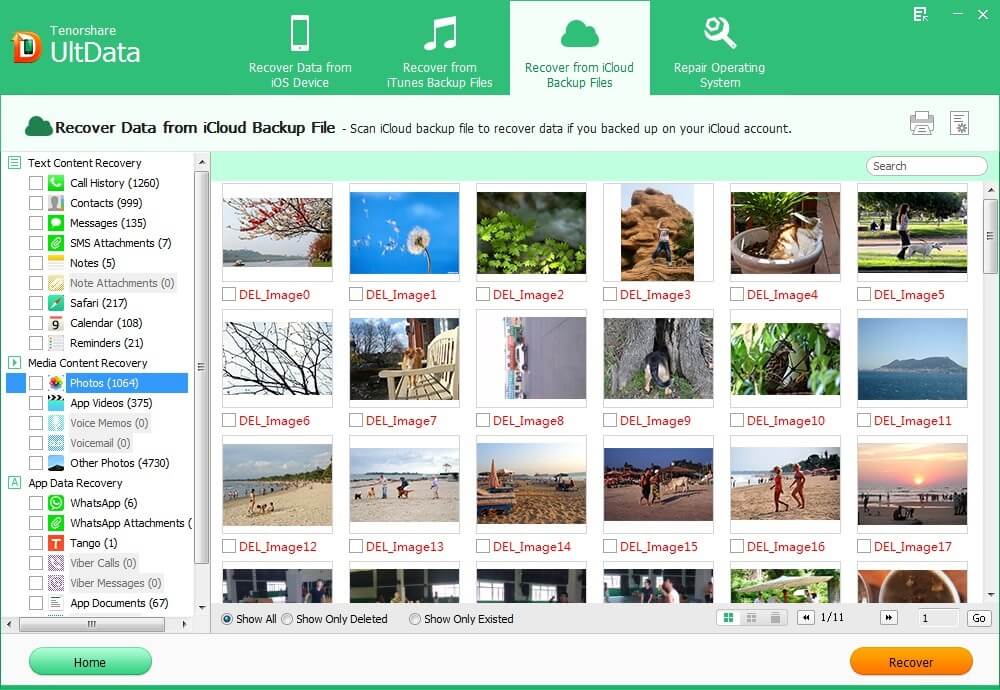
With 100% recovery rate, UltData(iPad Data Recovery) is highly acclaimed among iOS users. If you are using OS X Mavericks (10.9), Mountain Lion (10.8), 10.7, 10.6, you can go to the Mac version, UltData(iPad Data Recovery for Mac), to recover data from iPad stuck in recovery mode on your Mac.