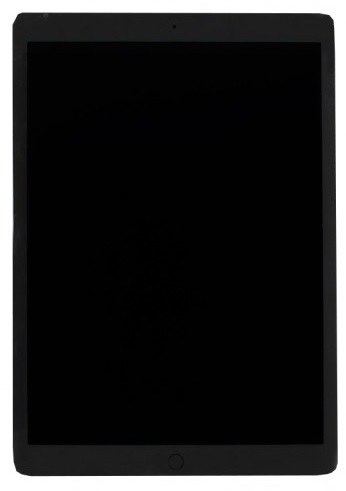iPad Not Charging after Update? Here is The Fix
 Jerry Cook
Jerry Cook- Updated on 2023-12-27 to iPad
Battery not charging on iPad after new software update. My iPad battery will only charge to 1% after downloading new iPadOS 17. What should i do?
Why my iPad won't charge after iOS 17 update? Why my iPad showing charging issues? How to fix iPad does not charge?
The Internet is filled with such kind of question and still, it seems that users don't have the right answer. And since the users were unable to find a solution, in this article we will provide them with some of the most reliable and easy methods that can fix iPad not charging after update problem.
- Part 1: Why is My iPad Not Charging?
- Part 2: How to Fix an iPad that Won't Charge?
- Part 1. Basic Checkups
- Part 2: Force Restart iPad
- Part 3: Repair Operating System to Fix iPad System Problem (No data loss)
- Part 4: Restore in iTunes (Data loss)
- Part 5: Contact Apple
- Part 3: People Also Ask about iPad not Charging after Update
Part 1: Why is My iPad Not Charging?
There could be various reasons why your iPad is not charging or iPad not charging but has lightning bolt:
- Faulty Cable or Adapter: The most common reason is a damaged or malfunctioning charging cable or adapter.
- Port Obstruction: Dust, debris, or lint can accumulate in the charging port, preventing a proper connection.
- Software or Hardware Issues: Occasionally, software glitches or hardware problems can affect the charging process.
- Overheating: If your iPad gets too hot, it may stop charging to prevent damage.
- Battery Problems: A failing or degraded battery can lead to charging issues.
- Incompatible Charger: Using a charger that doesn't meet the device's power requirements can cause problems.
- Background Apps: Sometimes, apps running in the background may consume power, making it seem like your iPad is not charging.
- Settings: Incorrect settings, such as Low Power Mode, may limit charging.
Part 2. How to Fix iPad Won't Charge in iOS 17
Part 1. Basic Checkups
Before going deeper, we will first run a check on the basic problem that might be causing the iPad not charging problem. Some most common methods that can be tried out include:
- Checking the Charging cable
- Check USB Adapter
- Use an appropriate Power Outlet
- Remove Dust and Debris from the charging port
- Switch to a new outlet or port
- Try changing the Charging cable
If none of the above fixes works out for you, then follow the section below to learn some other methods to fix iPad pro not charging after update.
Part 2: Force Restart iPad
The other method that is very traditional yet effective to fix many issues that arise in iPad devices. It is to force restart your iPad. The force restart has a maximum probability that is will resolve the issues of the users who are trying to find why will my ipad not charge. Some users will think that may be the method of force restart is different in different models of iPad, but it is the same.
Follow the steps below to Force Restart your iPad:
Force restart iPad with Face ID such as iPad 2018 iPad Pro, you need to:
- Press and quickly release the Volume Up button.
- Press and quickly release the Volume Down button.
- Press and hold the Top button until your iPad restarts.
Force restart an iPad with Home button such as iPad Air, you need to press and hold both the Home and Side (or Top) buttons for at least 10 seconds, untile you see the Apple logo.

This will force restart your iPad and by the time it turns on, the chances are your iPad won't charge after update will be solved.
Part 3: Repair Operating System to Fix iPad Won't Charge Problem (No data loss)
Other than the above-listed methods, you can also take help of reliable third-party software that is specially developed to resolve issues in iOS devices. It is the UltFone iOS System Repair, which is the perfect choice for this. The software has specific skills that serve different purposes and used to resolve different kinds of issues without any data loss. It can easily fix issues like iPad charging slowly after update, iPad won't charge after update, iPad stuck on Apple logo, or iPad blank screen and much more. What's more, the tool supports newest iPadOS series, including iPadOS 17 not charging.
To fix iPad not charging after iOS 17 update, follow the steps below:
- Step 1Get UltFone iOS System Repair software for your system and launch it as soon as it is installed. Now connect your iPad with the computer and from the main interface, select the Fix All iOS Stuck option.
- Step 2Now choose whether you want to perform a simple repair on your iPad or Deep repair then tap on the Standard Repair option.
- Step 3In the next screen, the software will ask you to download firmware package for your device. The software will automatically detect the device's OS and will download an appropriate firmware package.
- Step 4Wait for the Firmware package downloading to be finished, and then tap on the Repair Now option. You will be able to see the ongoing repair process on your computer.
- Step 5Once the software has done repairing of your iPad, it will display a message that the process is complete.





With this method, you won't even have to worry about data loss. The software will preserve all your iPad data and fix the issue in your device in a while. As you can see, the method is quite easy and there are 100% chances that your iPad will charge from now on.
Part 4: Restore in iTunes (Data loss)
Another method of fixing iPad Pro/Mini/Air is not charging is to restore in iTunes. There are 50-50% chances that this will be fixed, but at first, ensure that you made a backup of your iPad data otherwise it will be lost. As the iTunes will restore the settings and data, you will be able to restore the data from iTunes backup file. If you'd like to have a try, here are the steps:
Step 1. Launch iTunes on your computer and ensure that you have the latest version.
Step 2. Now connect your iPad with your computer and iTunes will automatically detect its presence.
Step 3. Now go to the Summary tab and click on the Restore option.
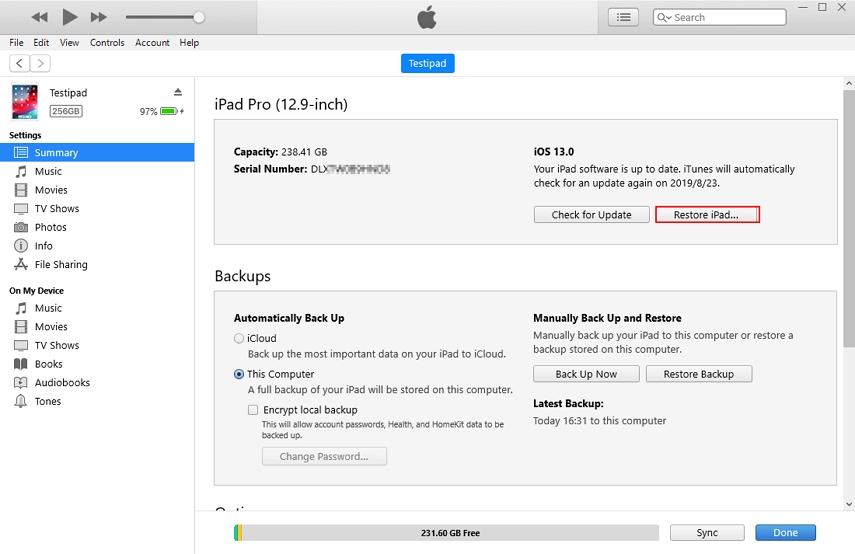
Part 5: Contact Apple
If none of the methods works out to resolve the "iPad won't charge" situation, then it is time that you contact the official Apple Support. They will provide a better solution to the problem or better they can also provide you a replacement of your iPad if it is still in the warranty period.
Part 3. People Also Ask about iPad not Charging after Update
Q1. How much does it cost to fix an iPad charging port?
The typical cost for repairing the charging port of an Apple iPad Pro at an Apple store averages around $442. Or you can choose UltFone iOS System Repair to fix your iPad charging issues after update. It is an efficient and effective way.
Q2. How do I know if my charger port is broken?
To check if your charger port is broken, look for signs like loose connections, intermittent charging, unresponsiveness when connected to a charger, error messages, a lack of charging indicators, or visible physical damage. These indicators suggest a potential issue with the charging port.
The Bottom Line
Hope these tips in this article help you fix iPad not charging after update. While the common steps do not work, you can use UltFone iOS System Repair to fix iPados 17 not charging thoroughly.