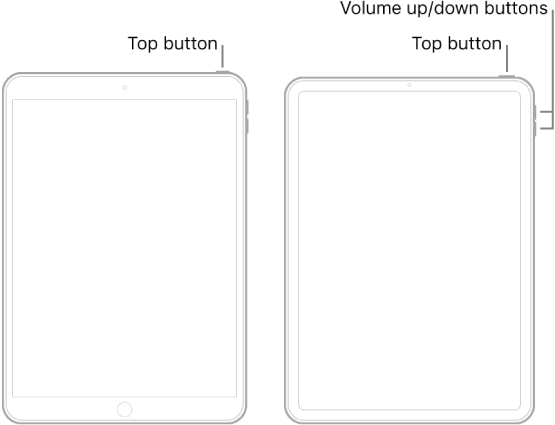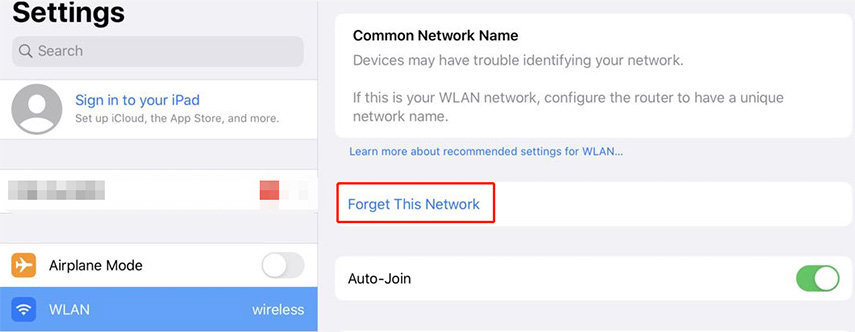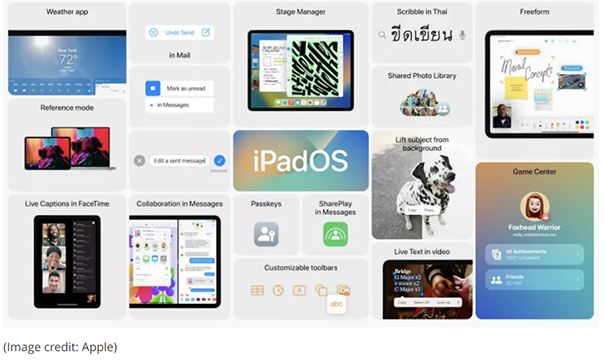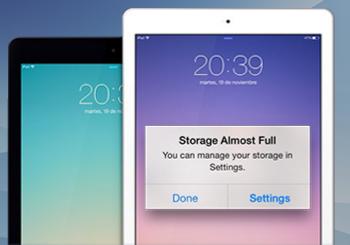Why Is My iPad So Slow after iPadOS 18 Update?
 Jerry Cook
Jerry Cook- Updated on 2024-09-05 to iPad
It’s no secret that every new iOS update brings new features and functionalities that make users update their devices. Recently, many users install iPadOS 18 and found their iPad slow and lagging in iOS 18/17. Some other poeple are updating to iPadOS 18 and also faced with iPad slow problem. Obviously, their upgradation significantly affects performance. In fact, some users complained that the app takes 10 or even more seconds to open after update. If you’re also one of the users experiencing the same problem and wondering how to speed up slow iPad Pro/Air/Mini in iOS 18, then you’re in the right place. Continue reading the post to explore quick tips to learn how to speed up iPad.
- Part 1. Why is iPad So Slow?
- Part 2. 7 Quick Tips to Fix iPad Slow After iOS 18/17 Update
- Tip 1. Restart or Force Restart your iPad
- Tip 2. Free Up Some Storage on Your iPad
- Tip 3. Check Your Wi-Fi Connection
- Tip 4. Delete Safari's Cache
- Tip 5. Close A Misbehaving App
- Tip 6. Turn Off Background App Refresh
- Tip 7. [100% Success Rate] Fix iPad Slow after Update without Data Loss
- Part 3: People Also Ask about iPados 18 Slow
Part 1. Why is iPad So Slow?
Several factors could contribute to slow internet performance on your iPad. These include a sluggish internet connection, running an outdated operating system, having Background App Refresh activated, or experiencing low available storage space. If you specifically notice slow web browsing, it could be due to Safari on your iPad struggling to handle ads.
Part 2. 7 Quick Tips to Fix iPad Slow After iOS 18/17 Update
Experiencing a slow performance problem on the iPad is definitely maddening. That’s why we come up with the tips for iPad users to resolve the iPadOS 17 iPad slow performance issue.
Tip 1. Restart or Force Restart your iPad
The first thing recommended trying when you encounter iPad Air 2 slow after iOS 18/17 update problem is to either restart or force restart your device. Indeed, you can speed up your iPad by simply performing a weekly restart. This wipes out its memory and refreshes the device.
To restart the iPad, follow the below steps:
- iPads with Home Button: Press and hold down the top button until the power-off slider appears, then simply drag the slider to turn off the device.
- Other iPads: Press and hold down either the volume button and top button until the power-off slider appears, and then simply drag the slider to turn off the device.
To turn back the device, press and hold down the top button until the Apple logo shows up.

To force restart iPad, follow the below steps: If the simple reboot on iPad doesn’t help you, then try to force restart your device
- iPads with Home Button: Press and hold down the home and top button. Release both buttons when you see the Apple logo.
Other iPads: Press and release the volume up button quickly. And follow the same with the volume down button. Then, press and hold down the top button until you see the Apple logo.

Tip 2. Free Up Some Storage on Your iPad
For the users complaining my iPad is running slow after update, it could be due to low storage on the device. In such a scenario, freeing up some storage on the device could fix the problem.
Below are some quick tips to free up storage on the iPad:
- Uninstall unwanted apps like games from the device.
- Deleted unwanted music albums and tracks from the device.
- Check photo and video use on your device
- Transfer big files from iPad to computer and then delete the transferred content from the iPad.
Tip 3. Check Your Wi-Fi Connection
If your iPad slows down after the update, you can try to troubleshoot your internet connection to ensure that the issue doesn’t lie there. The first try to connect the device to a different Wi-Fi connection and check if your issue goes away. If it doesn’t help, then forget all your Wi-Fi networks on the iPad and in a while, add them back in.
Follow the below steps to forget networks on the iPad:
- 1. On your iPad, open “Settings”>” Wi-Fi”.
- 2. Tap the icon next to the network that you would like to forget.
3. Click “Forget This Network” and then, click “Forget” to confirm.

In a while, add the desired Wi-Fi connection to the device and see if the problem now goes away.
Tip 4. Delete Safari's Cache
For the users wondering about why is my iPad so slow after update, it could be due to their Safari's cache that’s taking up lots of storage on their device. In such cases, the best solution is to clear the cache on Safari. Removing the cache will free the utilized storage.
Below is how to delete Safari's cache on the iPad:
Step 1: On your iPad, open “Settings”>” Safari”.
Step 2: Find and click “Clear History and Website Data”. Not to mention, this will also wipe your search history.
Step 3: Now, click “Clear History and Data” to confirm.
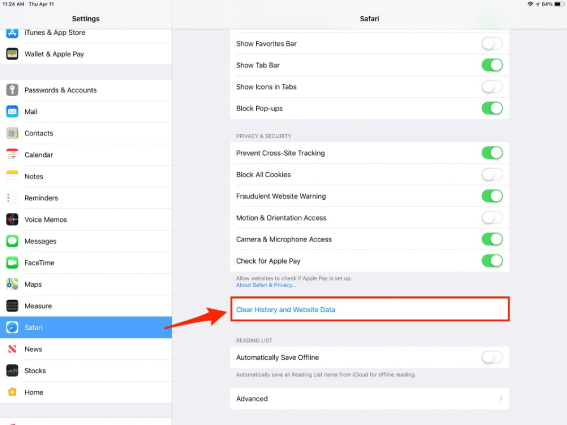
Since your iPad has more space to store fresh data, your device process is now definitely much faster. But, if this doesn’t help you to fix the slow performance issue on your iPad, then continue with the next methods.
Tip 5. Close A Misbehaving App
The problem, iPad running slow and freezing could be due to an app that’s misbehaving or stalled. In such cases, the best solution is to quit the misbehaving app and try to reopen it in a while.
Here’s how to close a misbehaving app on the iPad:
Step 1: On the Home screen of your iPad, swipe up from the bottom of the screen and then pause slightly in the mid of the screen.
Step 2: Swipe left or right to locate the app that you would like to close.
Step 3: Swipe up on the preview of the app to close it.
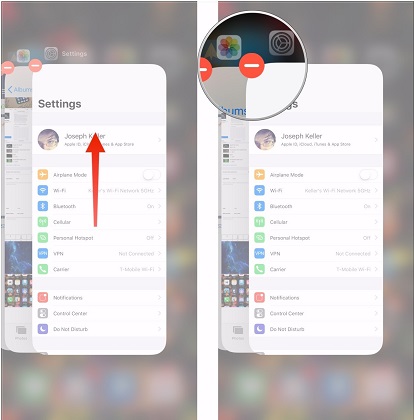
Tip 6. Turn Off Background App Refresh
This Apple feature enables your app to update its data even if you’re not using it. When you open the app, it already has the content up-to-date. As it will not take much time to update data when you’re using the app, it is still better to turn off this feature. This will help you unload the unwanted background tasks from the device, which further could fix the iPad Pro slow after update problem.
Here’s how to turn off Background App Refresh on iPad:
- On your iPad, go to “Settings”>” General”.
- Click “Background App Refresh” and turn it off.
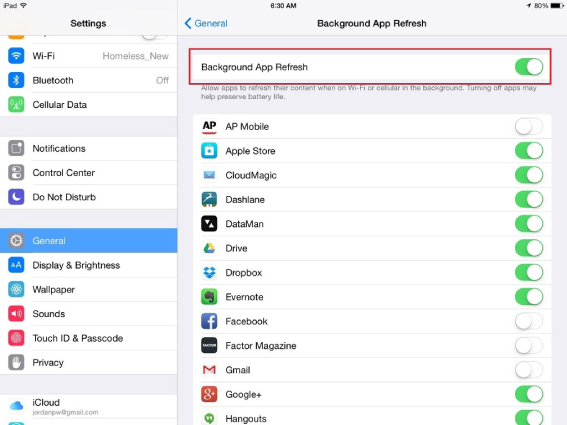
Tip 7. [100% Success Rate] Fix iPad Slow after Update without Data Loss
What to do if all the above tips are of no use for you to fix the iPad slow after update? It means you probably need a more powerful solution to speed up your iPad, and it is reinstalling the operating system. For that, we highly recommend you to try UltFone iOS System Repair. The software comes with a feature, repair operating system that you can use to reinstall your iOS. Using the software, you can download the latest iPad OS and repair it without any data loss.
Get UltFone iOS System Repair from its official website on your computer and follow the below steps to fix your slow performance issue on iPad:
- Step 1Download and install the UltFone iOS System Repair software on your Windows or Mac computer. Then open the program.

- Step 2Connect your iPad to your computer using a USB cable. UltFone will automatically recognize your connected iPhone. On the main interface of UltFone, click on "Repair Operating System" to enter iOS repair mode.

- Step 3 UltFone will now automatically download the correct iPadOS 17 firmware file required for your specific iPhone model. Wait patiently for this firmware download to complete.

- Step 4 Once iPadOS 17 firmware finishes downloading, click on the "Start Standard Repair" button in UltFone. This will start the automated system repair process.

- Step 5 UltFone will automatically put your iPhone into recovery mode and reinstall a fresh iPadOS 17 system without touching your data or files. This will refresh your device's software to fix corrupted system files causing iMessage issues.

Part 3: People Also Ask about iPados 17 Slow
Q1. Does updating ipad make it slower?
Actually, following a system update, you can expect a temporary decrease in performance as background tasks, like filesystem re-indexing, complete their processes. Typically, performance should return to normal within a few hours, or in more extended cases, within a day.
Q2. How do I clean up my iPad to make it run faster?
To quickly clear your browsing data, including history, cookies, and website data in Safari on your iPad, open the device, go to Settings, select Safari, and then tap "Clear History and Website Data." Additionally, you have the option to block cookies and delete website data in this section.
Wrapping Up
It’s very frustrating to encounter iPad slow after update. Fortunately, you can easily fix the issue using the tips mentioned above. However, if the common workarounds are of no use, then turn to UltFone iOS System Repair and get the problem fixed in no time.