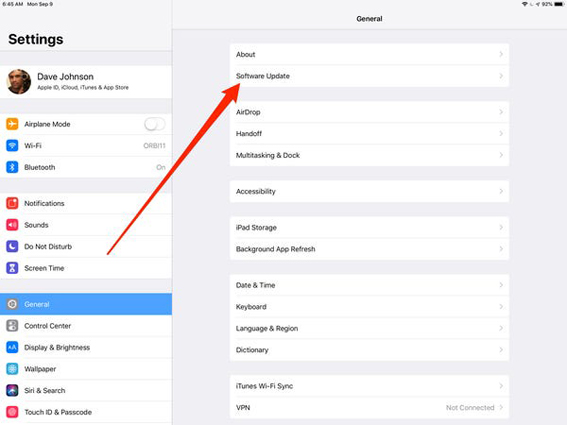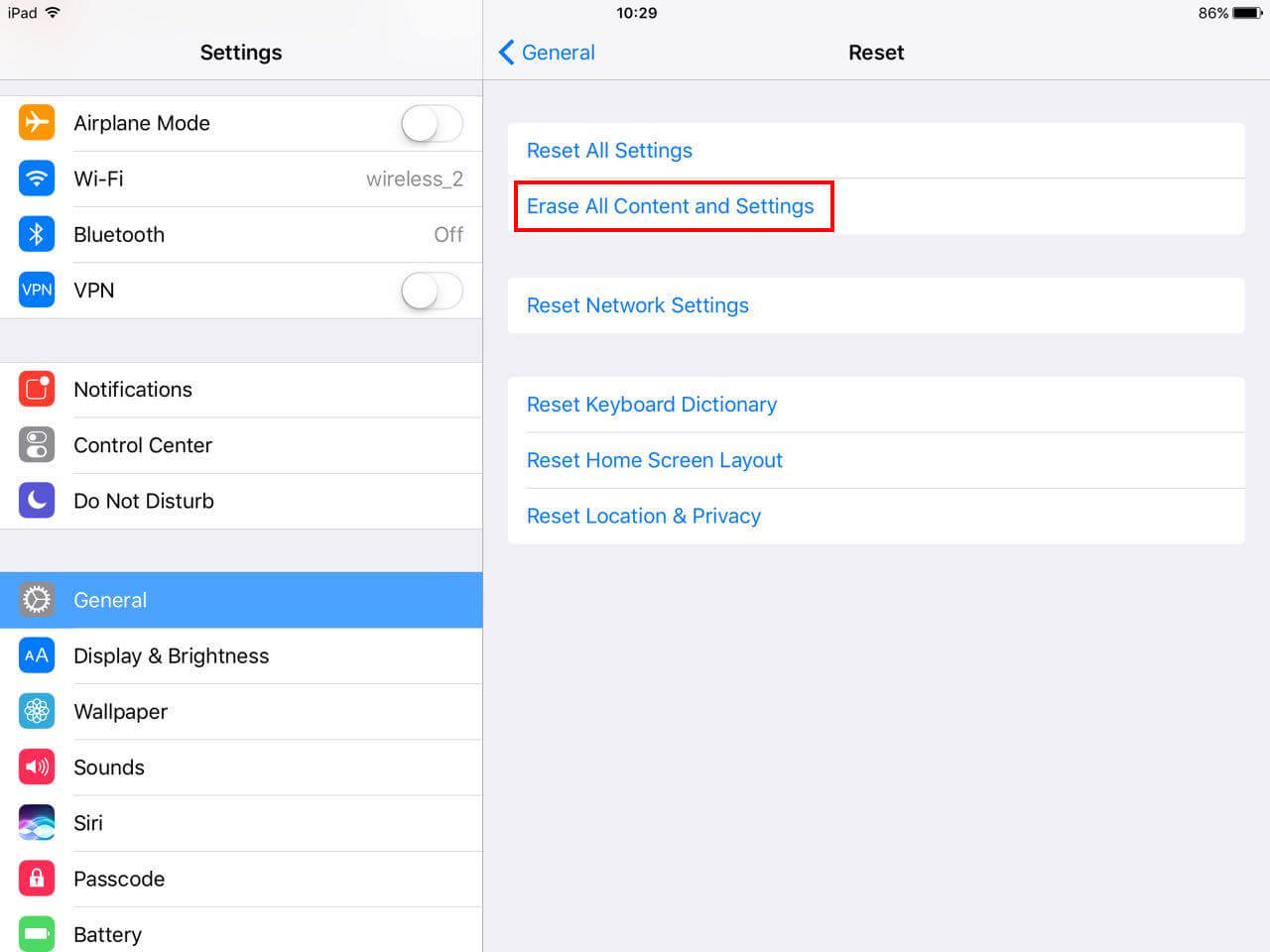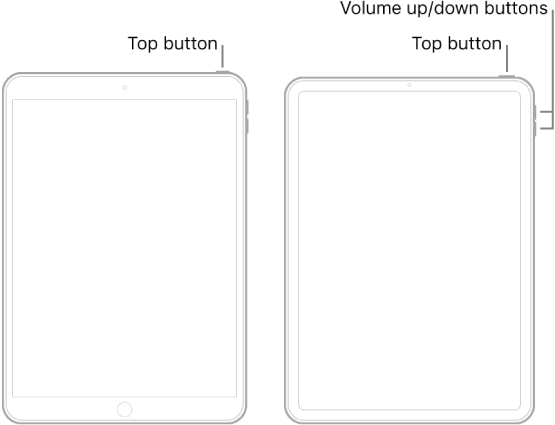How to Fix iPad Keeps Freezing and Crashing 2025
 Jerry Cook
Jerry Cook- Updated on 2023-12-28 to iPad
While many manufacturers have tried to enter the tablet market with their products, it’s safe to say that Apple’s iPad is the sole ruler. Be it the sleek design or a list of endless features, there are several factors that make Apple’s iPad a favorite among the end-users. However, that doesn’t mean that iPads are immune to unexpected errors. One such error that’s common among iPad users is “iPad keeps crashing”. If your iPad is crashing repeatedly, we can understand your frustration. Ideally, iPad crashes in the following situations:
- iPad keeps crashing after an update.
- iPad keeps crashing when playing games.
- iPad keeps crashing when fully charged.
- iPad keeps crashing to the home screen.
But, the good news is you can resolve this error on your own. All you have to do is diagnose the situation and implement the right solution. This article will walk you through different solutions to fix the iPad Air keeps crashing error.
- Part 1: Why Does My iPad Keep Crashing
- Part 2. Top 6 Free Ways to Fix iPad Keeps Crashing
- Part 3. One-Click to Fix Any iPad Keeps Crashing without Data Loss
Part 1: Why Does My iPad Keep Crashing
Now, before diving into the solutions to fix the iPad keeps crashing error, let’s first understand what might trigger these unexpected crashes. In general, an iPad starts crashing when it gets stuck in the infinite boot loop, which is usually a result of a random software bug. In addition to this, several other factors can also cause your iPad to crash unexpectedly, including:
- Incompatible third-party applications.
- Pending software updates.
- Virus or malware intrusions.
- Battery-related errors.
Part 2: Top 6 Free Ways to Fix iPad Keeps Crashing
Since multiple factors can cause the iPad/iPad Mini/iPad Air keeps crashing error, you’ll have to implement different solutions to fix it.
Fix 1. Clear All Background Apps
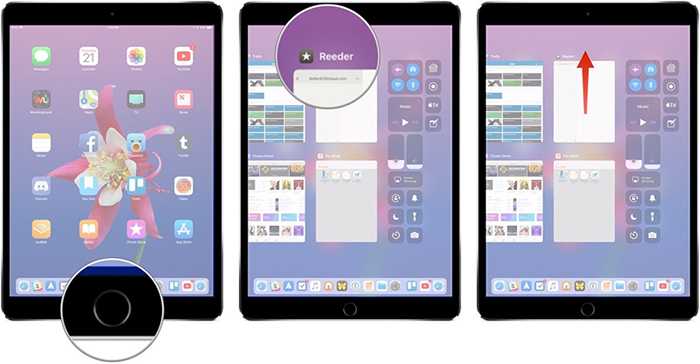
While it may seem a bit surprising, the apps that you have recently been using can cause your iPad to crash as well. When you don’t close the apps permanently, they still run in the background and can trigger different types of iOS system errors. So, before everything else, make sure to clear all the background apps. To do this, press the “Home” button twice. A list of all the recent apps will appear on your screen. Then, close all these apps one-by-one and check if your iPad still experiences any crashes or not.
Fix 2. Force Restart Your iPad
In case closing the recent apps doesn’t fix the problem, the next step would be to force restart your iPad. Performing a force restart terminates all the system processes and makes the iPad restart from scratch. It’s one of the most convenient ways to fix a wide variety of system errors on an iPhone/iPad. Follow these steps to force restart your iPad and fix the iPad crashing issue.
- Step 1. Press and hold the “Home” and “Power” buttons simultaneously and keep pressing them for 10 seconds.
Step 2. Release both the keys once you see the Apple logo flashing on your screen. Then, let your iPad restart normally.

Fix 3. Update Your iPad the Latest Version
It’s worth noting that running an outdated version of iPadOS can cause different types of system errors. That’s why Apple always recommends users to upgrade their devices to the latest available software version. So, if the previous two solutions don’t work, go ahead and install the latest software updates on your device.
Here’s how you can fix the iPad keeps crashing error by updating your iPad to the latest iOS update.
- Step 1. Keep the device connected to a power source and have your iPad backed up. Now, start by opening the “Settings” app on your device and select “General”.
Step 2. On the next screen, click on “Software Update”. In case there are any pending software updates, they’ll appear on your screen. Here, simply tap the “Download and Install” button to install these updates on your device.

Make sure that your device is connected to a stable Internet connection during this process. Also, keep your battery charged up to 60% to complete the process.
Fix 4. Free Up Your iPad Storage Space
Clearing the storage space is another effective way to fix the iPad/iPad Pro keeps crashing error. When your iPad is running on low storage space, there isn’t enough room for essential system processes to run properly.
As a result, the ipad is likely to run into different errors and frequent crashes are one of them. So, if your ipad keeps crashing after update or some other things taking up storage space, make sure to follow this method. Simply go through your iPad’s “Settings” > “General” > “Device Storage” and look for the items that you feel are unnecessary and delete them to empty the storage space. Ideally, you would want to delete unnecessary videos and apps to clear the storage as they occupy the highest storage space.
Fix 5. Reset All Your iPad Settings
Misconfigured device settings are often the reason behind the “iPad keeps crashing” error. Usually, third-party applications or malware intrusion ends up manipulating the device settings. So, if your iPad still continues to crash, go ahead and reset its settings. Keep in mind that when you reset settings, you won’t have to deal with any data loss whatsoever. In this situation, only device settings are restored to default.
- Step 1. On your iPad, open the “Settings” app and click on “General”.
Step 2. Then, select “Reset” and click on “Reset All Settings”.

- Step 3. Enter your screen passcode on the next screen.
That’s it; your iPad’s system settings will restore to default and you won’t encounter repeated iPad keeps freezing and crashing errors.
Fix 6. Reset Your iPad to Factory Settings
Finally, if you are still unable to use your iPad and iPad still keeps crashing and restarting, the last step would be to reset the device to factory settings. However, you should keep this method as your last resort as this will most likely lead to data loss. And, even if you want to proceed with this method, make sure to take a backup before proceeding any further.
- Step 1. Again, launch the “Settings” app on your iPad.
- Step 2. Click on “General” and then select “Reset”.
Step 3. Now, click on “Erase all Content and Settings” and enter your screen passcode to confirm the actions.

Wait for the process to complete and then follow the on-screen instructions to set up your device from scratch.
Part 3: One-Click to Fix Any iPad Keeps Crashing without Data Loss
Now, we would also like to point out that the above-mentioned solutions will not work in all situations, especially when you don’t know the root cause of the problem. If that’s the case, we recommend using UltFone iOS System Repair.
It’s an official iOS system repair tool designed to resolve a wide variety of iOS errors. You can resolve more than 150 system errors, starting from the black screen errors to device stuck on the Apple logo. The tool also offers a one-click solution to enter/exit recovery mode, so if you ever get your iPad stuck in the recovery mode, UltFone iOS System repair will allow you to exit it within a few seconds.
Here are some of the key features of UltFone iOS System Repair that make it the best tool to repair ipad keeps crashing or black screen error.
- Fix 150+ System errors on any iOS devices without data loss.
- 1-Click to enter or exit recovery mode with ease.
- Unlock disabled iPhone/iPad when you forgot your passcode.
Follow these steps to fix your iPad error using UltFone iOS System Repair.
Step 1 Install and launch UltFone System Repair on your system. Once launched, click the “Start” button.

Step 2 To proceed, you need to connect your iPad to the PC. After connecting, hit on the “Standard Repair” mode.

Step 3 Once you navigate to the next screen, make sure to click on the “Download” button. This will help you download the right firmware package on your device.

Step 4 Once you navigate to the next screen, make sure to click on the “Download” button. This will help you download the right firmware package on your device.

Step 5 Once the downloading process completes, click “Start Standard Repair”. The tool will start repairing your iPad. Make sure that the device stays connected to your system throughout the process.

That’s how you can resolve the iPad keeps crashing error on any iPad model using UltFone iOS System Repair.
Conclusion
Getting stuck with an iPad that keeps crashing can get pretty annoying. However, if you follow the right solutions, you can easily fix the “iPad keeps crashing error” on your device. And, if nothing works, you can install UltFone iOS System Repair and use it to resolve the said iPad error.